Adding Widgets
Using dList Widgets
dList provides a number of custom widgets for you to use. At the time of writing this doc, there are currently 14 custom directorist widgets available in the WordPress Widget page. Additional custom widgets may be added in future releases. However, if you add additional directorist add-ons then you may see more directorist custom widgets. For example, you will see a Business Hour widget if you install and use the Directorist Business Hour extension. You will see the directorist claim listing widget if you use the Directorist Claim Listing extension. The name of all directorist custom widgets is prefixed by the word ‘Directorist’ so that you can easily identify them. There are two types of custom directorist widgets are available. They are Single Listing Specific Widge and Global Listing Widgets.Single Listing Specific Widgets
Some widgets are related to single listing and they are meant to be used in the single listing page only. Because they do not make sense if you use them anywhere except a single listing page. For example, the single author widget makes sense if we use it on the single listing page as the author's information will change dynamically based on the current listing that a user seeing. The Single Listing specific widgets are generally used in the Directorist – Listing Right Sidebar area. But technically you can use them in any widget area/sidebar. They won't just display proper information if they are not used in the single listing page. The names of single listing specific widgets are given below.- Directorist – Author Info: It displays information about the current listing owner.
- Directorist – Contact Listing Owner: it displays a contact form to contact the current listing owner.
- Directorist – Map (Single Listing): it displays the location of the current listing on a map.
- Directorist – Similar Listings: it displays some listings similar to the current listing a user viewing
- Directorist – Video: It displays the video of the current listing if it has one.
Global Listing Widgets
Widgets that are not single listing specific and can be used in any sidebars in WordPress are global widgets. Any widgets that are not listed above are a global widget and can be used anywhere including in the right sidebar of the single listing page. Example of a global widget is- Directorist – Categories: It displays all categories.
- Directorist – Locations: It displays all Locations.
- Directorist – Tags: It displays all Tags.
- Directorist – Map: it displays all locations on a map.
- Directorist – Featured Listings: it displays all featured listings
- Directorist – Popular Listing: It displays all popular listings.
- Directorist – Search Listing: It displays search listings form.
- Directorist – Submit Listing: It displays the submit listing button.
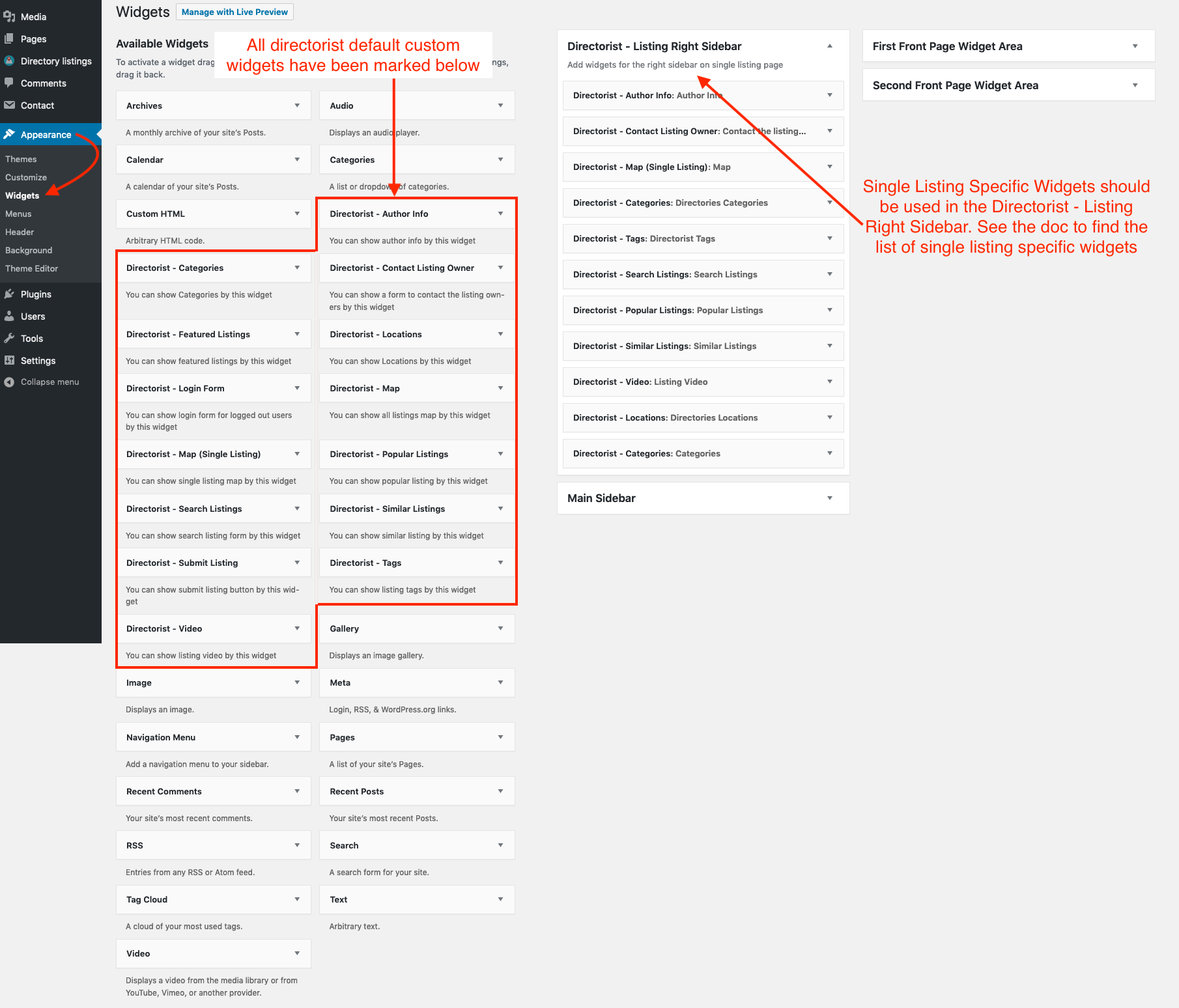
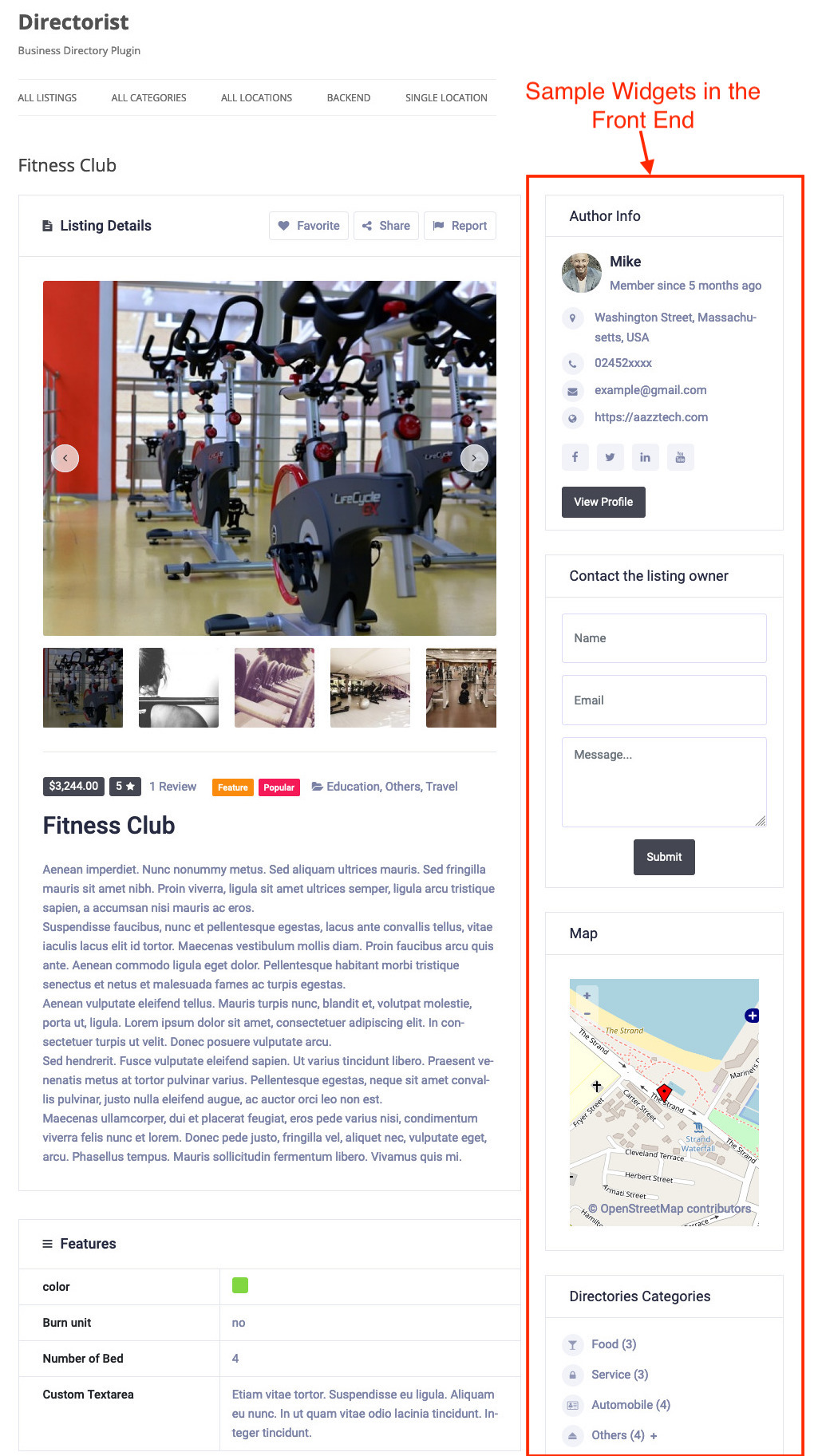
Last Updated: June 1st, 2020
