Update
Updating the theme and plugin is very important because with every new version there are new features or bug fixes, which improves theme using experience.
Follow these steps below to update this theme.

Auto Update
- Go to Plugins > Add New
- Click the Upload Plugin
- Click Choose File
- Download Envato Market plugin Click Here
- Upload the file above.
- Click Install Now
- Click Activate Plugin
CONFIGURE ENVATO MARKET PLUGIN
- From the admin sidebar, click on Envato Market
- Under Global OAuth, Personal Token, click generate a personal token
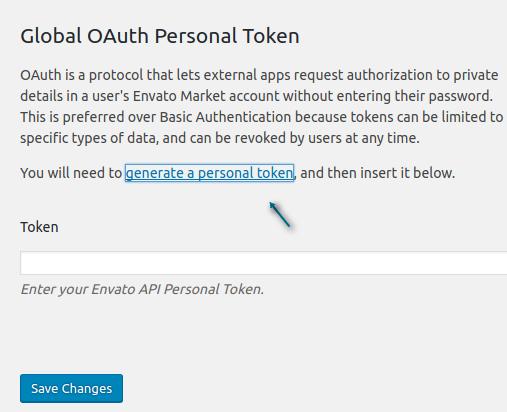
- Enter a Token name. Eg: Direo
- Check if these 4 boxes Permissions
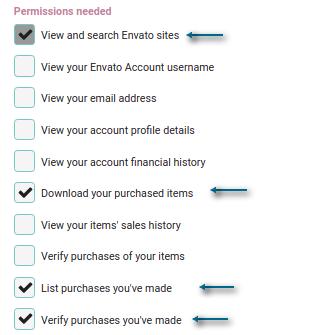
- Accept the terms, and click Create Token
- Copy the generated token, then Go back to Envato Market and paste in Token field
- Click Save Changes

Last Updated: June 2nd, 2020
