How to Migrate from Connections to Directorist Plugin
Connections was one of the most popular choice on WordPress for business directory and classified ads listing website owners. According to statistics of WPcore, the Connections plugin was downloaded around 1.3Million times and it had 7,000 active installations about an year ago.
If you are wondering why we are referring to the plugin in past tense, you might have missed one crucial update on the plugin. That is:
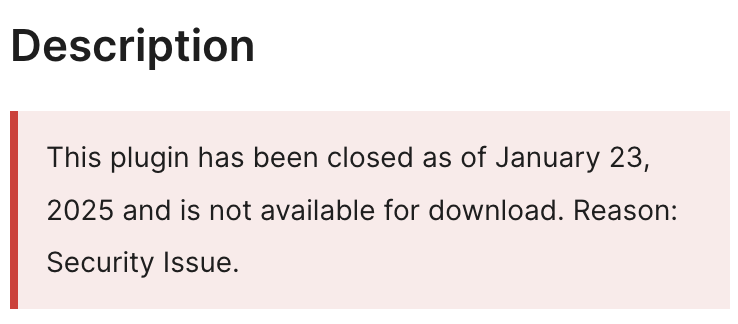
Source: WordPress.org
Yes, the plugin is currently not available for public use. According to their claim, it is temporary and a full review of the plugin is required by WordPress to verify upgrades. Meanwhile around seven to ten thousand websites are no longer able to use an updated plugin and stuck on the outdated system that is deemed harmful for their websites.
Reason why Connections Plugin was closed
Although the reason explained on WordPress platform is not very specific, upon going through the forums we got more details on this issue. In a question asked by one of the forum members on why the plugin was closed, the plugin developer Steven A. Zahm explained a detailed reason.
6 months ago he wrote:
The Connections Business Directory plugin for WordPress is vulnerable to arbitrary directory deletion due to insufficient file path validation when deleting a connections image directory in all versions up to, and including, 10.4.66. This makes it possible for authenticated attackers, with Administrator-level access and above, to delete arbitrary folders on the server and all their content.
The significant bit is that this requires admin-level access. So, this issue can only affect you if you have an admin you do not trust, or someone gains unauthorized admin-level access. However, an admin-level user can already cause “arbitrary directory deletion,” even on a clean install of WP with no plugins installed using the plugin or theme editor and one line of code. The threat level is low.
WP takes security very seriously, as they should, so they have removed the Connections until this is resolved. This issue is quick and easy to resolve, but WP requires a review afterward. Unfortunately, this can take many months. I hope this is not the case.
(Source)A few users later followed-up on the same thread asking for further update but it seems like the process is not over yet meaning users will require alternative solutions to continue keeping their business directories updated.
Connections alternatives and pre-requisites for Migration
There are a number of alternatives available on the WordPress platform. While different plugins come with different extensions, most of features are common among them. You may want to use a plugin that ensures utmost security, keeps the features updated and frequently releases new version with various changelogs.
Based on the technical facilities the plugin used to offer to users, you can avail all of them and more on Directorist core and extensions. A premium subscription may require in order to get the entire directory migrated to Directorist and keep your website up and running.
In this article, we will be guiding you on how you can migrate your directory website built on Connections plugin to Directorist plugin of WordPress without much hassle. Additionally, you need to make sure that you are well aware of the pre-requisites for a total migration.
Pre-requisites for Migrating to Directorist
Directorist offers a user-friendly tool to simplify the migration process by letting you import thousands of listings data from Connections plugin to the Directorist plugin without the need to import/export CSV. Before you get started, make sure to meet the pre-requisites to prevent data loss and keep your website live:
- Install Directorist: First get the plugin installed in your WordPress. You can download the free plugin from WordPress and when you purchase a plan, you can activate with license.
- Purchase Plan: You may want to do it later but once you are done with migration, your existing theme may not work well. Then you will require installing Directorist themes suited to your business niche. Hence, we suggest you to make the decision earlier.
- Keep Backup: Remember, you are migrating into a new system and to prevent data loss, backup is required. Try keeping offline backup as well as an online backup using one of the plugins.
- Notify Downtime: While migrating you may face downtime and it can be longer if there are technical difficulties in your website. Do notify your stakeholders such as listing owners or businesses about such downtime prior to making it happen.
- Secure your Broadband: Migration is a lengthy process and during the process, if your internet connection interrupts, it may cause delay as well as loss of data.
Once you are done with the pre-requisites, let’s move onto the migration part.
Migrate listings from Connections plugin to Directorist – Step by Step guide
Step 1: Install the Connections to Directorist Migrator plugin
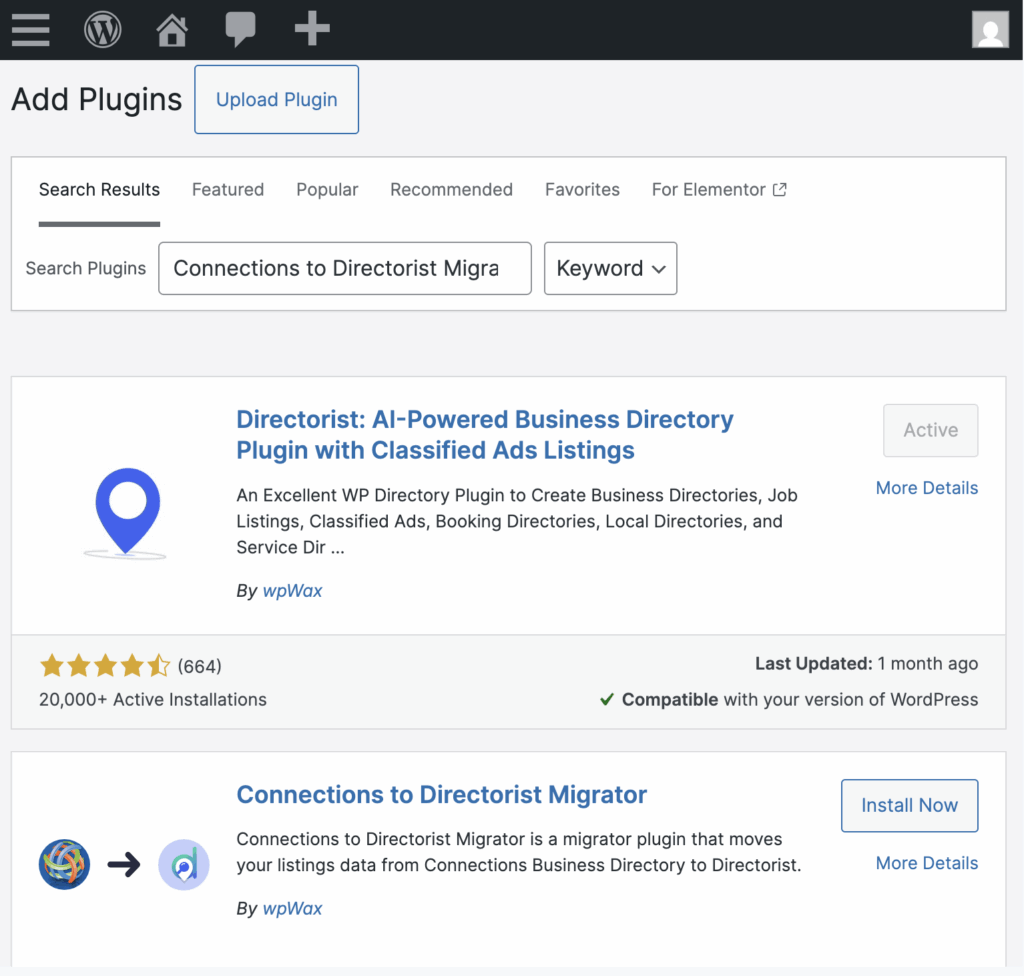
To effortlessly migrate listings from your Connections plugin to the newly installed Directorist plugin, there’s another plugin available on the marketplace for free. It is called Connections to Directorist Migrator by WpWax which is free for all users. Note: it only works when you have Directorist plugin installed and activated on your WordPress website.
Step 2: Activate Connections to Directorist Migrator
Once installed, activate the plugin with a single click to get started.
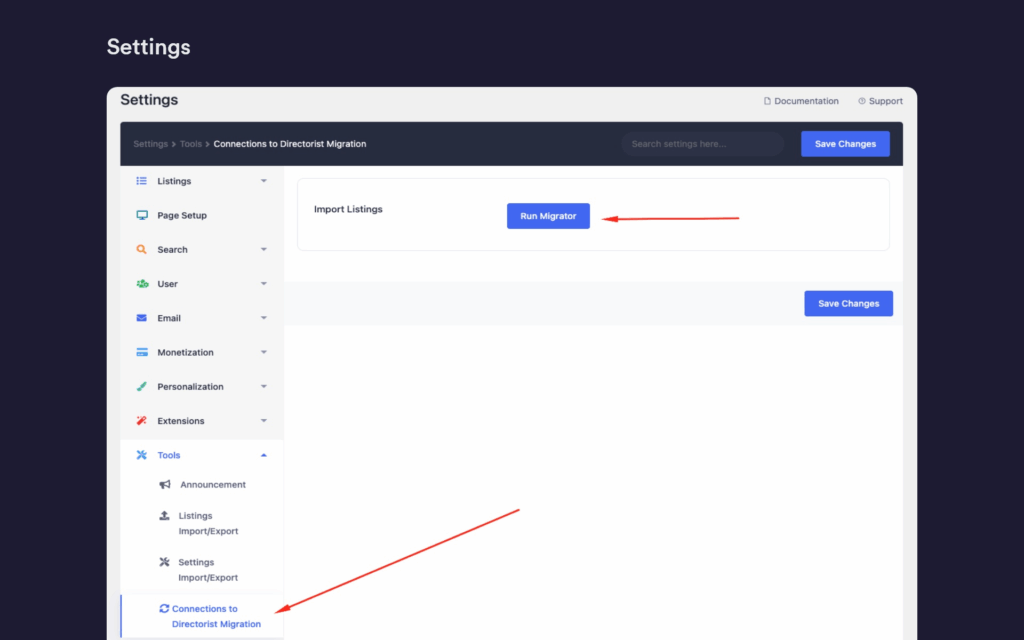
Now go to your Directorist plugin and navigate to Directorist → Settings → Tools → Connections to Directorist Migrator
Step 4: Run the Migrator
Click on Run Migrator button to run the migrator and map the connections fields to your desired Directorist listing. The migrator will automatically pull your listings data.
Step 5: Map Your Listings to Fields
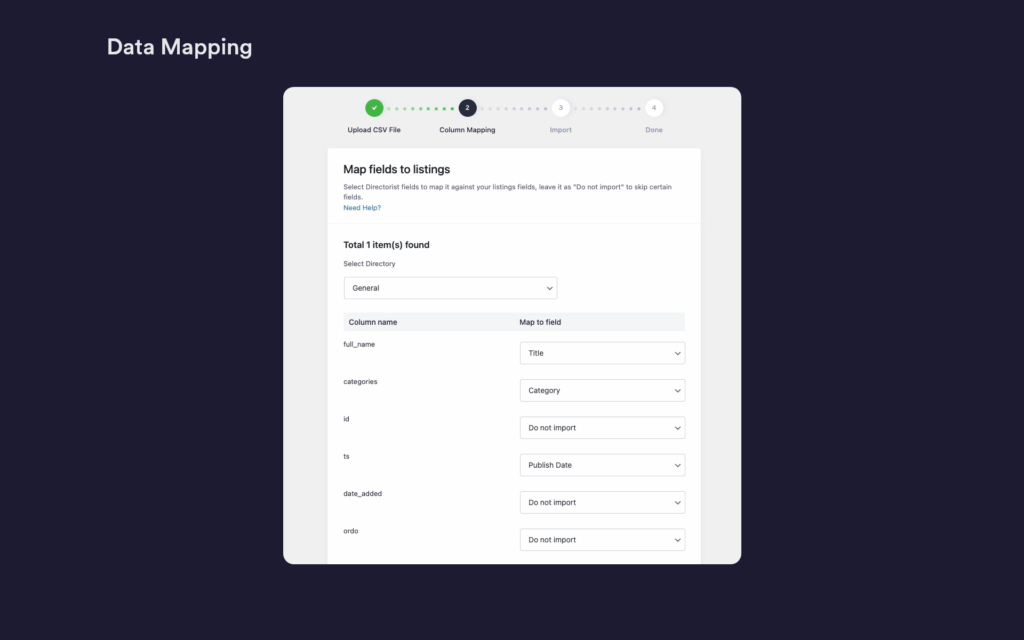
While running migrator, make sure to map your existing Connections plugin listings with Directorist fields. If you do not want to import certain fields, choose ‘Do Not Import’ from the drop down.
If you have already completed the above 5 steps, you already have your listings pulled from Connections plugin to your Directorist plugins. Upon completion of migration, you may uninstall and deactivate the Connections plugin and move forward with Directorist plugin to manage your business directory website.
Post-Migration Precautions
Now that you have all your listings migrated, you may want to utilize them in the best possible way. However, if the process was not as smooth as you expected, then their are certain precautions you need to take to undo all errors. Here are a few suggestions that will keep your listings protected, website user experience above the standard and site uptime uninterrupted.
- Export Listings in CSV: After migration, if the listings does not show properly, you may import all your listings in CSV format from Directorist → Settings → Tools → Import/Export this feature.
- Format CSV: If your listings are not properly formatted on CSV, format them properly before importing again to make sure that they show up on the website.
- Import Listings: Import the formatted CSV again from the same option to add the listings. Before doing that, make sure to remove old ones to avoid duplicate entries.
- Backup Data: After completion of all listing import, backup your site data to make sure that you will not lose them even by mistake.
- Secure Login: Secure your WordPress login to make sure that no one else or any 3rd party tool gets access to your WordPress dashboard and Directorist plugin listings.
This way you will be able to prevent any potential data loss and keep your website up and running all the time. You will no longer need the Connections WordPress plugin for your website.
Frequent Asked Questions
-
What will happen to Connections Plugin in future?
The WordPress authority and plugin developers will be able to answer the question well. However, based on our understanding, the Connections plugin will go under a proper review from WordPress and if it complies with the security protocols of the platform, it will become available again in the future.
-
Can I move back to Connections plugin when it become available?
Technically migrating your website data back and forth into various system is very much doable but practically it is not. You may want to stick to one system, learn about its’ ins and outs and keep exploring new features instead of spending your time moving your data from one plugin to another.
-
I am a premium user of Connections plugin. Do I need to buy Directorist plan before migration?
You do not need a premium plan in order to migrate. However, you will access to Directorist Core only which is limited in features. To explore various features to enhance your website’s user experience, we recommend you to get a premium plan.
-
How fast can I migrate my listings into Directorist plugin?
The Directorist migrator runs on your listings and pull the data swiftly. The duration of this process is dependent on how many listings you have on your website. Plug, using a fast hosting service with enough bandwith, and stable internet connection is required to fasten the process.
-
What benefits can I get while migrating to Directorist?
The advantage of using Directorist plugin is that, it is a feature rich tool. You can explore various features available on both Free and premium plans in order to understand how they may help you. Besides, Admin Demo is also available for potential users before start migrating.
Conclusion
We believe you have got clearer ideas on how to migrate listings from Connections plugin to Directorist. Feel free to explore all the extensions and integrations of Directorist to make your business directory feature rich. If there are any difficulties you face while migrating your Connections plugin data to Directorist, feel free to contact with our Support letting us know your problems. We will reach out to you shortly.
If you liked our posts, don’t forget to subscribe to our blog so that we can notify you once any post is published. Directorist is now on Facebook, Twitter, and LinkedIn! You can also join the Directorist Community for sharing your thoughts and experiences relating to the directory niche. Come and join us to see what we’re up to.


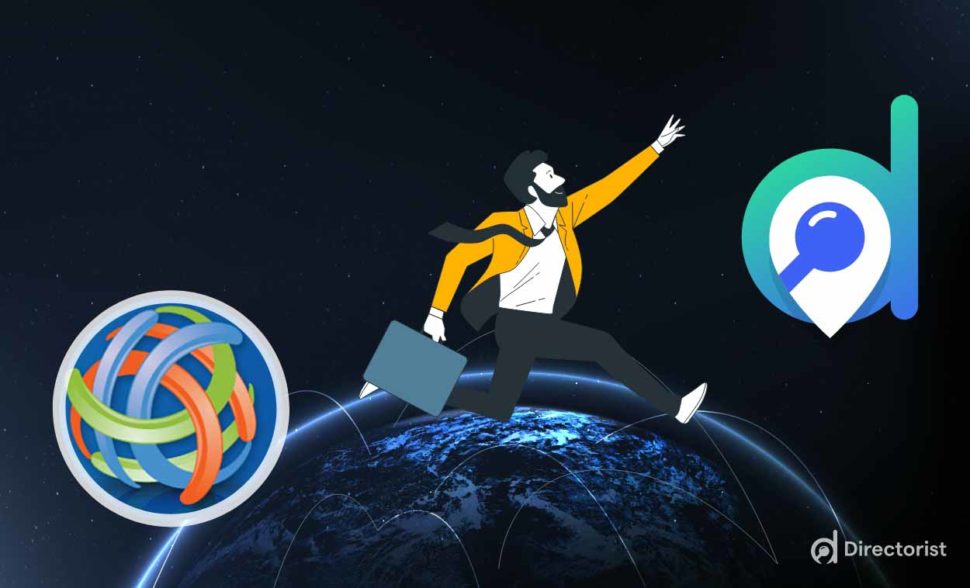

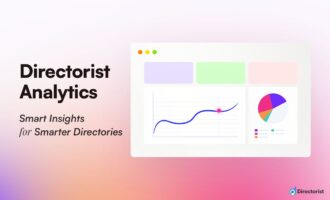
Leave a Reply
You must be logged in to post a comment.