How to Get Data for Your Directory Website
You have built your directory website with Directorist, but now comes the most important part:
how do you fill it with real data?
Every directory starts with the same challenge. Without listings, even the best design feels empty. Let’s explore how you can get your data in two simple ways.
Curated Data: The Ideal Option
Curated data means information that is verified and checked by humans. It is accurate, trustworthy, and search-friendly. If you already have such data from your own network or users, that is the best way to go.
But what if you do not have curated data yet? That is where scraping helps.
Scraped Data: The Smart Starting Point
Scraped data is collected automatically from public sources. It helps you fill your directory quickly so that your website looks active and ready. You can later edit, verify, or remove entries as your project grows.
Let’s learn how to do this using Outscraper and Directorist.
Step-by-Step Guide
1. Go to Services → Use Cases
Log in to your Outscraper account. Click on Services, then choose Use Cases from the menu.
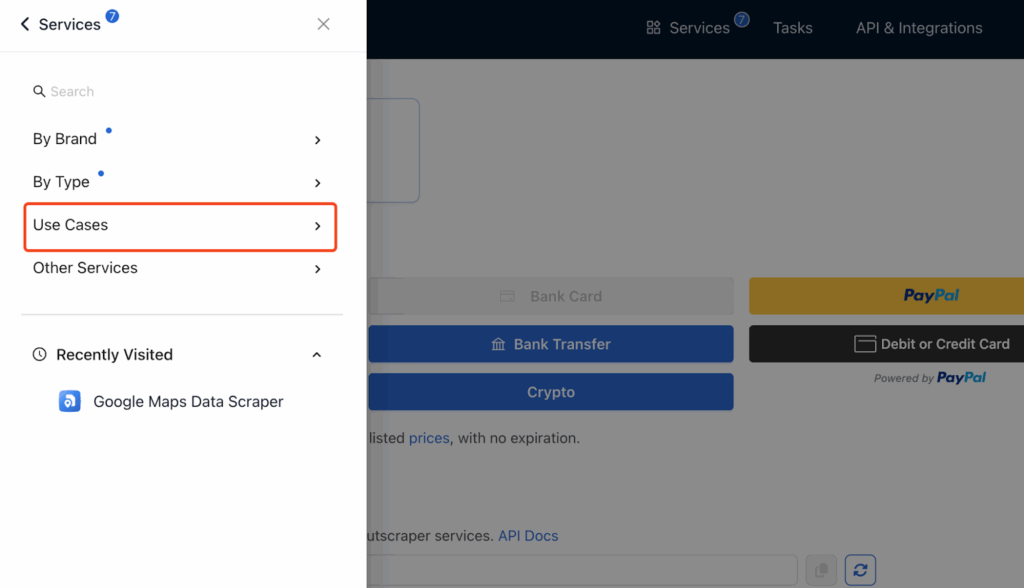
2. Select “Lead Generation”
You will see several options like Lead Generation, Reputation Management, and Location Intelligence. Choose Lead Generation because this is where you can collect real business data.
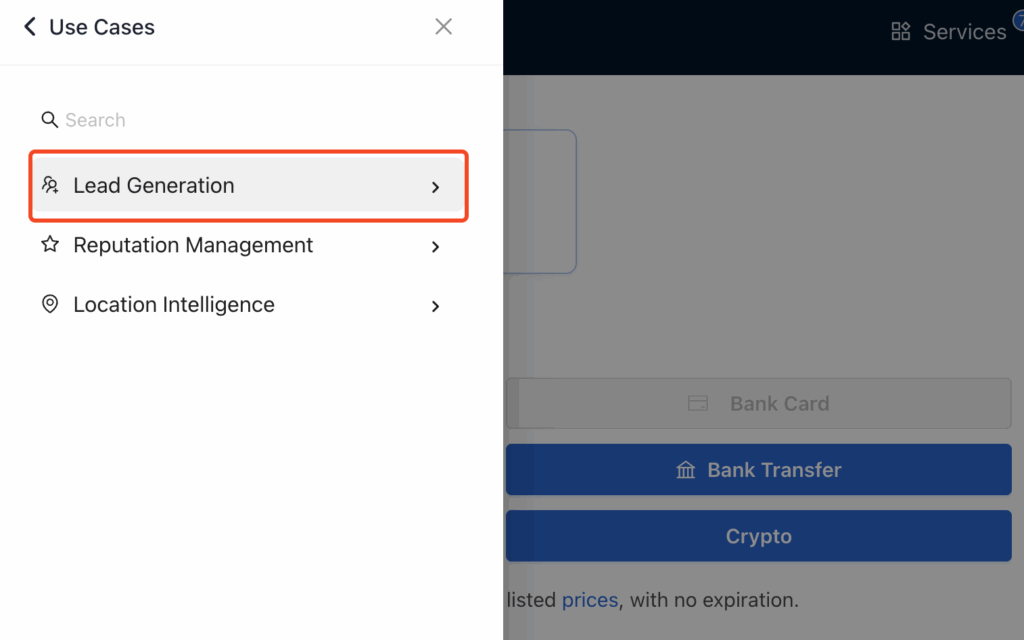
3. Pick “Google Maps Data Scraper”
Under Lead Generation, select Google Maps Data Scraper. This tool helps you extract business names, websites, phone numbers, addresses, and more from Google Maps.
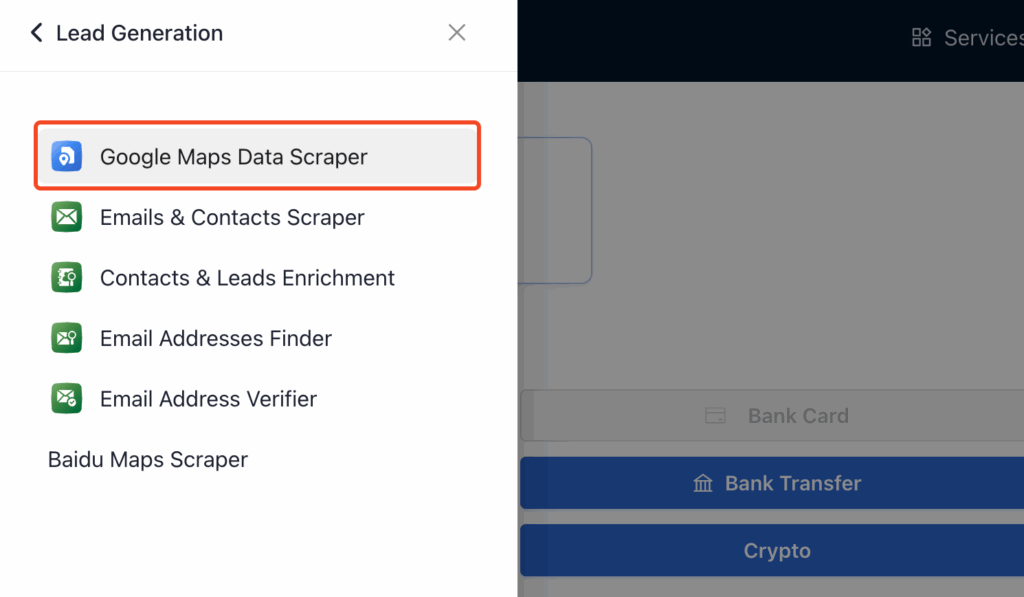
4. Customize Your Data
Now you can decide what type of data you want. For example:
- Category: Doctor
- Location: Bangladesh → Dhaka Division
- Limit: 20 results
You can also add extra information such as emails or company insights by selecting add-on packs. When ready, click Get Data.
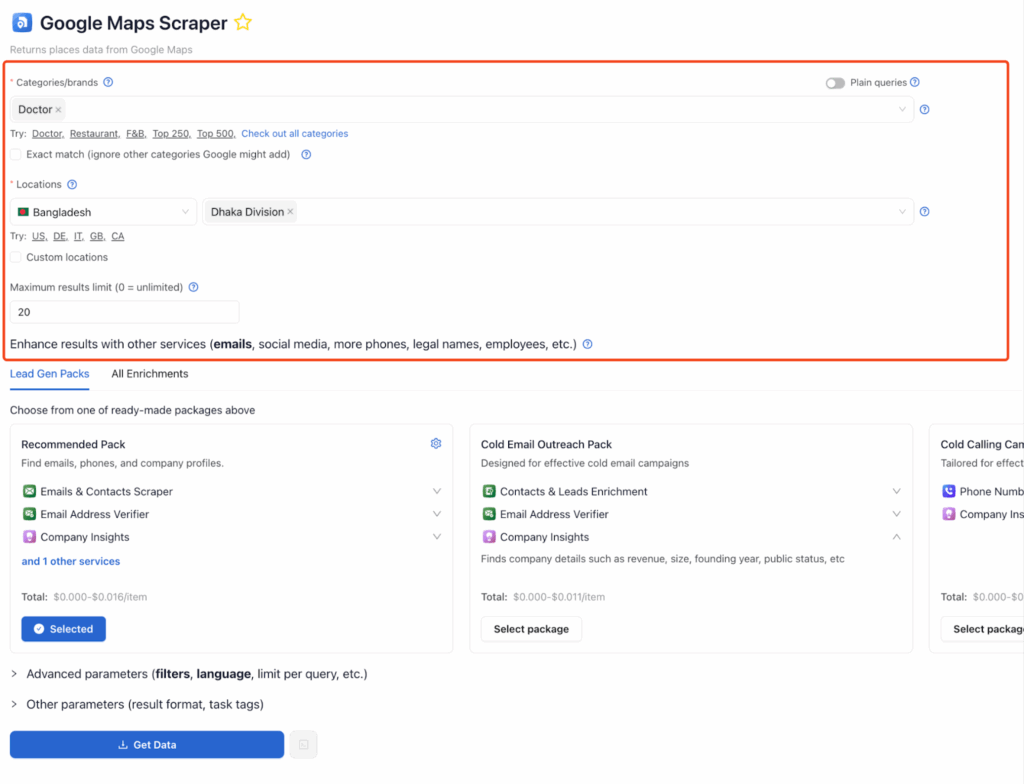
5. Export as CSV
Before running the task, give it a title. Set the result type to CSV and select which columns you want to include, such as name, reviews, or email, etc. Click Get Data again to start. After a short time, download the CSV file to your computer.
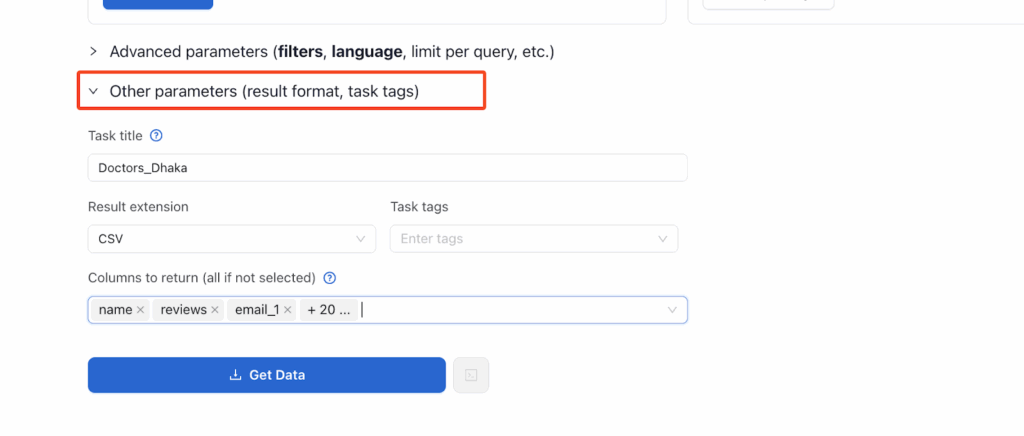
Import the Data into Directorist
Once you have your CSV file, open your WordPress dashboard.
- Go to Directorist → Settings → Import/Export → Run Importer
- Upload the CSV file you downloaded from Outscraper
- Map each column to the right field in Directorist, for example:
- Name → Title
- Address → Location
- Website → URL
- Phone → Contact Number
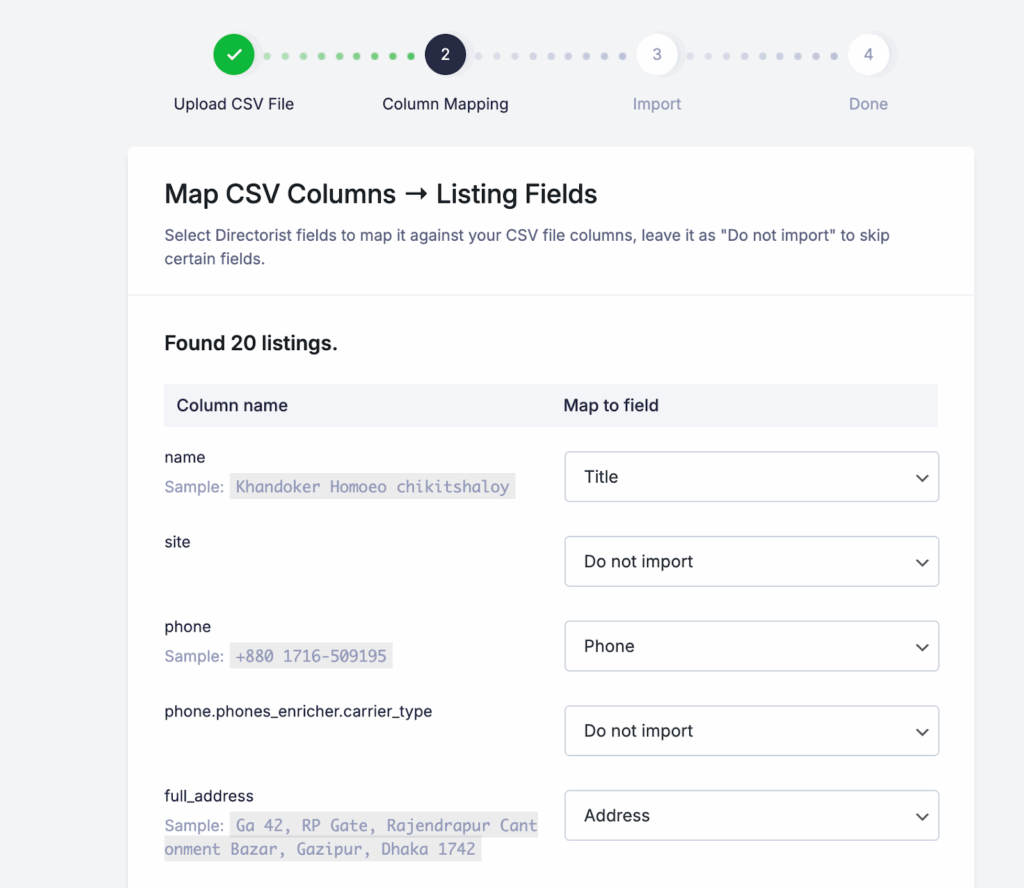
- Click Import
That’s it. Your directory is now full of listings ready for visitors.
Why This Works
Scraping helps you move fast. Curation keeps your data accurate over time. When you start with scraped data and later review it, you get the best of both.
You go from an empty directory to a complete, useful website in just a few minutes.
Visitors can browse real listings, and business owners can later claim or update them.
Final Thoughts on How to Get Data for Directory Website
If you already have curated data, that is wonderful. If you don’t, scraping with Outscraper gives you a strong head start.
Once you import the data into Directorist, your site becomes a real directory that people can use and trust. Try it once, and you will see how quickly your idea turns into something valuable.

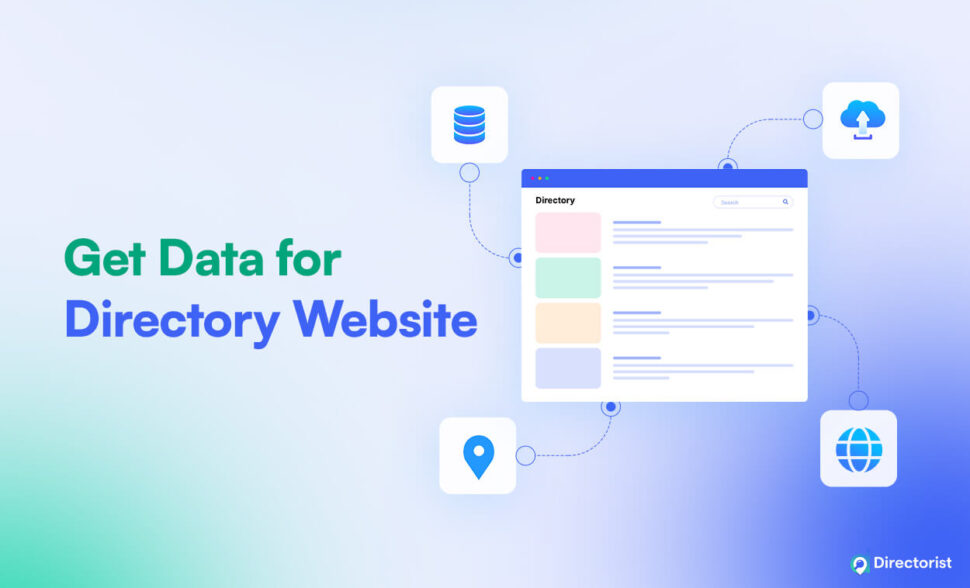
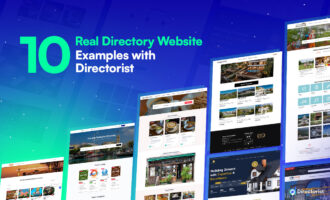
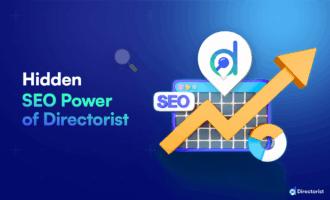
Leave a Reply
You must be logged in to post a comment.