Extensions
Installation
Pricing Plans
WooCommerce Pricing Plans
Claim Listing
PayPal Payment Gateway
Stripe Payment Gateway
Business Hours
Listings Slider & Carousel Listing
FAQs
Image Gallery
Google ReCAPTCHA
Social Login
Post Your Need
Directorist Booking
Directorist Live Chat
Rank Featured Listings
Compare Listing
Directorist Coupon
Oxygen Builder
BuddyBoss Integration
BuddyPress Integration
Directorist - GamiPress Integration
Directorist WPML – Translation Guide
Directorist Job Manager
Directorist Marketplace
Directorist Ads Manager
Directorist Multi Directory Linking
Authorize.net Payment Gateway
Directorist Helpgent Integration
Directorist Mailchimp Integration
Universal Search
To add listings to the group, you need to create a group first. Before continuing, make sure the "Social Groups" component is activated in order to create groups. To enable it, go to WP Admin Dashboard → BuddyBoss → Components and activate "Social Groups".
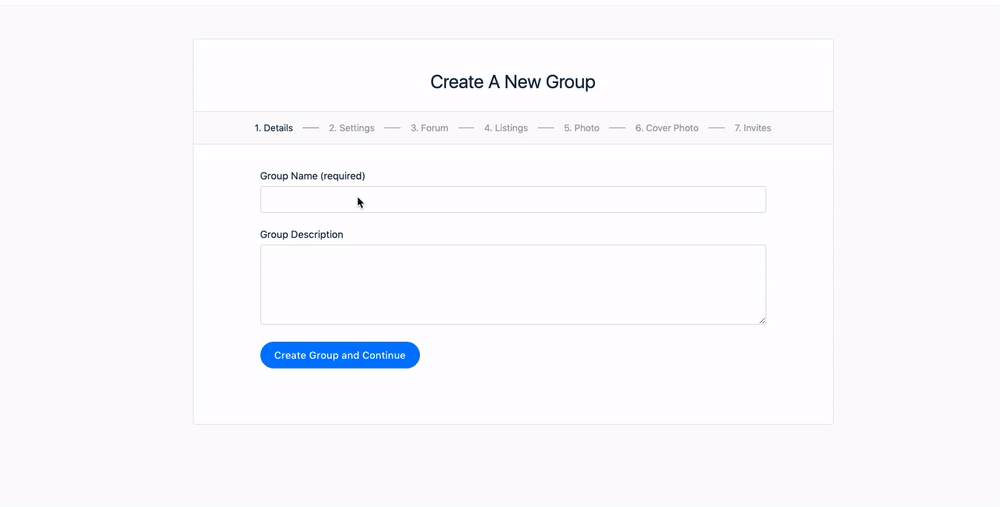
As soon as you activate the "Social Groups" component you will see a new "Groups" menu item on the profile menu. Click on "Create Group" and follow the steps to create the group.

In step 4. Listings, make sure to check the option to have directory listings in the group.

To add listings, go to the group page and click on "Manage". From the left sidebar click on "Listings" and check the box that says 'Yes, I want this group to have directory listings.' Then search for listings you want to add to the group. You can add as many listings as you want and in the future, there will be more filters to ease the adding process.

Hit "Save Settings" and that's it! Group members can see all the assigned listings on the listings tab.

Last Updated: July 18th, 2021
