Extensions
Installation
Pricing Plans
WooCommerce Pricing Plans
Claim Listing
PayPal Payment Gateway
Stripe Payment Gateway
Business Hours
Listings Slider & Carousel Listing
FAQs
Image Gallery
Google ReCAPTCHA
Social Login
Post Your Need
Directorist Booking
Directorist Live Chat
Rank Featured Listings
Compare Listing
Directorist Coupon
Oxygen Builder
BuddyBoss Integration
BuddyPress Integration
Directorist - GamiPress Integration
Directorist WPML – Translation Guide
Directorist Job Manager
Directorist Marketplace
Directorist Ads Manager
Directorist Multi Directory Linking
Authorize.net Payment Gateway
Directorist Helpgent Integration
Directorist Mailchimp Integration
Universal Search
Directorist-BuddyBoss Integration brings BB Messaging within the All Listing card and Single Listings page. Now, users can easily message the listings owner from the listing card or the single listing page.
To use the feature, you must enable the Private Messaging component in BuddyBoss → Components → Private Messaging

Then, go to Directory Listings → Directory Builder → All Listing Layout → add the "BuddyBoss Message" element in the footer likewise the image below, and click update.

This will add a button on the listing card.
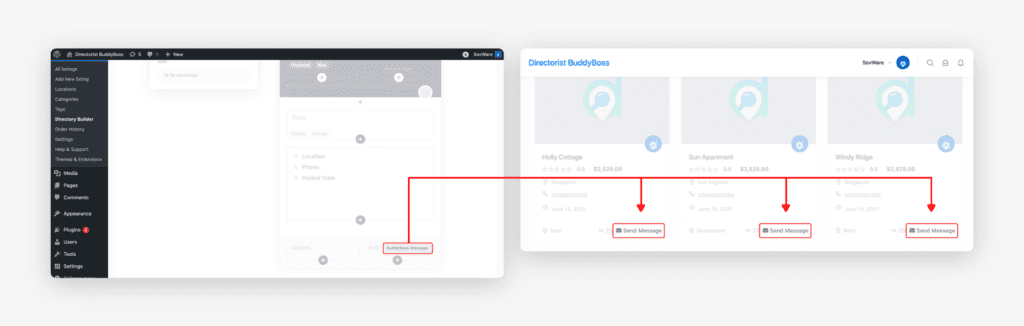
To change the text and icon of the button, hover over the BuddyBoss Message element click on the settings icon. Do not forget to update after making changes.

Displaying the message button on the single listing page
To add the message button on the single listing page go to Directory Listings → Directory Builder → Single Page Layout → Contents → drag the "BuddyBoss Message" element from the Other Fields section to the Active Fields section likewise the image below and click update.

To change the Button text and the icon click on the arrow down icon next to the field title.
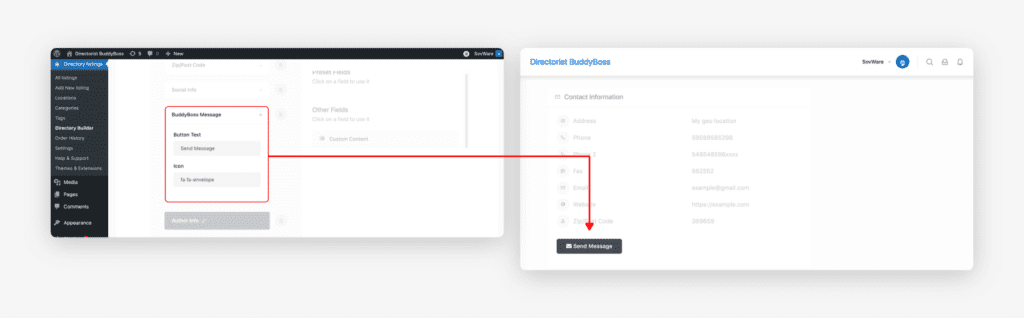
After adding the field, a new button will be added on the single listing page that will take the user to the messaging interface.
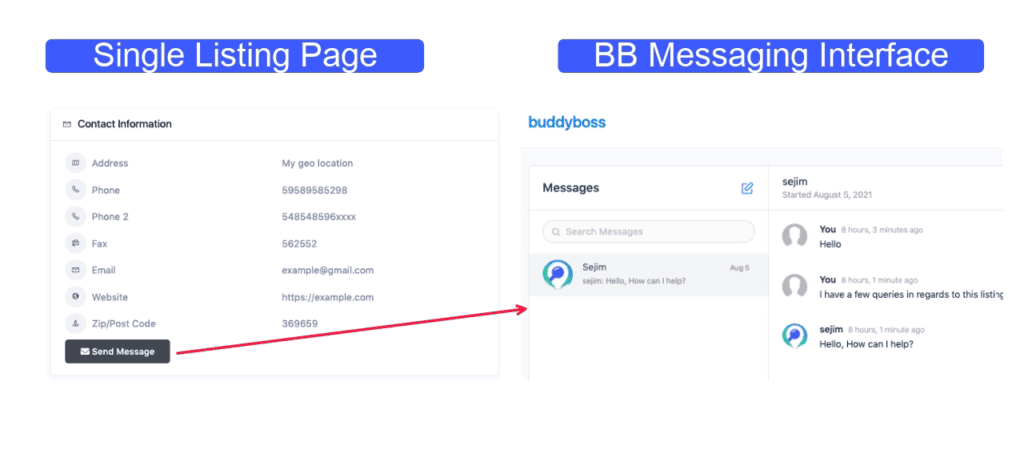
Last Updated: August 6th, 2021
