Upon activation, Directorist Booking will automatically generate the Booking Confirmation Page with the shortcode [directorist_booking_confirmation] Make sure if the page is assigned in WP-Admin Dashboard ➝ Directory Listings ➝ Settings ➝ Page Setup ➝ Pages, Links & Views.

Add the widget to your sidebar: Directorist- Booking widget simplifies the process of booking a service/appointment/event. As an admin, you are required to add the "Directorist- Booking" to the "Directorist- Listing Right Sidebar". To add the widget navigate to Appearance → Widgets →Directorist- Booking and drag the widget to Directorist- Listing Right Sidebar.

After adding the widget, a new section will come in view on the "Single Listings Page" Sidebar; from which a user can book effortlessly.

Configure Settings: Directorist lets you configure the labels and tweak a few settings. The settings are located in Settings → Extensions → Booking
Note: These settings only reflect on the add listing form.
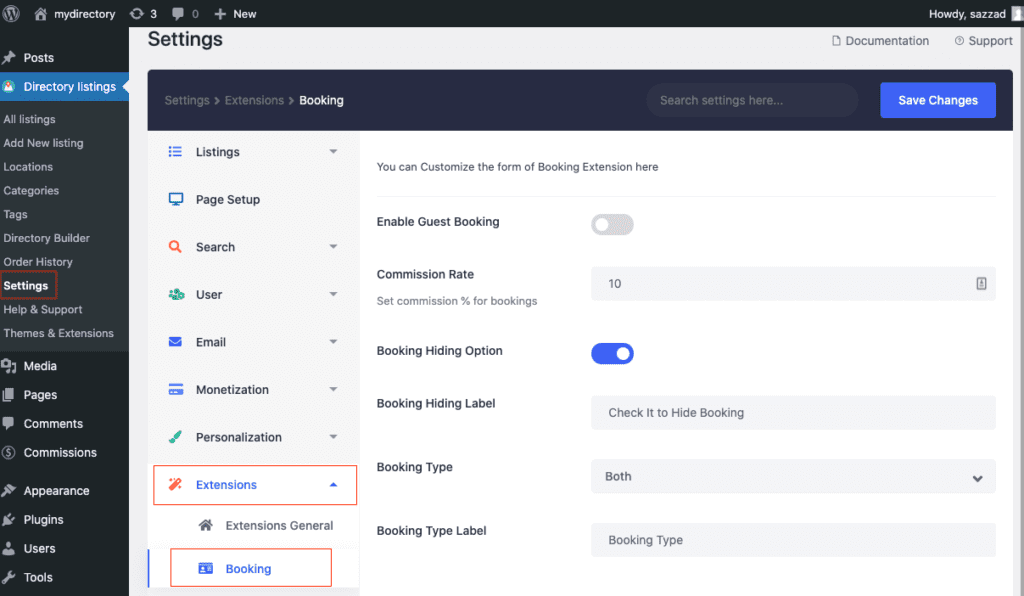
Guest Booking Option: This option allows you to enable and disable the guest booking option.
Commission Rate: You can set and define the commission percentage of using the option. If the percentage is 10%, that means 10 of 100 will get the site owner and the rest 90 will get the listing owner.
Booking Hiding Option: A directory may consist of different types of listings and booking functionality may not require on all occasions. Directorist booking gives you the freedom to choose whether to let your user hide the booking functionality or enforce the feature for all listing types.
Booking Hiding Label: You can also change the Booking Hiding label to anything you like.
Booking Type: There are two types of booking available at the moment service and event. You can select whether to have both the booking types on the add listing form or any one of it.
Booking Type Label: You can rename the "Booking Type" to any text of your choice. For example, you can name it "Choose a Service or Event type" etc.
SERVICE FIELDS

Using the settings above you can change the following Service Fields on the add listing form. You can modify the labels to anything of your choice.

EVENT FIELDS

Using the settings above you can change the following Event Fields on the add listing form. You can modify the labels to anything of your choice.

Last Updated: April 13th, 2021
