Event Booking
Event: Event booking simplifies the process of registering for an event by booking tickets.
Add An Event Booking Listing: Upon successful configuration, you will notice a new section "Booking" has been added to the Add Listing Form.
 To add an event booking listing as an admin navigate to WP-Admin Dashboard → Directory Listings → Add New Listing or to add an event booking listing as a listing owner you need to add a listing just like the way you add a regular listing.
To add an event booking listing as an admin navigate to WP-Admin Dashboard → Directory Listings → Add New Listing or to add an event booking listing as a listing owner you need to add a listing just like the way you add a regular listing.
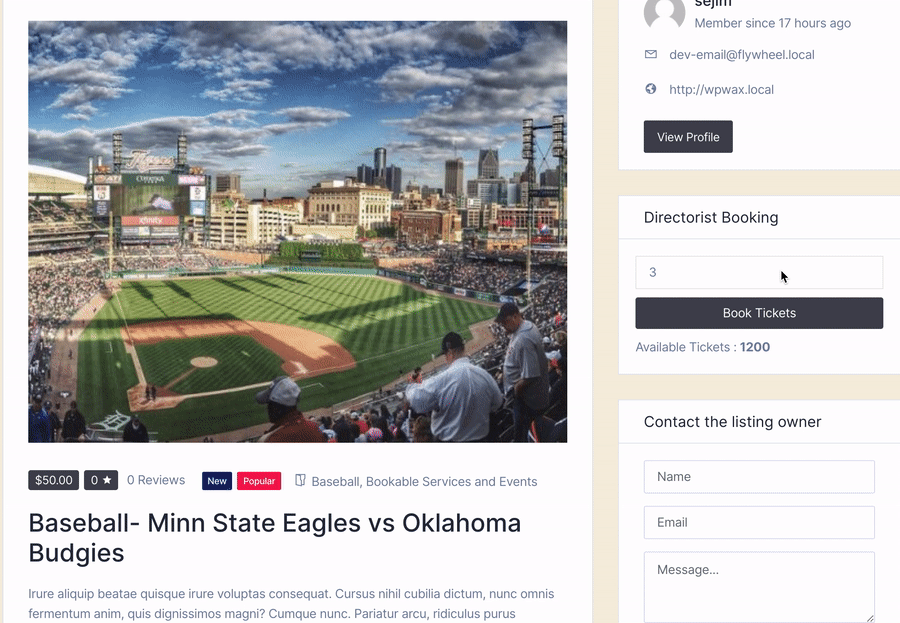 Step 1- Click on the listing to view the Single listing page.
Step 2- On the right sidebar, you will notice the Directorist Booking widget from where you can select the number of tickets you want to book and then hit the "Book Tickets" button.
Step 3- Following that, you will land on a confirmation page wherein you have to put your personal information i.e name, email, phone number, and a short message to the listing owner.
Step 4- Clicking on the "Confirm" button will confirm the booking and upon confirmation, you will receive an email.
Step 1- Click on the listing to view the Single listing page.
Step 2- On the right sidebar, you will notice the Directorist Booking widget from where you can select the number of tickets you want to book and then hit the "Book Tickets" button.
Step 3- Following that, you will land on a confirmation page wherein you have to put your personal information i.e name, email, phone number, and a short message to the listing owner.
Step 4- Clicking on the "Confirm" button will confirm the booking and upon confirmation, you will receive an email.
 To add an event booking listing as an admin navigate to WP-Admin Dashboard → Directory Listings → Add New Listing or to add an event booking listing as a listing owner you need to add a listing just like the way you add a regular listing.
To add an event booking listing as an admin navigate to WP-Admin Dashboard → Directory Listings → Add New Listing or to add an event booking listing as a listing owner you need to add a listing just like the way you add a regular listing.
- While filling out the form you will notice a section that reads "Booking".
- Booking Type: Select "Event" as the Booking Type

- Enable Instant Booking: With this option enabled booking requests will be immediately approved. If you do not want to immediately approve booking and want to review before publishing, then leave it "unchecked".
- Display Available Tickets: Directorist Bookings allows you to display the"Available Tickets" count during the booking process.
 However, if you want to hide the "Available Tickets : 1196" section then just uncheck the "Display Available Tickets" option and available tickets will no longer come in view.
However, if you want to hide the "Available Tickets : 1196" section then just uncheck the "Display Available Tickets" option and available tickets will no longer come in view. - Available Tickets Text: You can also change the text that reads "Available Tickets" to anything you like. For example, it could be "Tickets Remaining" or "Left Only" etc.
- Available Tickets: Available Tickets refers to the total number of tickets available to book.
- Tickets Allowed Per Booking: You can set maximum tickets a user can book per event.
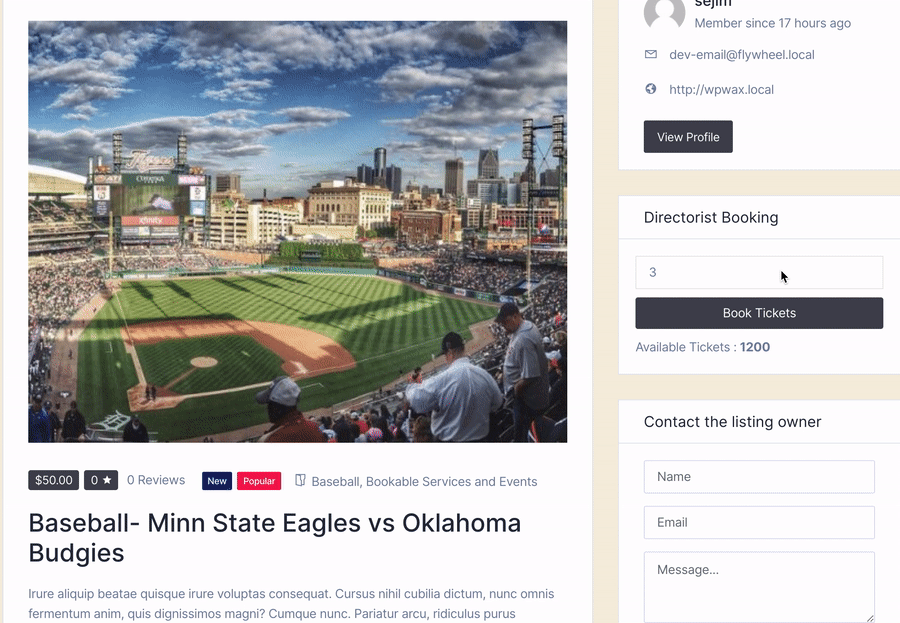 Step 1- Click on the listing to view the Single listing page.
Step 2- On the right sidebar, you will notice the Directorist Booking widget from where you can select the number of tickets you want to book and then hit the "Book Tickets" button.
Step 3- Following that, you will land on a confirmation page wherein you have to put your personal information i.e name, email, phone number, and a short message to the listing owner.
Step 4- Clicking on the "Confirm" button will confirm the booking and upon confirmation, you will receive an email.
Step 1- Click on the listing to view the Single listing page.
Step 2- On the right sidebar, you will notice the Directorist Booking widget from where you can select the number of tickets you want to book and then hit the "Book Tickets" button.
Step 3- Following that, you will land on a confirmation page wherein you have to put your personal information i.e name, email, phone number, and a short message to the listing owner.
Step 4- Clicking on the "Confirm" button will confirm the booking and upon confirmation, you will receive an email. Last Updated: July 19th, 2021
