Extensions
Installation
Pricing Plans
WooCommerce Pricing Plans
Claim Listing
PayPal Payment Gateway
Stripe Payment Gateway
Business Hours
Listings Slider & Carousel Listing
FAQs
Image Gallery
Google ReCAPTCHA
Social Login
Post Your Need
Directorist Booking
Directorist Live Chat
Compare Listing
Directorist Coupon
Oxygen Builder
BuddyBoss Integration
BuddyPress Integration
Directorist - GamiPress Integration
Directorist WPML – Translation Guide
Directorist Job Manager
Directorist Marketplace
Directorist Ads Manager
Directorist Multi Directory Linking
Authorize.net Payment Gateway
Directorist Helpgent Integration
Directorist Mailchimp Integration
Universal Search
Advanced Review
Switching Plan
Switching Price Plan of Listing
If you need to change the pricing plan of your listing please follow the process shown below:
- Step 1: Go to Dashboard > My Listing.
- Step 2: Here you will see a "Change" button/link along with every listing shown in this page. Clicking on "Change" button/link will populate a popup showing a quick overview of pricing plans.
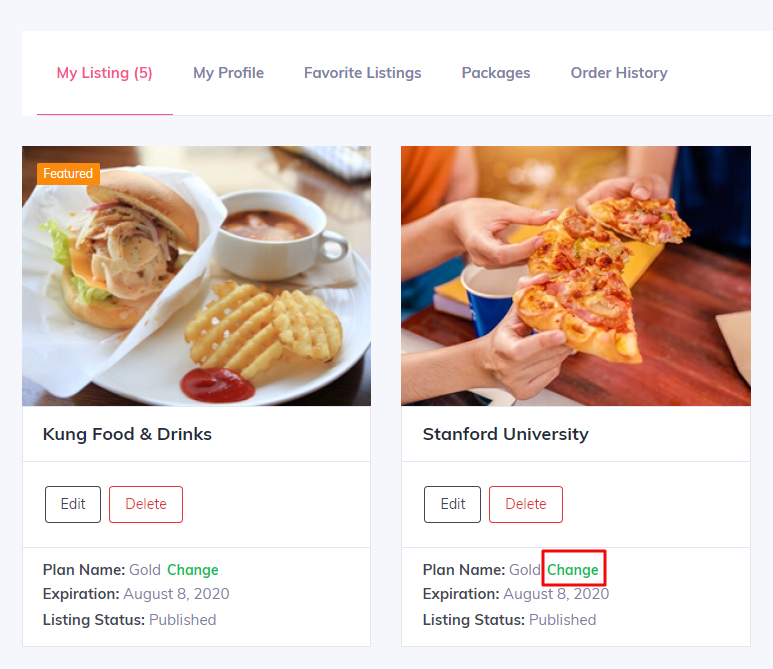
- Step 4: Select a plan of your choice and click on "Change".
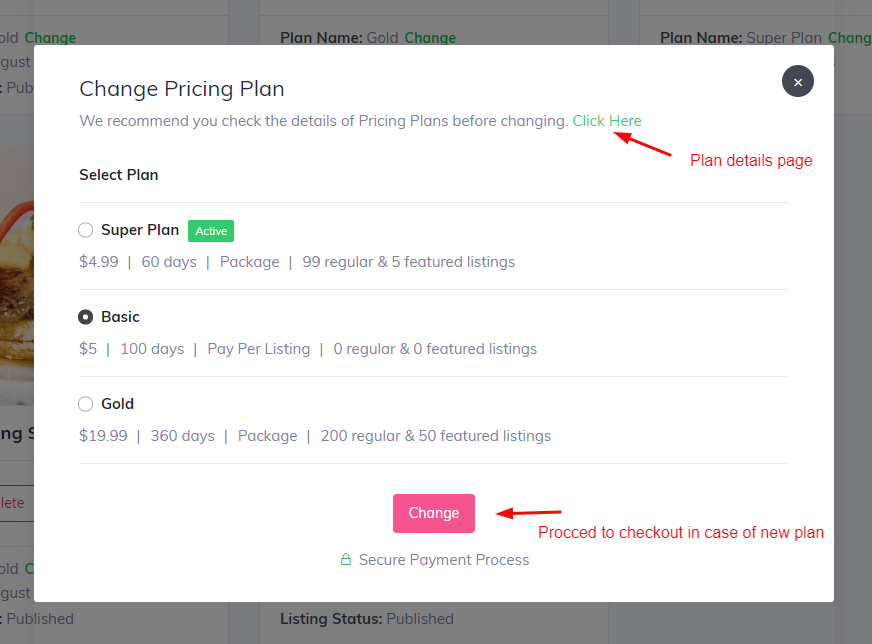
- Step 5: Next you will be redirected to checkout page if the selected package is a premium plan. If you are redirected to checkout page then select a payment method and click on pay now to continue.
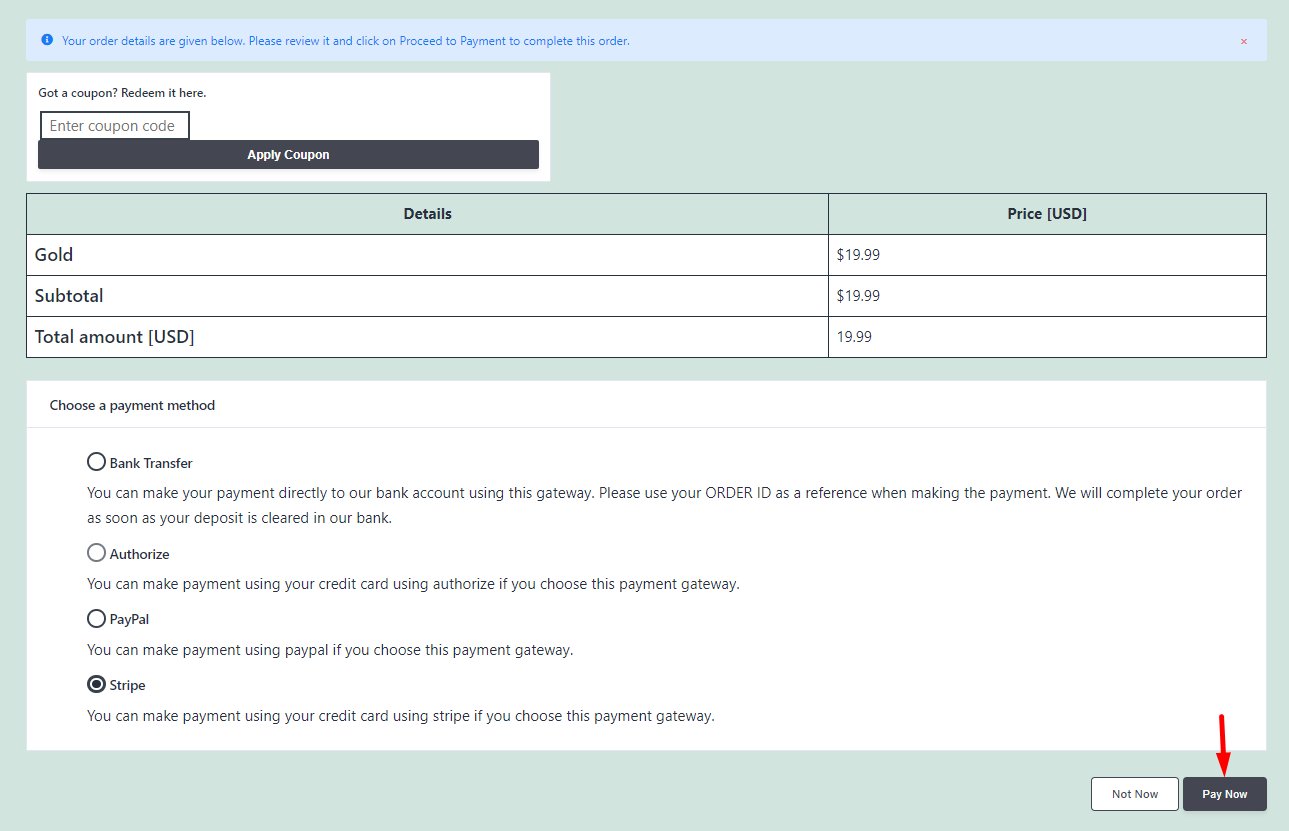
- Step 6: Finally you will see a confirmation massage with the order receipt. Now you can go to your dashboard by clicking on "View Your Listing" button. After doing this process you should wait for the approval from admin. Once admin approve; your listing plan will be updated to the selected pricing plan.
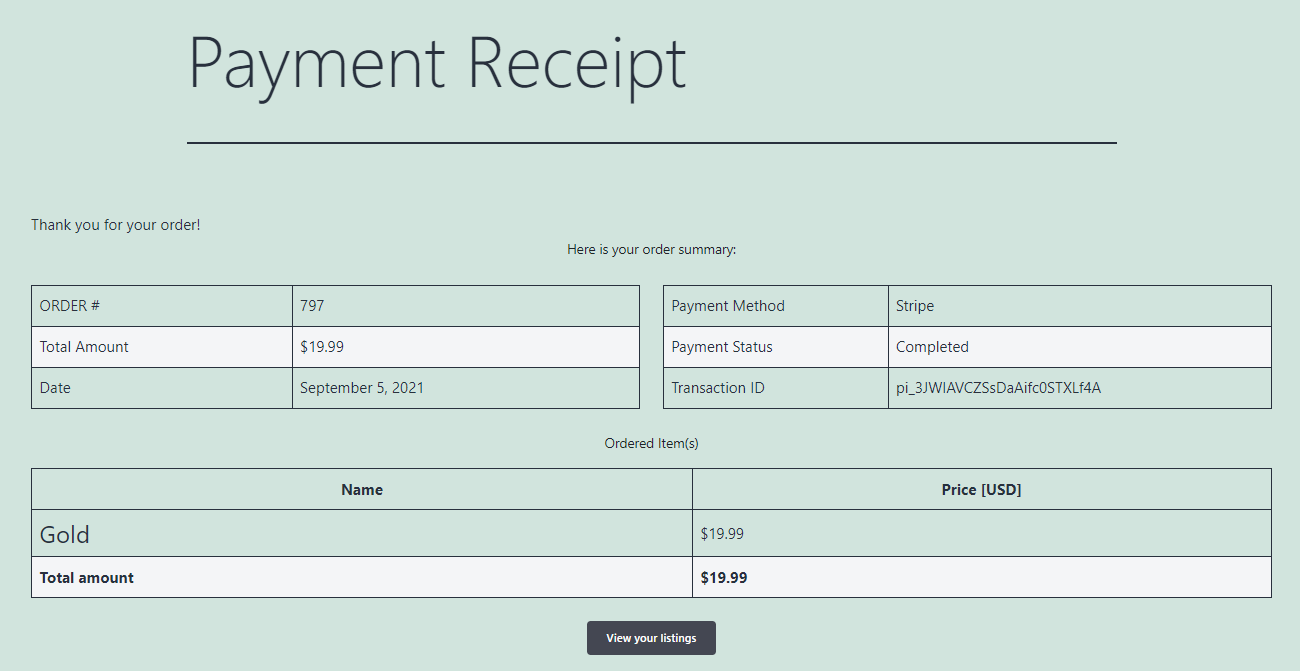
Last Updated: September 5th, 2021
