Rank Featured Listings: Rank Featured Listings classifies the "Featured" listings into three ranks; Rank One, Rank Two and Rank Three. The extension is a dependent of Pricing Plans extension thus, you need to have the pricing plan extension to make use of it.
Note: Rank Featured Listings is not compatible with WooCommerce and WooCommerce Pricing Plan yet.
Installation: Navigate to WP-Admin Dashboard ➝ Plugins ➝ Add New ➝ Upload Plugin ➝ and upload the Extension ZIP file and Activate it.
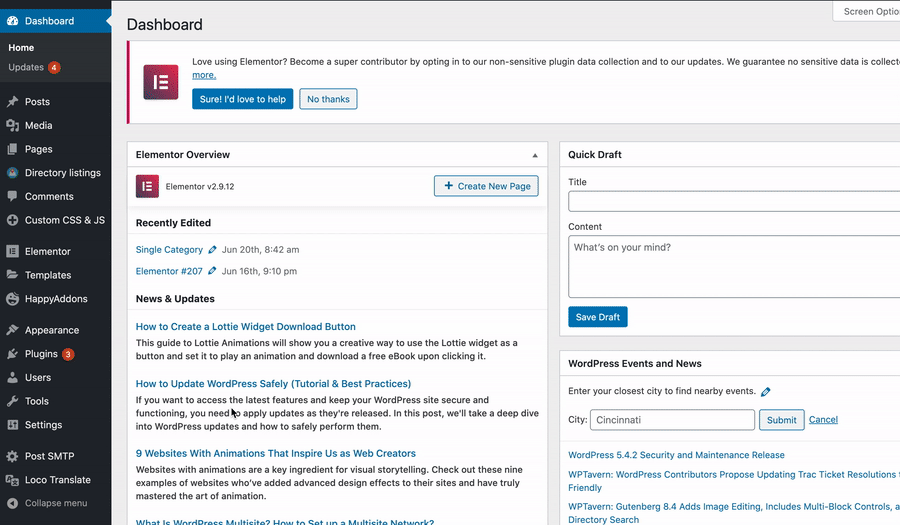
Now, go to Directory Listings ➝ Directory Settings ➝ Extensions Settings ➝ Extensions General ➝ and confirm if the Pricing Plans extension is enabled.
Configure
The configuration is divided into 3 parts. All three parts have been described below with screenshots. Kindly go through it carefully.
- Create Pricing Plans: For configuring the Rank Featured Listings, you need to create the pricing plans first to set up the ranks in terms of pricing plans. To create pricing plans navigate to Directory Listings> Pricing Plan> Add new Plan
Then create the plan according to your wish for the directory where you want the Rank Featured Listings feature.
While creating the plan, make sure you have included the number of Featured Listings. This is the most important part because this extension basically ranks the featured listing. Hence, general listings will not be ranked only the featured listings will be ranked.
- Add Listing type in Builder: You need to add the listing type fields in the Directorist Builder. For that, navigate to Directory Listings> Directory Builder> Add Listing Form
Then drag and drop the Listing type field.
Adding this field will let the users choose the listing type while adding the listings.
- Rank Settings: To set up the ranks please navigate to Directory Listings> Settings> Extensions > Rank Featured Listings
There are 3 ranks available here in terms of priority. Each rank consists of 3 fields which are briefly described below→
Select Plan: At first select the plan for the specific rank. For example, if you want “A” plan in rank one, then select plan “A” here.
Badge Text: You can write the badge text according to your wish.
Badge Color: You can choose your preferable rank badge color in this section.
After setting up all the configurations, the featured listing will be ranked. As there are three ranks available here, Rank one, Rank two, and Rank three will be in ascending order.
Last Updated: April 7th, 2022
