Contents
- How to Translate or Change Directorist Strings with LocoTranslate?
- Step 1: Go to “WP Admin -> Loco Translate”
- Step 3: Click on the new language button to add the language
- Step 4: Select the language in which you want to change the string.
- Step 5: Search the word/string that you want to change and replace the string according to your preference.
- Step 6: Click on the Sync button to get all the strings of that plugin.
- Step 7: Click on the save button.
- Conclusion
How to Translate or Change Directorist Strings with LocoTranslate?
You can use the Loco Translate plugin to change the string/text from any Directorist theme or Directorist plugin. In fact, you can use the same method to change or modify the text/string from other plugins too if they provide the necessary compatibility for translating the text/string.
Sometimes, you may notice that the stings/wording on the Directorist page is not suitable. So, for that you want to change that string/text but what if there is no option in the setting to change the text? In this case, the Loco Translate plugin comes to help. Changing the string/text using the Loco Translate plugin is easy. Let’s see those simple steps one by one.
How to Translate or Change Directorist Strings with LocoTranslate?
Step 1: Go to “WP Admin -> Loco Translate”
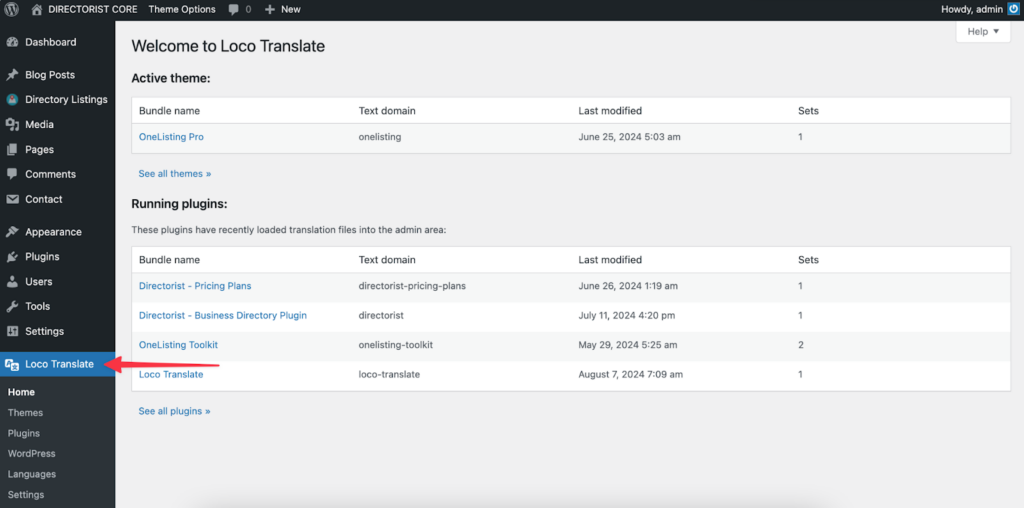
Step 2: Click on the theme or plugin from which you want to change the string.
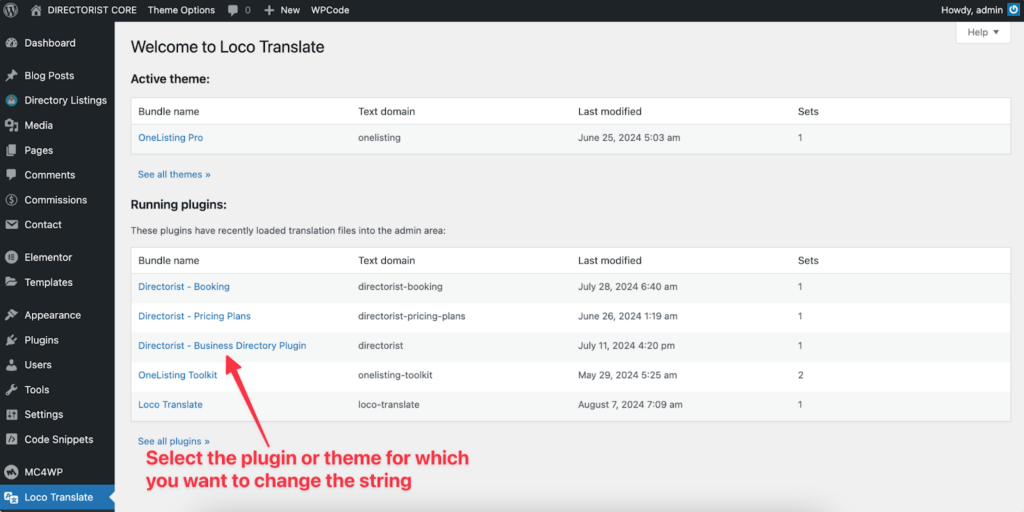
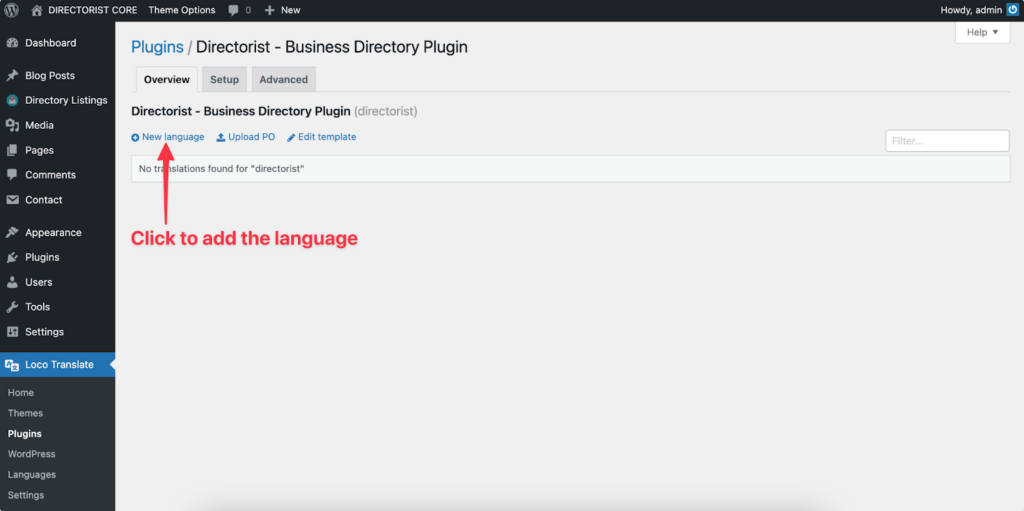
Step 4: Select the language in which you want to change the string.
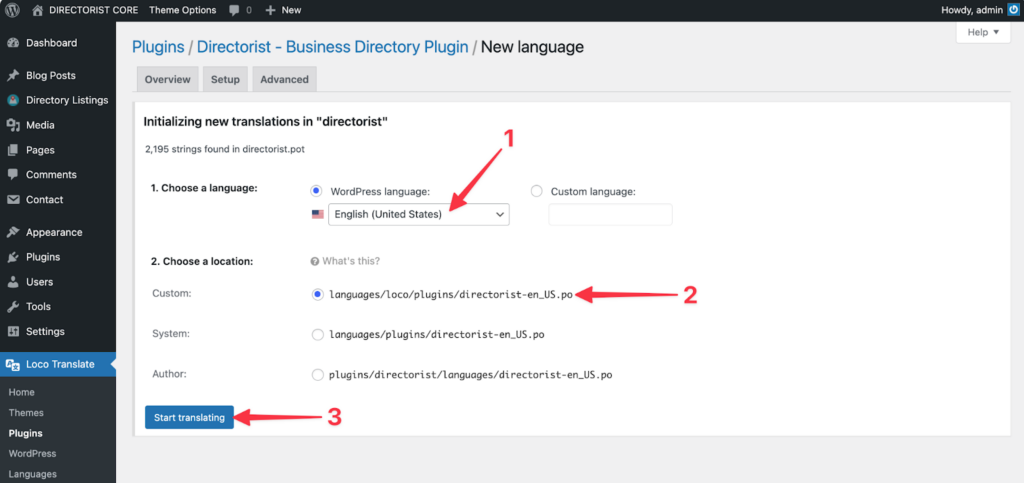
Step 5: Search the word/string that you want to change and replace the string according to your preference.
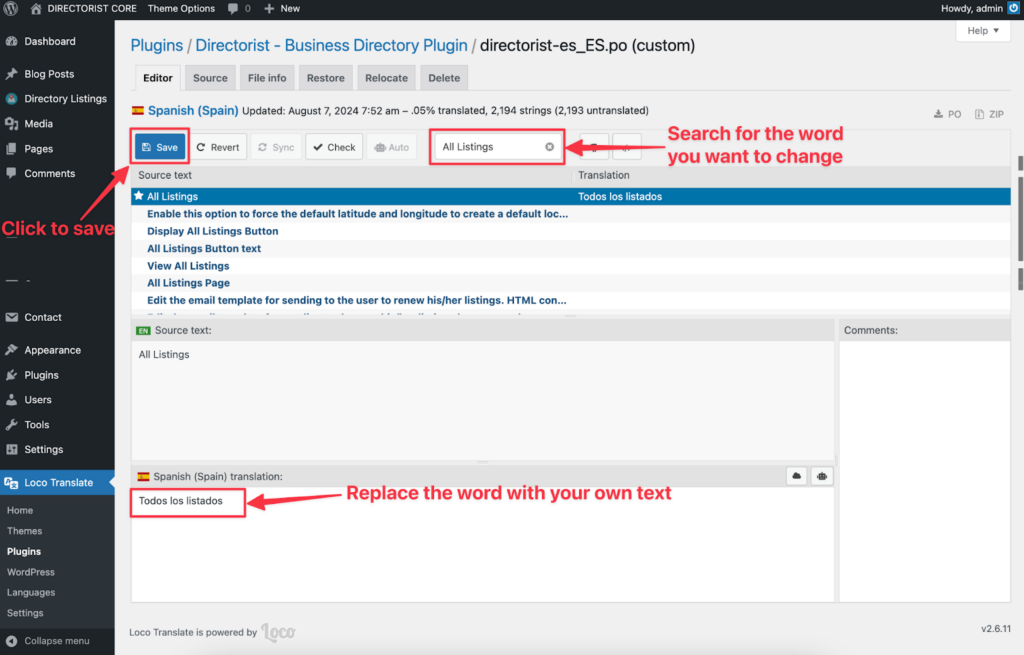
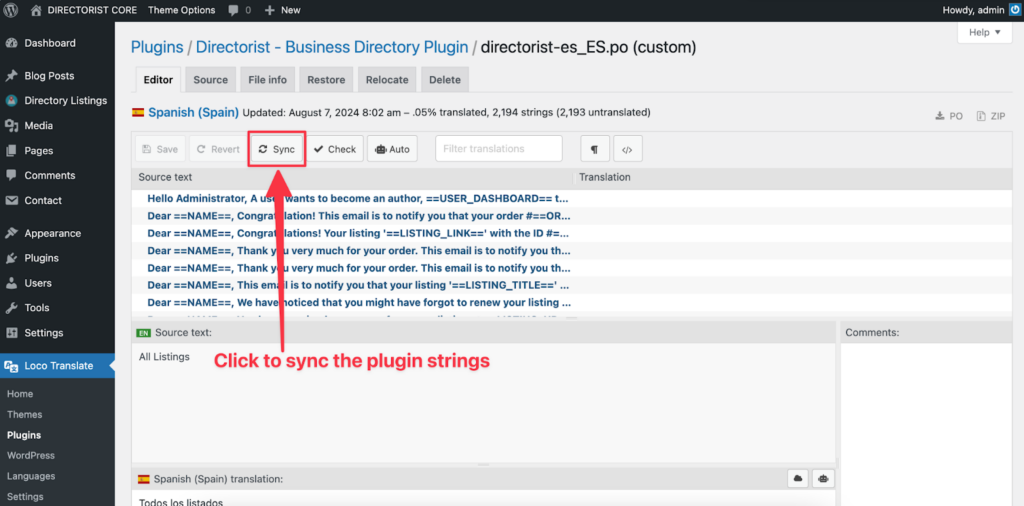
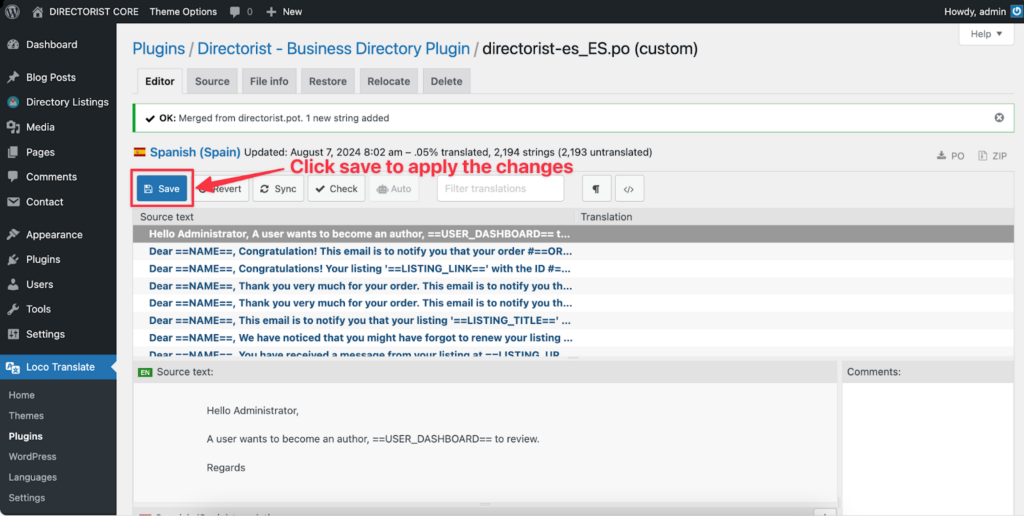
Note: If the string is changed for this setting, it will be updated across all instances on your website.
Conclusion
Effectively managing and customizing your Directorist plugin’s language strings with Loco Translate can significantly enhance your website’s user experience. By following the steps outlined, you can easily translate or modify the plugin’s text to better suit your audience’s needs and preferences.
Whether you’re localizing content for a specific region or simply adjusting terminology to align with your brand, LocoTranslate provides a straightforward solution for managing these changes. With a user-friendly interface and robust functionality, you can ensure that your Directorist plugin operates seamlessly in your desired language, creating a more intuitive and accessible experience for all users.
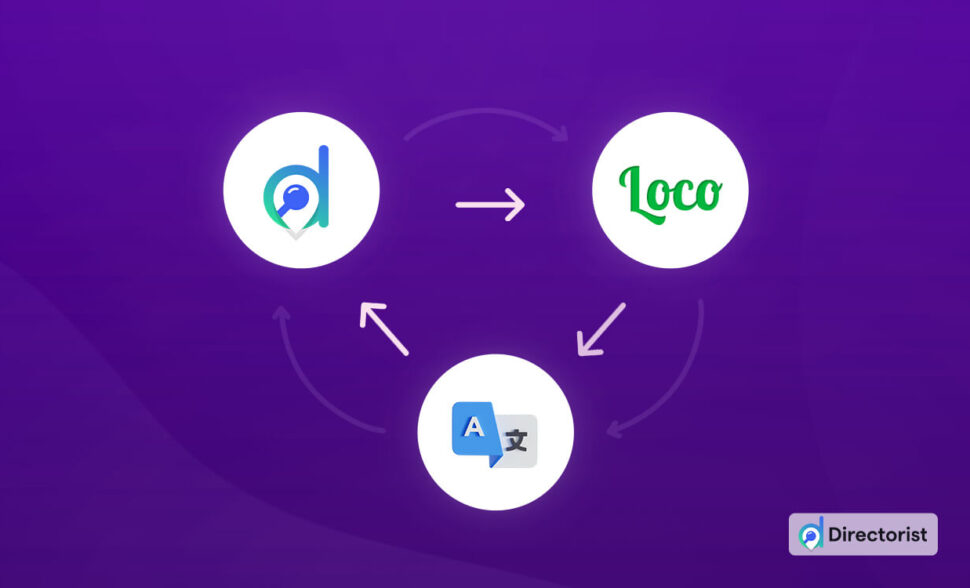

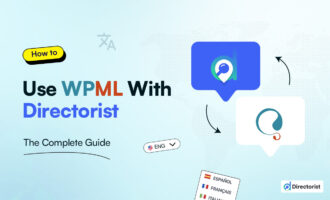

Leave a Reply
You must be logged in to post a comment.