How to Migrate Connection Directory Into Directorist Directory
Migrating from one directory plugin to another could be a hassle. But, this storyline doesn’t make hype with the transformation of Connections Directory to Directorist. Because Directorist offers a user-friendly tool to simplify the migration process by letting you import thousands of connections listings data to Directorist without the need to import/export CSV.
In this case, Connections to Directorist Migrator is the mover and shaker. Normally, it is a migrator plugin that moves your listings data from Connections Business Directory to Directorist. Within just a few clicks all your Connections listings data will be converted to Directorist listings. But still, the question remains on the deck. How to migrate Connection Directory to Directorist?
Got it. You have a connection directory and you want to switch it on to Directorist but you don’t know how? In this article, we will walk you through the steps that will help you migrate the Connection Directory into the Directorist solution. So, without any more fusses and feathers, let’s just jump right straight to the juicy part.
Requirements
The following plugins must be installed for the migrator to work.
- Connections Business Directory plugin
- Directorist- WordPress Business Directory Plugin with Classified Ads Listings
- Connections to Directorist Migrator
How to Migrate Connection Directory to Directorist ( Step-By-Step)
Step 1: Install the Directorist plugin
In the very first stage, you need to install the free directory WordPress plugin, Directorist. To do so, navigate to the Dashboard of your WordPress website then add a new plugin.
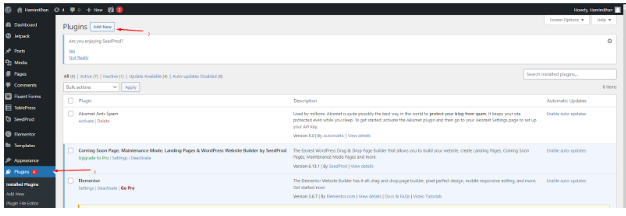
Step 2: Install Connections to Directorist Migrator
Up next, install Connections to Directorist Migrator. And, this plugin is free and can be found on WordPress.org.
Then, go to Directorist then to settings to tools to Connections to Directorist Migrator.
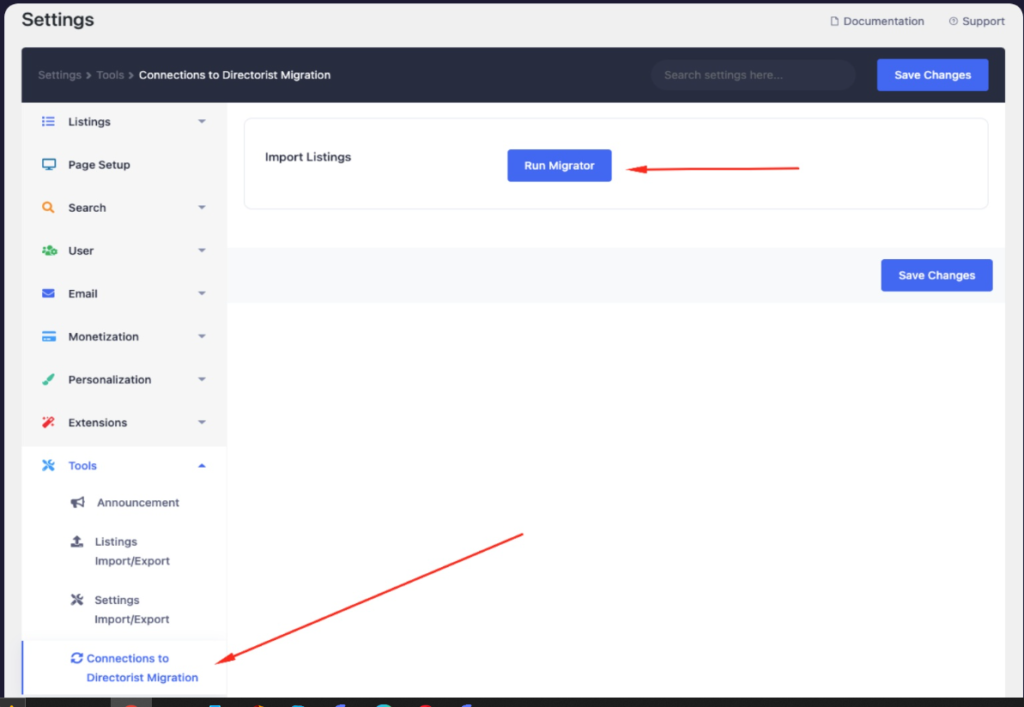
Step 4: Run the Migrator and map the Connections fields to your desired Directorist listing fields
Finally, run the migrator and map the connections fields to your desired Directorist listing. That’s it! The migrator will get to work moving the listings data.
Conclusion
That’s it. We believe you have got clearer ideas on how to migrate Connections Directory plugin to Directorist. Now, you can play the game whenever you would want. Again, if there are any difficulties you face while migrating your Connections Directory to Directorist, then feel free to drop us a line letting us know your problems. We will reach out to you shortly.
If you liked our posts, don’t forget to subscribe to our blog so that we can notify you once any post is published. Directorist is now on Facebook, Twitter, and LinkedIn! You can also join the Directorist Community for sharing your thoughts and experiences relating to the directory niche. Come and join us to see what we’re up to.

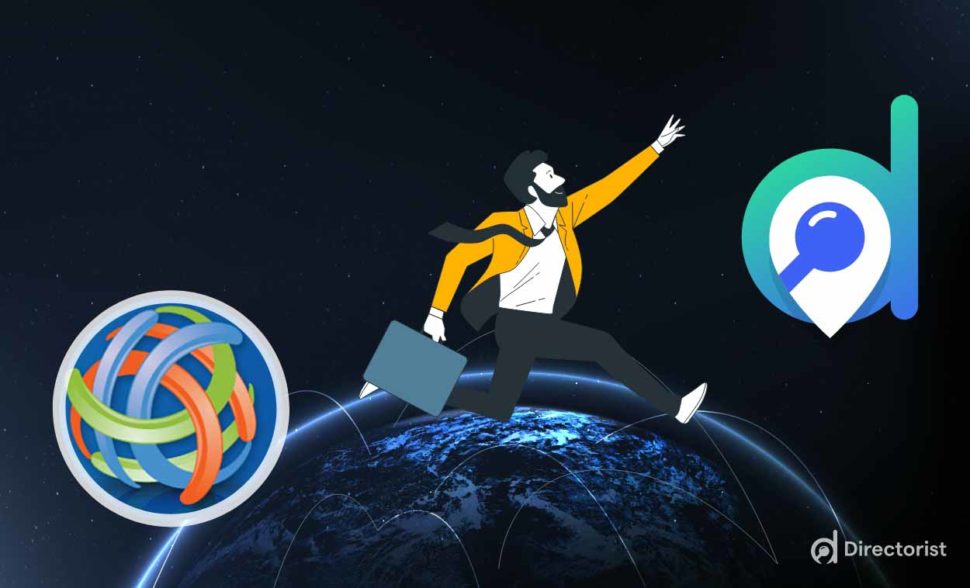
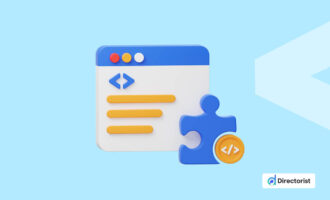
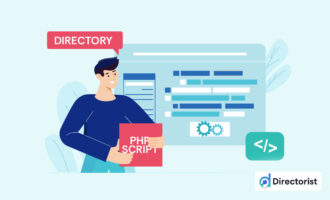
Leave a Reply
You must be logged in to post a comment.