How to Fix Export Issues in Directorist Default Import/Export Tool
Overview
If you’re experiencing issues with exporting listings using Directorist’s default import/export tool, a small code adjustment can resolve the problem. This guide will show you how to apply the fix.
Problem
Sometimes, the export function does not work as expected. The issue occurs when non-string data is processed incorrectly during export.
Solution
To fix this, you’ll need to modify the class-listings-export.php file in Directorist by adding a few lines of code.
Steps to Fix the Export Issue
- Locate the File: Using FTP or your hosting file manager, navigate to:
/wp-content/plugins/directorist/includes/classes/class-listings-export.php - Edit the File: Open the
class-listings-export.phpfile and add the following code to ensure that only string data is processed during export:if (! is_string($data)) {
return $data;
} - Save the Changes: Once the code is added, save the file and re-upload it if necessary.
Image Reference
Example:
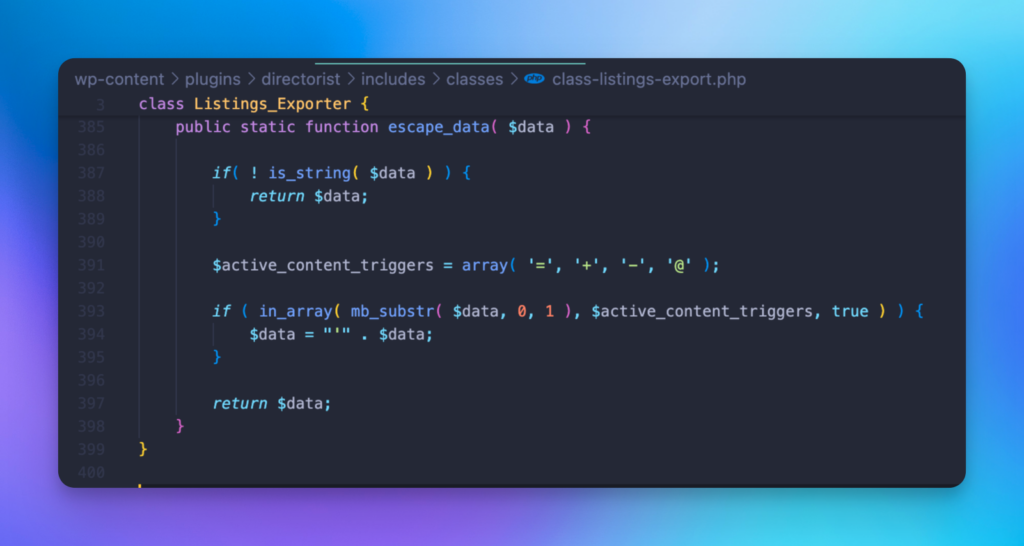
Conclusion
By making this simple code adjustment, the export issue will be resolved. For further assistance, feel free to contact support.
Last Updated: October 10th, 2024
