Search Form Layout
To configure the listing search form fields navigate to Directory Listings → Directory Builder → Search Forms.
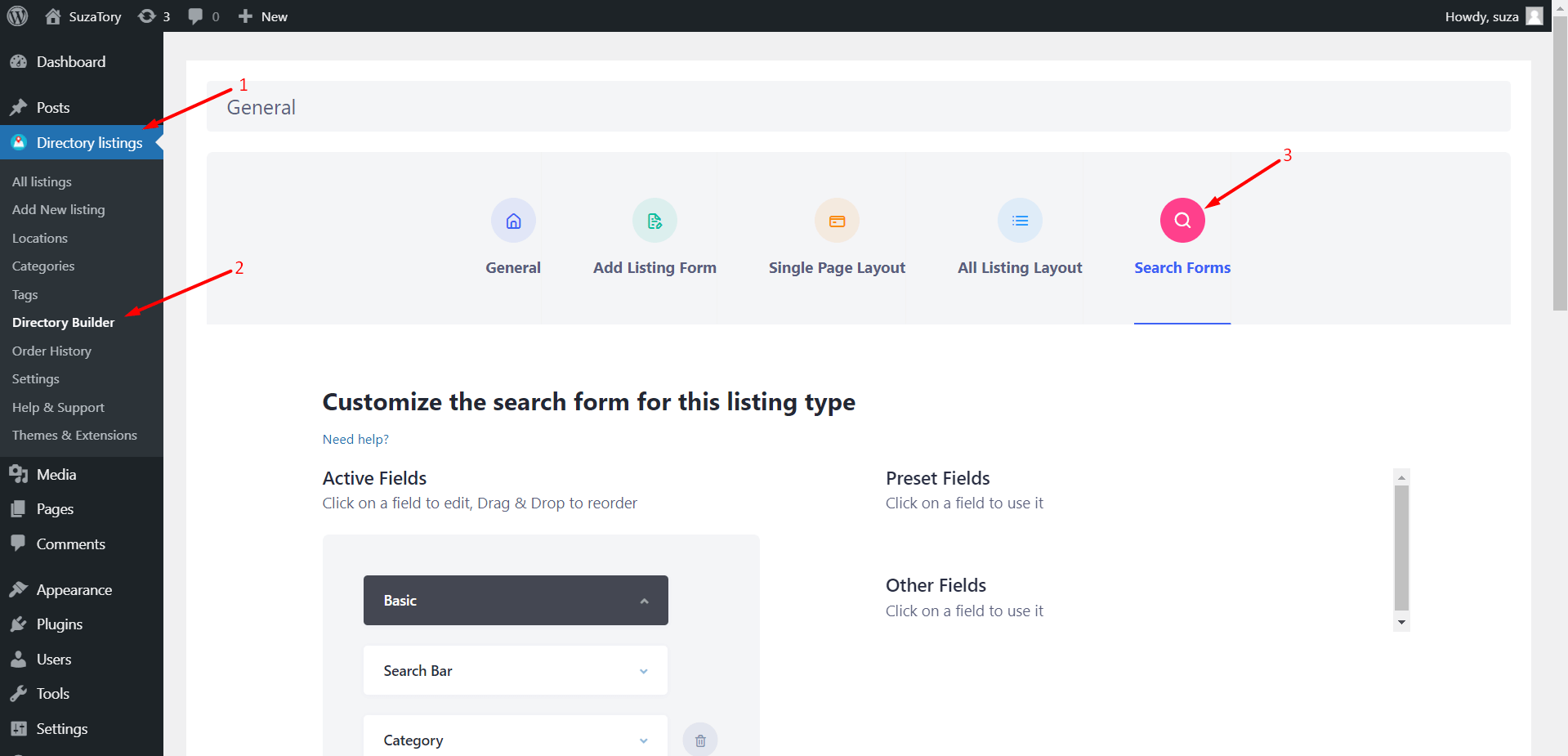 The search form has two parts.
The search form has two parts.
 That's all about Search Form Layout in Directorist.
That's all about Search Form Layout in Directorist.
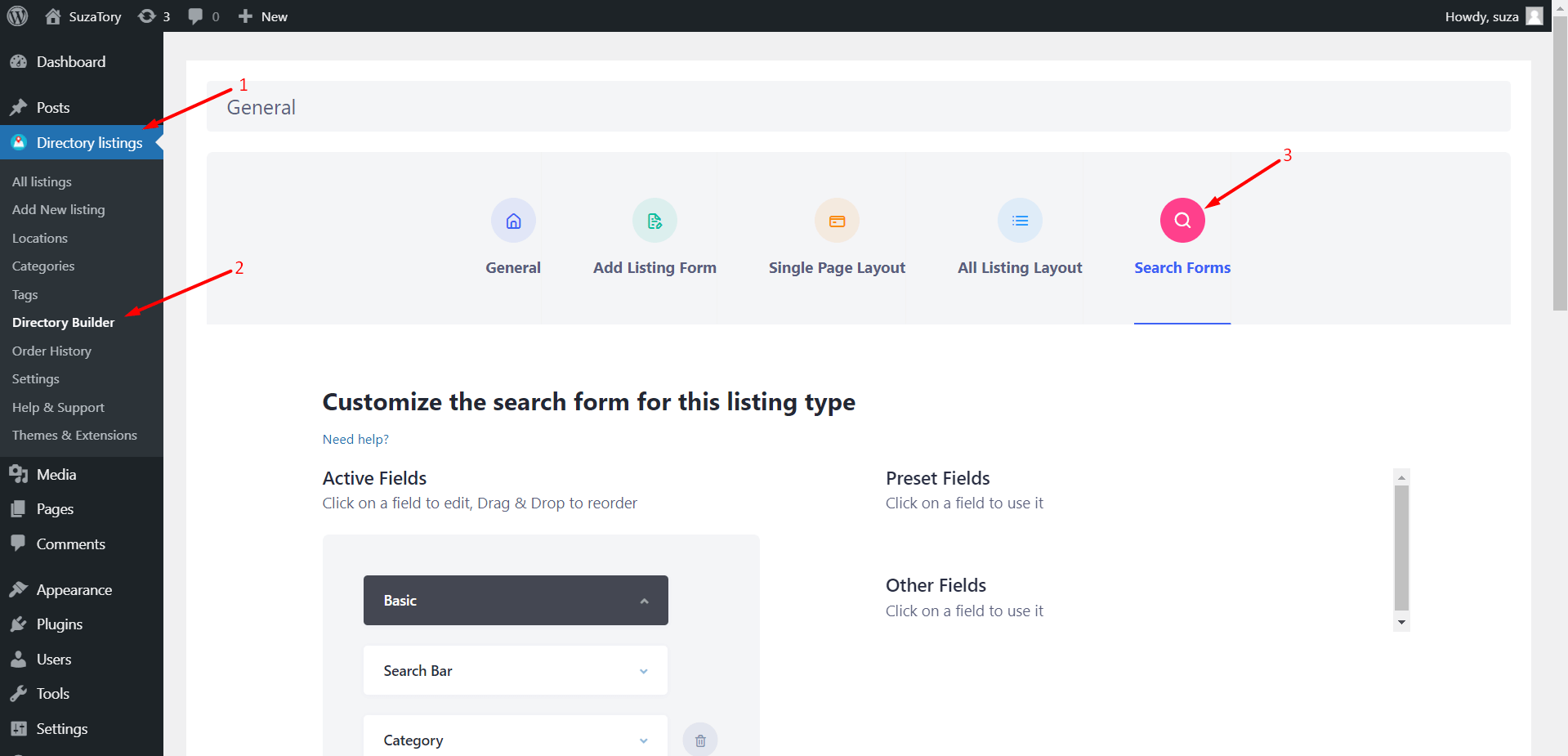 The search form has two parts.
The search form has two parts.
- Basic (previously it was Text, Category, and Location fields): Users are now not restricted to using only the text, category, and location fields as the main search form. The basic search form can now have as many fields as the site admin wants. To generate the form user only needs to perform a simple drag and drop task.
Note - You will only be able to use the fields that are added to the add listing form for that specific Directory.

- Advanced (previously known as more filters): The rest of the fields that are left after designing the basic search form can be added here.

 That's all about Search Form Layout in Directorist.
That's all about Search Form Layout in Directorist. Last Updated: July 26th, 2021
