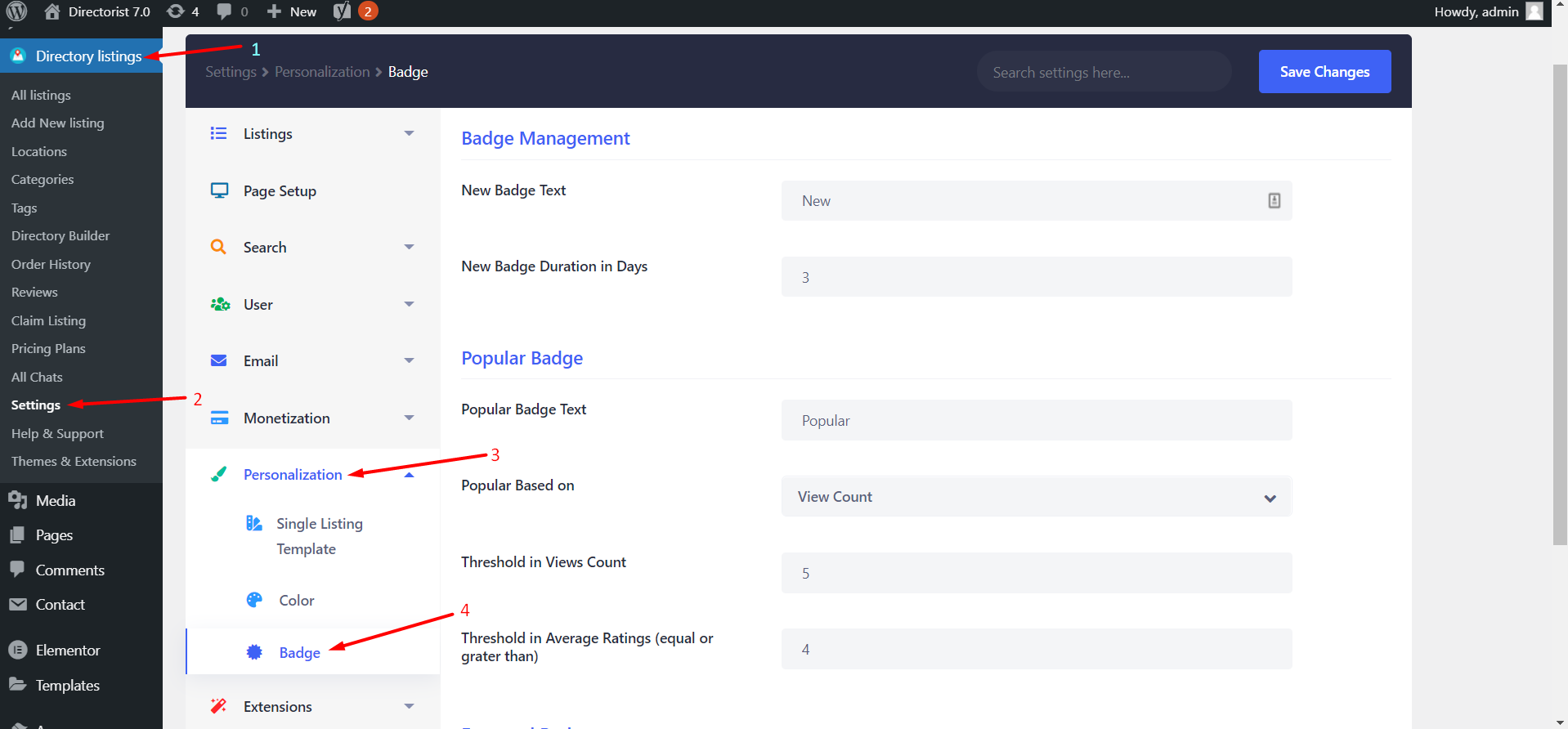You can display nice badges for different types of listings. For example, you can display a badge for featured listings and a badge for new listings, etc.
To add a badge, go to Directory Listings → Settings → Personalization → Badge Page to customize all badges.