Form and Layout Builder
Directorist 7.0 brings substantial changes throughout the plugin and one of the major inclusion is the Directory Builder. In the previous versions( 6.5.8 and below) you had to configure the form through the settings panel but Directory 7.0 lets you build the add listing form using the drag & drop functionality.
To configure the listing form fields navigate to WP Admin Dashboard → Directory Listings → Directory Builder → Add Listing Form.
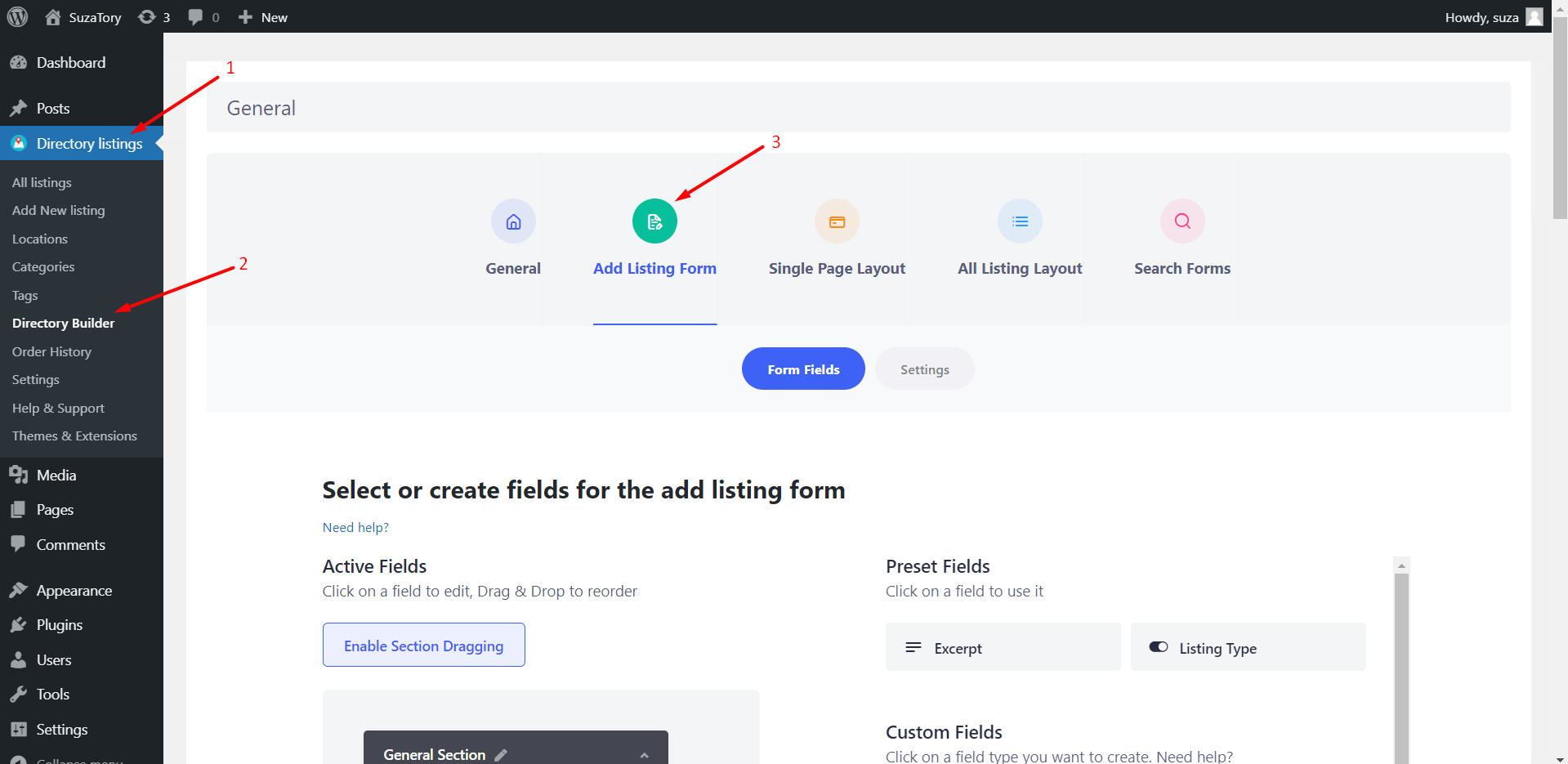 Form Fields: This section allows you to drag and drop the form fields from the right sidebar “Preset fields” and “Custom Fields” to the left sidebar. The fields on the left sidebar are the form fields that will be shown on the add listing form.
Form Fields: This section allows you to drag and drop the form fields from the right sidebar “Preset fields” and “Custom Fields” to the left sidebar. The fields on the left sidebar are the form fields that will be shown on the add listing form.
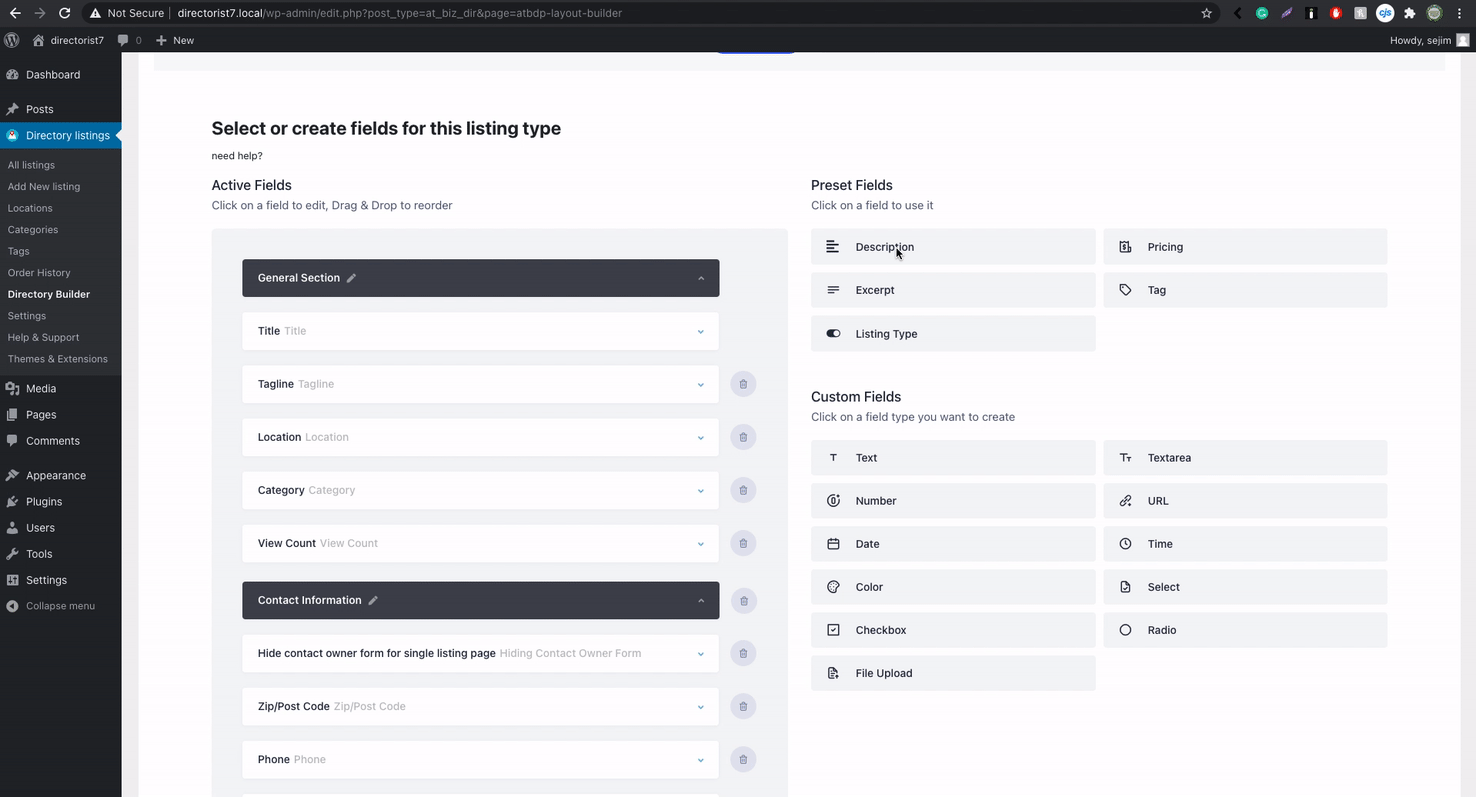 Field Settings
To configure the field you need to click on the arrow down "˅".
Field Settings
To configure the field you need to click on the arrow down "˅".
 Clicking on it will reveal the field settings likewise the screenshot below.
Clicking on it will reveal the field settings likewise the screenshot below.
 Preset Fields: Preset fields are the basic predefined fields that are available by default. Available preset fields are -
General Fields: General fields are referred to Title, Description, Tagline, Price, Location, Tag, Category, View Count
i) Location Options
Preset Fields: Preset fields are the basic predefined fields that are available by default. Available preset fields are -
General Fields: General fields are referred to Title, Description, Tagline, Price, Location, Tag, Category, View Count
i) Location Options
 Contact Fields: Contact Fields section includes Phone, Zip/Postal Code, Email, Fax, Social Info, Website.
Map: User & admin can use the map by default which consists of two fields a. Address b. map. The admin can control the total map system from the Settings → Listings → Map.
Images: Image fields comes with few options
Contact Fields: Contact Fields section includes Phone, Zip/Postal Code, Email, Fax, Social Info, Website.
Map: User & admin can use the map by default which consists of two fields a. Address b. map. The admin can control the total map system from the Settings → Listings → Map.
Images: Image fields comes with few options
Group/Section Label: Group/Section Labels are the name of the group which consists of certain fields. It can be edited by clicking on the "pen" icon right next to Group Name.
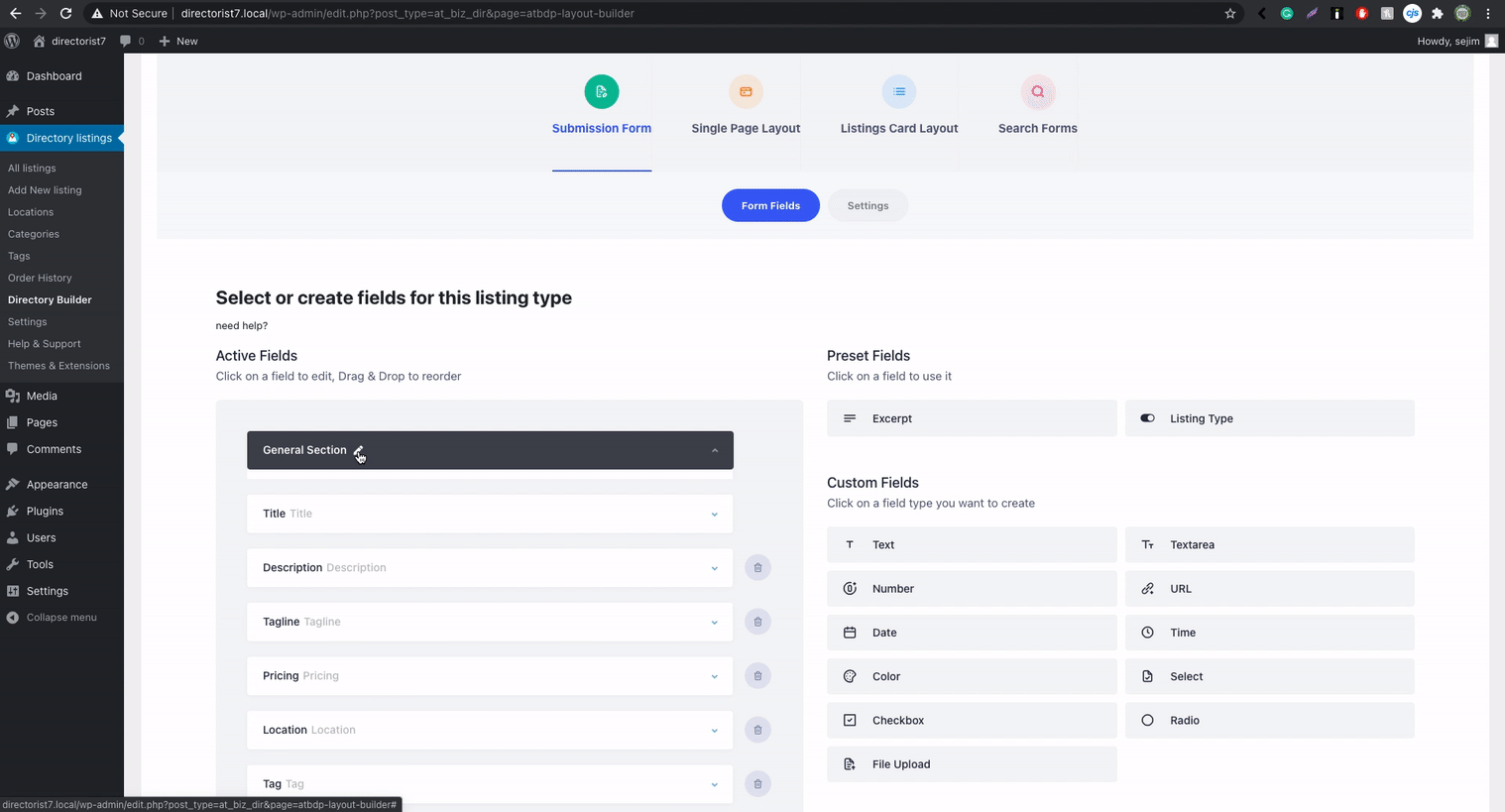 Common Field Options
Each field has its respective set of options but there are a few common field options like-
Required: Set the ‘Required‘ option of any field to YES to make it required for any user to fill before submitting a listing.
Only for Admin Use: You can hide a form field by setting the “Only for Admin Use” option to “Yes“. Only admin will see this field in the back-end add listing form but this field will be hidden/excluded from the front-end add-listing form for all users.
Settings
The second tab within the Submission Form allows you to configure the preview mode, submit button text, Privacy Policy, Terms, and Conditions, etc.
Common Field Options
Each field has its respective set of options but there are a few common field options like-
Required: Set the ‘Required‘ option of any field to YES to make it required for any user to fill before submitting a listing.
Only for Admin Use: You can hide a form field by setting the “Only for Admin Use” option to “Yes“. Only admin will see this field in the back-end add listing form but this field will be hidden/excluded from the front-end add-listing form for all users.
Settings
The second tab within the Submission Form allows you to configure the preview mode, submit button text, Privacy Policy, Terms, and Conditions, etc.
 That's all about Form and Layout Builder feature of Directorist.
That's all about Form and Layout Builder feature of Directorist.
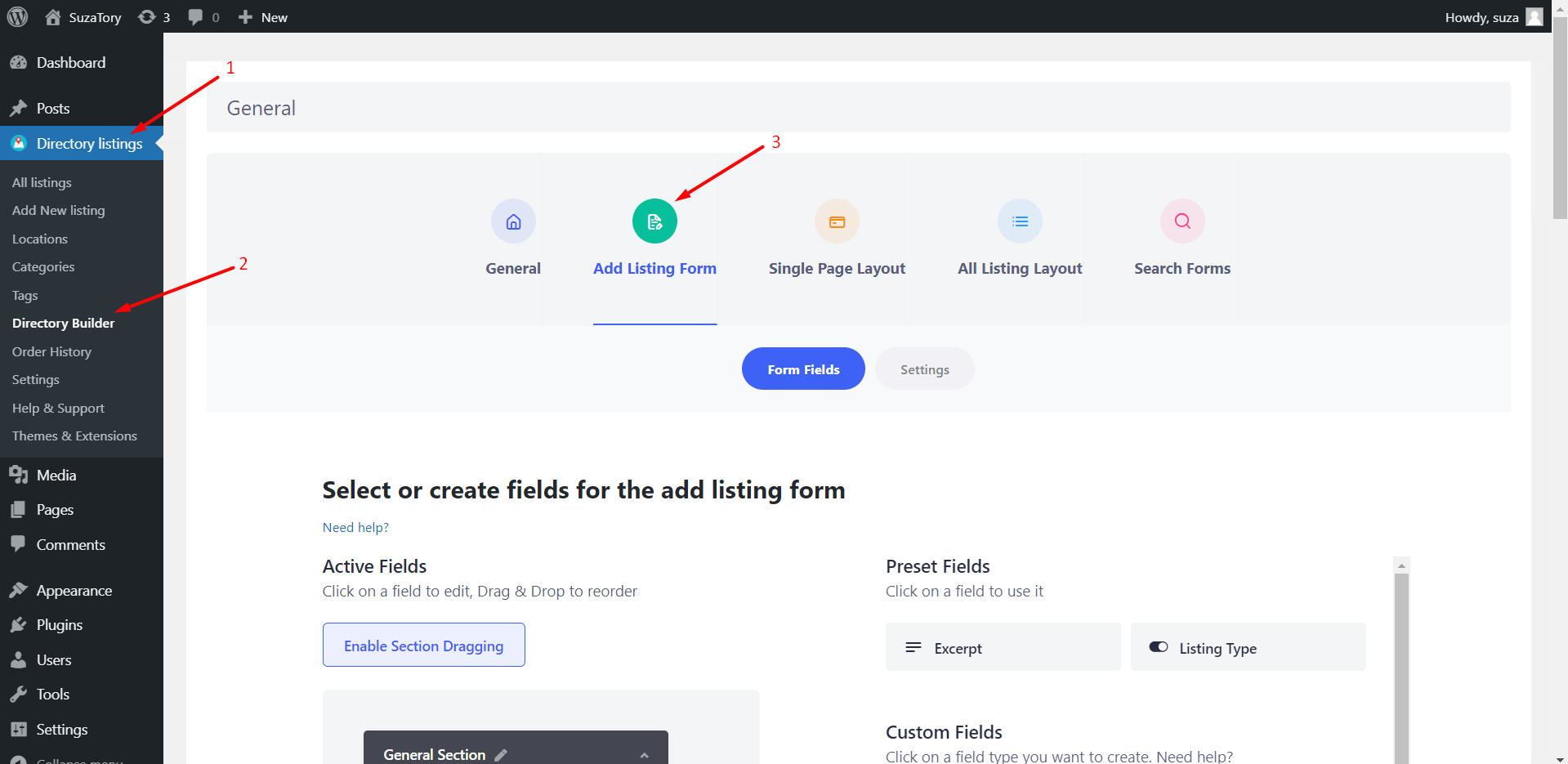 Form Fields: This section allows you to drag and drop the form fields from the right sidebar “Preset fields” and “Custom Fields” to the left sidebar. The fields on the left sidebar are the form fields that will be shown on the add listing form.
Form Fields: This section allows you to drag and drop the form fields from the right sidebar “Preset fields” and “Custom Fields” to the left sidebar. The fields on the left sidebar are the form fields that will be shown on the add listing form.
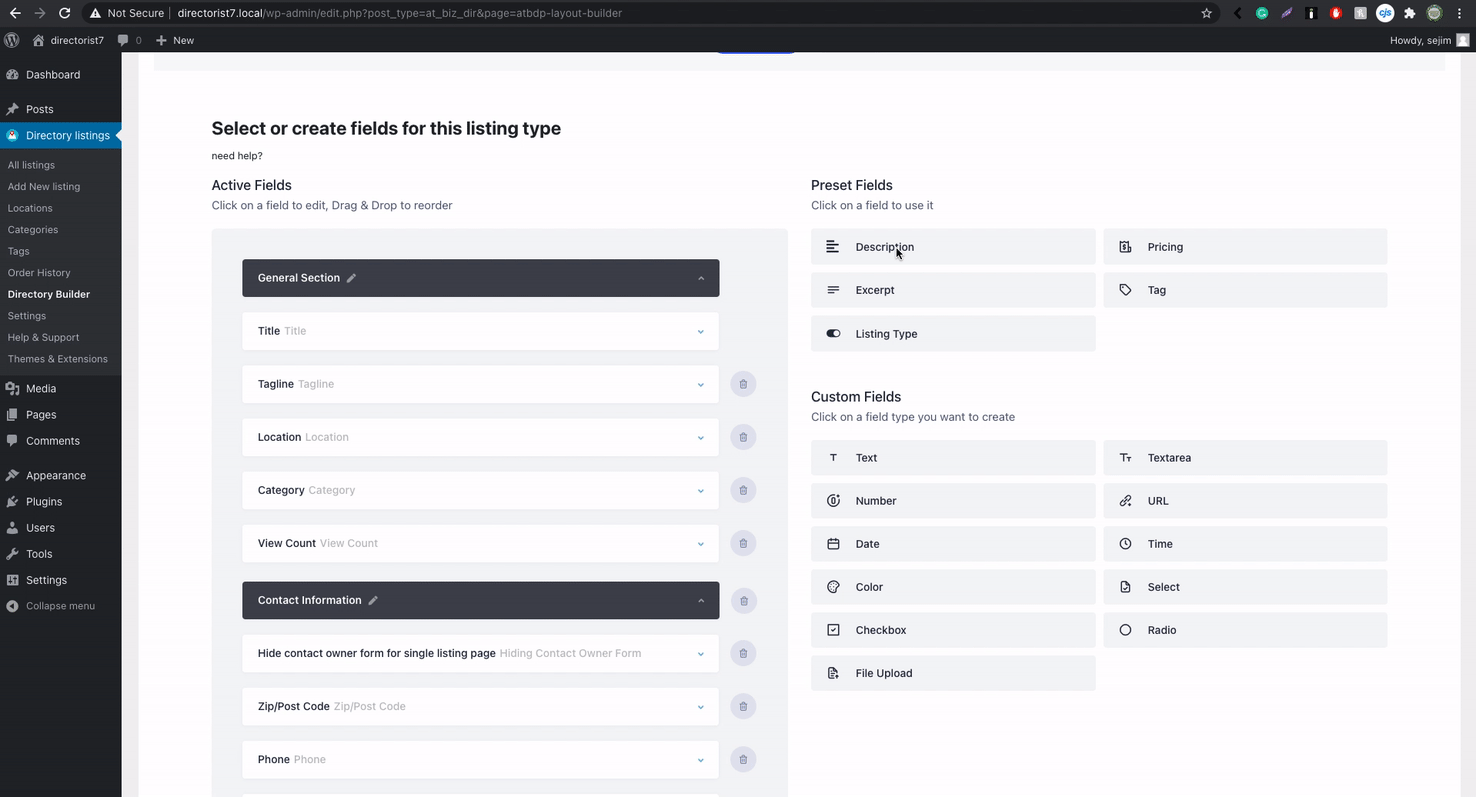 Field Settings
To configure the field you need to click on the arrow down "˅".
Field Settings
To configure the field you need to click on the arrow down "˅".
 Clicking on it will reveal the field settings likewise the screenshot below.
Clicking on it will reveal the field settings likewise the screenshot below.
 Preset Fields: Preset fields are the basic predefined fields that are available by default. Available preset fields are -
General Fields: General fields are referred to Title, Description, Tagline, Price, Location, Tag, Category, View Count
i) Location Options
Preset Fields: Preset fields are the basic predefined fields that are available by default. Available preset fields are -
General Fields: General fields are referred to Title, Description, Tagline, Price, Location, Tag, Category, View Count
i) Location Options
- Multi-Selection for User: Select Multi-selection to allow users to select more than one location for a listing.
- Allow Creating New Locations: Enable the option "Allow New" to allow users to create a new location while adding a listing.
- Multi-Selection for User: Select Multi-selection to allow users to select more than one category for a listing.
- Allow Creating New Category: Enable the option "Allow New" to allow users to create a new category while adding a listing.
- Multi-Selection for User: Select Multi-location to allow users to select more than one tags for a listing.
- Allow Creating New Tags: Enable the option "Allow New" to allow users to create new tags while adding a listing.
 Contact Fields: Contact Fields section includes Phone, Zip/Postal Code, Email, Fax, Social Info, Website.
Map: User & admin can use the map by default which consists of two fields a. Address b. map. The admin can control the total map system from the Settings → Listings → Map.
Images: Image fields comes with few options
Contact Fields: Contact Fields section includes Phone, Zip/Postal Code, Email, Fax, Social Info, Website.
Map: User & admin can use the map by default which consists of two fields a. Address b. map. The admin can control the total map system from the Settings → Listings → Map.
Images: Image fields comes with few options
- Max Image Limit: Admin can limit the number of image uploads. For example, if the admin allows a maximum of 5 images then users are limited to 5 images
- Max Upload Size in MB: If the admin allows 2 MB of maximum upload size then users can upload a total of 2 MB of images ( It means the total number of image size = 2 MB size)
|
Available Custom Fields |
|
| Text | Text Area |
| Number | URL |
| Date | Time |
| Color | Select |
| Checkbox | Radio |
| File Upload | |
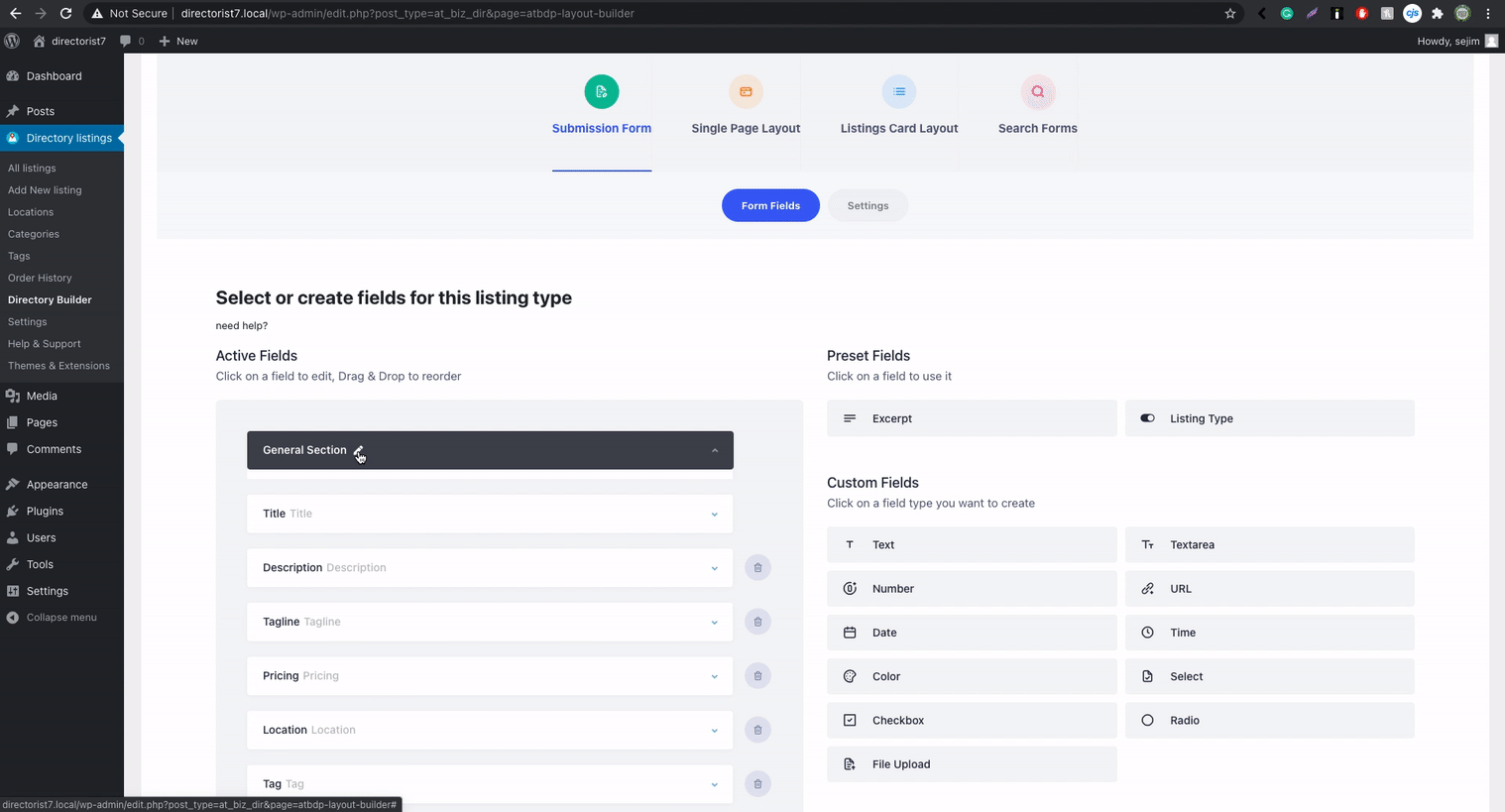 Common Field Options
Each field has its respective set of options but there are a few common field options like-
Required: Set the ‘Required‘ option of any field to YES to make it required for any user to fill before submitting a listing.
Only for Admin Use: You can hide a form field by setting the “Only for Admin Use” option to “Yes“. Only admin will see this field in the back-end add listing form but this field will be hidden/excluded from the front-end add-listing form for all users.
Settings
The second tab within the Submission Form allows you to configure the preview mode, submit button text, Privacy Policy, Terms, and Conditions, etc.
Common Field Options
Each field has its respective set of options but there are a few common field options like-
Required: Set the ‘Required‘ option of any field to YES to make it required for any user to fill before submitting a listing.
Only for Admin Use: You can hide a form field by setting the “Only for Admin Use” option to “Yes“. Only admin will see this field in the back-end add listing form but this field will be hidden/excluded from the front-end add-listing form for all users.
Settings
The second tab within the Submission Form allows you to configure the preview mode, submit button text, Privacy Policy, Terms, and Conditions, etc.
 That's all about Form and Layout Builder feature of Directorist.
That's all about Form and Layout Builder feature of Directorist. Last Updated: July 26th, 2021
