WordPress is popular for its wide range of plugin offerings. Regrettably, not all the plugin are compatible with each other and may often result in unexpected complications. Directorist is no exception!
Erratically, Directorist may conflict with various plugins which can lead to page breaks, responsiveness issues, dysfunctional features, and many more. There are quite a few ways to detect the plugin responsible for the difficulty.
Health Check and Troubleshooting Plugin
Health Check plugin can aid you in the conflict test without impacting any site visitors. Meaning, when you enable/disable plugins in the Troubleshoot mode, the changes you make don't take effect for the non-admin users; users will continue using the site just like the way they were using it.
To use the plugin- Navigate to WP-Admin Dashboard → Plugins → Add New → and search for Health Check and Troubleshooting plugin.
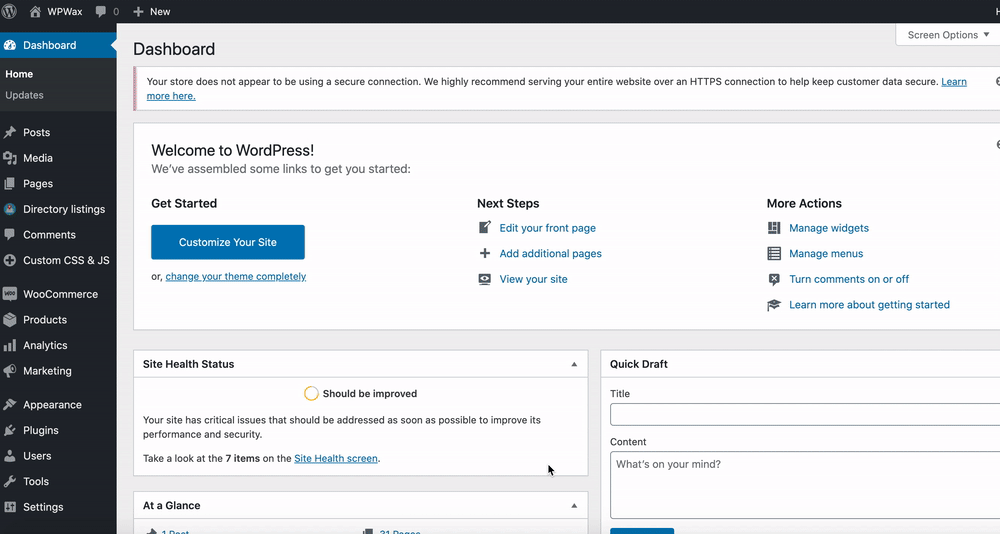
Download and install the plugin. Activate it and navigate to Tools → Site Health and do the following -
-
If any errors come in view on the ‘Status’ or ‘Info’ tabs, please resolve the issues before continuing.
-
Click on the ‘Troubleshooting’ tab, check the warning information, and hit ‘Enter Troubleshooting Mode’. Troubleshooting mode will automatically deactivate all the plugins and activate the default theme which won’t affect users.

-
After enabling the troubleshoot mode, a list of "Available Plugins" and "Available Themes" will be displayed. (Click on it to expand the accordion)

-
You will notice all the plugins are automatically deactivated and the default theme "Twenty Twenty" has been activated.
-
Leave only the “Directorist” enabled and try reproducing the issue. The first thing to check is if the issue persists in a default environment while leaving only "Directorist" activated and with no other plugins.

In this instance, if you run into the same issue then we can affirm that the issue is transpiring from the Directorist Plugin itself but if you do not encounter any issues then you need to investigate further to detect the root cause of the complication.
-
On the Admin Panel, click on Plugins → Installed Plugins. Click ‘Enable while troubleshooting’ on the first disabled plugin.
Note: If the issue is related to a specific plugin or extension, please enable this plugin before other plugins and check if the issue appears.

-
Usually, plugins stated below are the reason for the conflict. Therefore, try activating these first.
-
Google Site Kit.
-
Cache Plugins i.e. WP Rocket, W3 Total Cache, WP Fastest Cache, etc.
-
Image Optimizer EWWW, Smush, etc.
-
Elementor Add Ons
-
Plugins that have MAP Feature.
-
Similar Functionality plugins.
-
(This list is just an attempt to make your testing easier, if the plugin is not listed you still need to perform the conflict test)
-
If the issue is still not replicated, activate plugins one by one to detect which plugin is causing the conflict. Activating plugins one at a time for testing will require patience and we truly appreciate your efforts and time for this. This step may be repeated multiple times until you find the conflict.
Manual Conflict Check
If you do not wish to use the Health Check and Troubleshooting plugin, you can perform a manual test as well.
-
The wisest way to start the test is by switching to a default theme(Twenty Twenty). This will narrow down the conflict test and if the issue resolves then you can draw a conclusion in your first attempt.
-
Next, if the issue remains in the default theme then the fastest way to check conflict is to deactivate all Non-Directorist plugins and check if the issue persists. As per our experience, we recommend deactivating the following first
-
Google Site Kit.
-
Cache Plugins i.e. WP Rocket, W3 Total Cache, WP Fastest Cache, etc.
-
Image Optimizer EWWW, Smush, etc.
-
Elementor Add Ons
-
Plugins that have MAP Feature.
-
Similar Functionality plugins.
-
If this resolves the issue, then this is clearly a plugin conflict and you should activate the plugins one at a time until you locate the conflict.
-
In this stage, if you are still unable to detect the conflict, deactivate the remaining plugins one by one until the issue has been replicated.
Last Updated: October 10th, 2024
