Guest Listing Submission is a feature that lets your website visitor submit a listing without creating an account. So when Guest Listing Submission is enabled and any visitor goes to the add listing page, the add listing form will appear with an additional email field. This email will be used to create an account for the visitor once he/she submit the listing.
After the listing submission, the visitor will be redirected to the User Dashboard page where he/she can change his/her password, update his/her profile, view his/her listings, etc.
To enable this option, navigate to WP Admin Dashboard → Directory Settings → Listings → General → Guest Submission
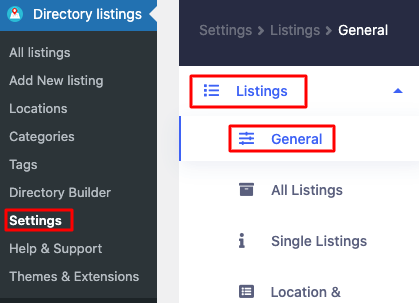
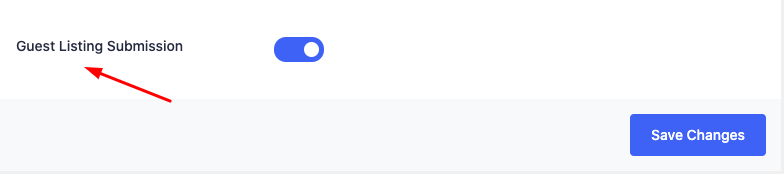
Once you enable the option, an additional email field will appear on the add listing page for guest users likewise the screenshot below.

Guest User Account
Upon successful submission, a user account will be created with the email address that was provided while creating the listing, and a registration confirmation email will be sent to that Email Address. Here is an example of a “Registration Confirmation” email.
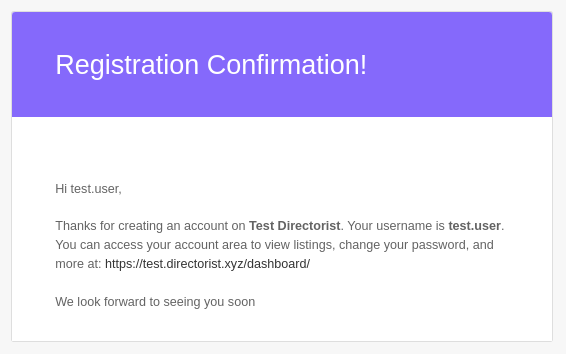
The guest user can now log in and manage his listings/account just like a regular user.
Last Updated: December 14th, 2023
