Sidebar
The sidebar allows you to have various widgets on the single listing page. Directorist has a sidebar for the single listing page and if your theme doesn't have a sidebar or you do not wish to use the theme's sidebar then you can use Directorist Sidebar to display widgets on the single listing page.
To enable Directorist Sidebar, navigate to Directory Listings → Directory Settings → Personalization → Single Listing Template → Template and select "Directorist Custom Template". This will override your theme’s template for only the single listing page.
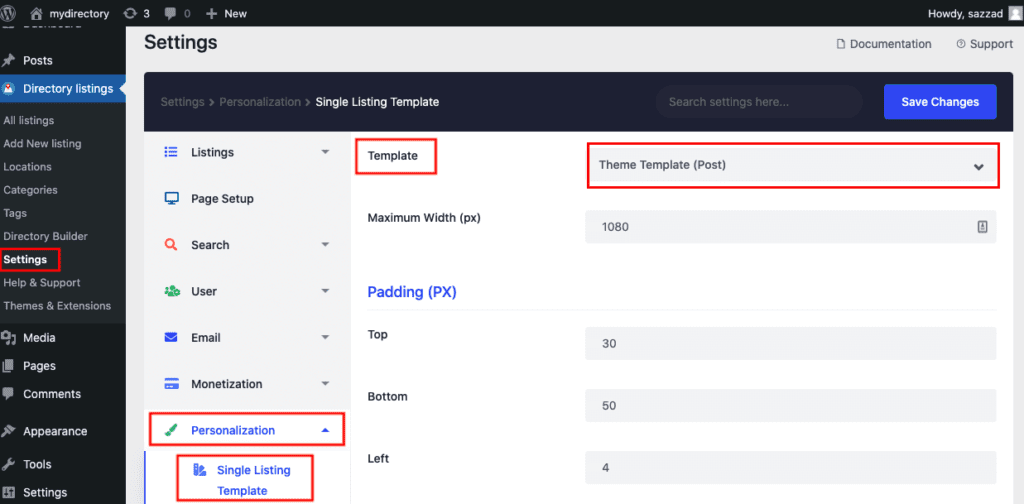
Navigate to WP Admin Dashboard → Appearance → Widgets → drag and drop your desired widgets in the Directorist - Listing Right Sidebar.

Please note, Directorist sidebar is for the single listing page only. If you are using both the theme’s sidebar and the Directorist sidebar then chances are the sidebar on the single listing page will be duplicated. Theme sidebar is usually displayed on all the pages whilst the Directorist sidebar appears only on the single listing page, so if you drop widgets in Directorist Sidebar as well as the theme sidebar then it will result in duplication.
Displaying categories in a sidebar
You can display all listings categories using the Directorist – Categories Widget. You can use this widget from the Appearance → Widgets page. Drag the Directorist – Categories widget to a sidebar eg. the Directorist – Listing Right Sidebar and customize the widget settings. Click save after customizing the widget and visit any listing details page. You will see categories are being displayed perfectly. Check out the screenshots below for more understanding.

Displaying locations widget in a sidebar
You can display all listings locations using the Directorist – Locations Widget. You can use this widget from the Appearance → Widgets page. Drag the Directorist – Locations widget to a sidebar eg. the Directorist – Listing Right Sidebar and customize the widget settings. Click save after customizing the widget and visit any listing details page. You will see locations are being displayed perfectly. Check out the screenshots below for more visual understanding.

And that's how you can configure the sidebar of the listings in Directorist.
Last Updated: July 12th, 2021
