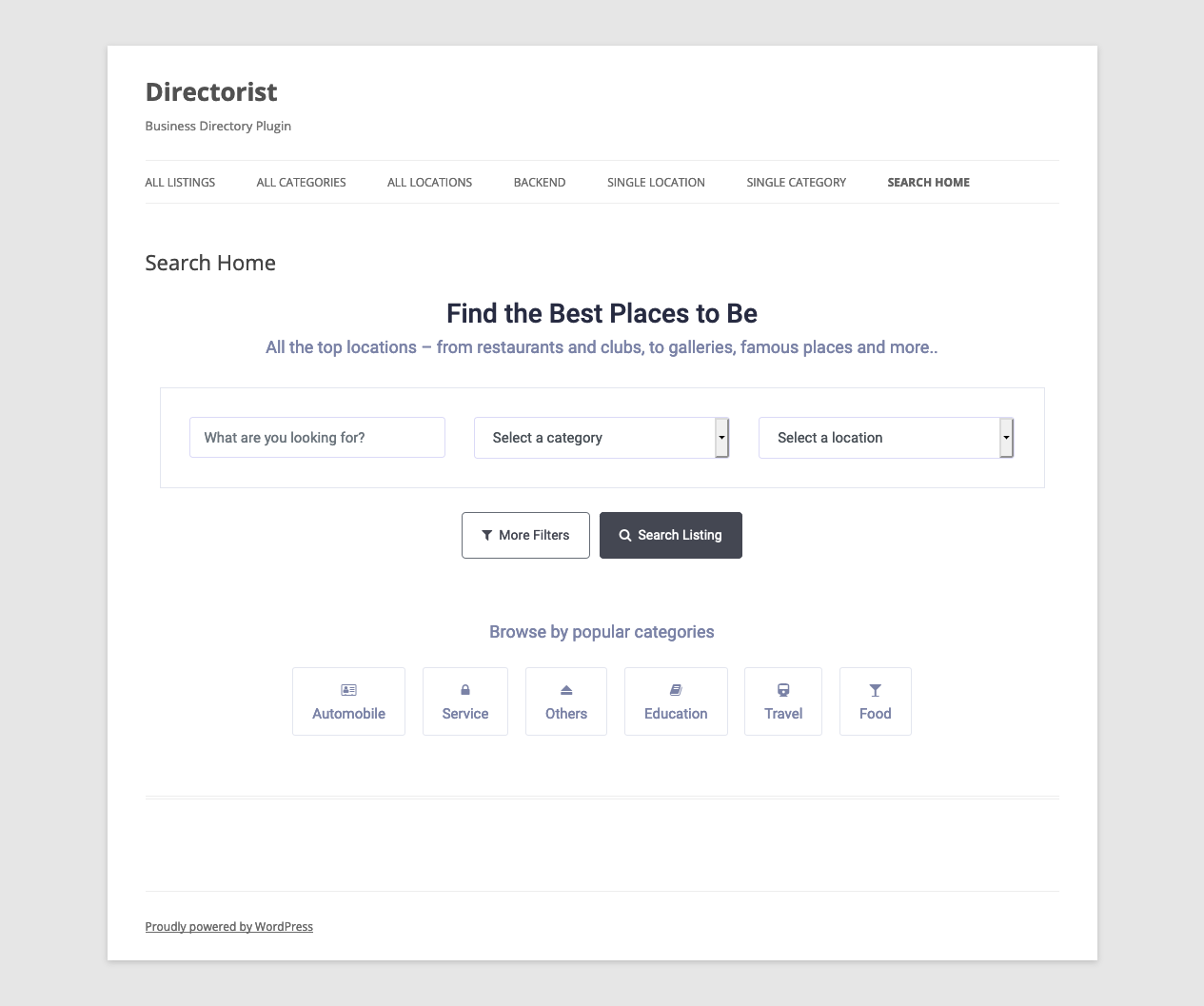Search Listings
You can display the directorist listings search form/bar on any page/post using the following shortcode
[directorist_search_listing]
The shortcode [directorist_search_listing] has many parameters to customize the display of the search form. Let"s have a look at the available parameters and their available values with some description.
- logged_in_user_only: You can make search listings page only visible for the logged-in users using this parameter. Options available: yes | no. Example:
[directorist_search_listing logged_in_user_only="no"]
- redirect_page_url: Forward/redirect search listings page using this parameter. Example:
[directorist_search_listing redirect_page_url="www.aazztech.com"]
- search_bar_title: You can modify the search bar title by these attributes. The default value is Search here. Example usage:
[directorist_search_listing search_bar_title="Search here"]
- show_title_subtitle: You can show/hide search subtitles using this attribute. Available Options: yes | no. The default value is "yes". Example usage:
[directorist_search_listing show_title_subtitle="yes"]
- search_bar_sub_title: You can modify the search bar subtitle by these attributes. The default value is "Find the best match of your interest". Example usage:
[directorist_search_listing search_bar_sub_title="Find the best match of your interest"]
- text_field: You can show/hide the text field by this attribute. Available Options: yes | no. The default value is "yes". Example usage:
[directorist_search_listing filter_text="yes"]
- category_field: You can show/hide the category field by this attribute. Options available: yes |no. The default value is "yes". Example usage:
[directorist_search_listing filter_category="yes"]
- location_field: You can show/hide the location field by this attribute. Options available: yes | no. The default value is "yes". Example usage:
[directorist_search_listing filter_location="yes"]
- search_button_text: You can change the search button text by these attributes. The default value is "Search Listing". Example usage:
[directorist_search_listing search_button_text="Search Listing"]
- more_filters_button: You can hide/show the "more filters" button by this attribute. Options available: yes | no. The default value is yes. Example usage:
[directorist_search_listing more_filters_button="yes"]
- more_filters_text: You can change more filters text by this attribute. The default value is More Filters. Example usage:
[directorist_search_listing more_filters_text="More Filters"]
- price_min_max_field: You can show/hide price minimum and maximum fields by this attribute. Available Options: yes | no. The default value is "yes". Example usage:
[directorist_search_listing price_min_max_field="yes"]
- price_range_field: You can show/hide the price range field by this attribute. Available Options: yes | no. The default value is "no". Example usage:
[directorist_search_listing price_range_field="no"]
- rating_field: You can show/hide the rating_field field by this attribute. Available Options: yes | no. The default value is "yes". Example usage:
[directorist_search_listing rating_field="yes"]
- tag_field: You can show/hide the tag field by this attribute. Available Options: yes | no. The default value is "yes". Example usage:
[directorist_search_listing tag_field="yes"]
- open_now_field: You can show/hide open now field by this attribute. Available Options: yes | no. The default value is "no". Example usage:
[directorist_search_listing open_now_field="no"]
- custom_fields: You can show/hide open custom fields by this attribute. Available Options: yes | no. The default value is "yes". Example usage:
[directorist_search_listing custom_fields="yes"]
- website_field: You can show/hide the website field by this attribute. Available Options: yes | no. The default value is "no". Example usage:
[directorist_search_listing website_field="no"]
- email_field: You can show/hide the email field by this attribute. Available Options: yes | no. The default value is "no". Example usage:
[directorist_search_listing email_field="no"]
- phone_field: You can show/hide the phone field by this attribute. Available Options: yes | no. The default value is "no". Example usage:
[directorist_search_listing phone_field="no"]
- fax: You can show/hide the fax field by this attribute. Available Options: yes | no. The default value is "no". Example usage:
[directorist_search_listing fax="no"]
- address_field: You can show/hide the address field by this attribute. Available Options: yes | no. The default value is "no". Example usage:
[directorist_search_listing address_field="no"]
- zip_code_field: You can show/hide the zip/postcode field by this attribute. Available Options: yes | no. The default value is "no". Example usage:
[directorist_search_listing zip_code_field="no"]
- reset_filters_button: You can show/hide the reset filters button by this attribute. Available Options: yes | no. The default value is "yes". Example usage:
[directorist_search_listing reset_filters_button="yes"]
- apply_filters_button: You can show/hide the apply filters button by this attribute. Available Options: yes | no. The default value is "yes". Example usage:
[directorist_search_listing apply_filters_button="yes"]
- reset_filters_text: You can modify reset filters text by these attributes. The default value is Reset Filters. Example usage:
[directorist_search_listing reset_filters_text="Reset Filters"]
- apply_filters_text: You can modify apply filters text by these attributes. The default value is "Apply Filters". Example usage:
[directorist_search_listing apply_filters_text="Apply Filters"]
- more_filters_display: You can display more filters by overlapping, sliding, and always_open. The default value is "overlapping ". Example usage:
[directorist_search_listing more_filters_display="overlapping"]
Sample Screenshot
The shortcode output on your site may be a little different because new features are being added and modified with every update.Last Updated: August 31st, 2022