Contents
- Must-Have Features Before Starting A Medical Directory Website
- Installing Medical Directory Website Plugin
- Adding Categories To Medical Directory Website
- Adding Location
- Add Listings To Medical Directory Website
- Configuring/Customize Medical Directory Website
- Extending Functionalities
- Installing A Medical Directory Theme
- Monetizing A Medical Directory Website With Directorist
- Crowning Glory
How To Create A Medical Directory Website (Bonus: Monetizing Tips)
Looking to tap into a high-demand niche with long-term profit potential? Launching a medical directory website like webMD, Mayo Clinic, Onemedical could be your smartest move yet. With the global HealthTech market projected to skyrocket to $3,140.9 billion by 2033—growing at a 13.1% CAGR—there’s never been a better time to dive in.
HealthTech Market Size to Reach $3,140.9 Billion by 2033 Globally, at 13.1% CAGR.
Why the surge? As healthcare becomes more tech-driven and personalized, the demand for accessible, accurate directories of doctors, clinics, specialists, and health services is rising fast. Consumers are prioritizing preventive care, while providers need better visibility. A well-built medical directory bridges that gap—and puts you at the center of a booming industry.
Building a medical directory website has double-sided roles: You are serving your community along with earning more money. Again, let me give you a piece of good news which is – you don’t need to write even a single line of code to make it happen. You can finish your job with just a free plugin and a theme. You are wondering how?
Well! In this tutorial, we will be using Directorist, a free multidirectory WordPress plugin, and, a multidirectory WP theme. Let’s jump right into it.
Must-Have Features Before Starting A Medical Directory Website
A solid plan is the backbone of a successful medical directory website. Creating a successful medical directory website takes more than just listing healthcare providers. To build a platform that stands out and serves real value, you need the right tools and features in place. That’s where Directorist and its specialized DDoctors Theme come in—together, you can create a reliable, scalable, and user-friendly medical directory that meets industry standards.
1. Detailed Facility Profiles
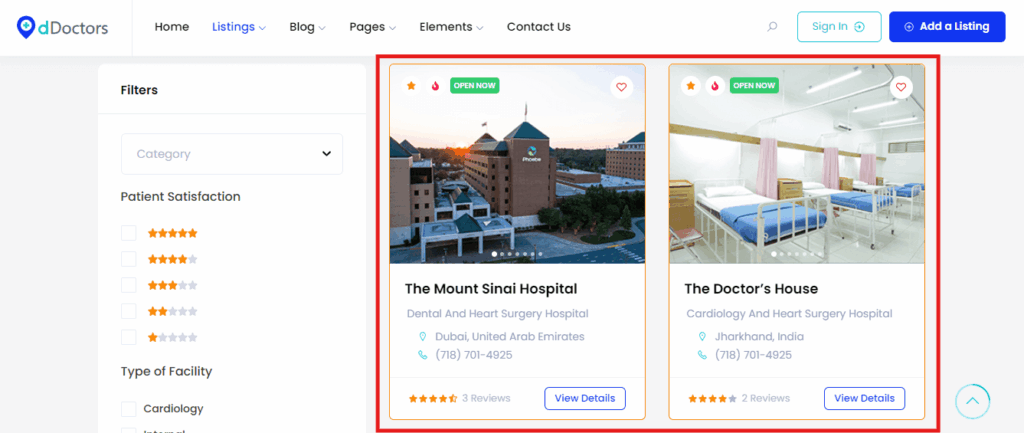
Each hospital or medical center listed should include rich, accurate information—such as specialties, departments, accreditations, facilities, operating hours, and emergency services. With Directorist’s custom fields, you can easily structure this data. The DDoctors Theme showcases it beautifully with a layout designed for health institutions.
2. Location-Based Search
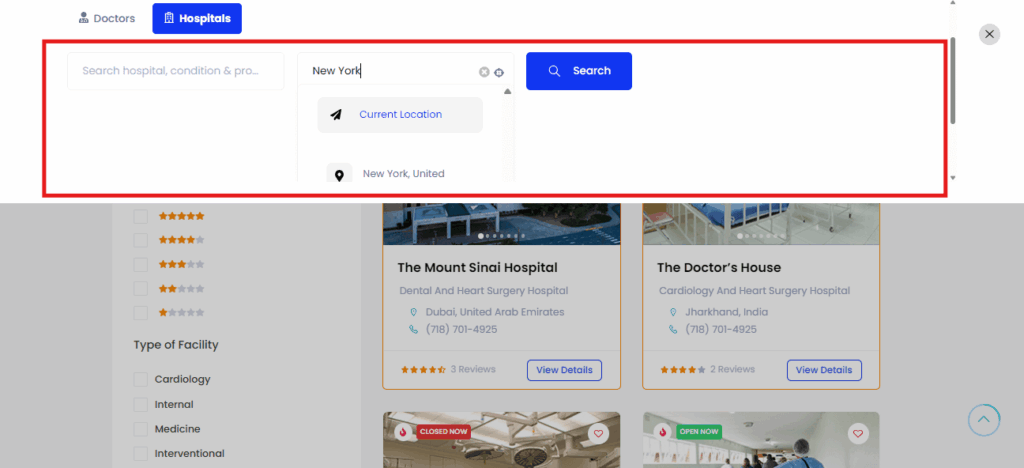
Patients often search for nearby clinics, labs, or hospitals—especially during emergencies. Directorist’s built-in geolocation and radius-based search helps users find healthcare centers closest to them. The DDoctors Theme makes these filters easy to use and visually clear on both desktop and mobile.
3. Patient Ratings & Reviews
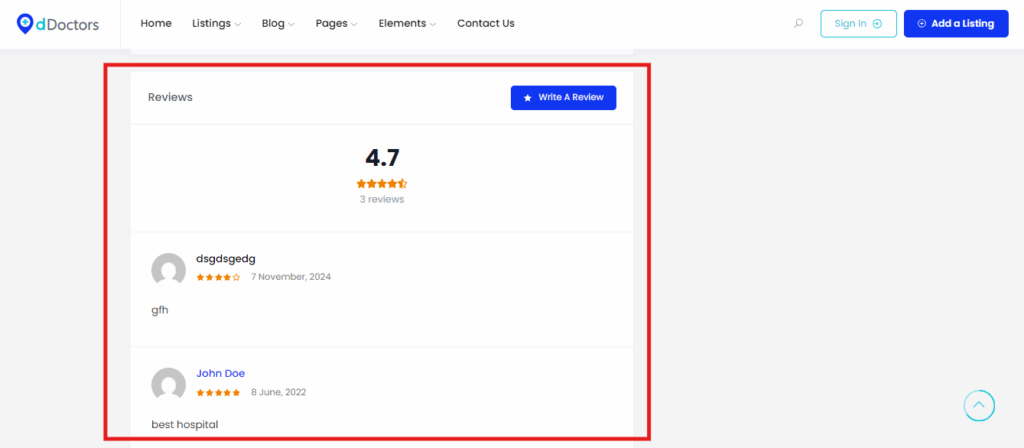
Trust is vital when selecting a healthcare facility. Let patients rate and review their experiences with hospitals or services. Directorist provides a built-in review system, and the DDoctors Theme displays feedback in a structured, credible format—ideal for helping others make informed choices.
4. Appointment or Inquiry Integration
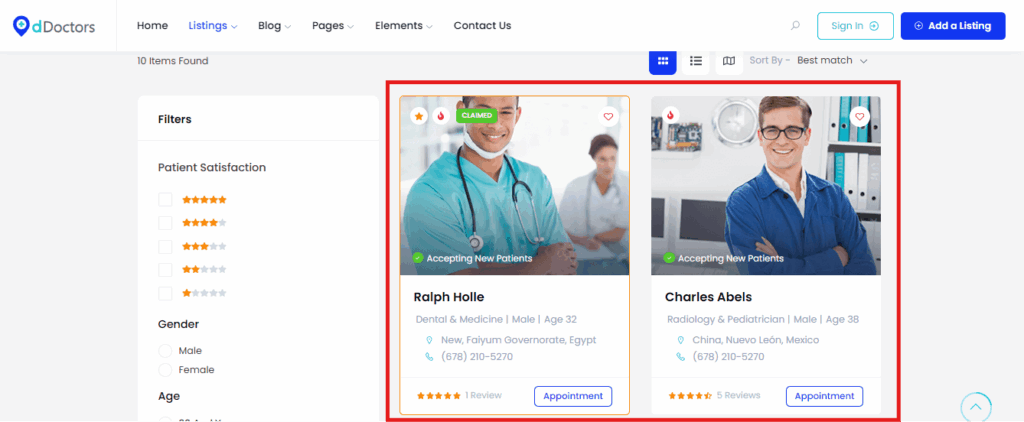
Allow visitors to book consultations, schedule diagnostics, or send inquiries directly to hospitals. You can easily integrate third-party booking systems or use custom forms built with tools like FormGent. The DDoctors Theme is flexible enough to handle all types of medical service interactions.
5. Multiple Monetization Options
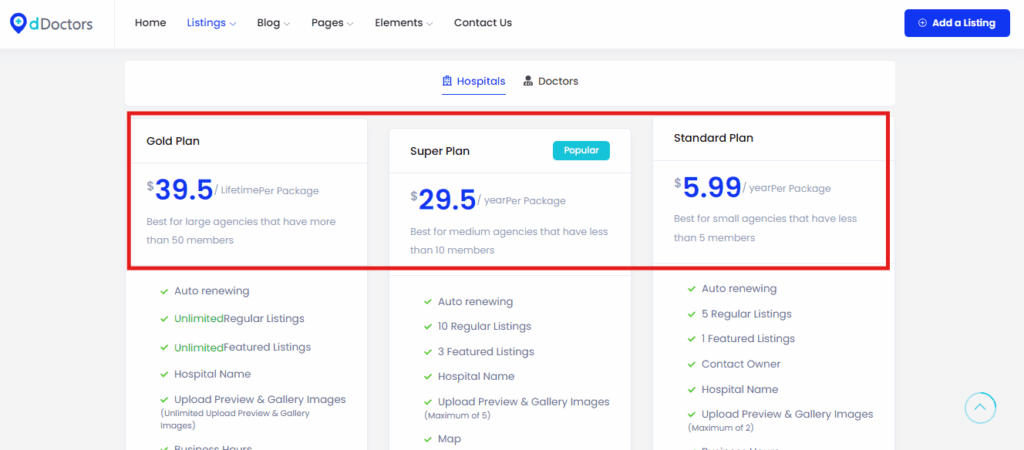
Want to monetize hospital listings? Directorist supports paid listing submissions, featured placements, and subscription packages, with integrations for PayPal, Stripe, and other gateways. The checkout experience is smooth and professionally styled in the DDoctors Theme.
6. Mobile-Optimized & Accessible Design
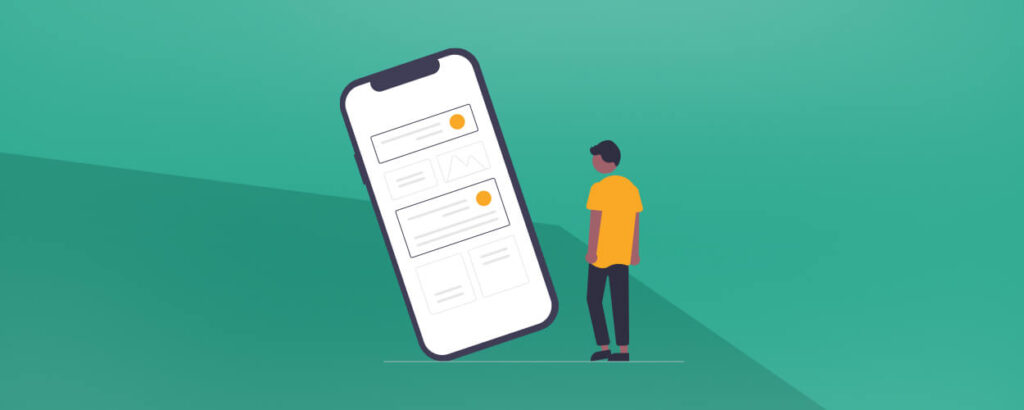
People search for hospitals and clinics on the go—your directory must be responsive. The DDoctors Theme is fully mobile-optimized, ensuring clinics and health centers are easy to browse and contact from any device.
7. Multilingual and SEO-Ready Architecture
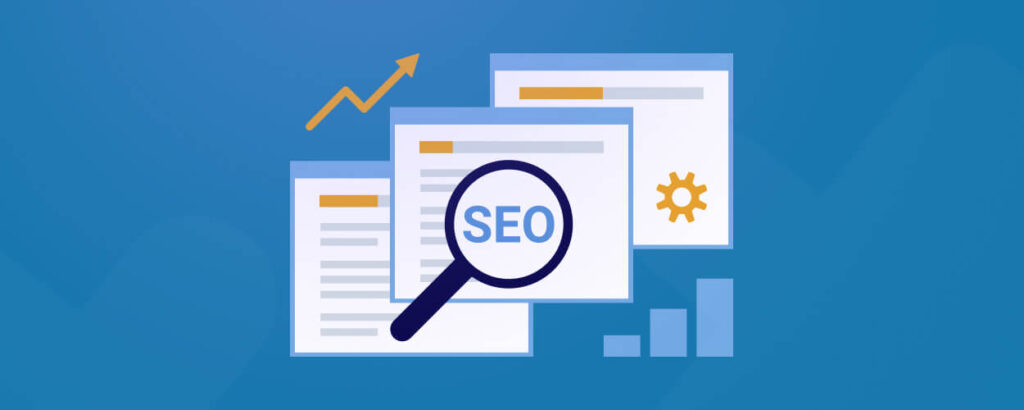
If you’re targeting multiple regions or patient communities, your site must be multilingual and SEO-optimized. Directorist is compatible with major translation plugins and offers clean schema-ready code. The DDoctors Theme is built to support fast loading, localization, and better visibility on Google.
Installing Medical Directory Website Plugin
With Directorist and the DDoctors Theme, you’re not just building a directory—you’re creating a professional-grade platform that connects people to reliable medical services when they need them most.
Installing the plugin means enabling the core functionality of your medical directory. In this tutorial, we will be using the most versatile and scalable directory plugin, Directorist which comes up with 20,000+ active installations with more than 4.7 ratings in WordPress.org.
To install the plugin, navigate to WP Admin Dashboard > Plugins > Add New > Search for the keyword ‘Directorist’ > Install the following plugin as indicated with an arrow.
To know the installation process of the plugin in detail, you can make your way to the documentation.
Adding Categories To Medical Directory Website
Different types of users search different types of listings. As a medical directory owner, you should split your directory into different categories for the convenience of the users. For example, you want to add a “gynecologist” category to your directory. To do that, go to the Listings > Categories. Then specify the name of the category and upload the category image. Finish the process by clicking the “Add Category” button and you can see the category on the front-end. In the same way, you can add as many categories as you want.
Adding Location
Many users search medical listings based on location. So, adding location to your directory is another important thing to do. Let’s imagine you want to add “Florida”. In order to do this, go to the listings > Locations and fill in the description field if necessary. You can add more locations to your medical directory following the above procedure.
Add Listings To Medical Directory Website
To add listings in your medical directory, navigate to the WP Admin Dashboard > Directory Listings > Add New Listing.
However, the business or product owners will add or submit the majority of the listings. One thing you can do is to check whether the listings violate your community standard or not. And, you can charge money for every listing.
To add listings or products, business owners need to have a registration with your site. After the registration is done, business owners can freely add more listings from the “Add listings” option. You can check the progress, whether the submission is okay or not.
Configuring/Customize Medical Directory Website
Before you add your advanced functionalities, you need to first configure your directory. Now, If you want to customize your directory site, go to the directory builder and configure your directory according to your needs. For the details, you can click here.
Extending Functionalities
In the previous step, you have added the basic functionalities of a medical directory website. Now, it’s time to extend the functionalities using different extensions. Adding more features to your medical directory website will help you to get exposure to more audiences.
For example, you may add the booking/reservation feature to your medical directory website using the booking/reservation extension. With the booking/reservation option, you can allow the listing owners to control and steer the flow of service-seekers all day long.
Another important feature for the medical directory website is the opening/business hour which allows the users to learn when the doctors are available for patients. You can simply add this feature to your directory, using the business/opening hour extension.
One more important feature for the doctor/medical directory website is the listing search with the maps. Patients can easily find their desired doctors through maps. Adding this feature to your doctor directory is easier with the listings with map extension.
You have already got several options to extend the functionality of your doctor/medical directory website and make it more user-engaging. There are still many options left to improve your medical directory website by adding more features which you can try using these extensions.
To add the extension, go to the WP-Admin Dashboard ➝ Plugins ➝ Add New ➝ Upload Plugin ➝ and upload the Extension ZIP file and Activate it.
Installing A Medical Directory Theme
You can use any theme to make your website visually appealing—but in this guide, we’ll use the dDoctors Theme, a complete all-in-one solution tailored not just for a medical directory website, but also for building a full-featured doctor directory with ease.
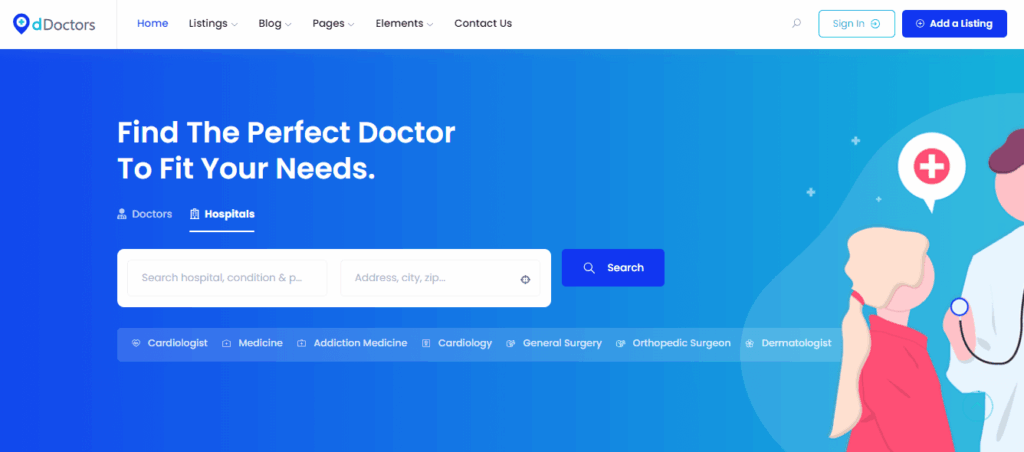
To install the theme, navigate to the WP Admin dashboard>Appearance>Themes>Add new and then activate the theme. You can have a closer look at the screenshot below just for a better understanding.
Monetizing A Medical Directory Website With Directorist
Monetizing a medical directory website using Directorist, a WordPress plugin designed for directory websites, can be a great idea. Here are some steps you can take to monetize your doctor directory website effectively:
- Premium listings: Offer medical or hospital the option to have premium or featured listings. These listings can include enhanced visibility, better placement in search results, and additional information. You can charge medical or hospital a fee for these premium listings.
- Subscription plans: Create different subscription plans for medical or hospital who want to be listed in your directory. Offer tiered packages with varying levels of visibility, features, and benefits. medical or hospital can subscribe on a monthly or yearly basis.
- Ad placements: Integrate banner ads or sponsored listings from relevant healthcare businesses or services. Charge these businesses for the ad placements, and make sure the ads are tastefully placed without overwhelming the user experience.
- Lead generation: Allow hospital or doctors to receive patient inquiries or appointment requests through your website. Charge hospital or doctors for each lead or inquiry generated through your platform.
- Booking fees: If you offer an appointment booking feature, you can charge a small booking fee for each appointment scheduled through your website.
- Affiliate marketing: Partner with healthcare-related businesses or services, such as medical equipment suppliers or health insurance providers, and earn a commission for each sale or sign-up generated through your affiliate links.
- Membership plans: Offer premium membership plans for hospital or doctors, which can include a combination of enhanced listing features, priority support, and access to exclusive resources.
Crowning Glory
If you’re considering building a doctor or medical directory website, it’s important to take the time to research your competitors and see what they are offering their visitors. This way, you can better understand what visitors want and expect. To build any directory website, we recommend WordPress, a free directory theme, and a plugin because they are easy to use and you can find all these options for just nothing but free of cost. Also, if you are a beginner, then using free options will be worthwhile.
For improved user experience, you can take the specialized premium theme, dDoctors which is hammered out especially to build a doctor/medical directory website. This theme will give you the taste of ultimate sophistication in every possible way.
If you liked our posts, don’t forget to subscribe to our blog so that we can notify you once any post is published. Directorist is now on Facebook, Twitter, and LinkedIn! You can also join the Directorist Community for sharing your thoughts and experiences relating to the directory niche. Come and join us to see what we’re up to.
2 Comments
Leave a Reply
You must be logged in to post a comment.

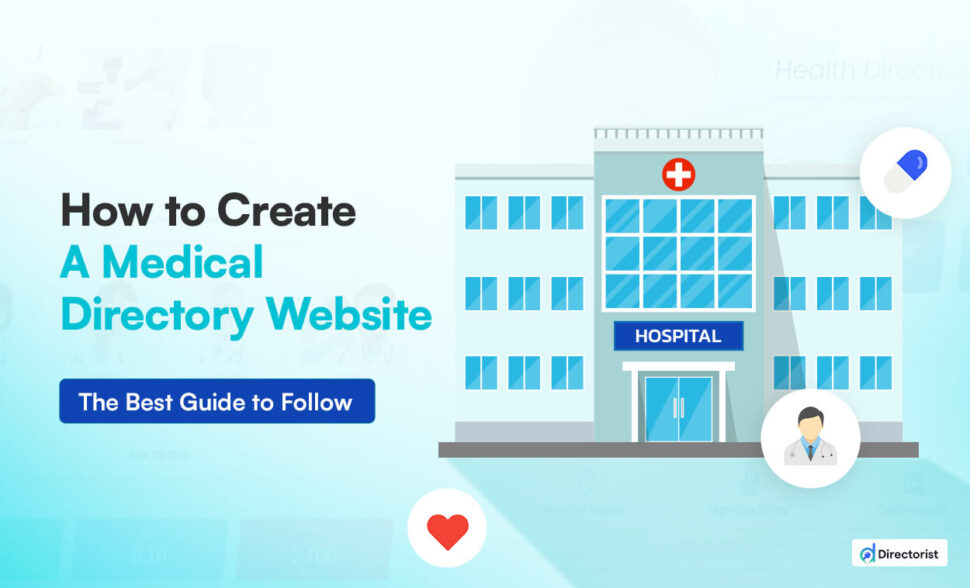

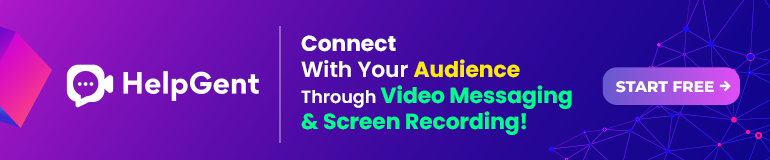
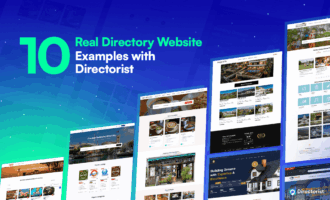
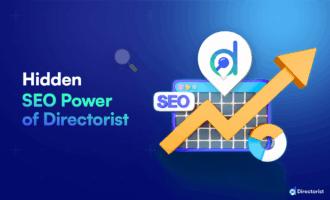
Anonymous
July 8, 2022This is best information to create a doctor derectory website
Md. Hamim Khan
July 9, 2022Thanks a bunch