Contents
- Create a Real Estate Directory Website for free
- Requirements
- Step 1: Install & Activate Directorist
- Step 2: Install a free directory theme
- Step 3: Create categories & tags for your website
- Step 4: How to add new locations
- Step 5: Listing Submission by Users
- Step 6: Adding Advanced feature: Monetizing your directory website
- Step 7: Adding a Free Payment Gateway
- Bonus Tips
- Wrapping up
How to Create a Real Estate Directory Website with WordPress for Free!
Did you know, 70% of licensed realtors had a website in 2021? Here is another jaw-dropping fact, “97% of the buyers are searching online to find their desired real estate property.”
Source: National Association of Realtors & gaar
Moreover, just like other online directory businesses, more and more people are tilting toward creating Real Estate directory websites, especially during this pandemic.
The above facts and figures imply how lucrative and how big the real estate industry’s gonna get than ever before. If you are wondering to create a reals estate directory for you then it is high time to give it a shot.
But building a real estate directory is not that much easy as it sounds. That’s because you will require to have a good command of web programming languages or to have a hired developer(s). Fortunately, WordPress and Directorist both come to the spot immediately to take you to the rescue with their spell which comes completely free of cost.
In today’s tutorial, we will be showing you a free way to create a real estate directory with WordPress & Directorist. No more fusses, let’s get down to business.
Create a Real Estate Directory Website for free
We assume that you have a WordPress website up and running. Now you require only two things:
Requirements
- A directory plugin (Free)
(For this tutorial, we will be using Directorist free version as it is the most scalable and versatile plugin you can find in the WordPress repository. The free features include a drag & drop page builder with unlimited custom fields, free page builder integrations (Elementor & Gutenberg), multidirectory, OpenStreet map, Google map, Yoast integration, frontend listing submissions, one-click demo import, separate frontend dashboard for users, Yoast SEO integration, ratings & reviews, WPML integration, RTL support, CSV bulk import-export, and many more.
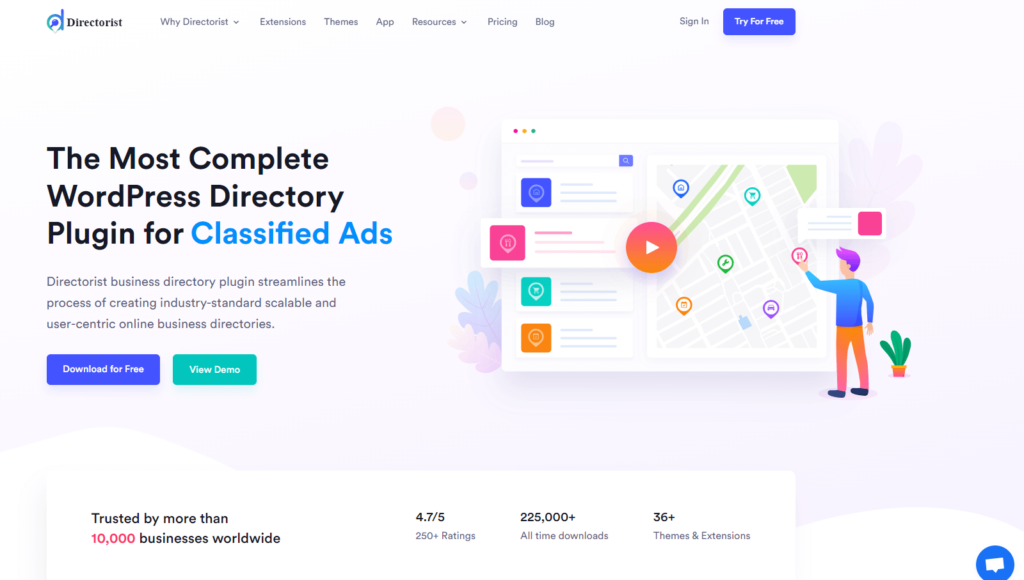
The plugin has a whole range of premium features that will stun you with its 4.7 user ratings out of 5. Currently, it has more than a 10k user base from around the world. So, rest assured of the quality of the plugin.)
- A directory theme (Free)
(You can use any WordPress theme to use with Directorist. Because the tool is fully compatible with all WordPress themes. But we recommend you use a directory niche-based theme to get the best results.
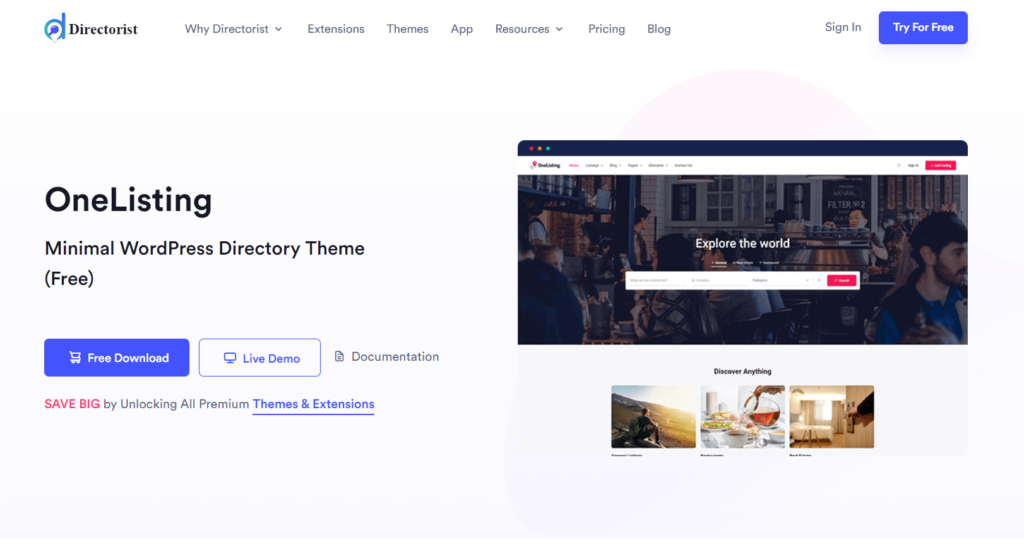
For this tutorial, we will be using the free ‘OneListing‘ theme. The free version is just enough to give your website a sophisticated and snazzy look. However, if you want to add more juice, feel free to upgrade to the premium version. For example, the premium version helps you remove its default background images with just a single click.)
Next up, the only thing you have to do is to follow these steps:
Step 1: Install & Activate Directorist
To install, navigate to the WP Admin Dashboard > Plugins > Add New > Search for the keyword ‘Directorist’ > Hit the “Install Now” button (as indicated with arrows).
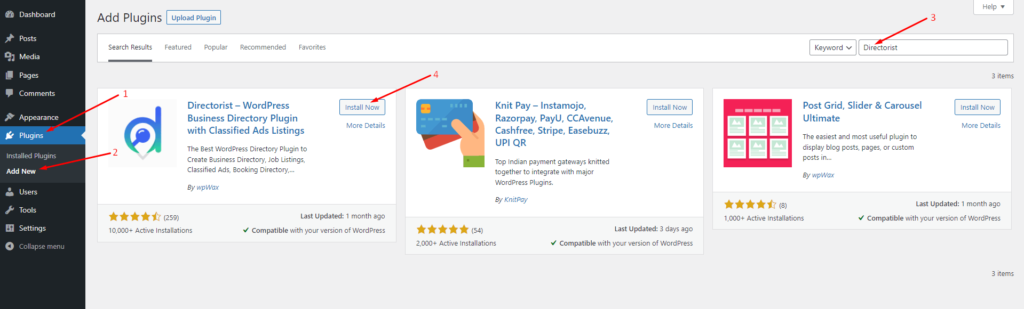
Next up, you need to activate and configure the setup wizard to make a fresh start. We recommend you to visit our official documentation so that you can configure it perfectly or the way you want.
Get the Directorist ZIP version
Step 2: Install a free directory theme
Navigate to the WP Admin Dashboard > Appearance > Themes > Add New.
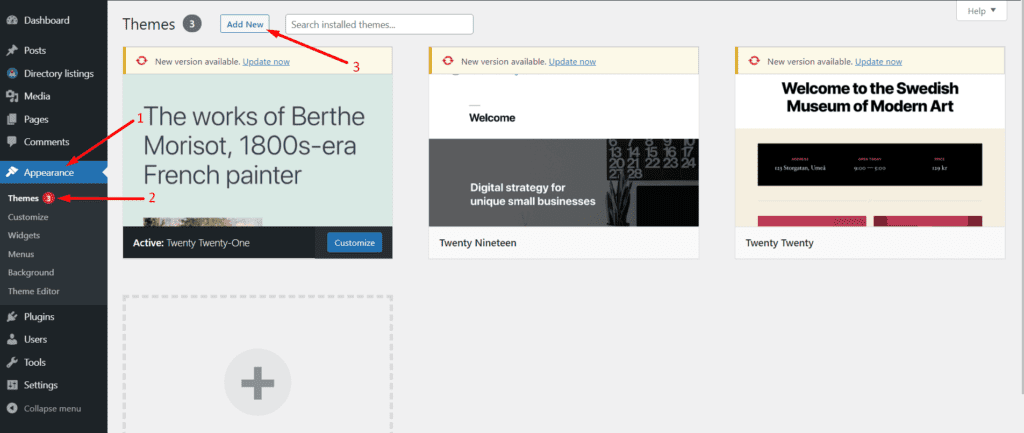
Now, click on Upload Theme > Choose File and select the ‘onelisting.zip’ > Install Now.
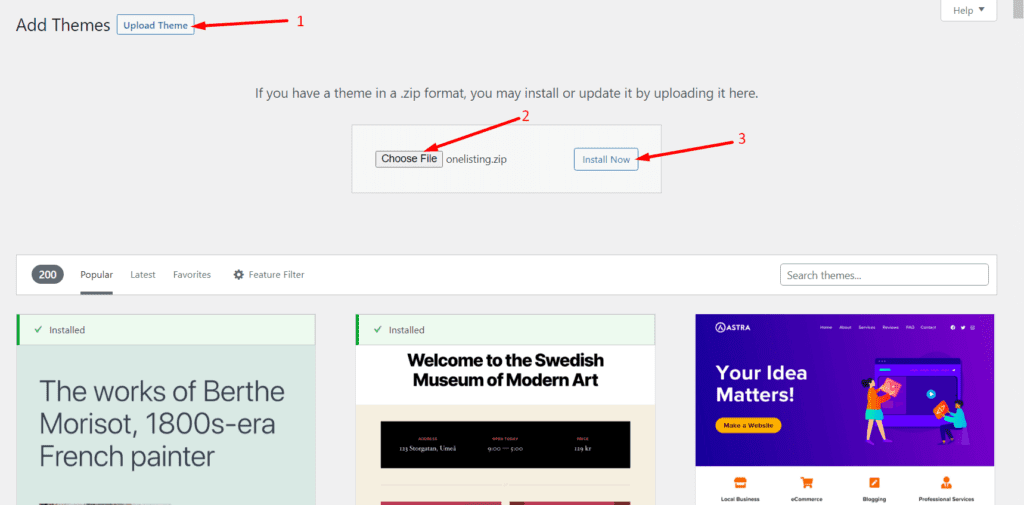
Finally, activate the theme to take an effect by clicking the ‘Activate’ button:
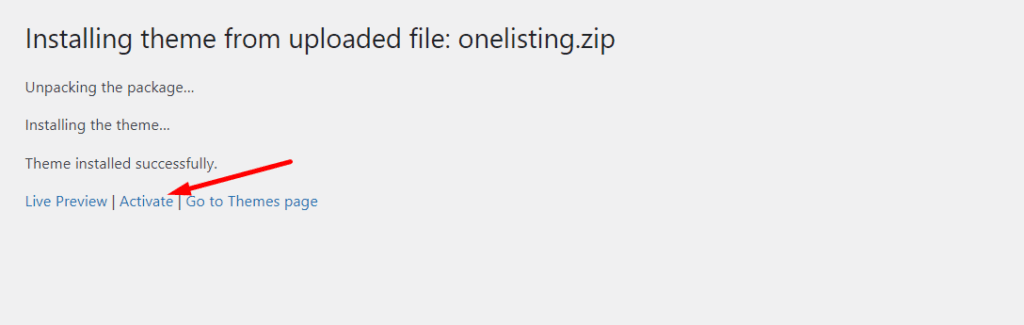
Once you install the theme, you will see a suggestion in the form of a notification to install some supplementary plugins and tools (Elementor, Contact Form 7, MailChimp, and a Theme ToolKit). They are necessary to run the theme perfectly. So, make sure to install them using the “Begin Installing Plugins” option.
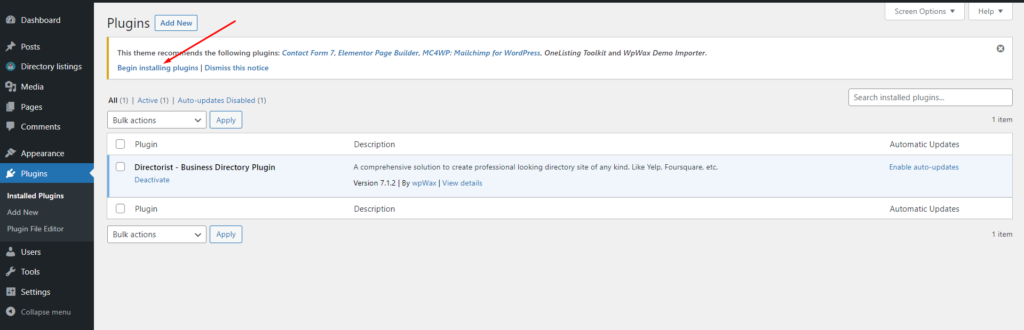
And that’s it!
Creating categories and tags allows you to keep your directory website neat and tidy. The listing owners can choose relevant categories and tags to upload their listings. This way visitors can get their desired listings with ease.
In the Directorist menu, you will find both of these items where (category) you can also add images, assign the category to a parent one, give a description, add icons & colors, and even choose directory type (if you are using the multidirectory feature).
To add categories, you just need to go to the Directory Listings > Categories > Fill out the fields > Hit the “Add New Category” button.
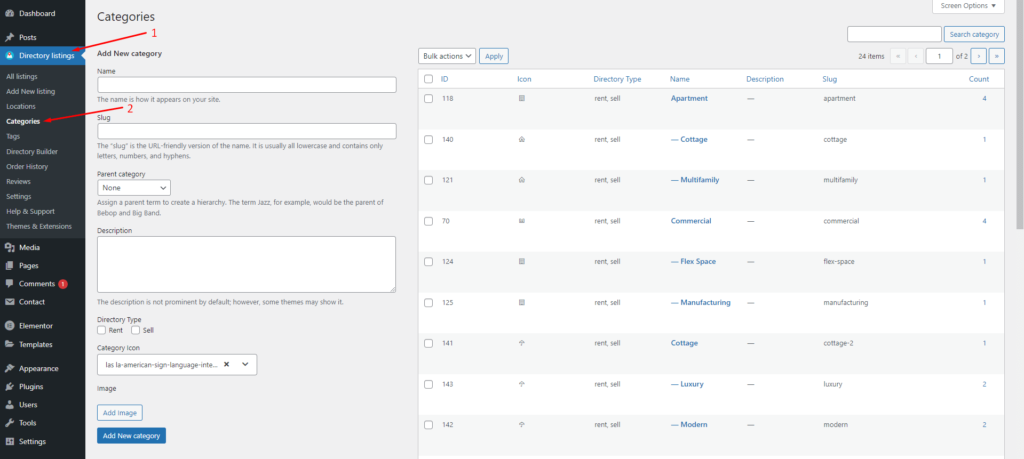
Similarly, you can add tags from Directory Listings > Tags > Enter Credentials > Add New Tag.
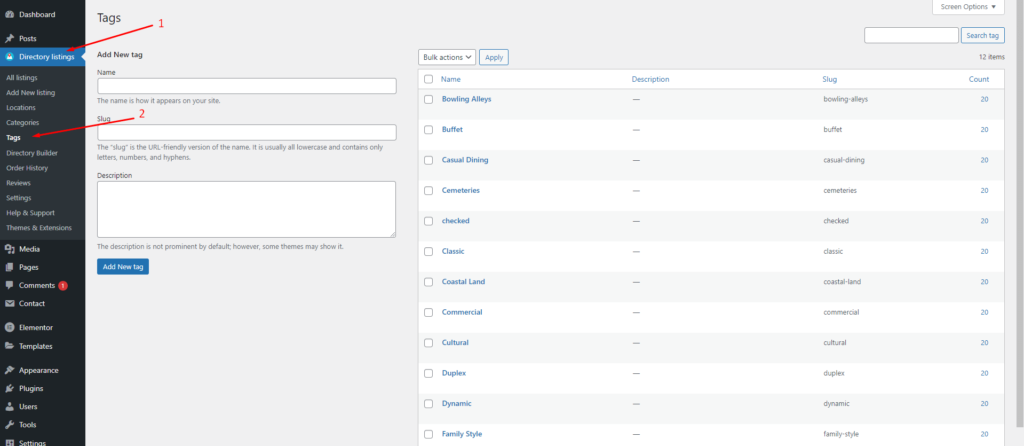
Step 4: How to add new locations
Just like adding categories or tags adding locations helps the users find the desired real estate property in a better way. Creating locations allows the listing owner to add locations that are really useful for the users to filter out while searching. To add locations, you have to go to the Directory Listing > Locations > Enter credentials (name, description, directory type, etc.) > Hit the Add New Location button.
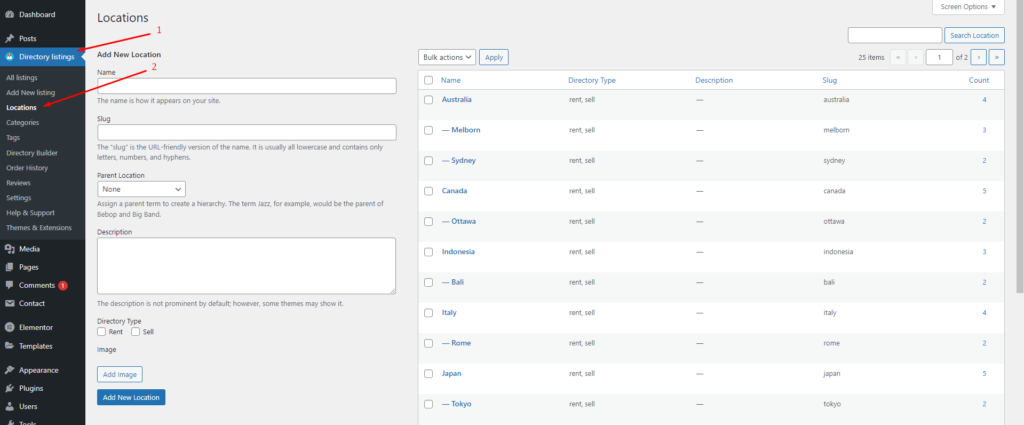
Step 5: Listing Submission by Users
Your users can upload listings by navigating to the “Add Listing page”. Next up, the user will find the following submission form to submit his or her listings, he or she must fill out the required fields to proceed:
When you have a few listing owners and they submit a number of listings, the all listings page will look somewhat like this (depending upon the theme you choose):
So, you are already done with creating a basic real estate directory website. But one important aspect is yet to add – which is monetizing your directory website. The following section shows the ways to monetize your real estate directory website.
Step 6: Adding Advanced feature: Monetizing your directory website
With Directorist, you can monetize your website in a number of ways that can enable you to earn a huge pile of revenue:
- Charge for listings (Free)
- Featured listings (Free)
- Allow businesses to claim listings (Premium)
- Charge for viewing private listings (Premium)
- Allow private/sponsored advertising (premium)
- Charge for membership (Premium)
- Sell business leads (Premium)
- Promote affiliate products (Premium)
- Allow sponsored articles/guest posting (Premium)
- Bookings & appointment (Premium)
- Access control (Via 3rd party plugin)
- Ranked featured lists (Premium)
- Paid ad placement (Premium)
Want to learn these ways in detail? Give a read to this article, “How to Monetize a Directory Listing Website” now!
You can use the first 2 free ways to monetize your real estate directory website.
Step 7: Adding a Free Payment Gateway
Directorist free version supports only the offline bank transfer method to receive payments. To receive payments through your bank account, you need to insert your bank account credentials. To add your bank account details, navigate to the WP Admin Dashboard > Directory Listings > Settings > Monetization > Offline Gateways Settings > Insert your details > Save changes.
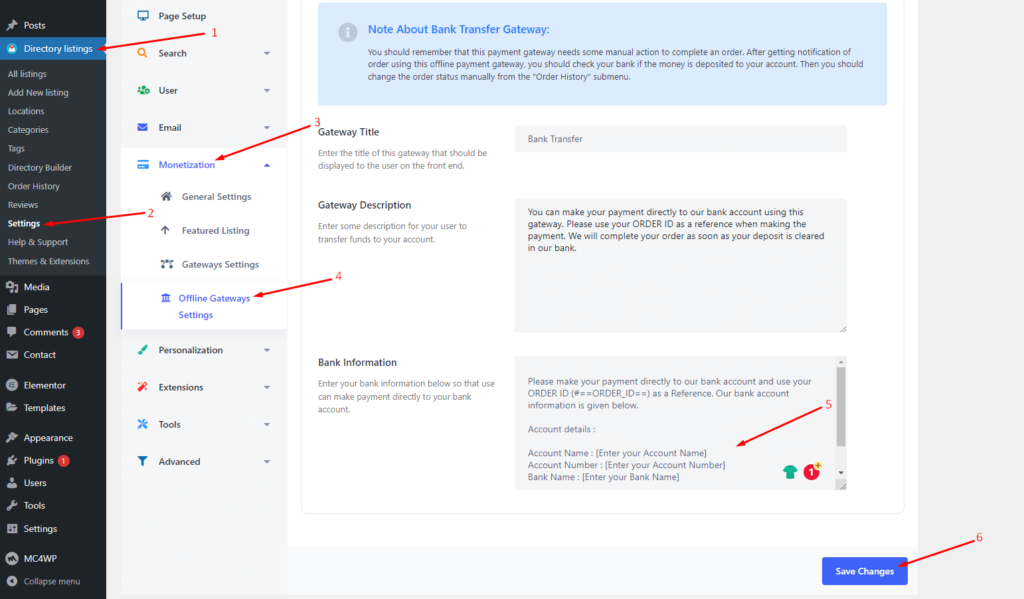
Note about Bank Transfer Gateway:
- You should remember that this payment gateway needs some manual action to complete an order. After getting a notification of an order using this offline payment gateway, you should check your bank if the money is deposited into your account. Then you should change the order status manually from the “Order History” submenu.
- Apart from the offline Bank transfer method, Directorist also supports online payments gateways like Stripe, PayPal, and Authorize.net. However, they are available in the premium version only.
Related Post: How to Add Payment Gateways to Monetize Your Directory Website
Bonus Tips
- Free Elementor Support: Directorist ships with 17 widgets and is fully compatible with Elementor. If you use the OneListing theme, you will get a section called “Theme Elements” in the Elementor editor panel. This section contains some important widgets such as Section Title, Contact Info, All Listings, and Search Form. Let’s enter the “Search Form” from it:
However, you can also insert and customize the ‘Search bar’ from the Directorist widgets like any other Elementor widgets.
Just like the Theme Elements of OneListing theme, you can effortlessly edit the Directorist widgets too. For instance, you can control whether to show the pagination or not, select the width of the container, etc.
- Free Gutenberg Support: You can also generate the Directorist pages using the Gutenberg block editor. This makes the tool even more useful as the WordPress ecosystem is gradually adapting to the Gutenberg block editor instead of the page builders. Directorist currently has16 Gutenberg blocks. For example, let’s generate the “All Listings” page in Gutenberg block editor using Directorist blocks:
Wrapping up
With Directorist, you can build a real estate directory website fast and with great control. The free version offers some features that are often sold as premium ones in some other directory tools. We can guarantee that you won’t regret using this amazing directory builder tool.
If that sounds interesting, you can try out the demo version to get a hand on experience before you start downloading and using the plugin forever. You will get the demo link below.
We hope this tutorial will properly and efficiently guide you to build your real estate directory. In case you are stuck with one of the steps mentioned above, don’t hesitate to drop us a line below. We will take it seriously and someone from us will reply to your query. if you are already using Directorist, don’t forget to share your thoughts in the comment section.
If you liked our posts, don’t forget to subscribe to our blog so that we can notify you once any post is published. Directorist is now on Facebook, Twitter, and LinkedIn! You can also join the Directorist Community for sharing your thoughts and experiences relating to the directory niche. Come and join us to see what we’re up to.
2 Comments
Leave a Reply
You must be logged in to post a comment.
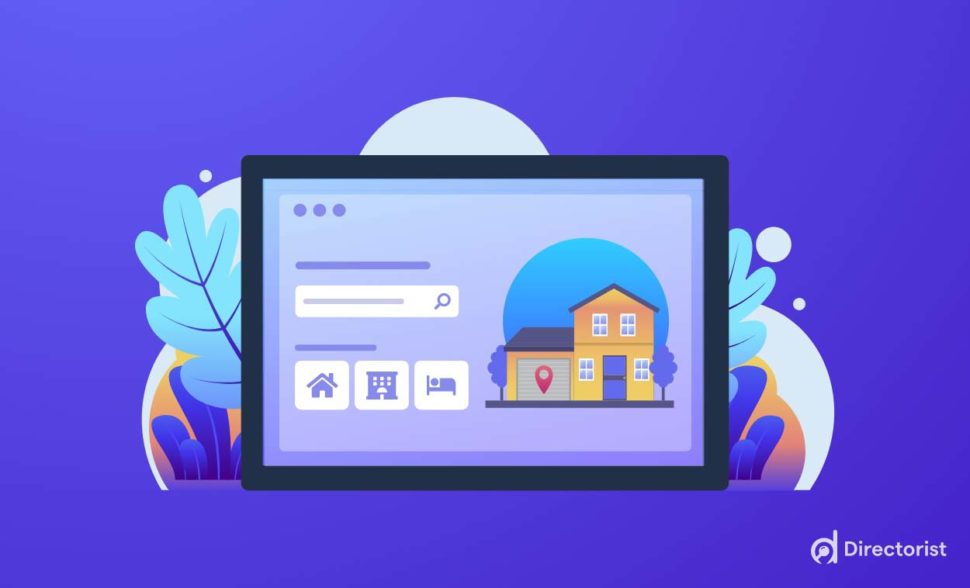
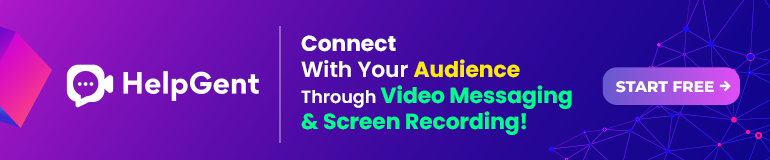

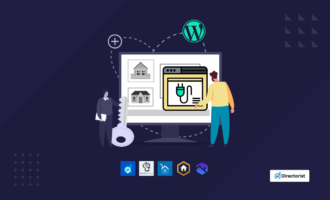
Quester
September 21, 2022Hi Al Suzaud Dowla,
How much you charge to build one Property Directory Website?
Thanks
Mahdi
October 2, 2022Hi @Quester,
We do not have any website-building services. However, with our VIP Membership plan, we provide you with the Installation and Setup service along with many other perks. More here: https://directorist.com/pricing/#:~:text=Renewal%20not%20required-,Directorist%20VIP,-Save%2030%25