How to Create a Doctor Directory Website – The Best Guide to Follow
A medical directory website is a great way for people to find physicians in their area. Many directories offer location-based search results, which is perfect for those who are looking for a doctor near them. For instance, if someone is looking for a physician in the state of New York, they can find a directory that only lists doctors in New York.
An additional advantage of creating a medical directory is that you can get paid to do so. That means building a doctor directory website has double-sided roles: You are serving your community along with earning more money. Again, let me give you a piece of good news which is – you don’t need to write even a single line of code to make it happen. You can finish your job with just a free plugin and a theme. You are wondering how?
Well! In this tutorial, we will be using Directorist, a free multidirectory WordPress plugin, and OneListing, a free multidirectory WP theme. Let’s jump right into it.
Installing a Free Theme
You can use any theme to make your website look gorgeous. But, here we will use the free version of OneListing which is fully compatible with any directory plugin out there in the directory niche. Besides, you can use Directoria which is a free theme as well.
To install the theme, navigate to the WP Admin dashboard>Appearance>Themes>Add new and then activate the theme. You can have a closer look at the screenshot below just for a better understanding.
Installing Directorist
Once you have installed the theme, you will get a notice on the dashboard to install a directory plugin. Installing the plugin means enabling the core functionality of your doctor directory. In this tutorial, we will be using the most versatile and scalable directory plugin, Directorist which comes up with 10,000+ active installations with more than 4.7 ratings in WordPress.org.
To install the plugin, navigate to WP Admin Dashboard > Plugins > Add New > Search for the keyword ‘Directorist’ > Install the following plugin as indicated with an arrow.
To know the installation process of the plugin in detail, you can make your way to the documentation.
Adding Categories
Different types of users search different types of doctor listings. As a doctor directory owner, you should split your directory into different categories for the convenience of the users. For example, you want to add a “gynecologist” category to your directory. To do that, go to the Listings > Categories. Then specify the name of the category and upload the category image. Finish the process by clicking the “Add Category” button and you can see the category on the front-end. In the same way, you can add as many categories as you want.
Adding Location
Many users search doctor listings based on location. So, adding location to your directory is another important thing to do. Let’s imagine you want to add “ Florida”. In order to do this, go to the listings > Locations and fill in the description field if necessary. You can add more locations to your doctor directory following the above procedure.
Add Listings
To add listings in your doctor directory, navigate to the WP Admin Dashboard > Directory Listings > Add New Listing.
However, the business or product owners will add or submit the majority of the listings. One thing you can do is to check whether the listings violate your community standard or not. And, you can charge money for every listing.
To add listings or products, business owners need to have a registration with your site. After the registration is done, business owners can freely add more listings from the “Add listings” option. You can check the progress, whether the submission is okay or not.
Configuring/Customize Medical Directory Website
Before you add your advanced functionalities, you need to first configure your directory. Now, If you want to customize your directory site, go to the directory builder and configure your directory according to your needs. For the details, you can click here.
Extending Functionalities
In the previous step, you have added the basic functionalities of a medical directory website. Now, it’s time to extend the functionalities using different extensions. Adding more features to your medical directory website will help you to get exposure to more audiences.
For example, you may add the booking/reservation feature to your medical directory website using the booking/reservation extension. With the booking/reservation option, you can allow the listing owners to control and steer the flow of service-seekers all day long.
Another important feature for the medical directory website is the opening/business hour which allows the users to learn when the doctors are available for patients. You can simply add this feature to your directory, using the business/opening hour extension.
One more important feature for the doctor/medical directory website is the listing search with the maps. Patients can easily find their desired doctors through maps. Adding this feature to your doctor directory is easier with the listings with map extension.
You have already got several options to extend the functionality of your doctor/medical directory website and make it more user-engaging. There are still many options left to improve your medical directory website by adding more features which you can try using these extensions.
To add the extension, go to the WP-Admin Dashboard ➝ Plugins ➝ Add New ➝ Upload Plugin ➝ and upload the Extension ZIP file and Activate it.
Monetizing a Doctor Directory Website with Directorist
Monetizing a doctor directory website using Directorist, a WordPress plugin designed for directory websites, can be a great idea. Here are some steps you can take to monetize your doctor directory website effectively:
- Premium listings: Offer doctors the option to have premium or featured listings. These listings can include enhanced visibility, better placement in search results, and additional information. You can charge doctors a fee for these premium listings.
- Subscription plans: Create different subscription plans for doctors who want to be listed in your directory. Offer tiered packages with varying levels of visibility, features, and benefits. Doctors can subscribe on a monthly or yearly basis.
- Ad placements: Integrate banner ads or sponsored listings from relevant healthcare businesses or services. Charge these businesses for the ad placements, and make sure the ads are tastefully placed without overwhelming the user experience.
- Lead generation: Allow doctors to receive patient inquiries or appointment requests through your website. Charge doctors for each lead or inquiry generated through your platform.
- Booking fees: If you offer an appointment booking feature, you can charge a small booking fee for each appointment scheduled through your website.
- Affiliate marketing: Partner with healthcare-related businesses or services, such as medical equipment suppliers or health insurance providers, and earn a commission for each sale or sign-up generated through your affiliate links.
- Membership plans: Offer premium membership plans for doctors, which can include a combination of enhanced listing features, priority support, and access to exclusive resources.
Crowning Glory
If you’re considering building a doctor or medical directory website, it’s important to take the time to research your competitors and see what they are offering their visitors. This way, you can better understand what visitors want and expect. To build any directory website, we recommend WordPress, a free directory theme, and a plugin because they are easy to use and you can find all these options for just nothing but free of cost. Also, if you are a beginner, then using free options will be worthwhile.
For improved user experience, you can take the specialized premium theme, dDoctors which is hammered out especially to build a doctor/medical directory website. This theme will give you the taste of ultimate sophistication in every possible way.
If you liked our posts, don’t forget to subscribe to our blog so that we can notify you once any post is published. Directorist is now on Facebook, Twitter, and LinkedIn! You can also join the Directorist Community for sharing your thoughts and experiences relating to the directory niche. Come and join us to see what we’re up to.
2 Comments
Leave a Reply
You must be logged in to post a comment.
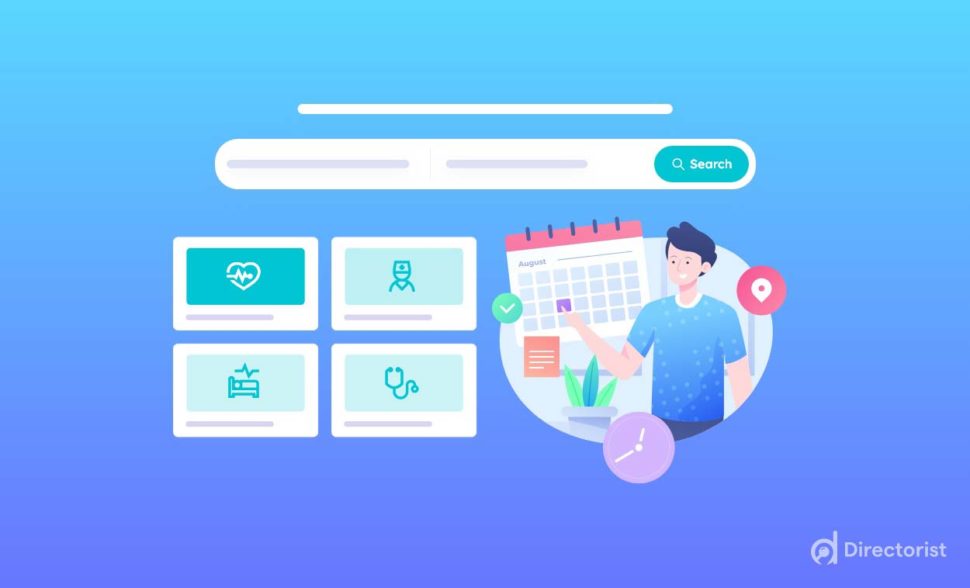
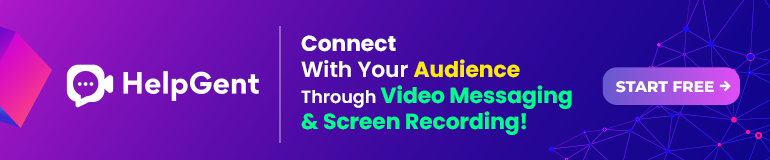

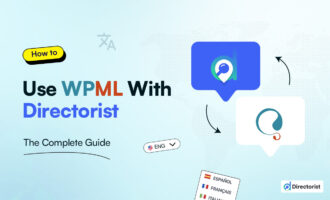

Anonymous
July 8, 2022This is best information to create a doctor derectory website
Md. Hamim Khan
July 9, 2022Thanks a bunch