How to Create a Salon Directory Website Like a Pro- A Comprehensive Step-by-Step Guide
Are you ready to embark on a journey to create a salon directory website that will leave your competitors in the dust and have visitors in awe? Look no further because we’ve got you covered. In this comprehensive, step-by-step guide, we will take you on an adventure to create a website that will not only meet but exceed your wildest expectations.
Imagine a world where your salon directory website stands out from the rest, capturing the hearts of your visitors and drawing them in with its beauty and elegance. Picture a website that not only provides essential information about the salons listed but also evokes emotions and creates a memorable experience. You can make that dream a reality by following our guide and unleashing your inner creativity.
Together, we will explore every aspect of creating a salon directory website like a pro, from selecting a captivating domain name that speaks to your brand, to designing a user-friendly layout that will keep visitors engaged. We’ll dive into the latest web development tools and techniques that will make your website shine, and we’ll cover all the essential features that your site needs to be a success.
So, hold a cup of coffee and start to know creating a salon directory website that will leave a lasting impression on your visitors. Get ready to build a salon directory website like a pro, and let’s get started on this epic journey.
How to Create a Salon Directory Website?
Creating a salon directory website is nothing like fighting in a battle when you follow the right procedure. Sincerely speaking, the steps are very simple. No matter if you are a professional WordPress developer or have no knowledge of WordPress, you can easily understand the basics. Let’s see the steps below.
Step-1. Installing a Free Theme
You can use any theme to make your website look gorgeous. But, here we will use the free version of OneListing which is fully compatible with any directory plugin out there in the directory niche. Besides, you can use Directoria which is a free theme as well.
To install the theme, navigate to the WP Admin dashboard>Appearance>Themes>Add new and then activate the theme. You can have a closer look at the screenshot below just for a better understanding.
Step-2. Directory plugin installation ( Free)
The next step comes with the directory plugin installation. The fact is, you will find a number of free directory plugins online. But, we have picked Directorist for our tutorial as we believe Directorist is one of the most popular and intuitive directory plugins on the WordPress repository due to its extendability, custom fields, free directory builder, and multi-directory options.
Assuming, you have already installed WordPress on your website, now it’s time to install the plugin. To do so, navigate to the WP Admin Dashboard > Plugins > Add New > Search for Directorist > Install and activate the Plugin.
You can apply the alternative option. First, download the .zip file of Directorist from the official website and upload the plugin from your dashboard. To upload, navigate to the WP Admin Dashboard > Plugins > Add New > Upload Plugin > Choose File > Install Now.
Step-3. The Directorist wizard setup configuration (Optional)
After the activation of Directorist, you’ll find the following setup wizard to configure your directory website.
Now you can see the two options: “ Not right now” & Let’s Go. If you want to halt the journey for a while, then press the “Not right now” button. On the other hand, hit the “ Let’s go” option for the further move to the wizard.
Once you have done it, you will find yourself on the following page.
Here, you can see lots of recommended pages. You can either enable or disable them according to your needs. But, our tutorial keeps the settings of pages unchanged. And, hit the “Continue” icon again and see the following page.
There you can see Openstreet and Google map options on the dropdown menu. You can select either of them. Also, you can enable the monetization feature and monetize by featured listing. Besides, select the price of the monetization feature listing. Finally, hit the “ Continue” icon and go to the next step.
Now, import listings and images. However, this one is totally optional. Then, press the “ Continue” icon and it brings you to the following page.
Your directory site is almost ready to go. You can go back to the WordPress dashboard if necessary.
Step-4. Customizing/configuring the salon directory
Navigate to the WP>Directory Listings -> Directory Builder ->Add custom fields
> Configure all listing cards and single listing layout > Configure the search form. For more info, you can head over to the documentation.
Step-5. How to add categories
Different types of users search for different types of salon listings. As a salon directory owner, you should split your directory into different categories for the convenience of the users. For example, you want to add a “gynecologist” category to your directory. To do that, go to Listings > Categories. Then specify the name of the category and upload the category image. Finish the process by clicking the “Add Category” button and you can see the category on the front end. In the same way, you can add as many categories as you want.
Step-6. How to add location
Many users search salon listings based on location. So, adding location to your directory is another important thing to do. Let’s imagine you want to add “ Florida”. In order to do this, go to the listings > Locations and fill in the description field if necessary. You can add more locations to your salon directory following the above procedure.
Step-7. How to extend functionalities
In the previous step, you have added the basic functionalities of a directory website. Now, it’s time to extend the functionalities using different extensions. Adding more features to your salon directory website will help you to get exposure to more audiences.
For example, you may add the booking/reservation feature to your salon directory using the booking/reservation extension. With the booking/reservation option, you can allow the listing owners to control and steer the flow of service-seekers all day long.
Another important feature of the salon directory website is the opening/business hour which allows the users to learn when the salons are available for patients. You can simply add this feature to your directory, using the business/opening hour extension.
One more important feature of the salon directory is the listing search with the maps. Patients can easily find their desired salons through maps. Adding this feature to your salon directory is easier with the listings with map extension.
You have already got several options to extend the functionality of your salon directory and make it more user-engaging. There are still many options left to improve your directory by adding more features which you can try using these extensions.
To add the extension, go to the WP-Admin Dashboard ➝ Plugins ➝ Add New ➝ Upload Plugin ➝ and upload the Extension ZIP file and Activate it.
Bonus Tips: How to Monetize a Salon Directory Website?
There are several ways to monetize a salon directory website. Here are some suggestions.
Advertising
Selling ad space on your website to local businesses that cater to your audience, such as salons, spas, beauty product companies, and cosmetic surgeons can be an amazing route to monetize your salon directory website. There are various advertising models you can choose from, including CPC (cost per click), CPM (cost per thousand impressions), or flat fee arrangements. You can use advertising networks like Google AdSense or Mediavine to help you manage and optimize your ads.
Sponsored listings
You can offer salons and other beauty businesses the option to have their listing featured prominently on your website for a fee. This will give them greater visibility and prominence on your website, and potentially attract more clients. You can charge a flat fee for a set amount of time or a recurring fee for ongoing visibility. You can also offer various tiers of sponsored listings at different price points, depending on the level of exposure and additional features included.
Affiliate marketing
Partner with beauty product companies and earn a commission on sales made through your website. You can sign up for affiliate programs from major retailers like Sephora or Ulta, or seek out smaller, independent brands that are relevant to your audience. You can write reviews or create curated lists of recommended products and include affiliate links that track clicks and sales.
Booking fees
Charging a booking fee for appointments made through your website can be another powerful way to make money from your salon directory website. This fee can be a percentage of the total booking amount or a fixed fee per appointment. This strategy works best if you have a sophisticated booking system integrated into your website, which allows users to easily find and book appointments with salons or stylists in their area. You can use a third-party booking service like Vagaro or Mindbody, or develop your own custom booking platform.
Subscription model
You can offer salons and other beauty businesses the option to pay a monthly or annual subscription fee for a premium listing on your website. This could include additional features such as a dedicated landing page, enhanced search visibility, or priority customer support. You can also offer value-added services like email marketing or social media promotion to help businesses reach a wider audience.
E-commerce
Sell beauty products directly on your website and earn a commission on each sale. This can be a lucrative strategy if you have a large and engaged audience that is interested in purchasing beauty products online. You can source products from major distributors or wholesalers, or create your own branded products in partnership with manufacturers.
Events
Organize and promote beauty events in partnership with salons and other local businesses. Charge a fee for participation or ticket sales. This strategy can help you generate additional revenue and build relationships with local businesses and customers. You can host events like beauty workshops, product launches, or charity fundraisers.
Final Thought on How to Create a Salon Directory Website
Our tutorial on creating a salon directory website has been based on the free directory plugin and theme. Using a free plugin and theme will make your website workable but using a premium directory extension or the membership of Directorist and its themes will make your website even more scalable and productive.
If you have already used the premium theme and plugin, then please don’t hesitate to drop us a line sharing your experience. Finally, if you want us to add any feature to a salon directory website, then let us know. We will happily consider it to add to our tutorial.
If you liked our posts, don’t forget to subscribe to our blog so that we can notify you once any post is published. Directorist is now on Facebook, Twitter, and LinkedIn! You can also join the Directorist Community for sharing your thoughts and experiences relating to the directory niche. Come and join us to see what we’re up to.

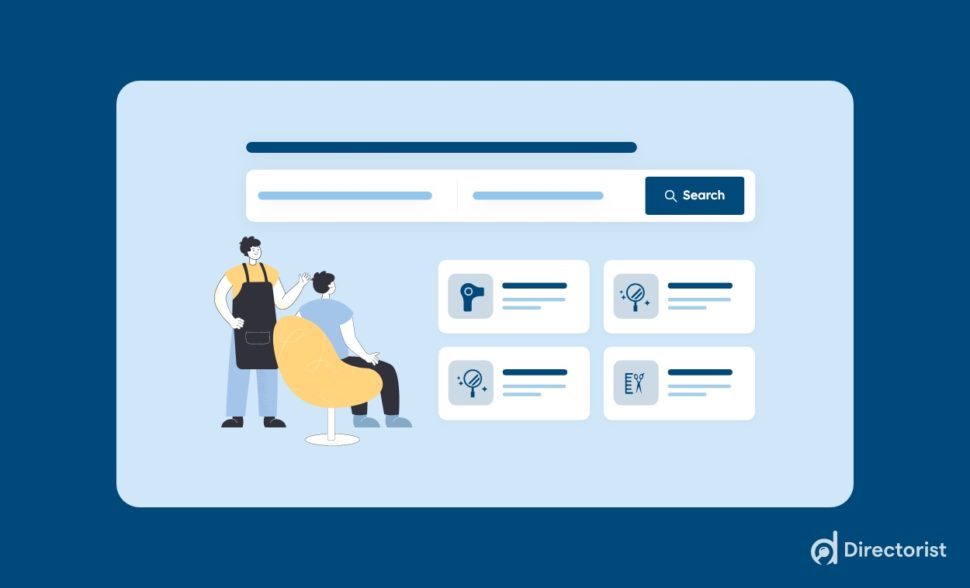
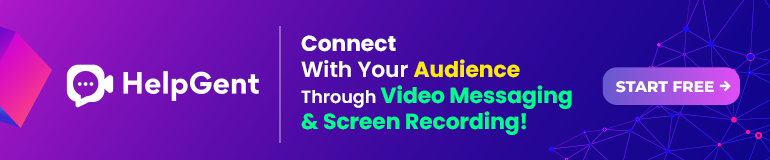
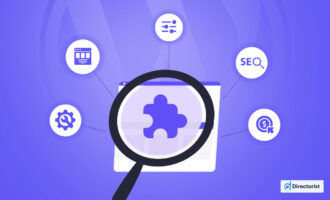
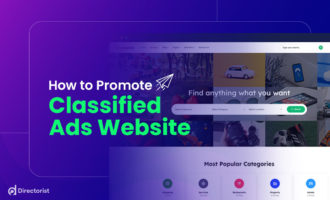
Leave a Reply
You must be logged in to post a comment.