The Universal Search feature for directory websites delivers a powerful, seamless search experience across multiple directory types, such as Places, Real Estate, Jobs, Services, etc.
Users no longer need to search each directory separately. Instead, they get an organized, intuitive results page where listings are grouped by directory, categorized smartly, and presented in their native layouts.
Key Features #
- Search through multiple directories at the same time with one smart search bar.
- Keeps directory-specific layouts (grid or list view) for a familiar browsing experience.
- Groups results by directory and category for easier navigation.
- Offers instant filters to narrow results by directory, category, or layout.
- Fully responsive design that works smoothly on all devices.
Installation #
- Navigate to Directory Listings > Themes & Extensions
- Find “Universal Search” and click Install and then Activate.
Configuration #
When you install Universal Search, two pages are automatically generated:
- Universal Search Form – This page includes the search input field where users type their queries.
- Universal Search Result – This page shows the combined results, with listings and categories from all directories.
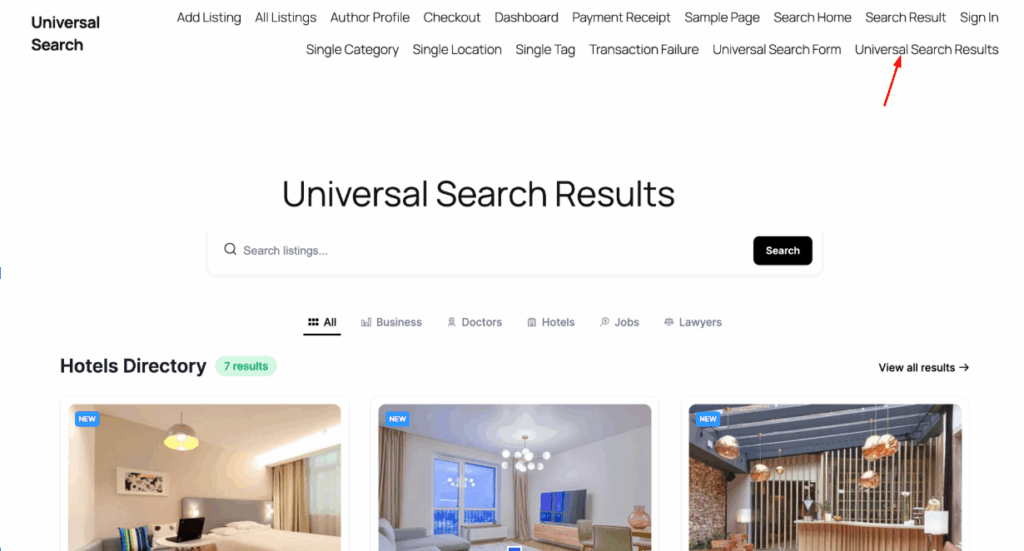
If these pages are not created automatically, you can add them manually using these shortcodes:
- [directorist_universal_search_form]
- [directorist_universal_search_result]
How it works #
Step 1: Entering a Search Query
A user types a keyword (e.g., “Budapest”) in the Universal Search form. As they type, dropdown suggestions instantly appear, showing matching listings and categories from different directories
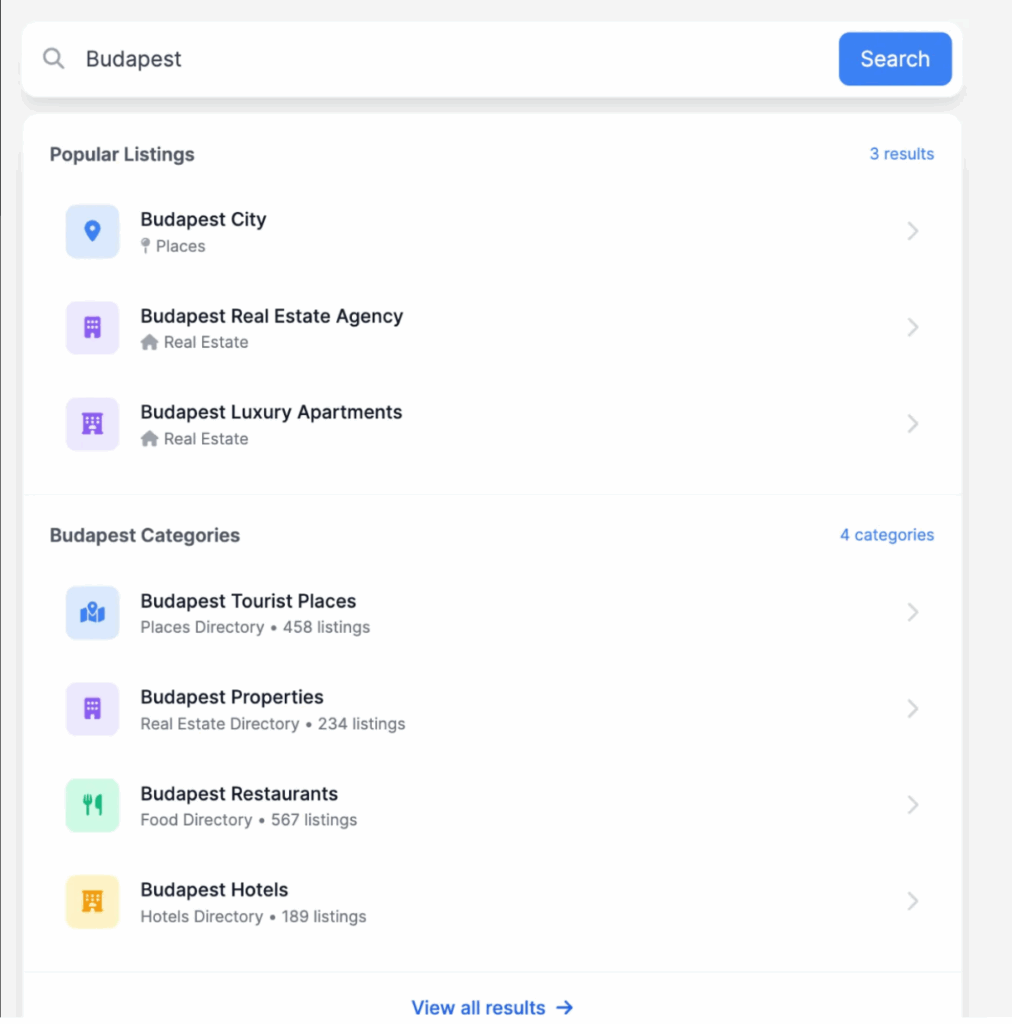
Step 2: Choosing a Suggestion
The user can either:
- Click on a listing to open its details page directly.
- Click on a category to see all listings under that category.
- Press Enter to view the full results on the Universal Search Result page.
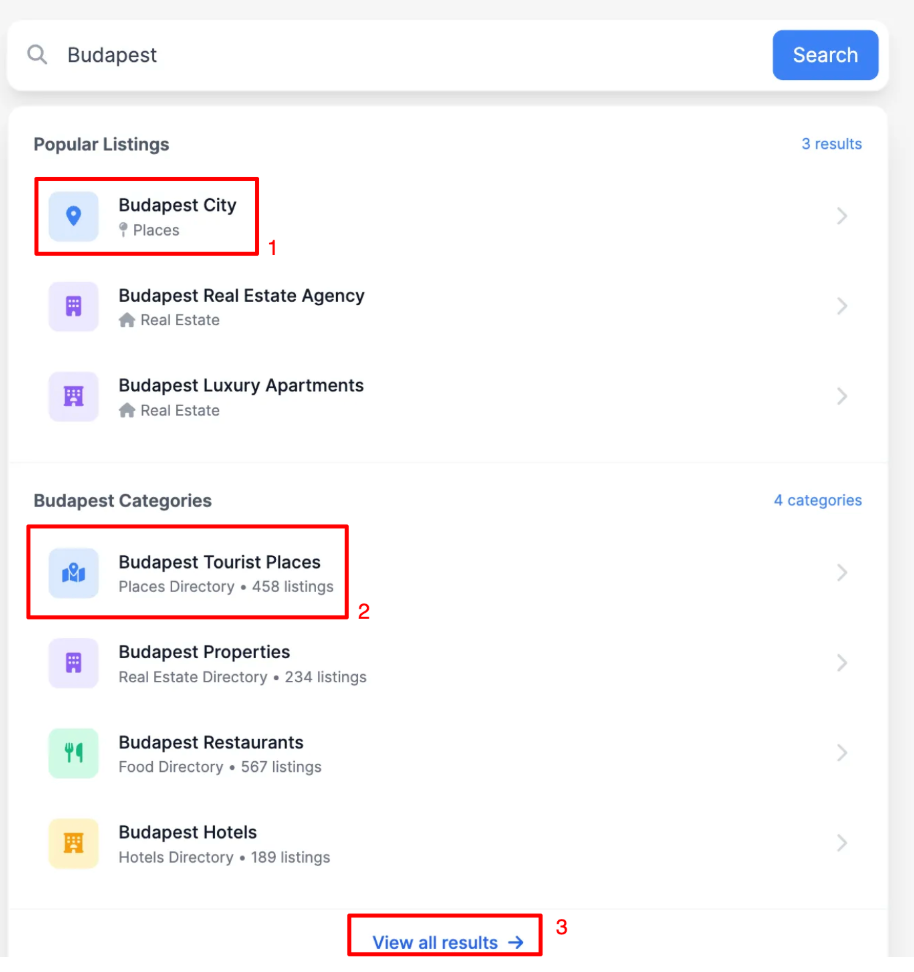
Step 3: Viewing Search Results
The Universal Search Result page organizes results in clear sections:
- Listings are displayed under their respective directories (e.g., “Results from Places,” “Results from Real Estate”).
- Categories are also listed under their related directories.
- Tabs allow switching between directory-specific result views.
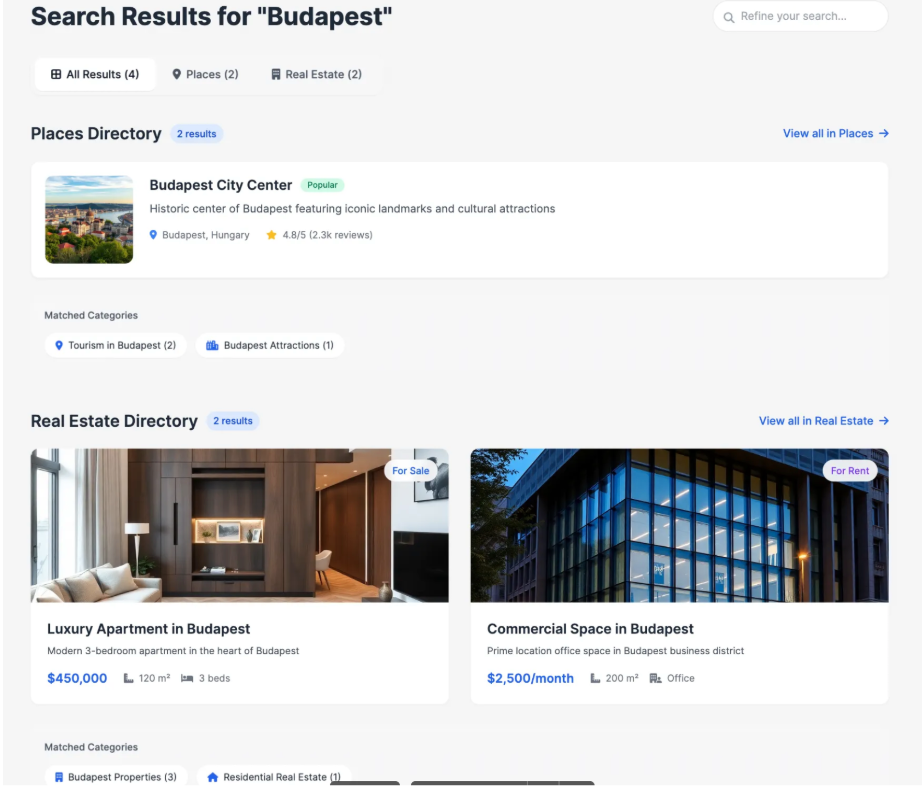
Step 4: Refining Results
Users can narrow their search with the filter panel to:
- Switch between directories (e.g., Places, Jobs).
- Filter results by categories.
- Change how listings appear (List or Grid view).
Step 5: Clicking on a Result
- Clicking a listing opens its detailed page.
- Clicking a category shows all listings under that category within the selected directory.
Step 6: No Results Found
If no results are available, a fallback message appears, encouraging users to try another keyword or browse a different directory.
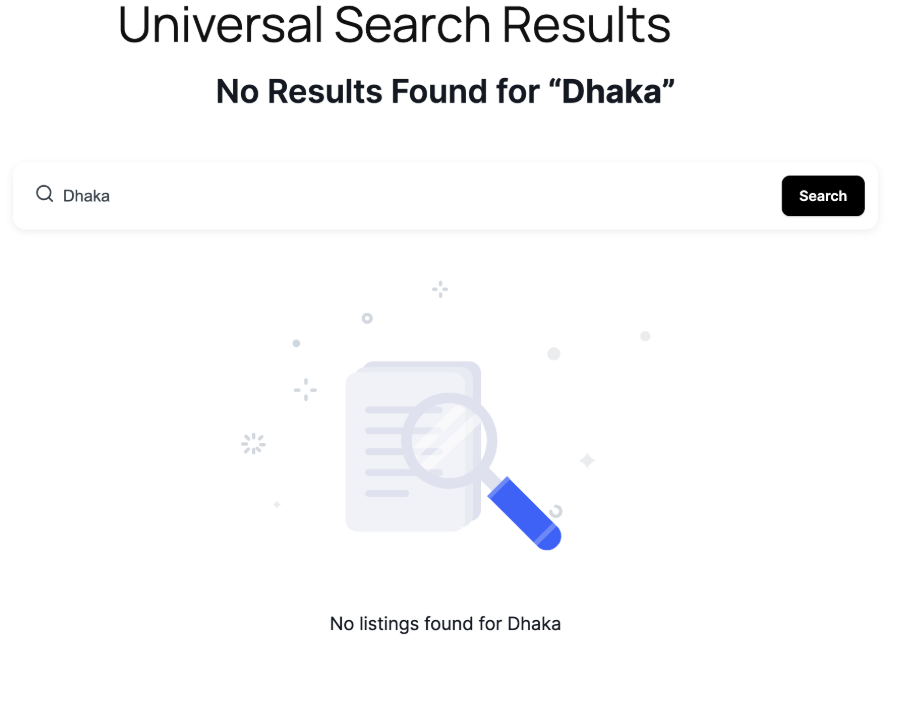
Sidebar setup
The Universal Search extension improves user experience by merging searches across multiple directories into one simple workflow. With its live suggestions, organized results page, and filter options, it delivers a fast, efficient, and visually clean way to explore multi-directory content.
Notes:
- If Universal Search pages are not created automatically, always recreate them manually using the shortcodes provided.
- Ensure directory types, categories, and locations are properly configured for accurate search results.
- For large sites, caching plugins may delay updates in search results, clear cache if new listings are not appearing.