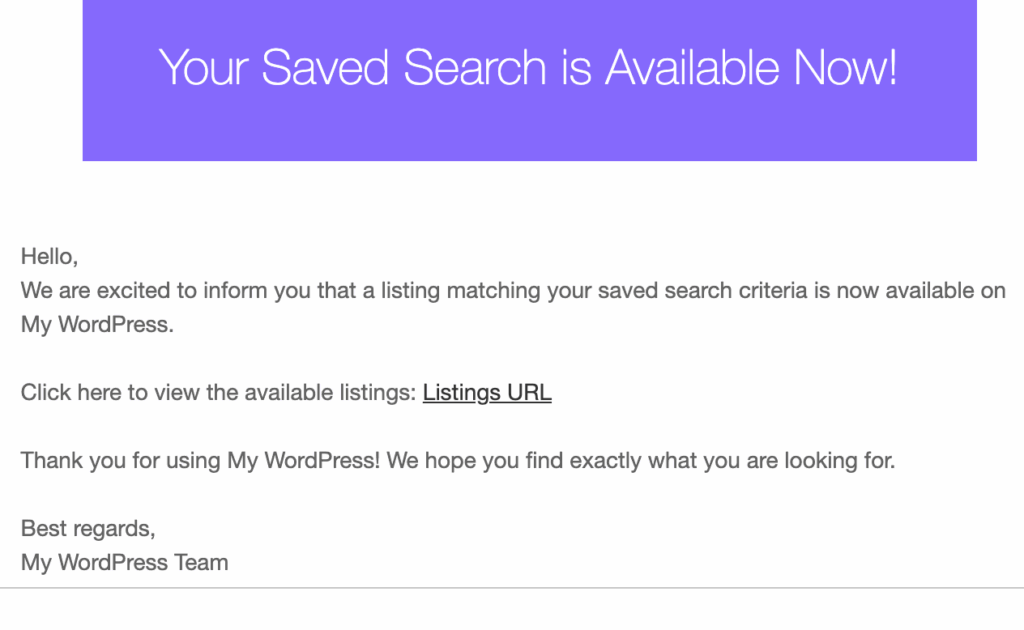Overview #
The Search Alert extension keeps users engaged by notifying them when new listings match their interests. It allows users to save detailed search criteria and set custom notification preferences, ensuring they never miss opportunities, even if no results are found initially.
This is ideal for directories such as job boards, real estate platforms, service marketplaces, and classified listings where users actively track new updates.
Key Features #
- Users can save personalized search criteria for future updates.
- Automated alerts notify users when new content matches their saved searches.
- A personalized dashboard for managing saved search alerts.
- Seamlessly integrates with custom post types and third-party plugins, including Directorist.
- Provides real-time search suggestions and smooth alert creation.
Installation & Configuration #
- Navigate to Directory Listings > Themes & Extensions
- Find “Directorist – Search Alert” and click “Install” and then “Activate”.
After clicking on Activate, the Search Alert feature will work from now on. You can enable the Guest user alert,
Just navigate to Directory Listings > Settings > Extensions > Extension General. Then, toggle on Search Alert, and enable the Guest Alert checkbox.
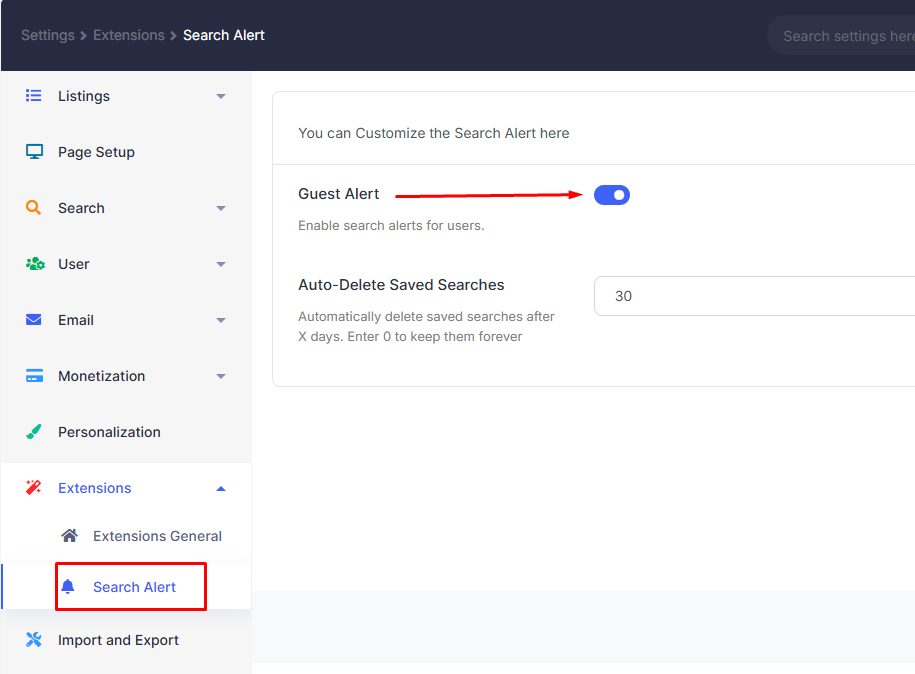
User Dashboard view #
After installing and activating the “Directorist – Search Alert” extension, a new navigation menu item will be added automatically on the user’s Dashboard.
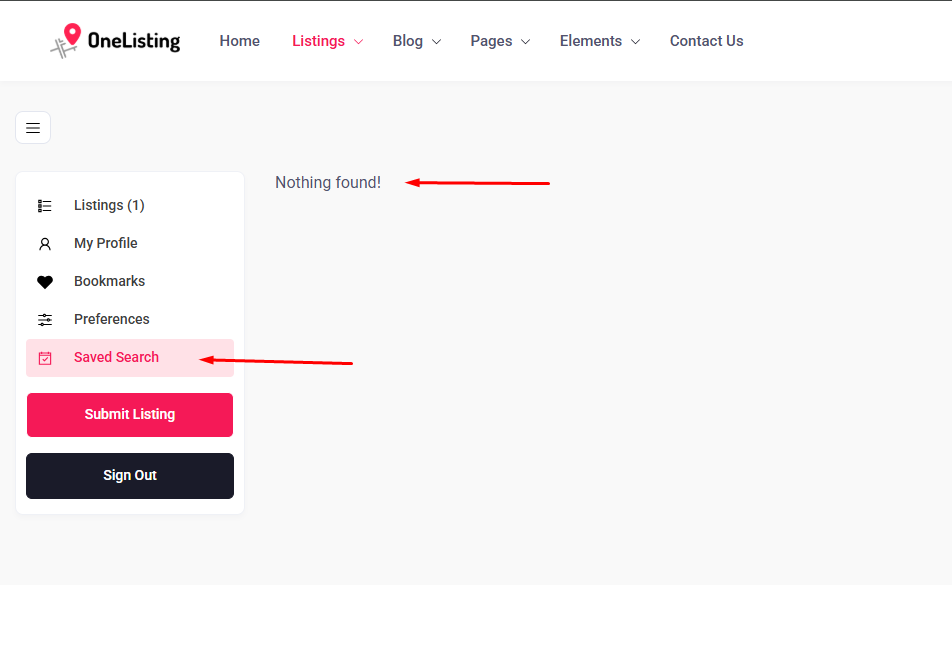
How it works (Step by step) #
Step 1: A user searches by keywords, location, and category, then clicks on the search button.
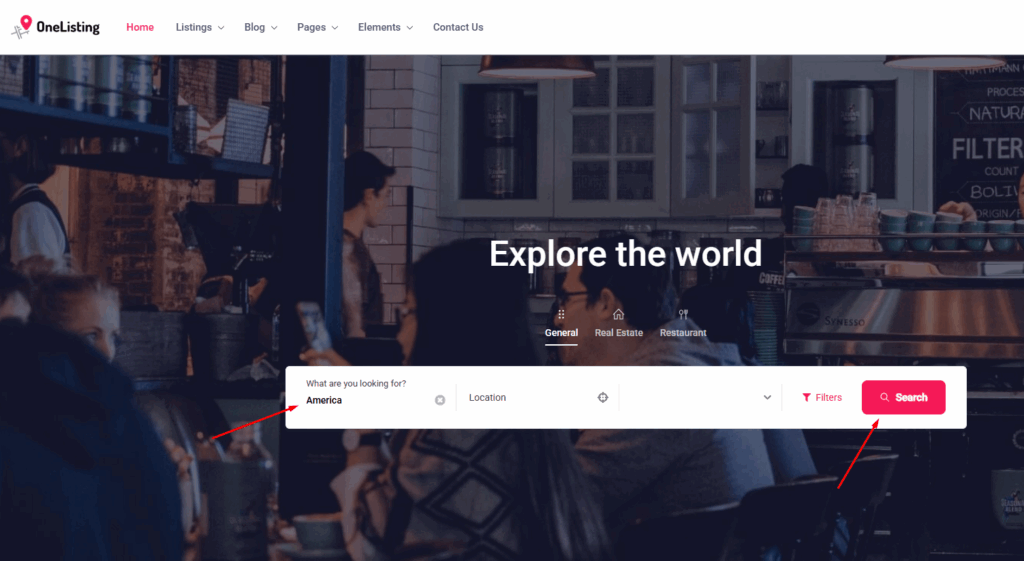
Step 2: Then, the search results page will open. Now the user/visitor can save search criteria by clicking on the “Save Search” button.
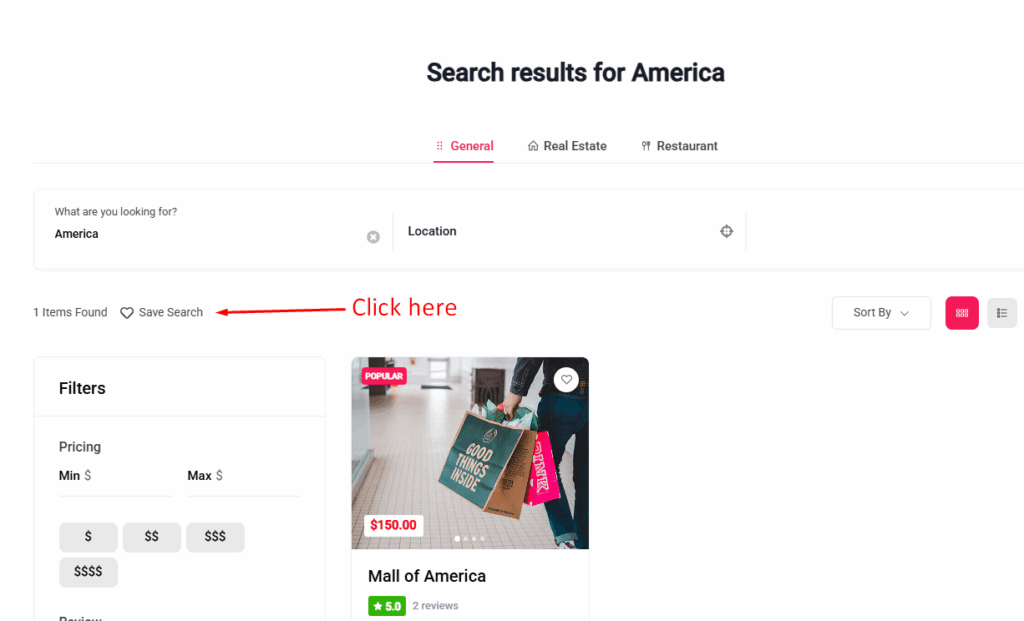
Step 3: After clicking the “Save Search” button, a pop-up will open to save the search criteria. User can set “Name of search” and set alert period (daily, weekly, monthly, when lisings match, never). Then click on the “Save Search” button.
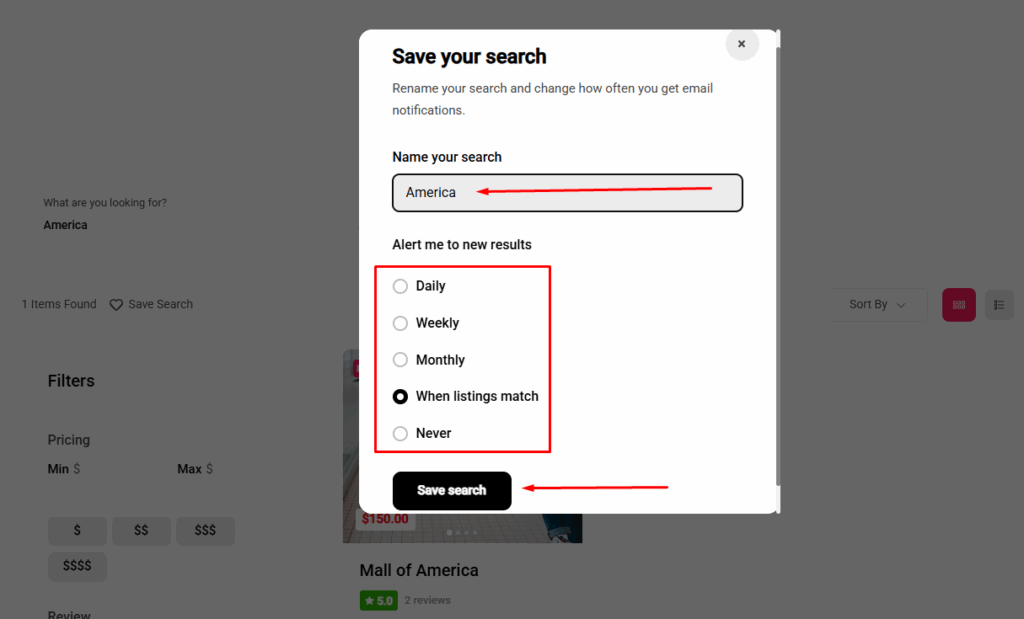
Step 4: This search criteria will be stored on the “Saved Search menu”. Just navigate to Directory Listings > Saved Search.
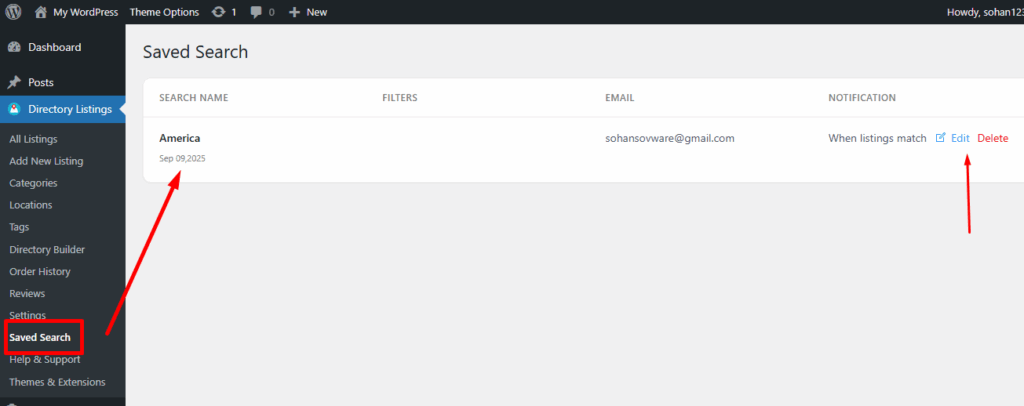
This criterion will show on the user dashboard, too. A few action buttons are available for the user (View, Edit, and Delete).
- The user can delete the saved search
- The user can view their saved search
- The user can edit the saved search
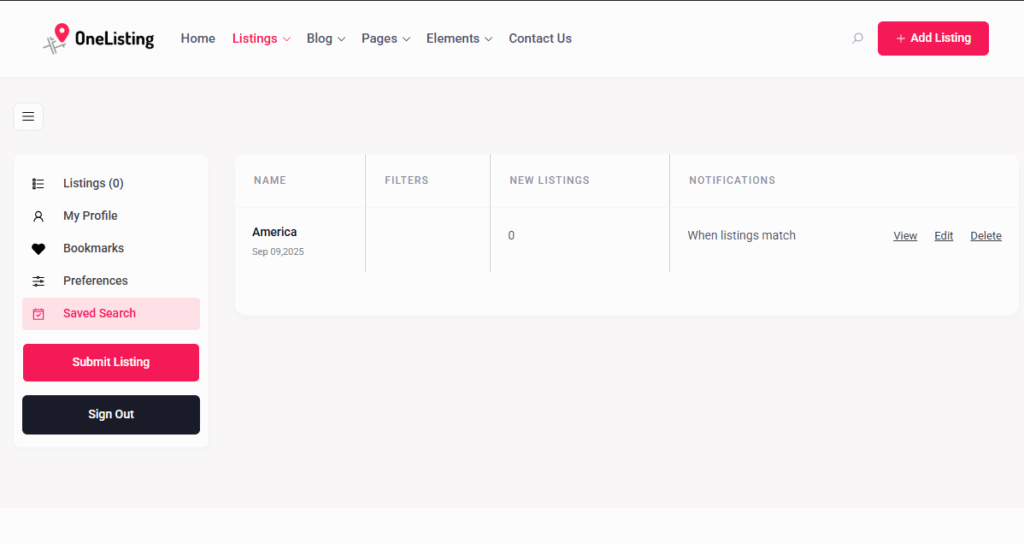
Step 5: When a new listing is published that matches a user’s saved search criteria (such as title or filters), the system automatically sends an email notification to all users who previously saved that search.
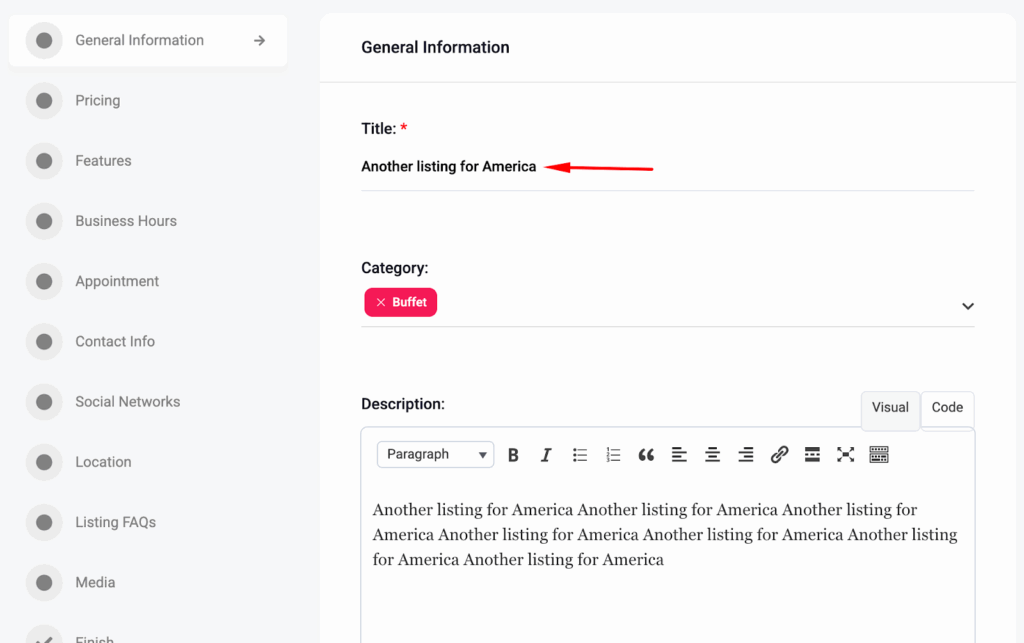
See the email notification.