Guest Listing Submission is a feature that lets your website visitor submit a listing without creating an account. So when Guest Listing Submission is enabled and any visitor goes to the add listing page, the add listing form will appear with an additional email field. This email will be used to create an account for the visitor once he/she submit the listing.
How It Works #
When Guest Listing Submission is enabled, the Add Listing form will include an additional Email field.
Here’s what happens step-by-step:
- A visitor fills out the Add Listing form and provides their email address.
- After submission, they’ll see a preview of their listing along with a Continue to Publish button.
- Once they click Continue to Publish, a confirmation message appears, and the listing is sent for admin approval.
- The user receives two emails:
- Registration confirmation email – confirming their new guest account.
- Listing submission confirmation email – confirming their listing was received.
- After the admin approves and publishes the listing, it becomes visible on the website.
A guest account is automatically created using the provided email address. The user can log in with that email, manage their listings, update their profile, or change their password directly from the User Dashboard.
To enable this option, navigate to WP Admin Dashboard → Directory Listing → Settings → General → Guest Listing Submission. You can also change the Guest Email Label and Placeholder.
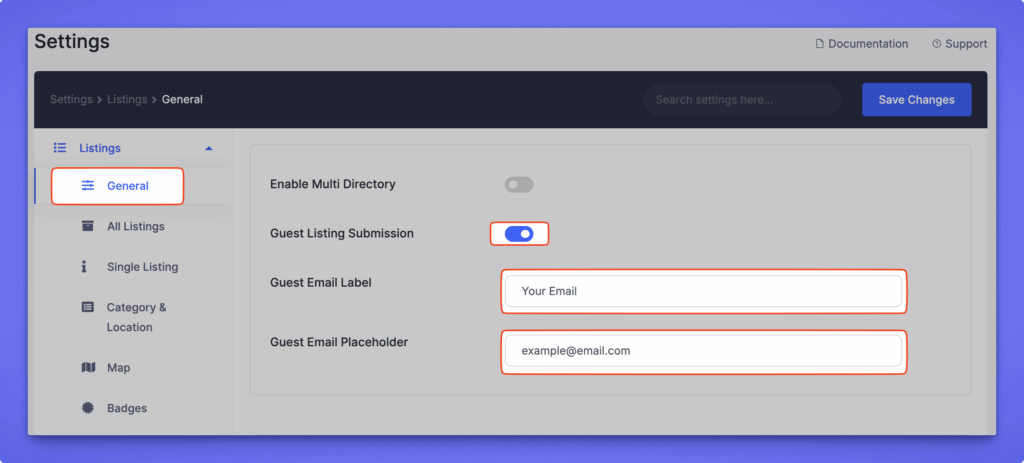
Once you enable the option, an additional email field will appear on the add listing page for guest users, likewise the screenshot below.
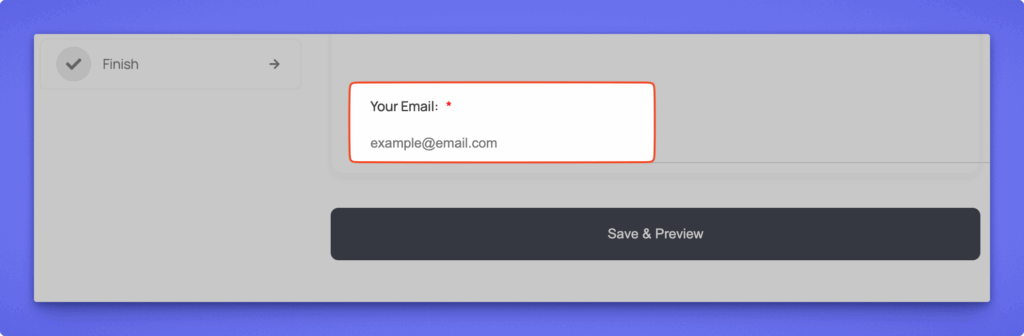
Guest User Account
Upon successful submission, a user account will be created with the email address that was provided while creating the listing, and a registration confirmation email will be sent to that Email Address. Here is an example of a “Registration Confirmation” email.
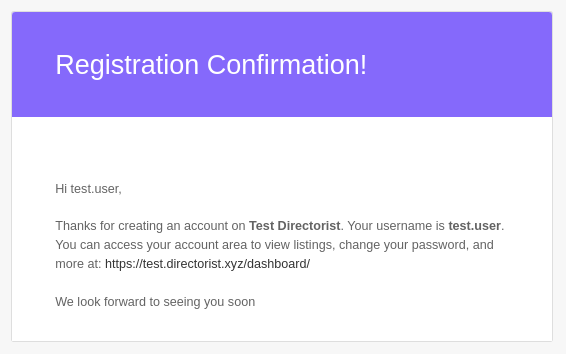
The guest user can now log in and manage his listings/account just like a regular user.