The Add Listing Form tab lets you design and customize the submission form that users fill out when adding a new listing. You can fully control what information is collected, how fields appear, and the order in which they are displayed.
Path: WP Admin → Directory Listings → Directory Builder → Select a Directory → Add Listing Form
This section contains two main areas:
- Left panel – Form fields
- Here you’ll find all available field types to add to your form.
- Right panel – Customize listing form
- Displays all existing form sections and fields.
- Each section (like General Information, Pricing, Features, Contact Info, Location, Media) can be expanded, reordered, or deleted.
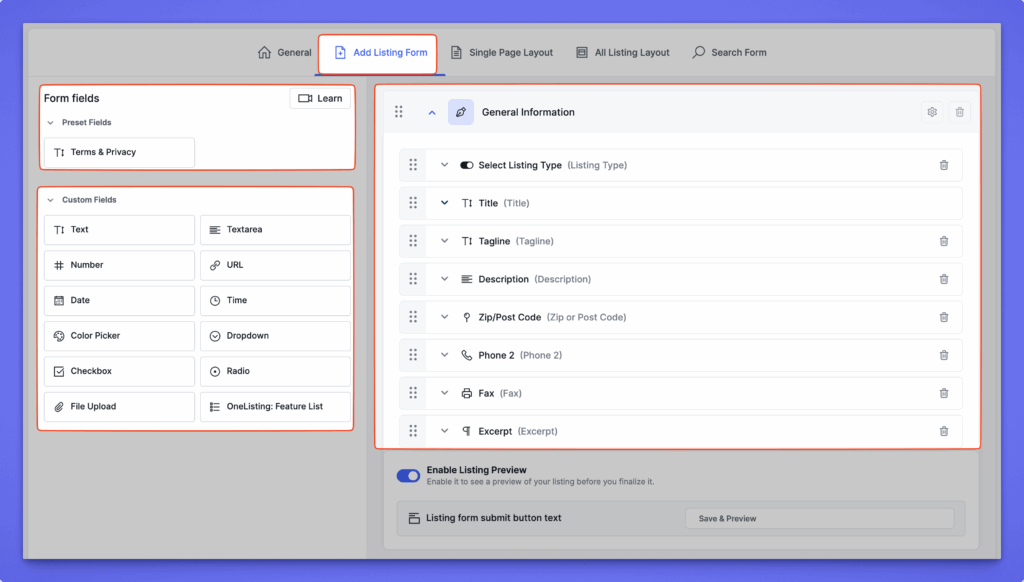
Field Panel (Left Side )
The left side of the Add Listing Form contains all the preset fields and your custom fields.
- Preset Fields: Preset fields are the basic predefined fields that are available by default and can be used only once per form.
- Custom Fields: The custom fields (like Text, Number, Select, Checkbox, etc.) can be used multiple times and are ideal for extended or niche data collection.
Field Settings
To configure an individual field, you need to click on the arrow down (˅)
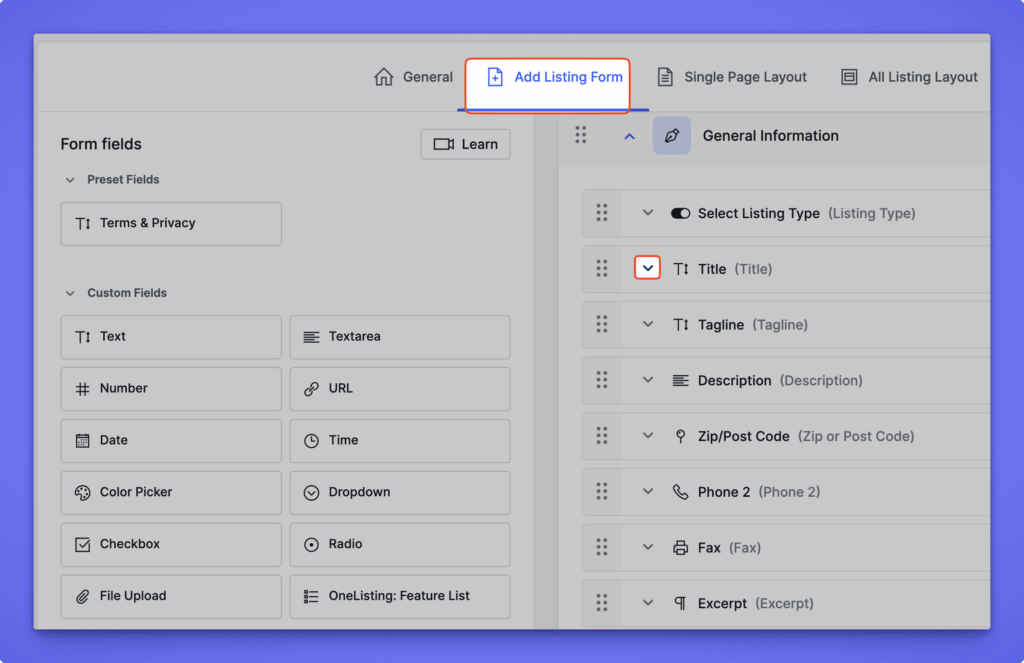
Clicking on the arrow down ˅ will reveal all the relevant field settings, likewise the screenshot below.
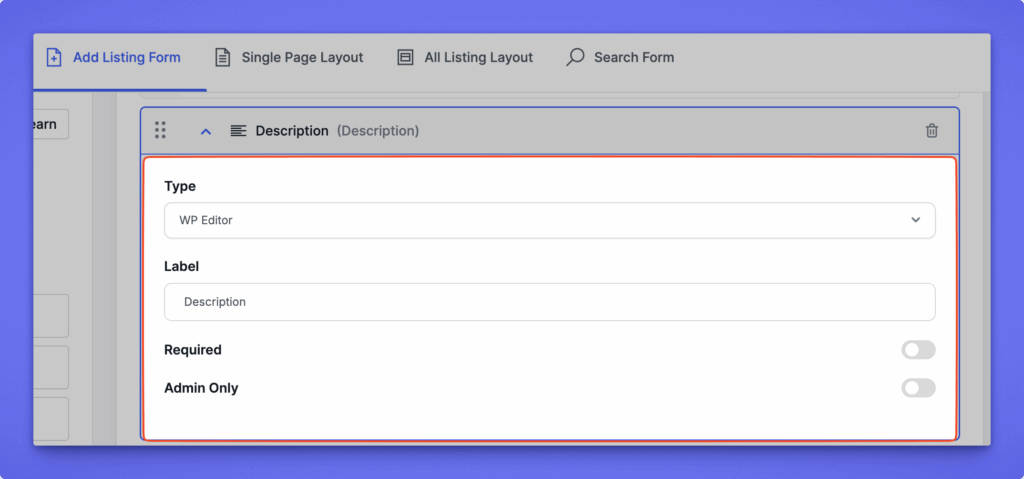
You can define the field label, placeholder text, and adjust additional configurations within the individual field settings.
Form Canvas (Right Side)
- This is where you design the actual structure of the form.
- You can create multiple sections to logically group different sets of fields.
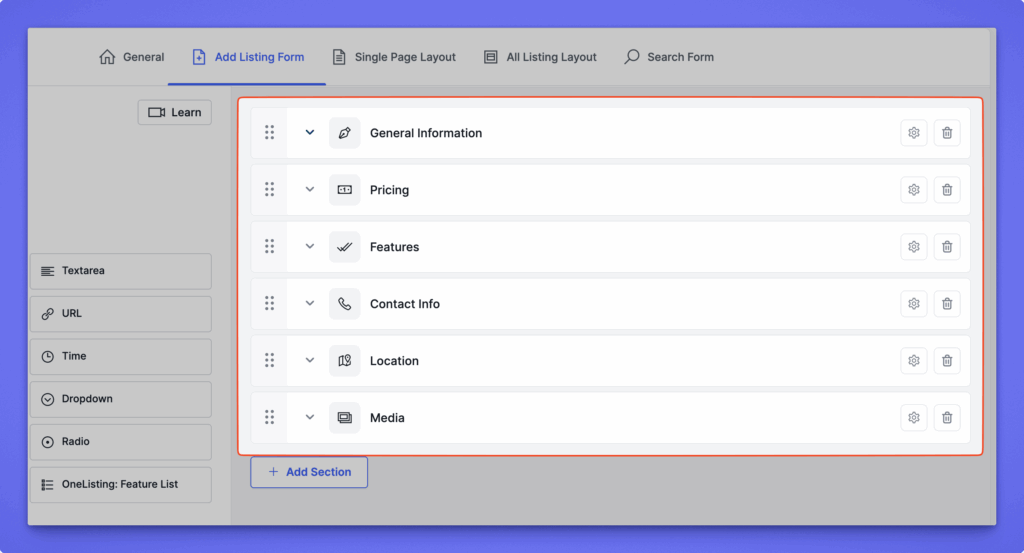
Example Sections:
- Contact Info: Include fields like Email, Phone Number, and Website.
- Location: Group fields like Address, Map, City, and Country.
- Media: Add fields such as Images, Gallery, Video, or File Upload.
Each section acts as a visual block or tab, making the form more organized and easier for users to fill out.
Additional options #
- Enable Listing Preview:
Toggle this to allow users to preview their listing before submission. - Listing Form Submit Button Text:
Customize the text of the submission button (e.g., Submit Listing, Publish Now). - Preview:
Click the Preview button to see how your form will look to end users.
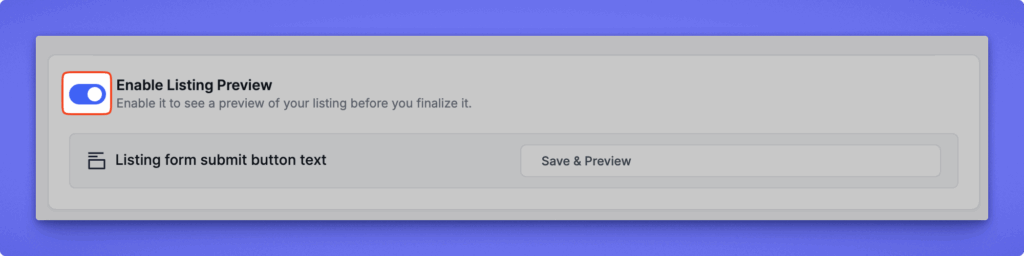
Tip:
Changes are saved per directory type, so each directory can have a unique Add Listing form layout tailored to its needs.




