Overview #
The Advanced Review extension of Directorist is designed to elevate how reviews work on your directory website. Instead of relying on simple star ratings, it allows existing customers to provide detailed, criteria-based feedback that gives future customers a clearer, more trustworthy view of each listing’s quality.
This extension is ideal for service-oriented businesses such as restaurants, hotels, hospitals, salons, gyms, and tourist attractions that rely on precise and transparent reviews.
With Advanced Review, you can:
- Empower listing owners to understand strengths and areas for improvement through detailed feedback.
- Set custom review criteria (e.g., service, pricing, communication, location accuracy) based on your directory type.
- Showcase rich review insights to help visitors make informed decisions.
- Encourage transparency and credibility among listings, boosting user trust and engagement.
Key Features #
- Criteria-Based Rating Scale: Set up to five custom rating criteria per directory from the admin panel for more detailed evaluations.
- Text Feedback & Headline: Reviewers can add a headline and written feedback to justify their ratings.
- Guest Review Option: Allow or restrict non-logged-in users from posting reviews through admin settings.
- User Voting: Users can vote on reviews to promote unbiased, useful feedback.
- Review Reporting: Users can report inappropriate or suspicious reviews to the admin for moderation.
- Detailed Rating Display: Show both average ratings and individual criterion-based scores with icons.
- Advanced Sorting & Filtering: Sort reviews by newest, oldest, highest, or lowest ratings, and filter by specific criteria.
Installation and Configuration #
1. Installation & Activate #
- From WordPress Dashboard, navigate to Directory Listings → Themes & Extensions
- Make sure you are logged in to your Directorist account.
- Find “Advanced Review” and click Install and then Activate.
Or
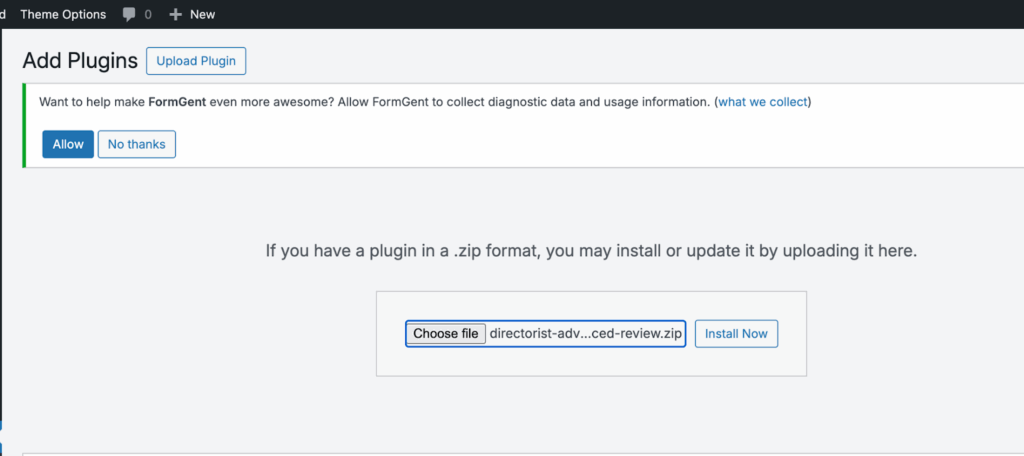
- Download Advanced Review extension from your Directorist account
- Navigate to WordPress Dashboard → Plugins → Add Plugin and upload your extension file
- Once uploading is done, go to Directory Builder → Themes & Extensions and under Installed Extension, you will find Directorist – Advanced Review extension. Activate it from the right side button if not done already.
2: Position Advanced Review in your Directory #
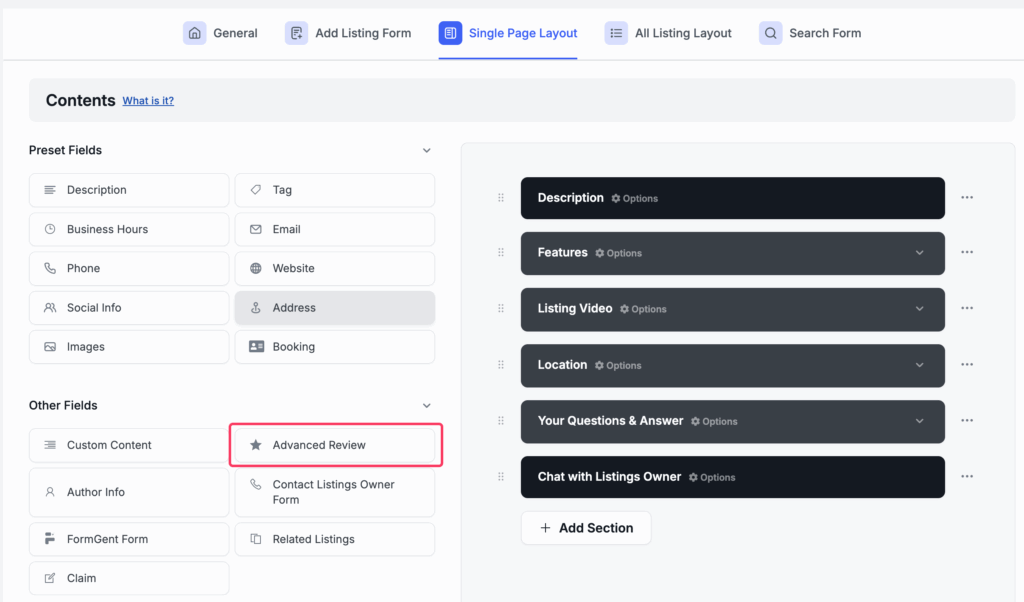
After activation, go to Directory Listings → Directory Builder → Single Page Layout → Contents and drag and drop the Advanced Review field into your preferred area on the right side of the layout.
Click on the Advance Review section head to expand or collapse your form. You can also customize the section look from the Options button.
Basic Options #
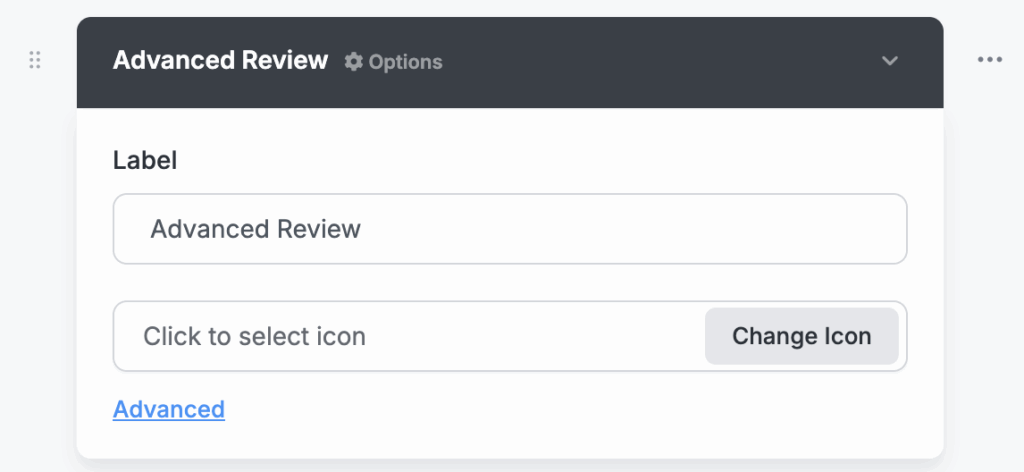
- Label: This defines the title of the block that appears on the front end.
- Icon: Select an icon to visually represent the section. You can pick from the icon library (e.g., la-star) or remove it in case you don’t want to use an icon.
Advanced Options #
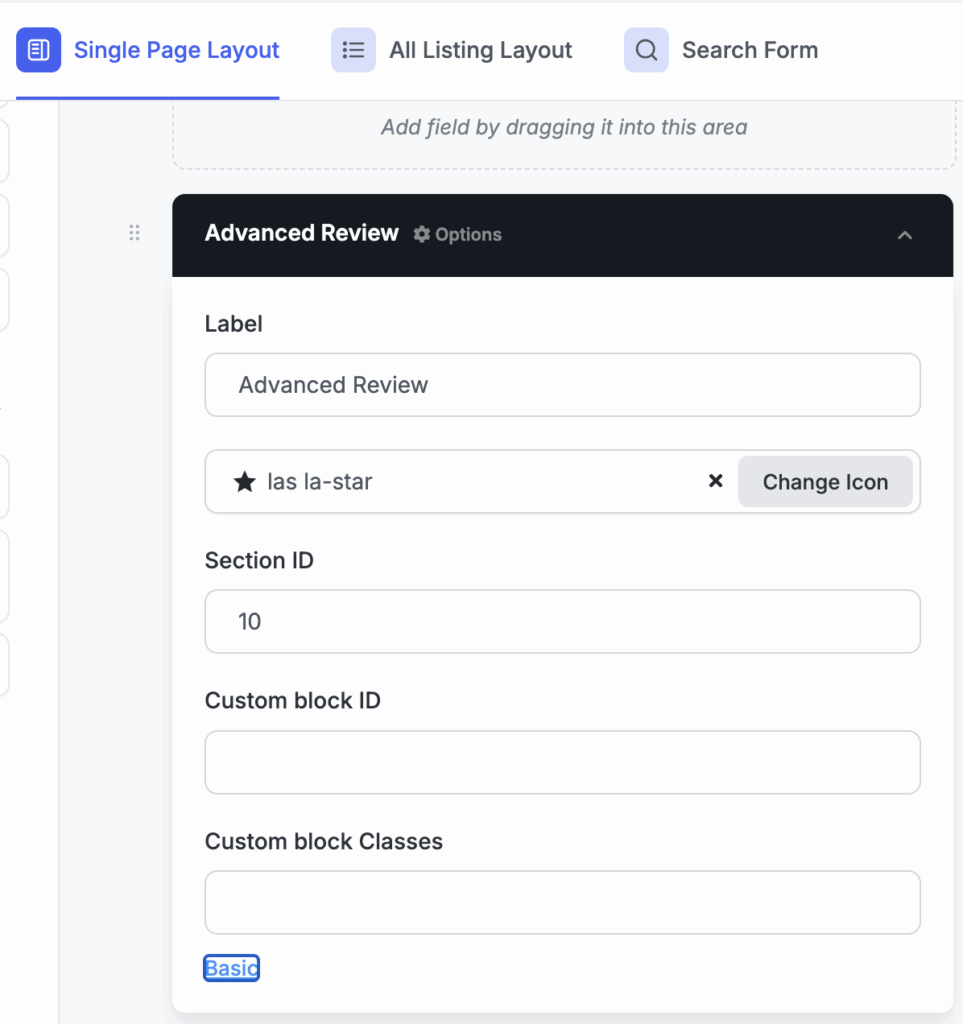
Click the Advanced button below to reveal 3 more advanced fields. Or you can toggle by clicking the Basic button to revert back to basic fields. Advanced fields include:
- Section ID: Assign a unique numeric ID to the section that helps the system identify and organize different content blocks on the listing page layout.
- Custom Block ID: Use this field to define a custom HTML ID for the block. It’s useful if you want to apply custom CSS, link directly to this section via URL anchors, or reference it in scripts.
- Custom Block Classes: Add one or multiple CSS classes here to apply custom styling to the block. This is ideal for developers or designers who want to fine-tune the layout or visual appearance of the review section.
Click Update to save your changes.
3: Configure Advanced Review Form Fields #
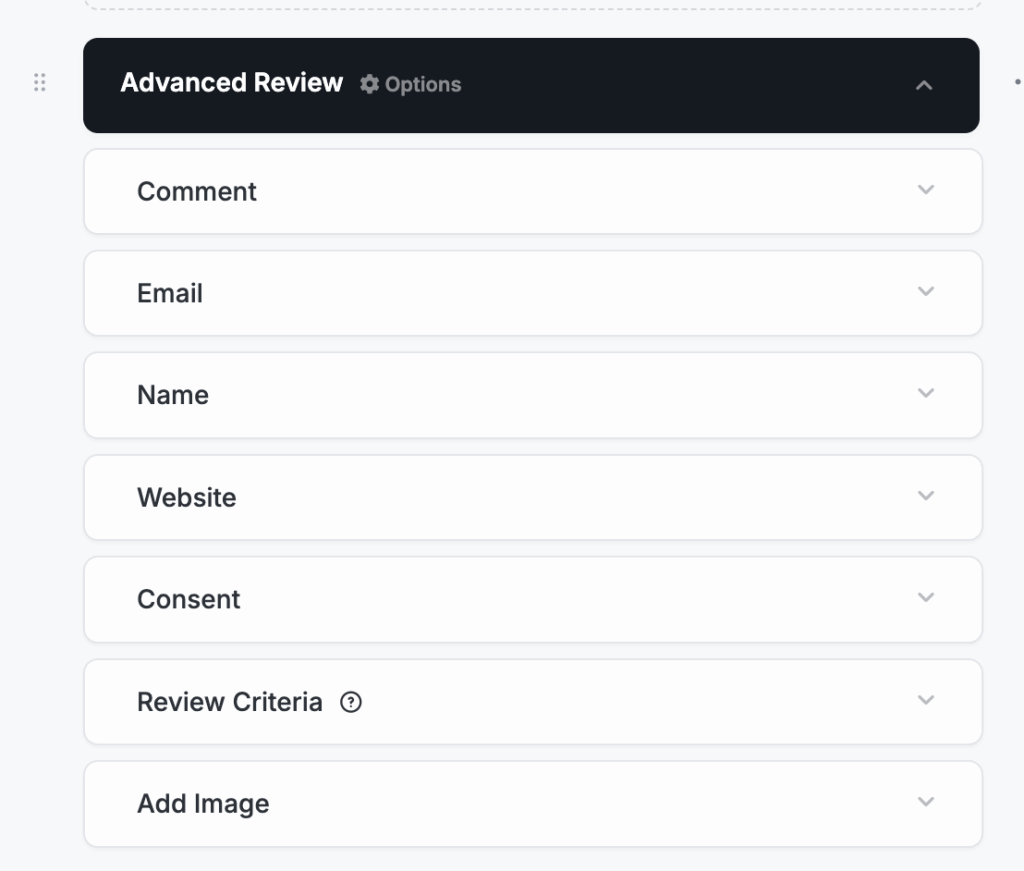
Once you have positioned the advanced review section in your directory’s single page content, you can start configuring the fields and set various criteria up to 5 suitable for your directory. Advanced Review contains following fields:
Comment #
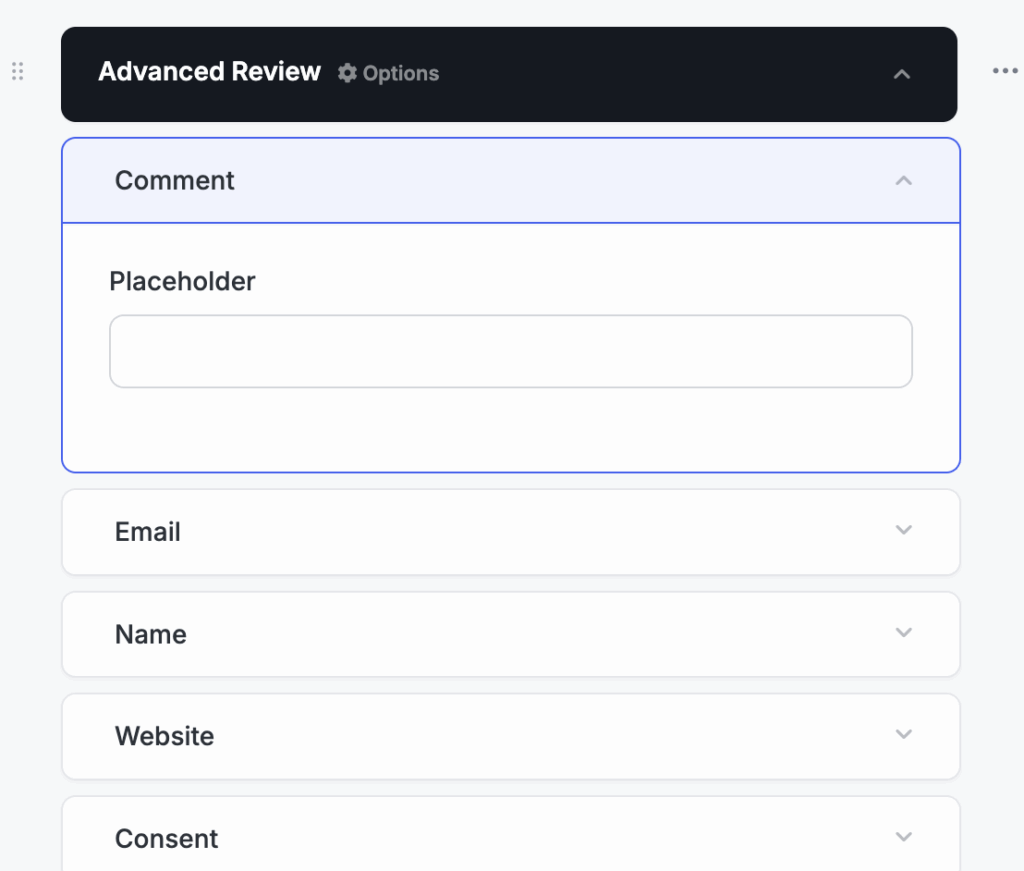
The main text area for users to write their review message or feedback. You can customize its placeholder.
Email #
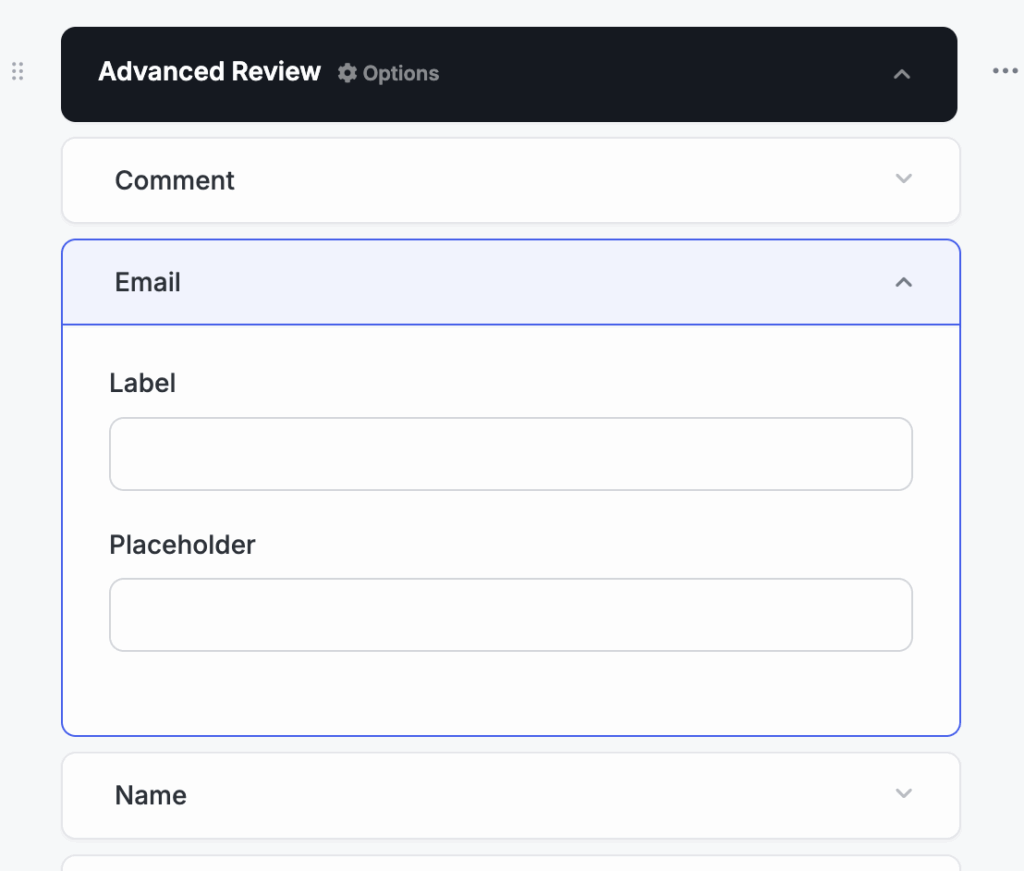
Collects the reviewer’s email address. Useful for verification or communication purposes. You can customize its label and placeholder by clicking the down arrow on the right and exposing the fields.
Name #
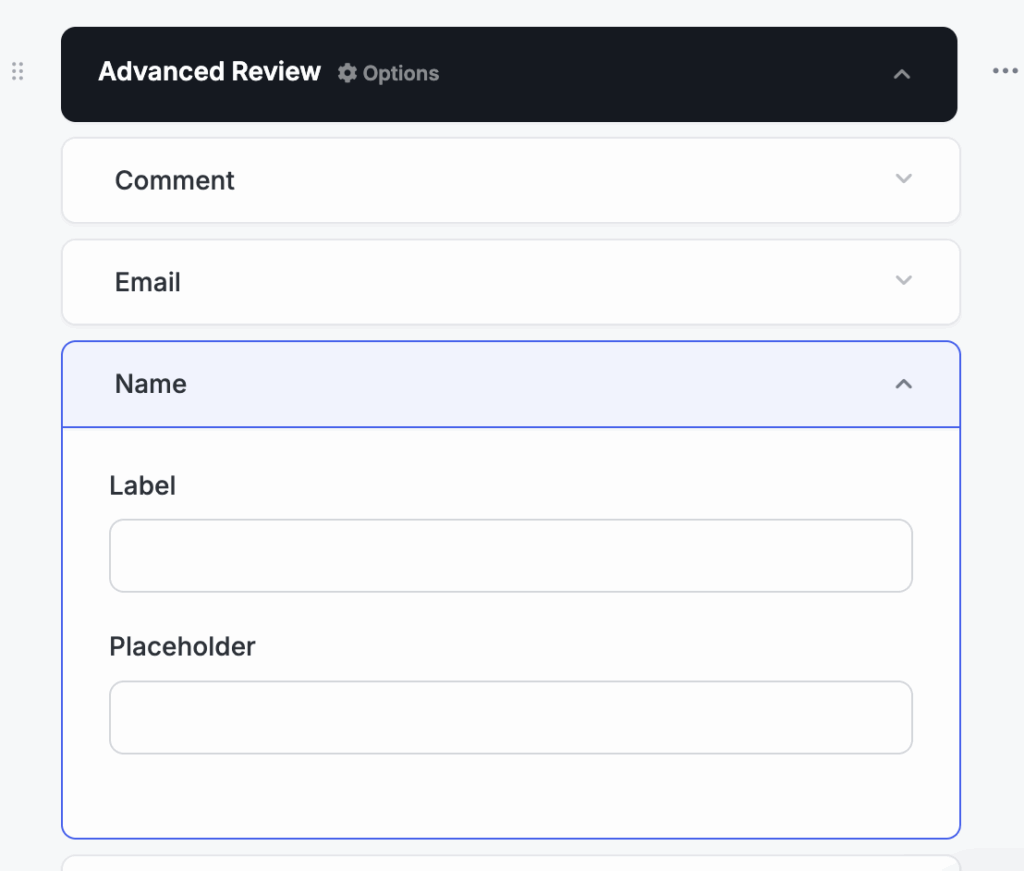
Collects reviewers’ names that will be displayed along with the review. You can customize its label and placeholder by clicking the down arrow.
Website #
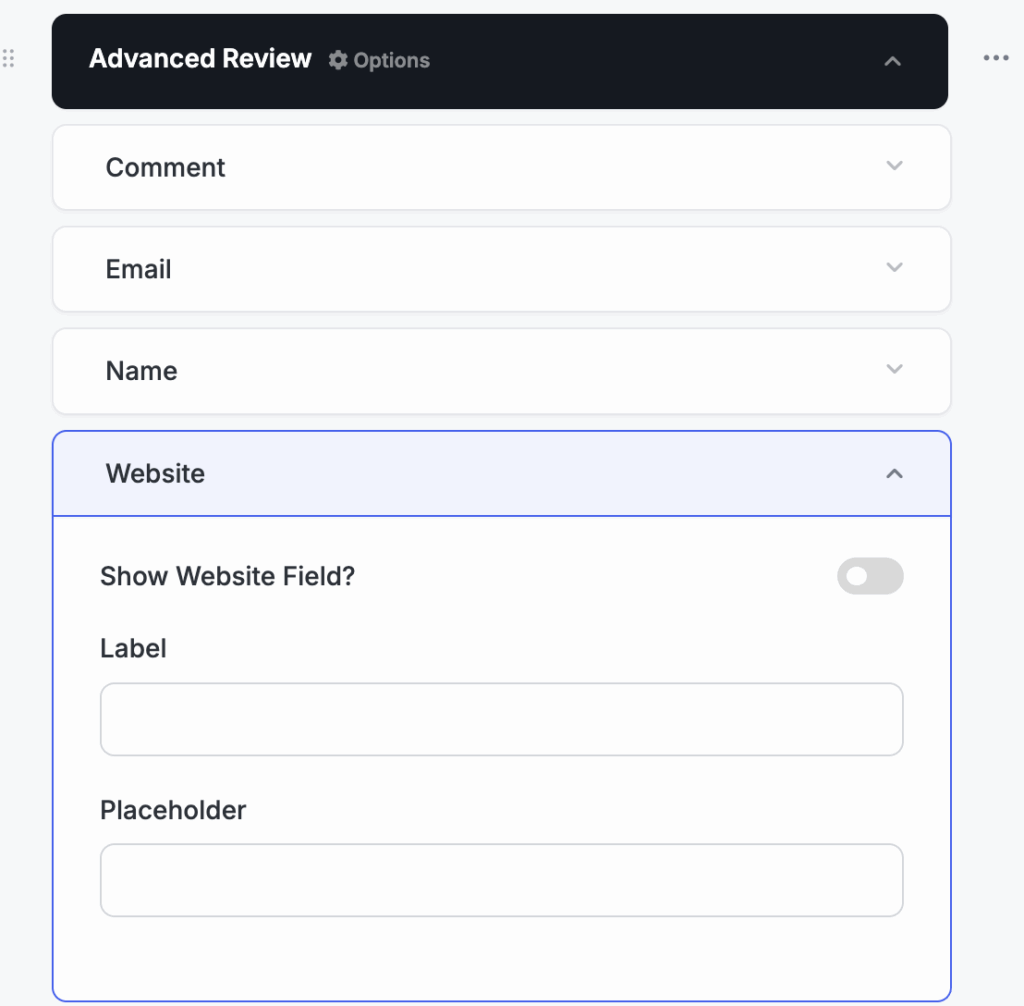
Website field is optional but you can enable it using the toggle button Show Website Field? And customize the label and placeholder. This field is ideal for B2B service provider’s listing where a client’s website URL can be a decisive information.
Consent #
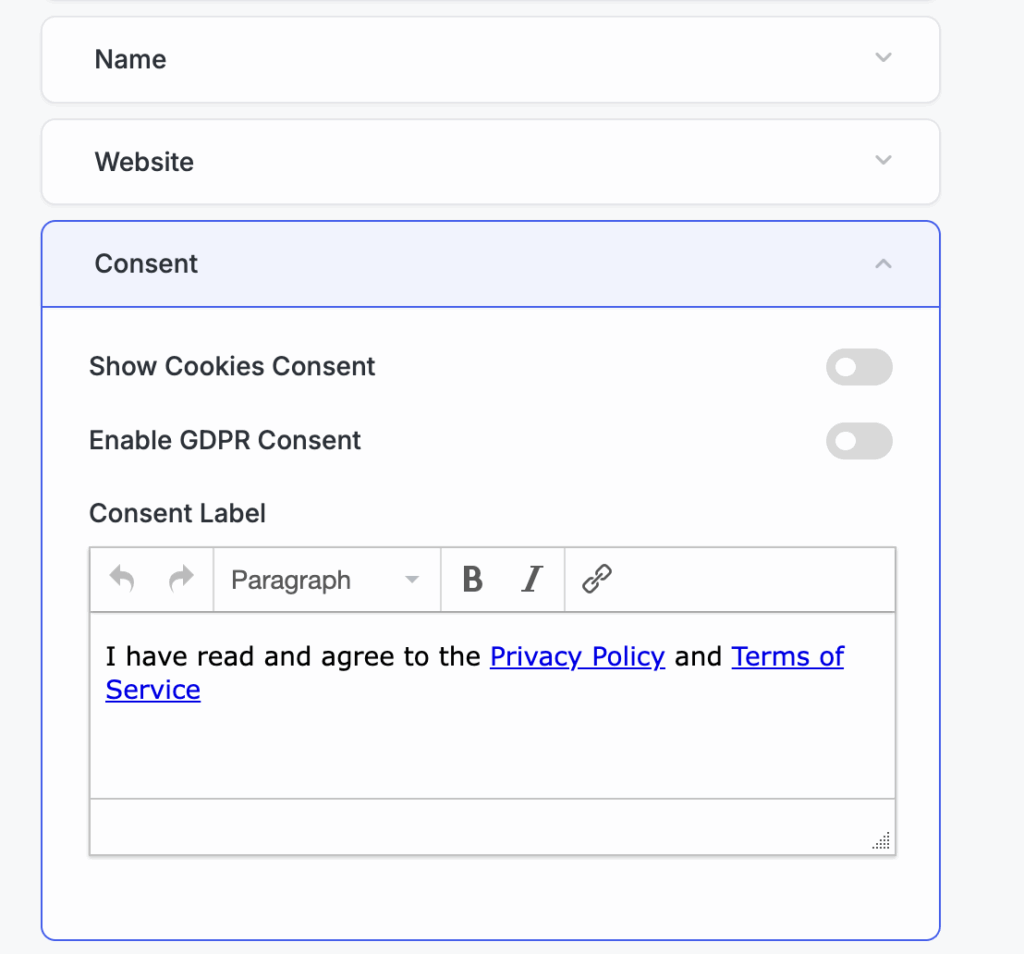
Another optional field that you can enable to be legally compliant across all regions. Toggle Show Cookies Consent or Enable GDPR Consent buttons on the right to enable either or both. You can also put a Consent Label text below from the open text box.
Set different HTML tag for your label such as Headline or Paragraph from dropdown, use Bold or Italic format to highlight specific words or entire statements and link your resources to relevant anchor texts using the URL option.
Review Criteria #
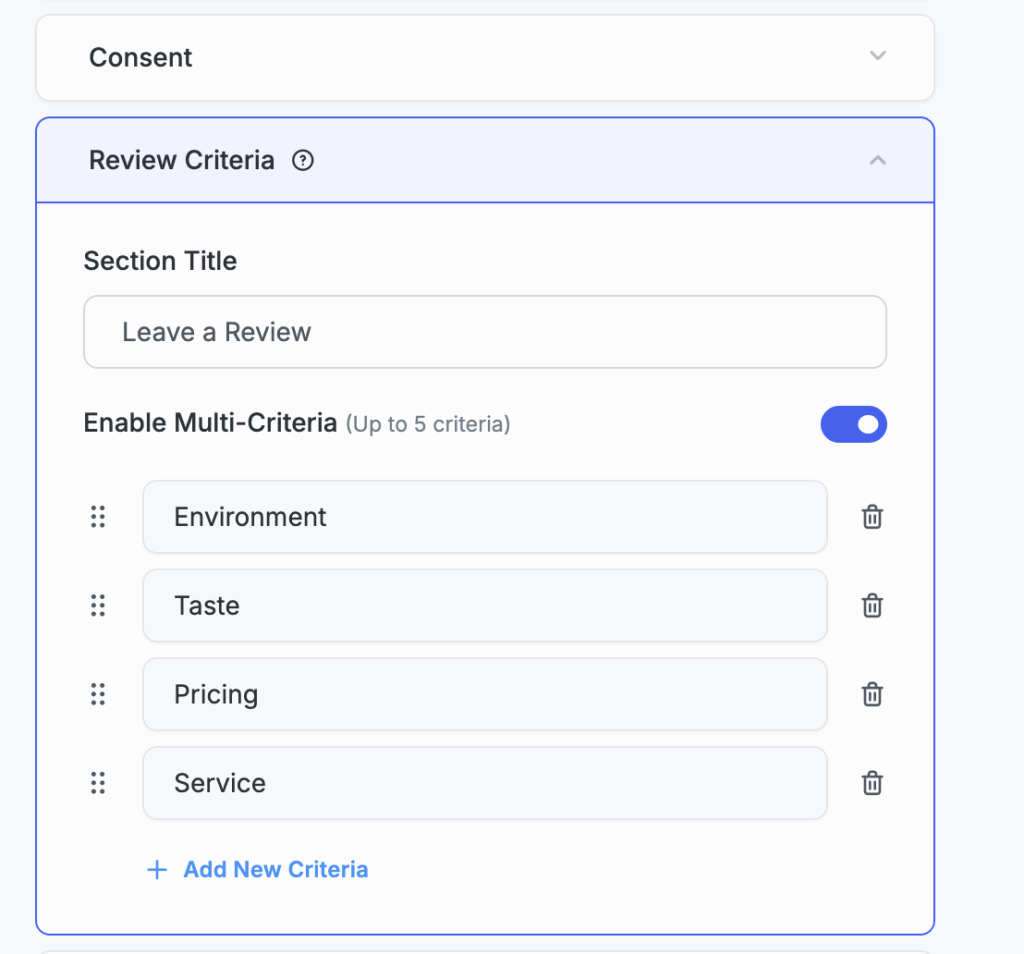
It is the most important and unique field that can provide a tailored review to your potential customers. Configure your review criteria specific to your directory, add up to five. The sub-fields under review criteria field are:
- Section Title: Lets you name the review section (e.g., “Leave a Review”)
- Enable Multi-Criteria (Up to 5 criteria) Toggle Button: Turn on multi-criteria or keep them off using this button. Once you turn it on, you will find fields to set your criteria.
- Criteria Fields: You can write your criteria in the field, re-arrange the orders from the left moving option or quickly delete any criteria using the right delete button.
- + Add new Criteria Option: Select this option to add a new criteria. Once you are done with 5 criteria settings, the option will no longer work. Remove one existing criteria to enable it again.
Image Field #
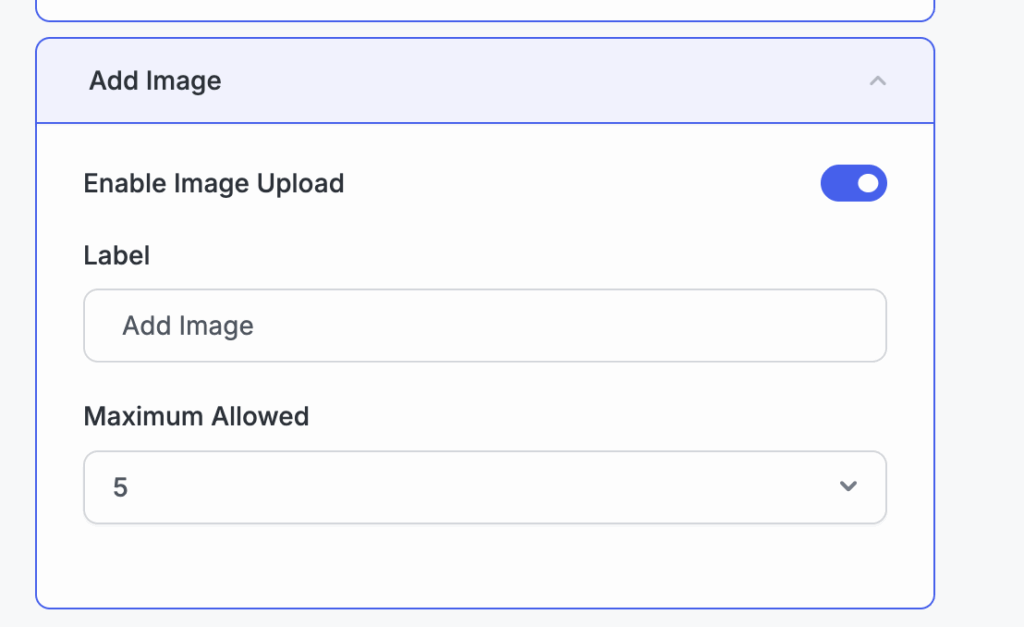
This is another optional field but essential for many directories such as travel and tourism, hotel, restaurant etc. Use Enable Image Upload toggle button to enable it in your directory, Set label of your field and set maximum limit of images which is allowed up to 5.
Click Update to save your changes.
4. Rating Calculation #
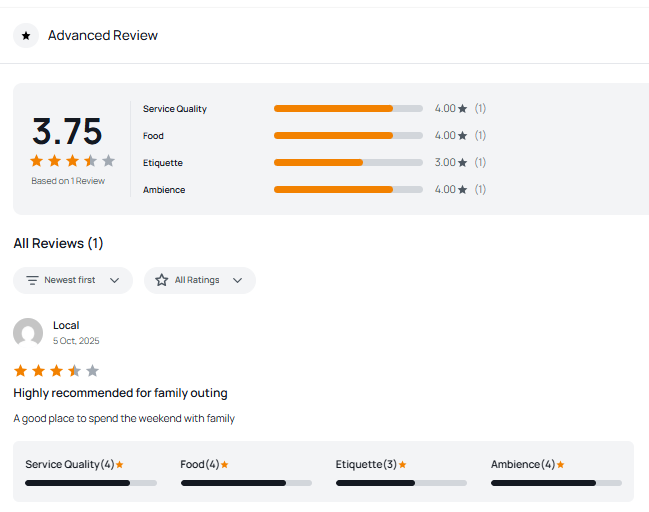
The ratings shown in each review of advanced reviews are calculated based on the average of all ratings out of 5 provided by the customers. For example: if a customers provide the following rating to any listing:
- Service Quality = 4.0 out of 5.0
- Product Quality = 5.0 out of 5.0
- Customer Support = 1.0 out of 5.0
- The average rating will be = (4+5+1)/15 = 3.33 out of 5.0
However, when the listing contains previous reviews, your existing reviews will keep their original ratings, and the newly added criteria automatically will carry over the average rating.
- When a new advanced review is submitted, the rating will contribute to average rating along with your existing review ratings.
- When you deactivate the Advanced Review extension, the latest average rating will show on your listing page.
5. Manage Reviews #
All reviews submitted through the Advanced Review form are stored and managed in the Directorist reviews section.
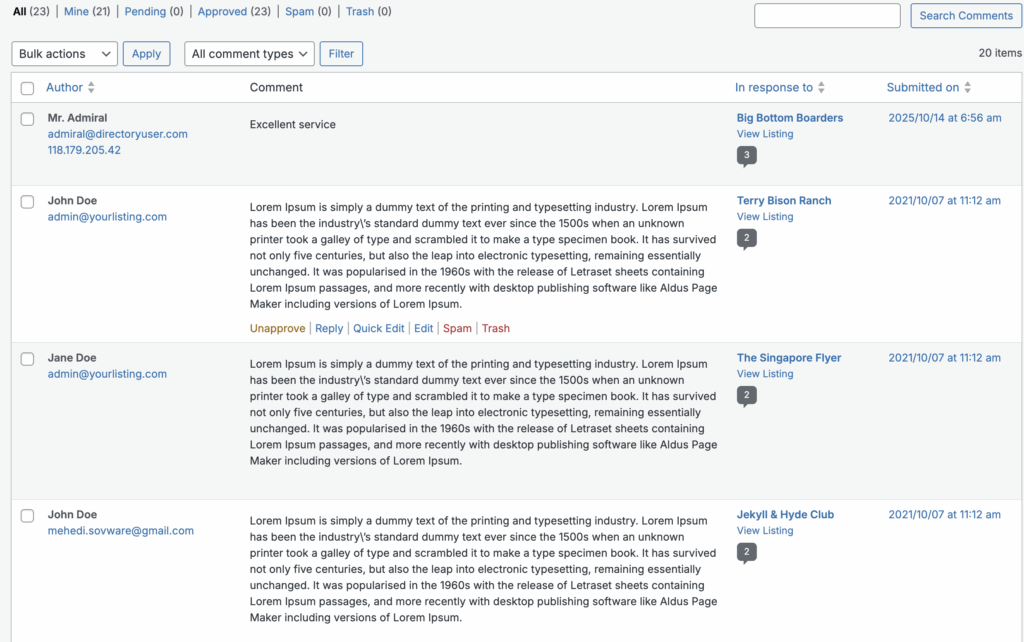
Navigate to WP Dashboard → Directory Listings → Reviews.
Here, you can view all submitted reviews along with reviewer details such as:
- Author: Under author header, you will be able to see each reviewer’s name, email and IP address.
- Comment: The text comment of the review. You can approve/unapprove a review, reply from backend, edit, mark as spam or delete them using the trash option.
- In response to: Under this header, you will find the Listing name where the specific review is submitted.
- Submitted on: Shows the date and time when the review was submitted.
You can also use bulk options to perform actions like:
- Select a bunch of reviews by checking the left box
- Approve / Unapprove reviews in Bulk
- Mark all selected review as Spam
- Send all selected review to trash
This section helps site owners easily moderate and manage reviews before it appears publicly on the listing pages
6. Review Report (Admin Only) #
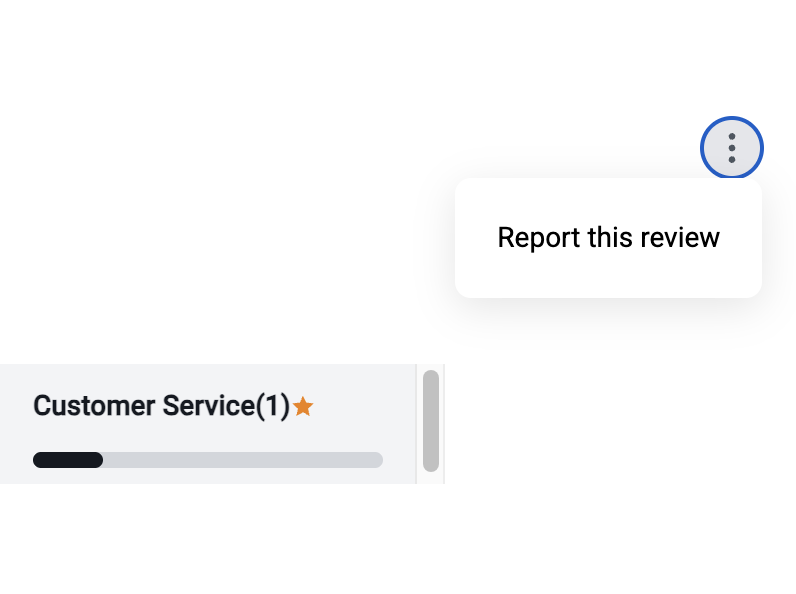
This is an admin only action. Whenever a visitor submits a report on one of your listing advanced reviews, you will:
- The reporting user does not receive any notification, regardless of the action taken.
- Receive an email notification sent to your admin email with the reported review details.
- You can check the content manually, take actions such as unapprove, remove or ignore the report if inappropriate.
- An automated email will be sent to the listing owner, if any action is performed.
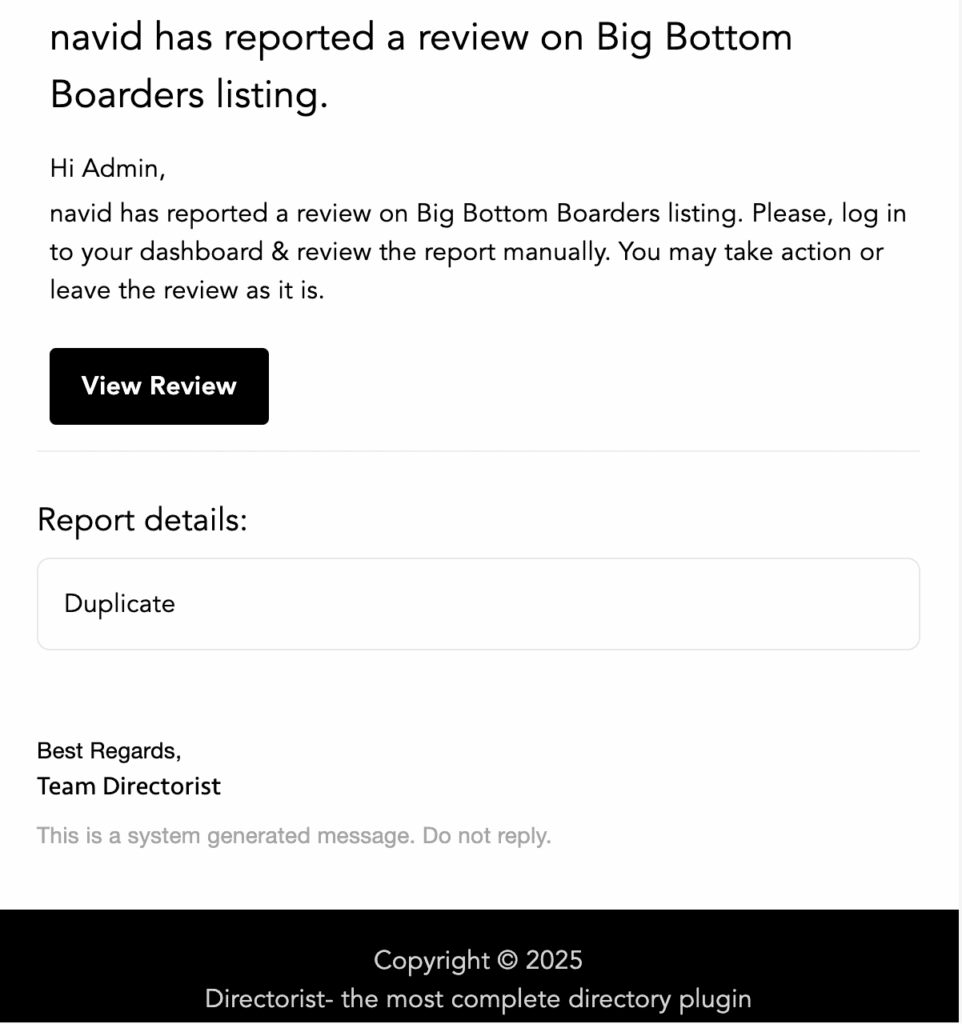
Front-end Preview #
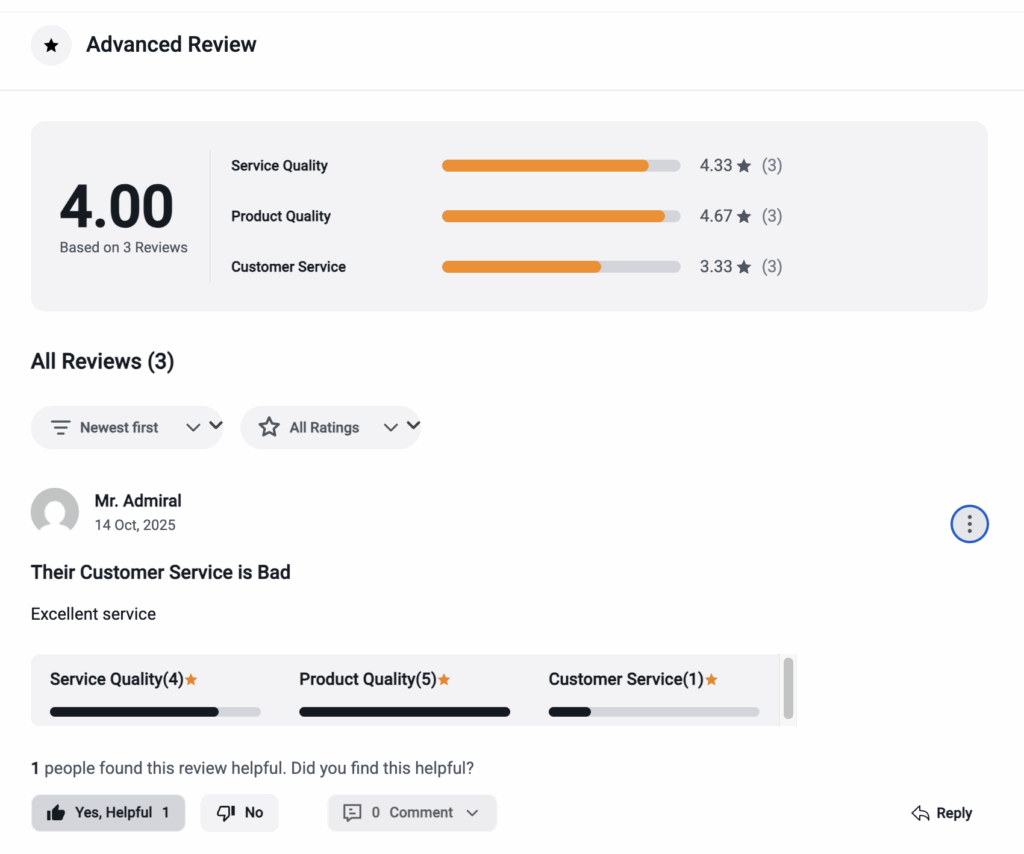
Conclusion #
Advanced review extension merges with Directorist Core‘s existing reviews to enhance your listing authenticity and trustworthiness. Using this can elevate your listing’s acceptance as well as your platforms credibility.




