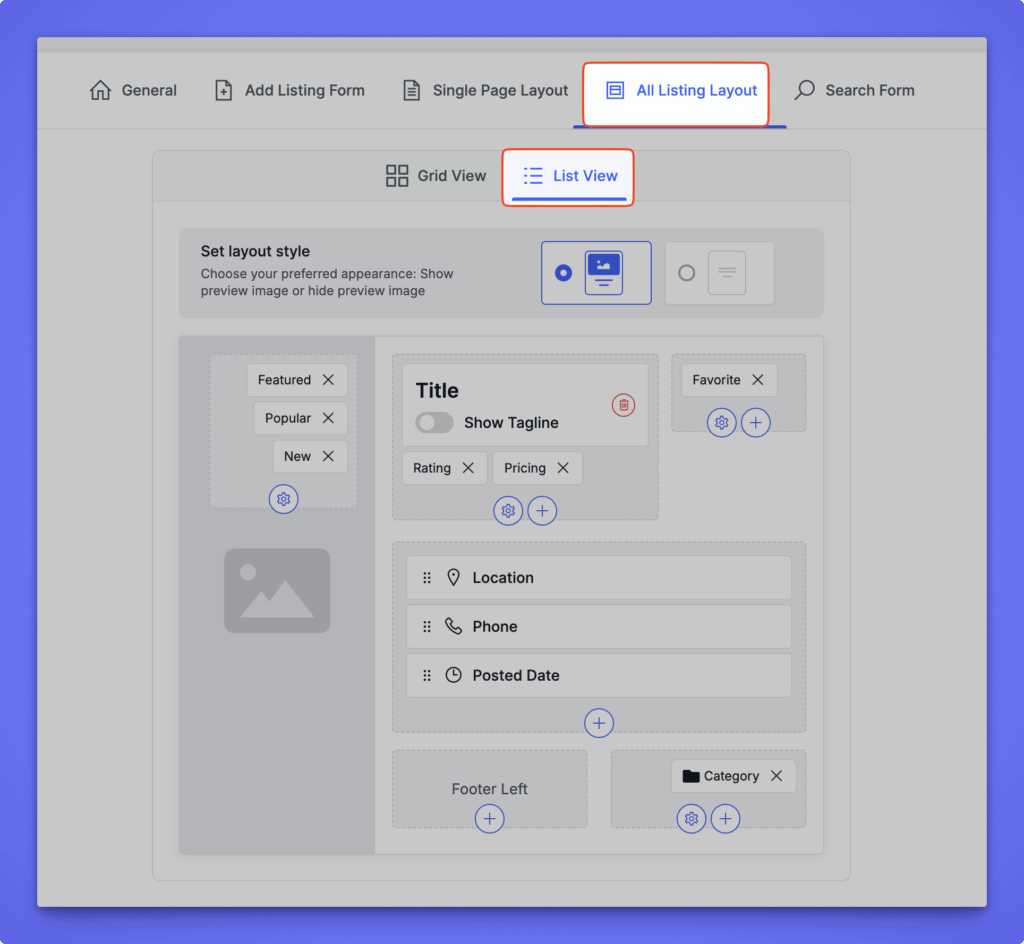The All Listing Layout tab lets you control how listings are displayed on the archive (All Listings) page. You can customize both Grid and List views, define which fields appear on listing cards, and fine-tune the visual style for a consistent front-end experience.
Path: WP Admin → Directory Listings → Directory Builder → Select a Directory → All Listing Layout
Overview #
This section includes two layout modes:
- Grid View – displays listings in card format with images.
- List View – displays listings in a vertical list with details shown inline.
Each view can be customized separately to fit your design or content needs.
Grid View #
Set layout style #
Choose whether to show or hide the listing preview image at the top of the card.
You can select from:
- Image view – shows a featured image or slider.
- No image view – focuses on textual content.
Top badges section:
- Add or remove status tags such as Popular, Featured, New, or Favorite.
- Configure each badge’s icon or label using the Settings (⚙️) icon.
Image section:
- Add or hide the listing image or avatar.
Information section:
- Edit the Title field (optionally show a tagline).
- Add fields such as Pricing, Rating, Address, Phone, or Posted Date.
- Add Category or View Count at the bottom of the card.
- Reorder items using drag-and-drop for flexible arrangement.
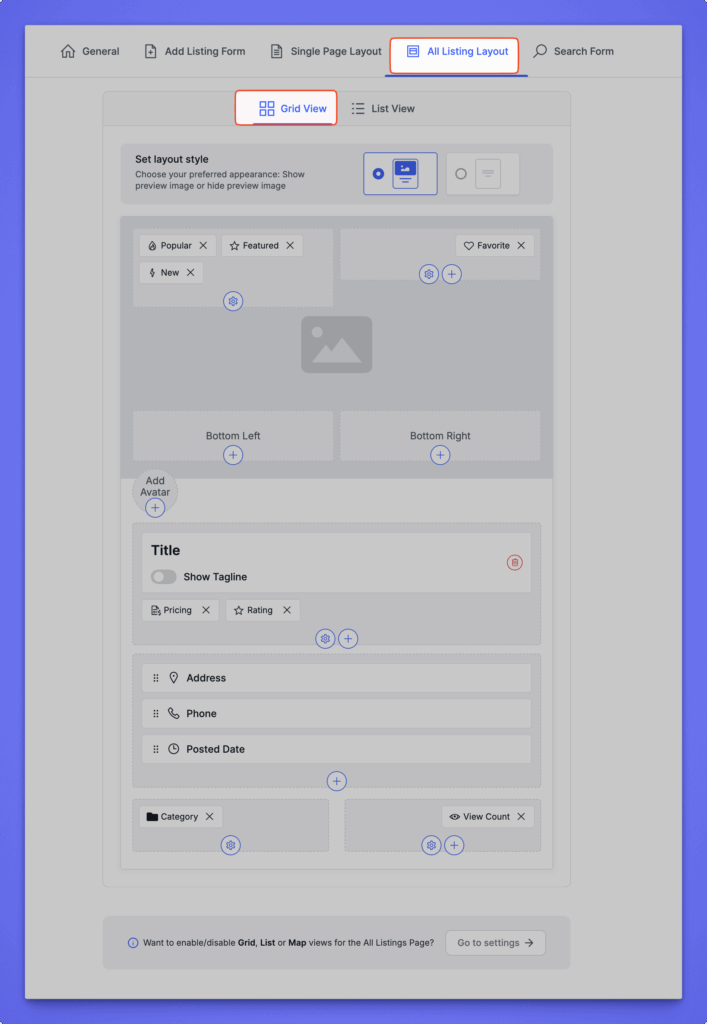
List View #
Set layout style #
Choose whether to show or hide the listing preview image at the top of the card.
You can select from:
- Image view – shows a featured image or slider.
- No image view – focuses on textual content.
Customization areas #
1. Top Section (Badges & Actions) #
You can display badges and action icons at the top of each listing:
- Featured, Popular, New, and Favorite badges can be added or removed.
- Customize each badge’s icon and label via the Settings (⚙️) icon.
2. Image Section #
Displays the main listing image or thumbnail on the left side.
You can replace it with an avatar or hide the image entirely depending on your layout style.
3. Listing Details Section #
The right panel focuses on key listing information:
- Title – main name of the listing. Optionally toggle Show Tagline to display a short tagline beneath the title.
- Rating and Pricing – display below the title for quick visual highlights.
- Location, Phone, and Posted Date – appear as structured details for easy scanning.
- Reorder any of these items by dragging and dropping.
4. Footer Area #
At the bottom of the card, you can place additional meta fields:
- Footer Left: Add extra data such as view count, author name, or custom info.
- Footer Right: Commonly used for Category display.
Each area includes a ( + ) icon to insert new items and a Settings (⚙️) icon for configuration.