Badge Settings #
The Badge Settings section allows you to configure how badges appear on listings. Badges highlight special listings such as new, popular, or featured ones to attract visitor attention.
To access these settings, go to: WP Admin Dashboard → Directory Settings → Listings → Badges
1. General #
Badge Display Type
Select how badges should appear on listings:
- Text Badge – Displays the badge as text (e.g., “New,” “Featured”).
- Icon Badge – Displays the badge using icons.
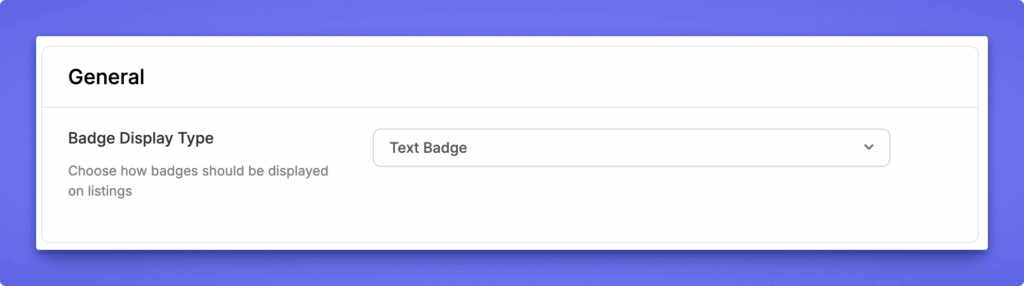
2. New Badge #
This badge is automatically shown when a listing is newly created.
Badge Text
Enter the label displayed on the badge.
Default: “New”
New Badge Display Duration
Set the number of days the “New” badge remains visible on a listing after it’s created.
Default: 3 days
Background Color
Choose the color of the badge background to match your site design.
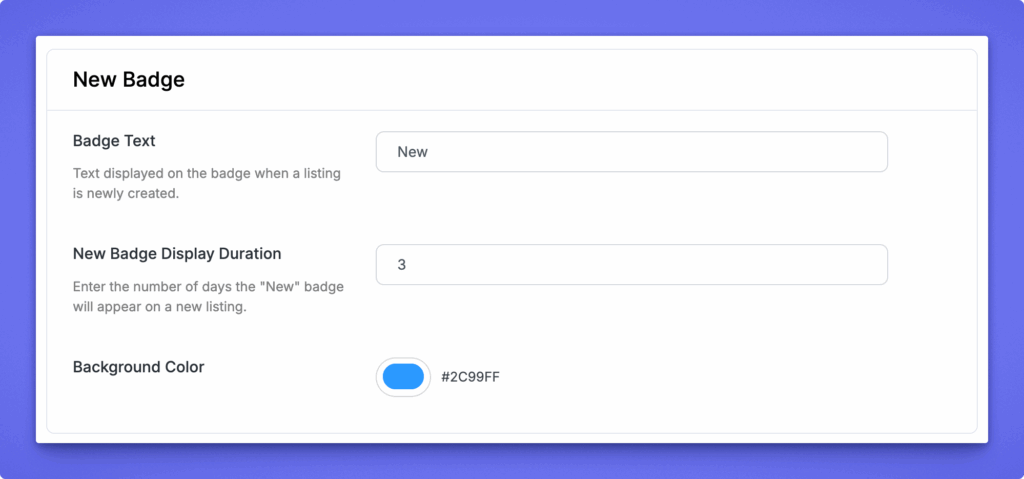
3. Popular Badge #
This badge highlights listings that gain high engagement or positive ratings.
Badge Text
Enter the text to display for popular listings.
Default: “Popular”
Determine Popularity By
Choose the metric used to mark listings as popular:
- View Count – Based on how many times a listing has been viewed.
- Average Rating – Based on the average user rating score.
View Count Threshold
Define the minimum number of views required for a listing to be considered popular.
Default: 5
Minimum Average Rating
Set the minimum average rating (equal or greater) to mark an item as popular.
Default: 4
Include Logged-In User Views
Enable this to count views from logged-in users toward popularity statistics.
Dynamic View Count Cache
Turn this on if you’re using caching plugins (like W3 Total Cache or LiteSpeed Cache).
It ensures accurate real-time view counts even when caching is enabled.
Background Color
Select a background color for the Popular badge.
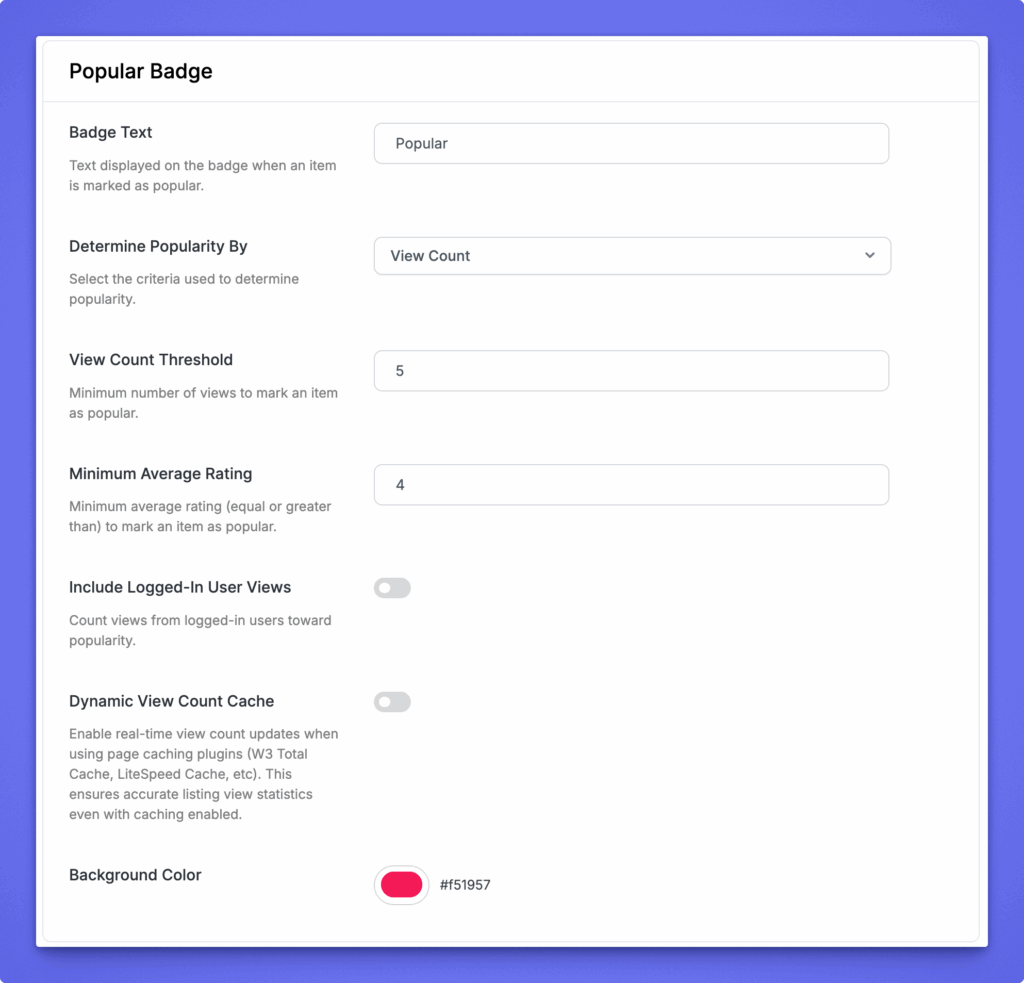
4. Featured Badge #
This badge identifies listings marked as featured by the admin or through paid listing plans.
Badge Text
Enter the text to display on the badge.
Default: “Featured”
Background Color
Select a background color for the Featured badge.
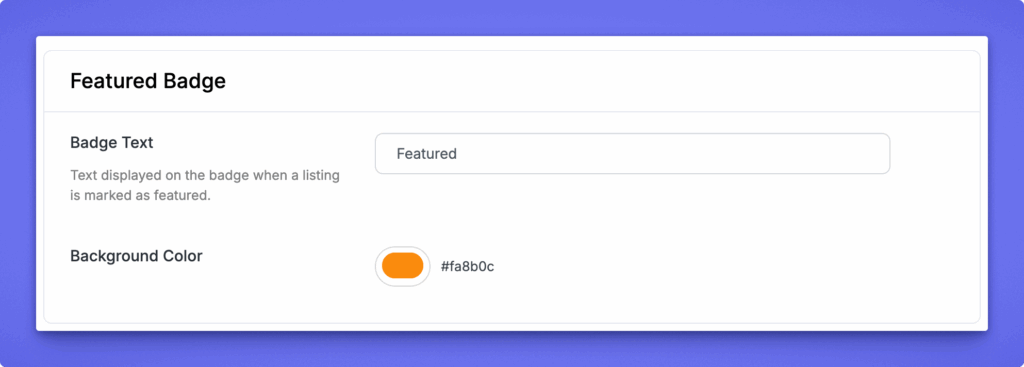
After making changes, click Save Changes (top-right or bottom-right corner) to apply your updates.




