Categories Page Settings #
The Categories Page Settings let you define how category blocks are displayed and organized on your directory’s category archive page. You can choose layout type, sorting preferences, and visibility options.
To access these settings, go to:
WP Admin Dashboard → Directory Settings → Listings → Category & Location
Default View #
Select how the categories will be displayed on the front end.
- Grid – Displays categories in a grid layout with multiple columns.
- List – Displays categories in a single-column list view.
Number of Columns #
Set the number of columns to display when the Grid view is selected.
Example: Enter 4 to show four categories per row.
Order By #
Choose the parameter used to order the categories.
- ID – Orders categories by their ID (default creation order).
- Count – Orders categories based on the number of listings they contain.
- Name – Orders categories alphabetically.
- Slug – Orders categories by their URL slug.
Sort By #
Define the sorting direction for the selected order type.
- Ascending (ASC) – Displays items from lowest to highest (A → Z, smallest → largest).
- Descending (DESC) – Displays items from highest to lowest (Z → A, largest → smallest).
Display Listing Count #
Enable this option to show the number of listings available within each category.
Example: “Restaurants (15)” will display if the category contains 15 listings.
Hide Empty Categories #
Enable this to hide categories that don’t have any listings assigned to them. This keeps your directory looking clean and focused on active categories.
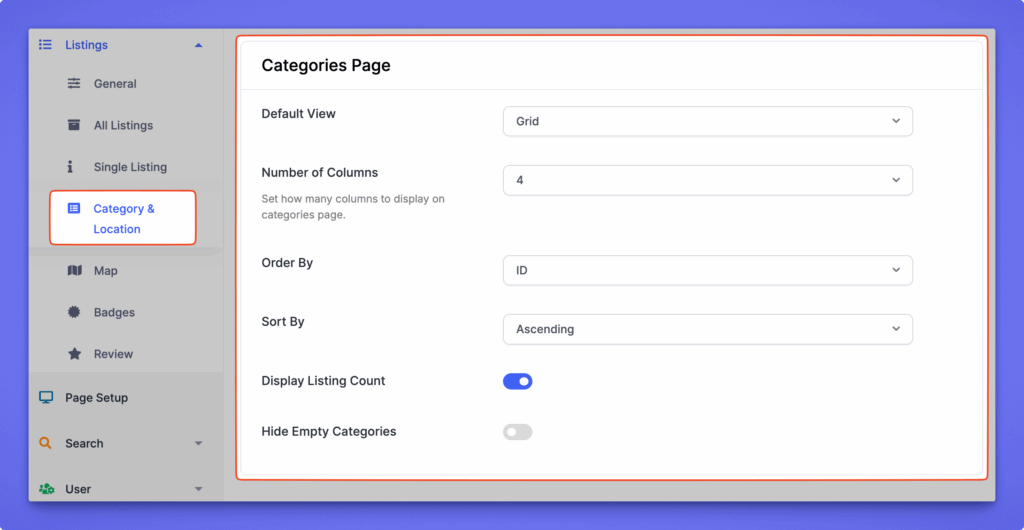
Locations Page Settings #
The Locations Page Settings allow you to control how location blocks are displayed and organized on your directory’s Locations page. You can customize the layout, sorting, and visibility of location-based listings.
Default View #
Choose how locations appear on the front end: Grid or List.
Number of Columns #
Set how many columns will display on the grid layout.
Example: Enter 4 to show four location blocks per row.
Order By #
Decide how locations are ordered: ID, Count, Name, or Slug.
Sort By #
Select sorting direction: Ascending (ASC) or Descending (DESC).
Display Listing Count #
Show the total number of listings available under each location.
Example: “New York (25)” displays if there are 25 listings in that location.
Hide Empty Locations #
Hide locations with no listings to keep your directory clean and focused.
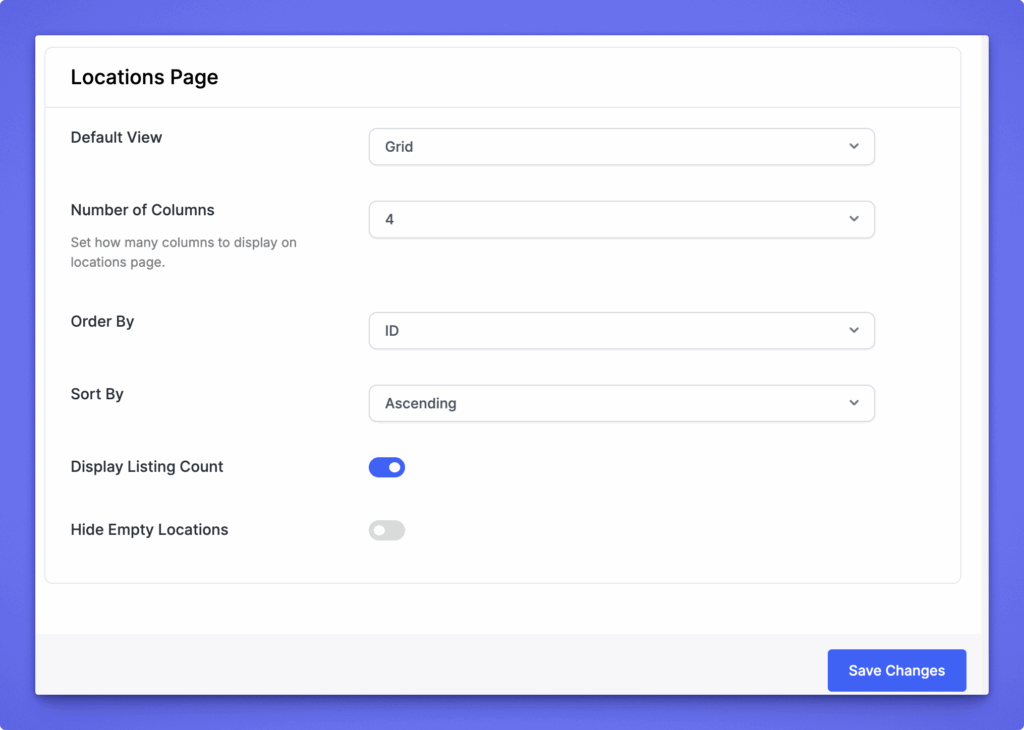
After making changes, click Save Changes (top-right or bottom-right corner) to apply your updates.




