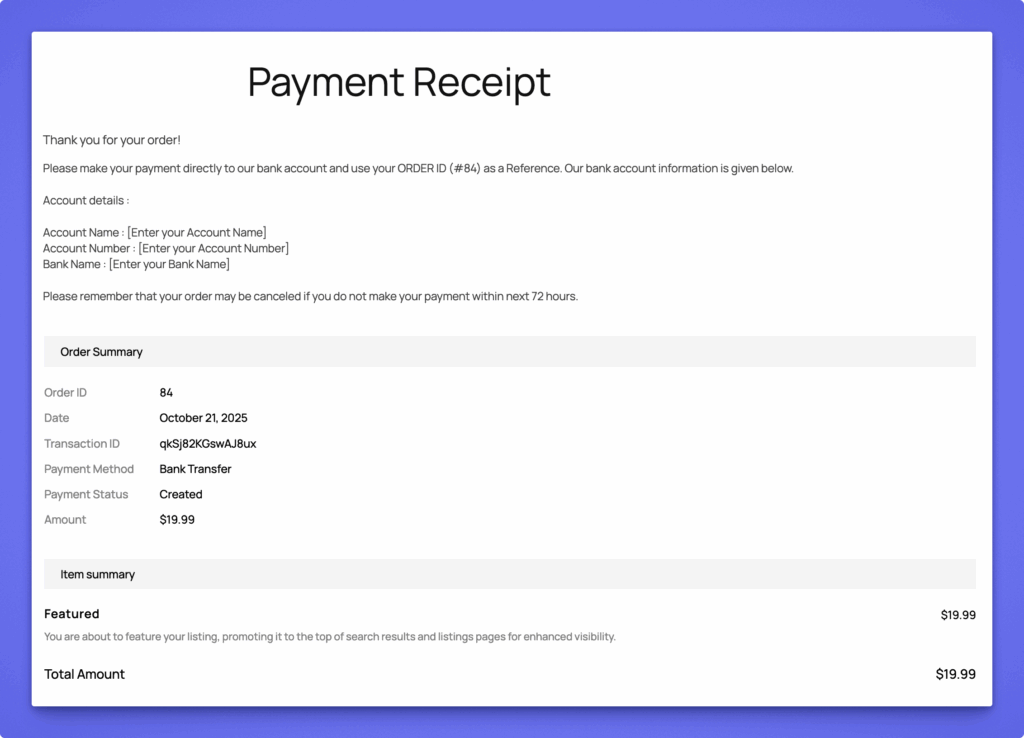General Settings #
Before you start charging users, you need to enable monetization and set up the required pages for handling payments.
- Go to Directory Listings → Settings → Monetization → General Settings.
- Turn Enable Monetization to ON.
This activates the monetization system, allowing you to accept payments for listings and earn through submissions.
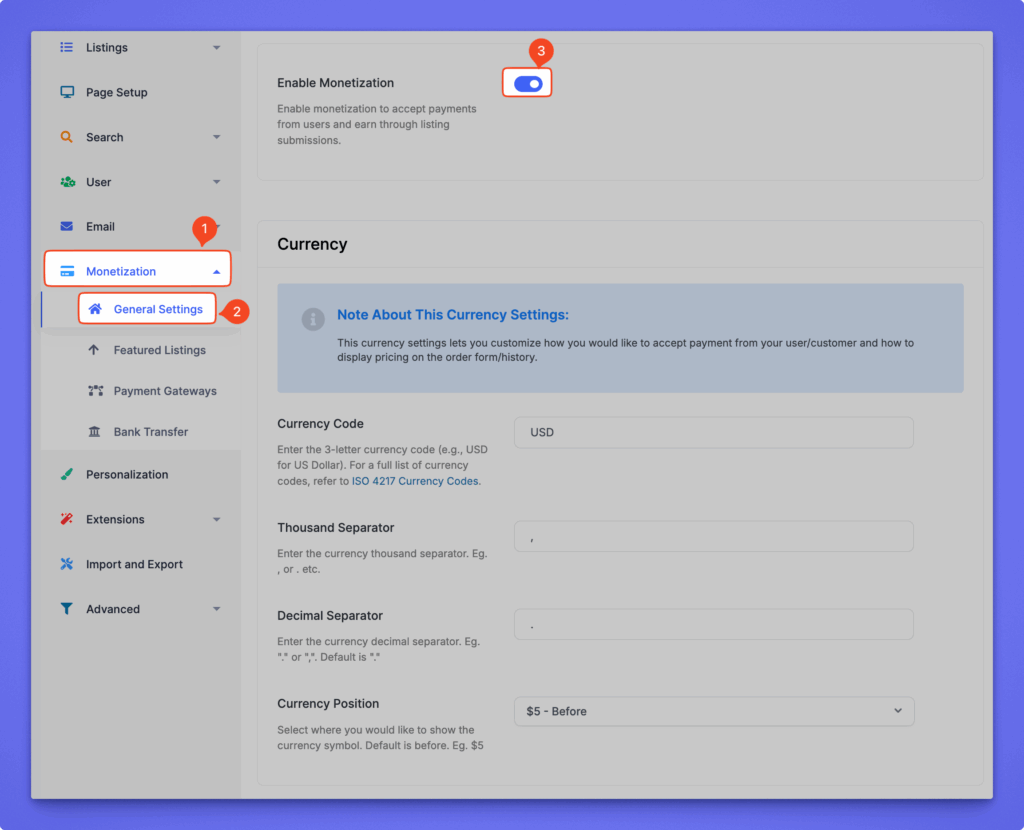
Setup Required Pages #
To process payments properly, Directorist requires the following pages:
- Checkout – Displays payment information such as amount, product, and available gateways before charging the user.
- Payment/Order Receipt – Shows the order confirmation and transaction details after a successful payment.
- Transaction Failure – Redirects users to this page if the payment or order fails.
To access these settings, go to:
WP Admin Dashboard → Directory Listings→ Settings → Page Setup
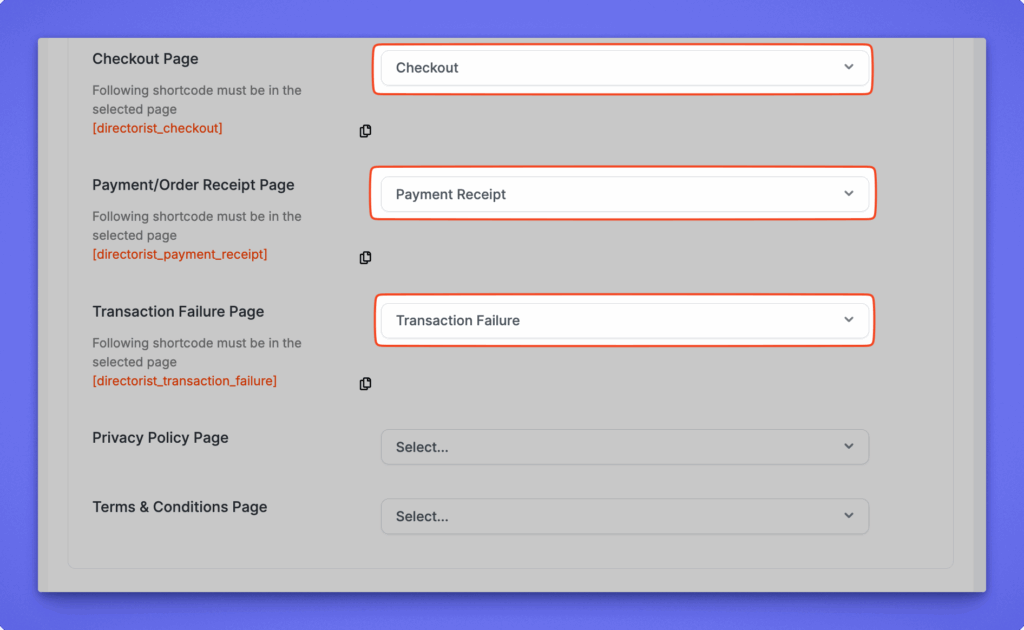
These pages ensure a smooth user flow during the payment process.
Configure Currency Settings #
Next, set your preferred currency and formatting under the Currency section.
| Field | Description |
|---|---|
| Currency Code | Enter a 3-letter code (e.g., USD, GBP, EUR). For reference, see the ISO 4217 Currency Codes. |
| Thousand Separator | Defines how thousands are separated (e.g., , or .). |
| Decimal Separator | Defines the separator for decimal values (default is .). |
| Currency Position | Choose where the symbol appears — Before ($5) or After (5$). |
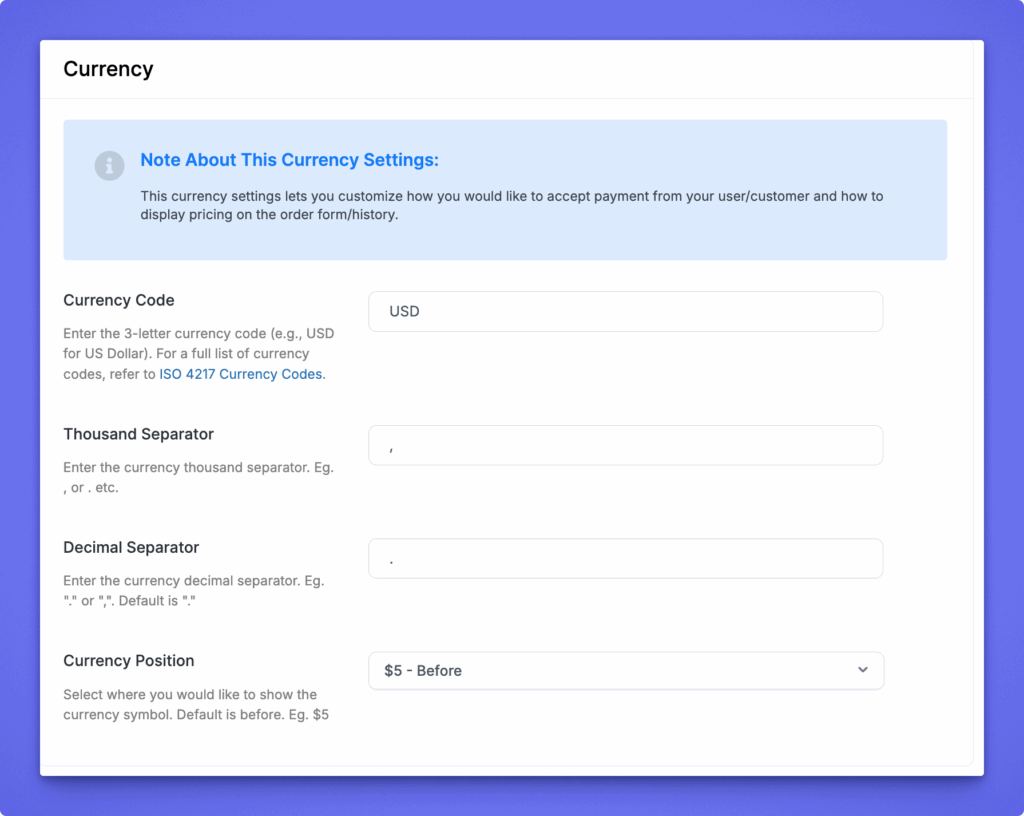
After saving changes, your selected settings will apply globally to all paid listings and order pages.
Featured Listings #
As mentioned earlier, Featured Listings option allows you to charge users for promoting their listings to gain higher visibility in search results and listing pages.
How to Configure #
- Toggle Monetize with Featured Listings to ON. This enables paid featured listings on your directory site.
Available Settings #
| Field | Description |
|---|---|
| Listing Description at Checkout | Add a short message displayed on the checkout page to explain the benefit of featuring a listing. Example: “You are about to feature your listing, promoting it to the top of search results and listing pages for enhanced visibility.” |
| Featured Listing Fee | Enter the price users must pay to feature their listing (e.g., 19.99). |
| Featured Listing Duration (in Days) | Define how long a listing remains featured. After this duration, the listing returns to normal visibility. Example: 30 days. |
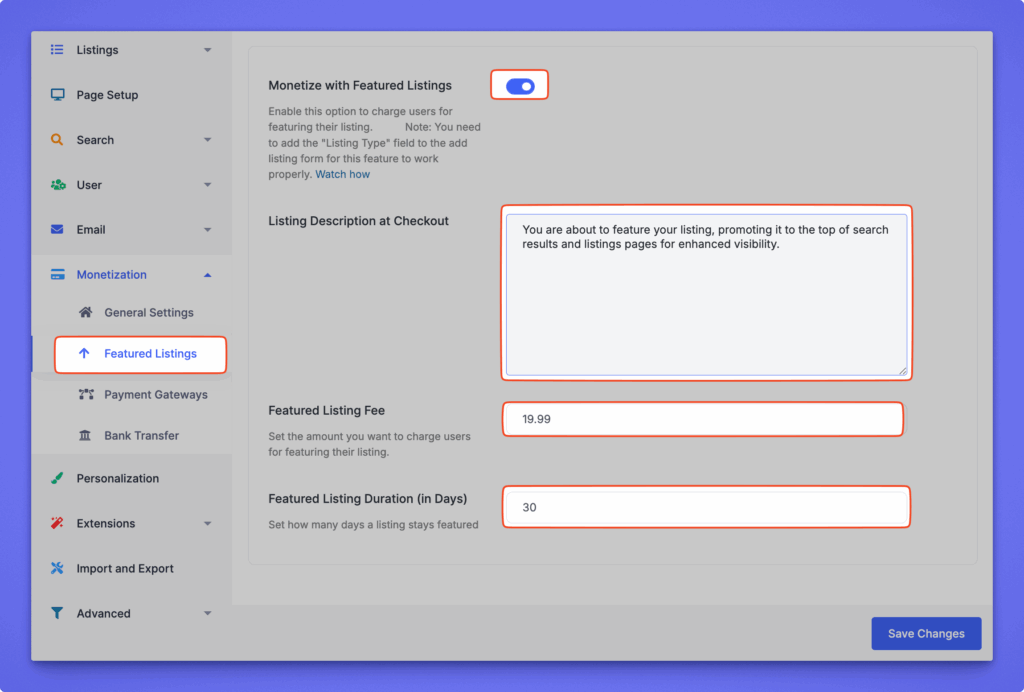
Once all settings are configured, click Save Changes to apply.
Payment Gateways #
Directorist allows you to manage payment gateways used for collecting payments during checkout. By default, the core plugin supports only Bank Transfer (Offline Gateway).
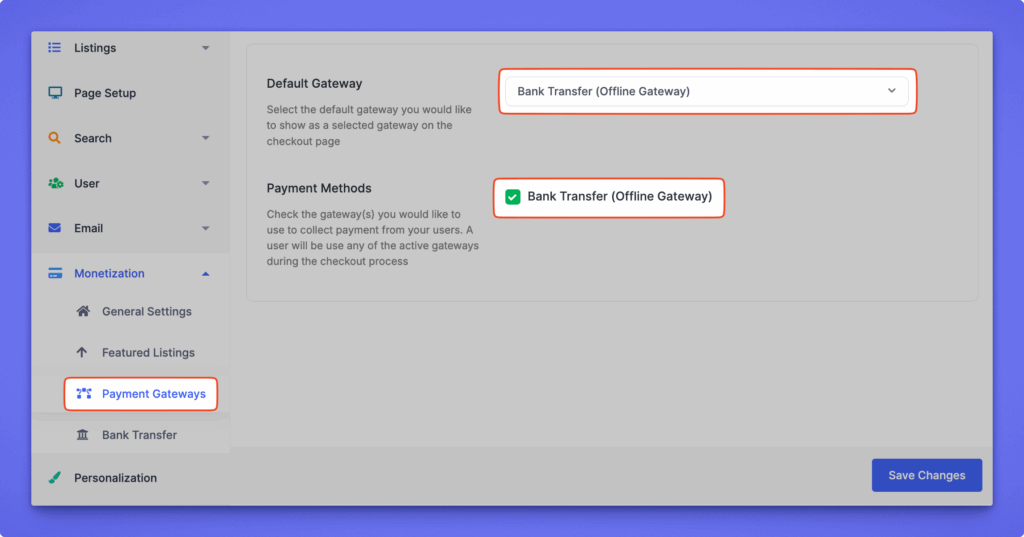
To process payments through PayPal (or any other online gateway), you’ll need to install the Directorist Payment Gateway Extensions.
Supported Gateways #
| Gateway | Type | Availability |
|---|---|---|
| Bank Transfer (Offline) | Manual payments | Included in the core plugin |
| PayPal | Online payments | Requires PayPal extension if you do not setup during setup wizard |
| Stripe | Online payments | Requires Stripe extension |
| WooCommerce Gateways | Online payments | Available via WooCommerce integration extension |
| Authorize.net | Online payments | Requires Authorize.net extension |
Bank Transfer (Offline Gateway) #
The Bank Transfer gateway allows users to make manual payments directly to your bank account. This method is included in the Directorist core plugin and does not require any additional extension.
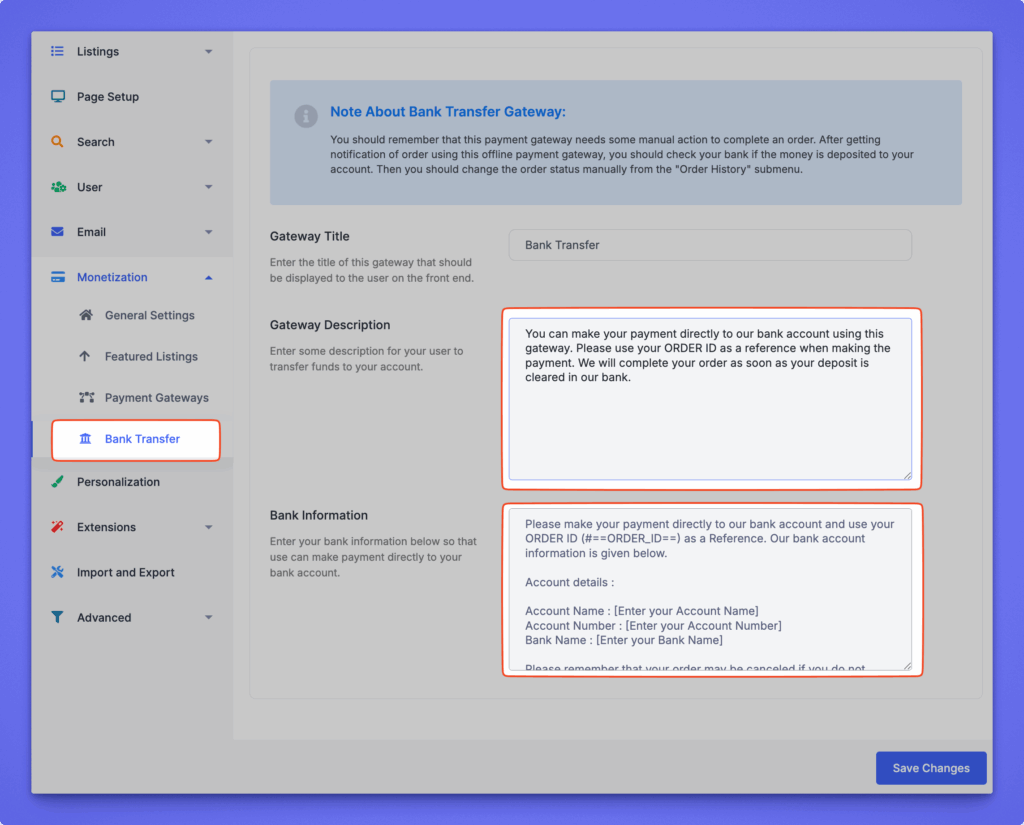
| Field | Description |
|---|---|
| Gateway Title | The title shown to users on the checkout page (e.g., Bank Transfer). |
| Gateway Description | A message displayed at checkout to guide users on how to complete their payment. |
| Bank Information | Add your full bank details and instructions for users. |
After a user completes the checkout process, they are redirected to the Payment Receipt page.
This page confirms the order details and provides the necessary bank information for completing the manual payment.