Overview #
The Directorist Coupon extension allows directory owners to create and manage discount codes for pricing plans, featured listings, or membership plans. With this extension, users can apply a coupon during checkout to get discounts, while admins have full control over coupon settings such as discount type, amount, expiry date, usage limits, and eligible pricing plans. This helps you create promotional campaigns, attract new users, increase listing submissions, and boost overall engagement.
Key Features
- Create custom coupon codes or generate them automatically.
- Choose from three discount types: Percentage Discount, Fixed Cart Discount, and Fixed Product Discount.
- Apply coupons to specific pricing plans or all plans.
- Set coupon expiry dates and usage limits (per coupon or per user).
- Optional coupon description and cover image for branding.
- Simple shortcode system for displaying coupons on any page.
Installation #
- Navigate to Directory Listings > Themes & Extensions
- Find “Directorist Coupon” and click Install and then Activate.
- Navigate to Directory Listings > Settings > Extensions > Extension General
Configuration #
- Navigate to Directory Listings → Coupons → Add New Coupon.
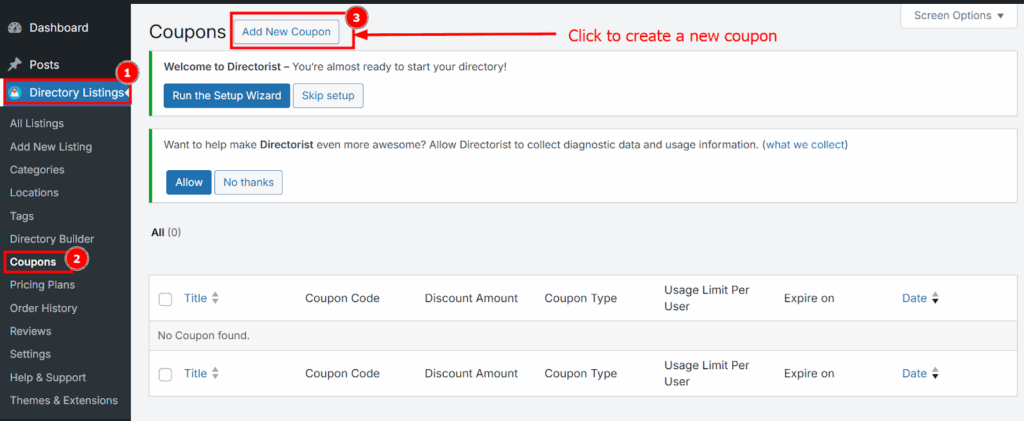
2. Fill in the coupon details
- Coupon Title – Name of the coupon.
- Description – Short text describing the coupon.
- Coupon Code – Enter a custom code or generate one automatically.
- Coupon Type – Select from Percentage Discount, Fixed Cart Discount, or Fixed Product Discount.
- Coupon Amount – Define the discount value.
- Expiry Date – Set when the coupon will no longer be valid.
- Usage Limit – Restrict how many times a coupon can be used (globally or per user).
- Select Products – (For Fixed Product Discount only) choose the pricing plan(s) where the coupon applies.
- Cover Image (Optional) – Add an image for visual representation.
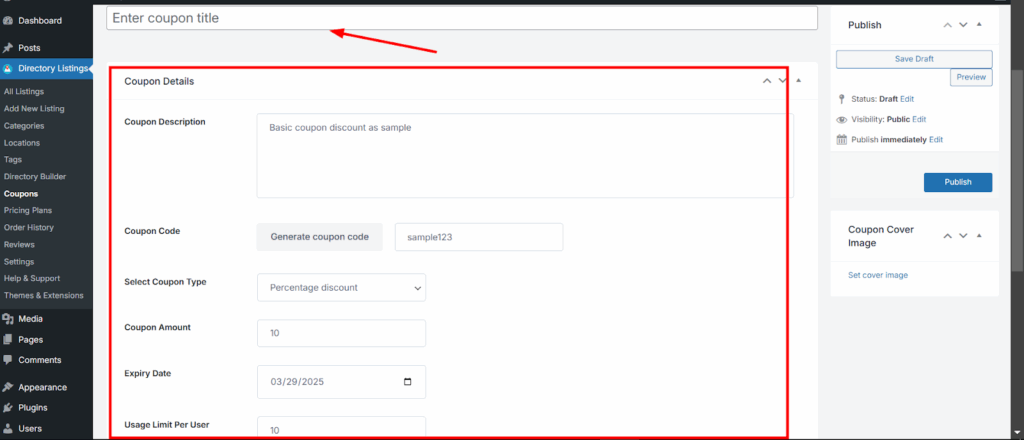
3. Click Publish to save the coupon.
Types of Coupons #
1. Percentage Discount
- This type of coupon applies a discount based on a percentage of the total cart value.
- You set a percentage value (e.g., 10%, 25%, 50%). When the coupon is applied, that percentage is subtracted from the overall price.
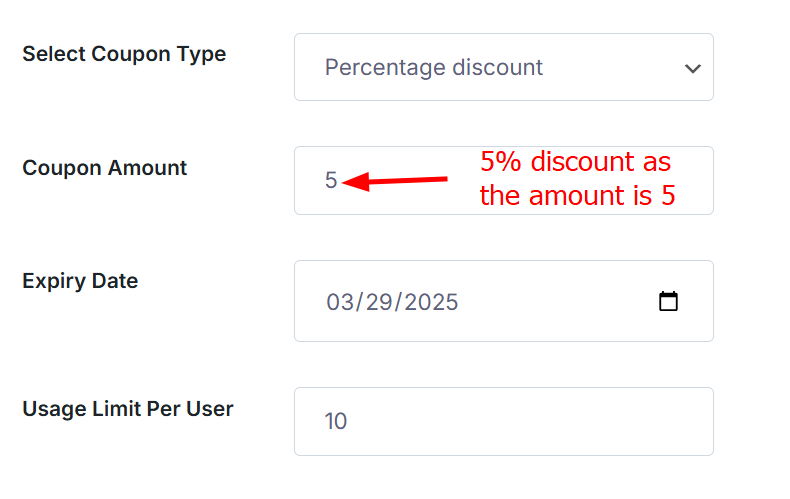
- Example: If the coupon amount is set to 5% and a user purchases a $100 plan, the system will deduct $5, making the final price $95.
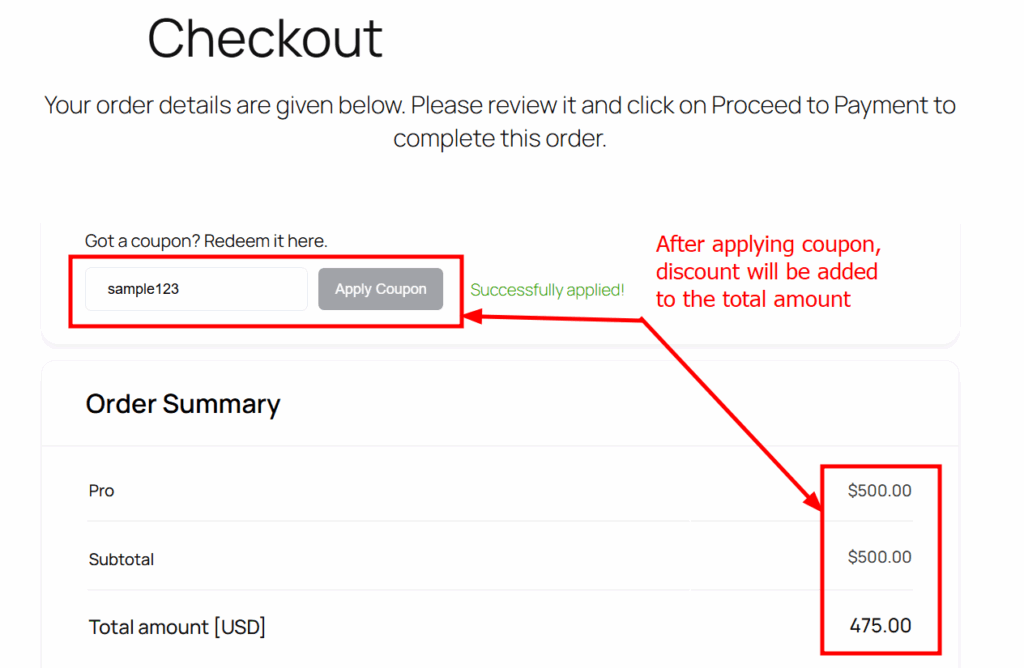
- This type of coupon is very useful for seasonal promotions or limited-time offers where you want to give flexible discounts across all plans.
2. Fixed Cart Discount
- This type of coupon applies a fixed discount amount to the entire checkout total, regardless of the number of listings or the plan cost.
- You set a fixed value (e.g., $20), and the same discount is applied every time the coupon is used.
- Example: If you set the discount amount to $20 and a user purchases a $100 plan, the total payable amount becomes $80.
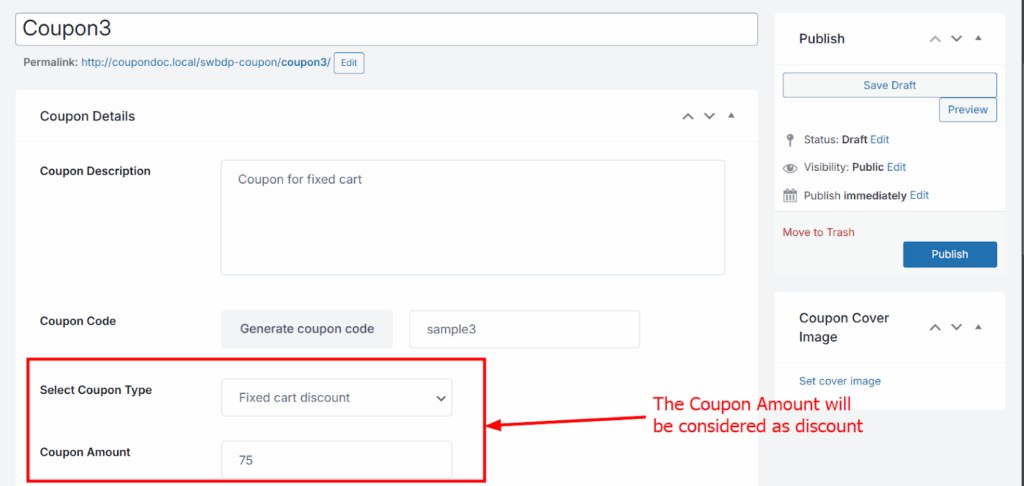
- Unlike percentage discounts, this does not change based on the cart total.
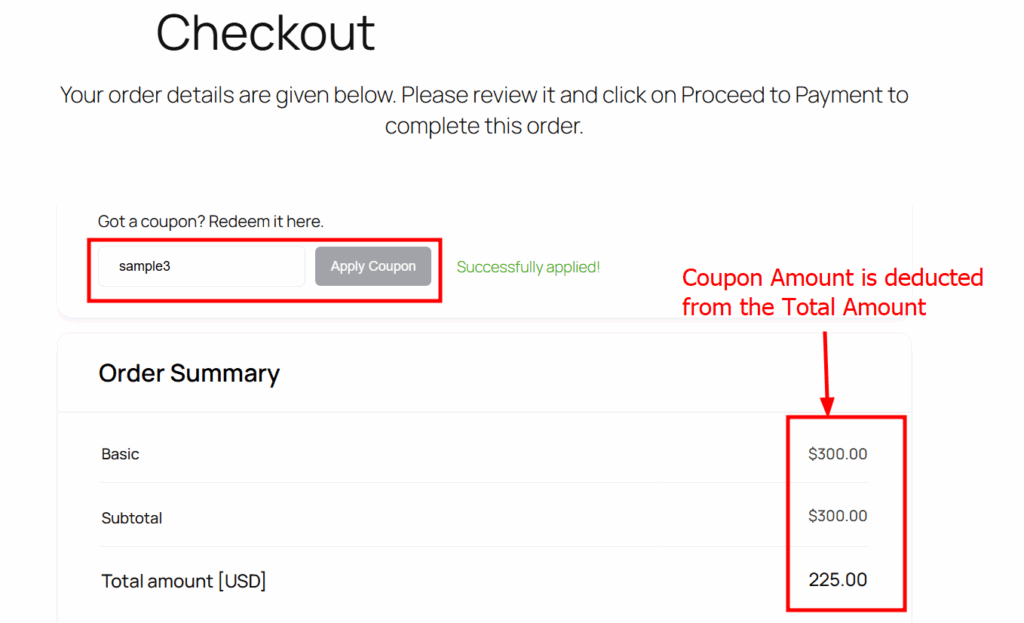
3. Fixed Product Discount
- This is the most specific type of coupon. It applies only to certain pricing plans that you select when creating the coupon.
- You can assign a fixed discount amount (e.g., $30) that will only be deducted if the coupon is used with the eligible plans.

- Example: If you set a $30 Fixed Product Discount on the Premium Plan priced at $150, the discounted price becomes $120.
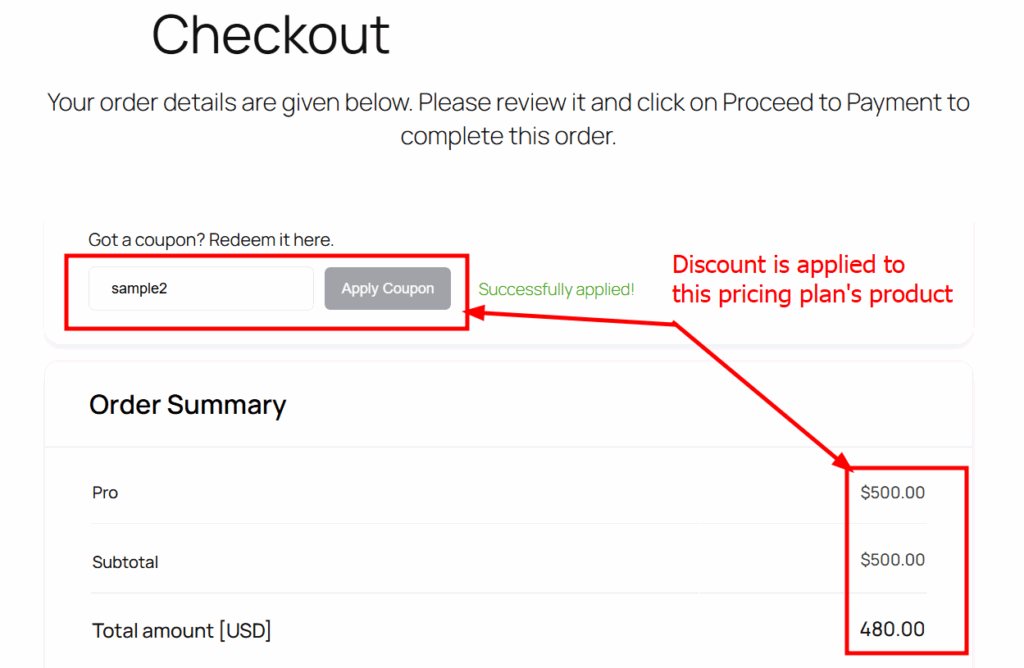
- If a user tries to apply the coupon on a plan that has not been selected, the system will not allow it.
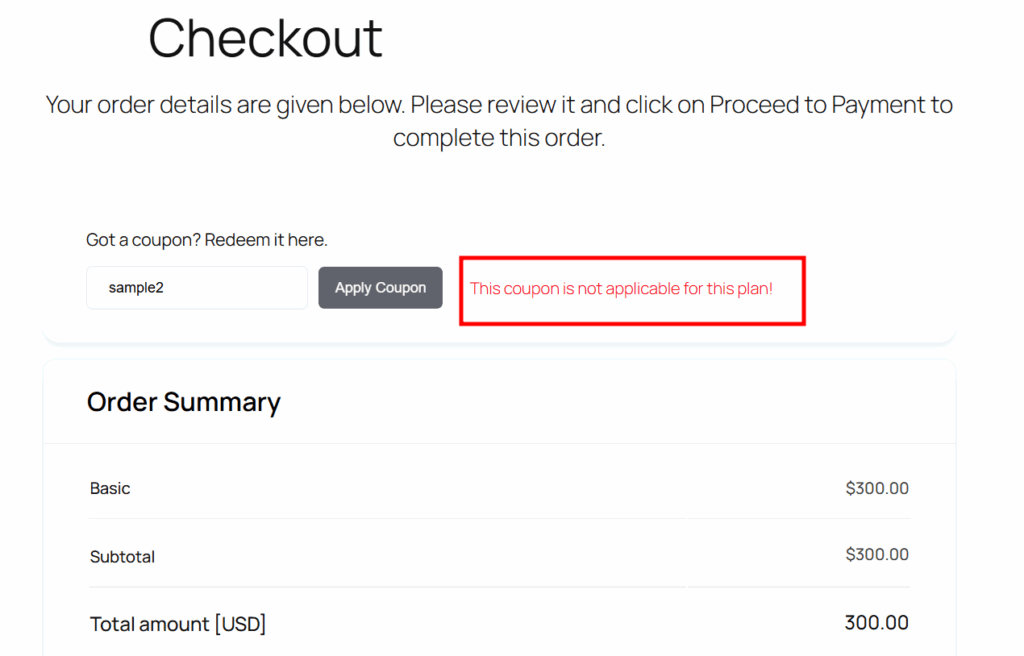
Notes:
- The Fixed Product Discount option requires the Pricing Plan extension.
- Ensure license activation to keep the extension updated and avoid unexpected issues.
- If you are using a caching plugin, clear the cache if coupon codes do not appear to apply correctly.
- Shortcodes are available to display specific coupons on frontend pages for promotions.




