The Create with AI option helps you generate a full directory type in minutes. It uses smart suggestions based on your input to predefine listing fields, layouts, and categories.
Path: WP Admin → Directory Listings → Directory Builder → + Create Directory → Create with AI
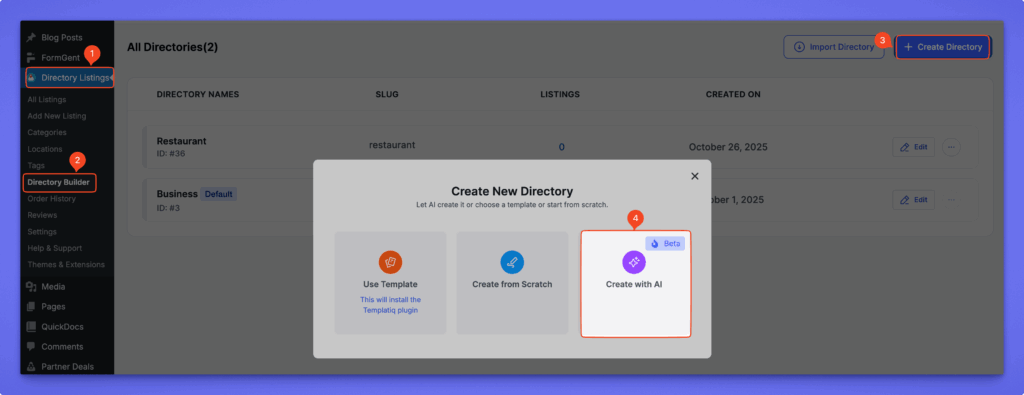
The setup process has three simple steps:
Step 1 — Set Up Your Directory #
In this step, provide basic information for your new directory.
- Directory Name (required): Enter the name of your directory (e.g., Coffee Shop, Freelancer Hub).
- Location (optional): You may specify a location if your directory is focused on a particular region.
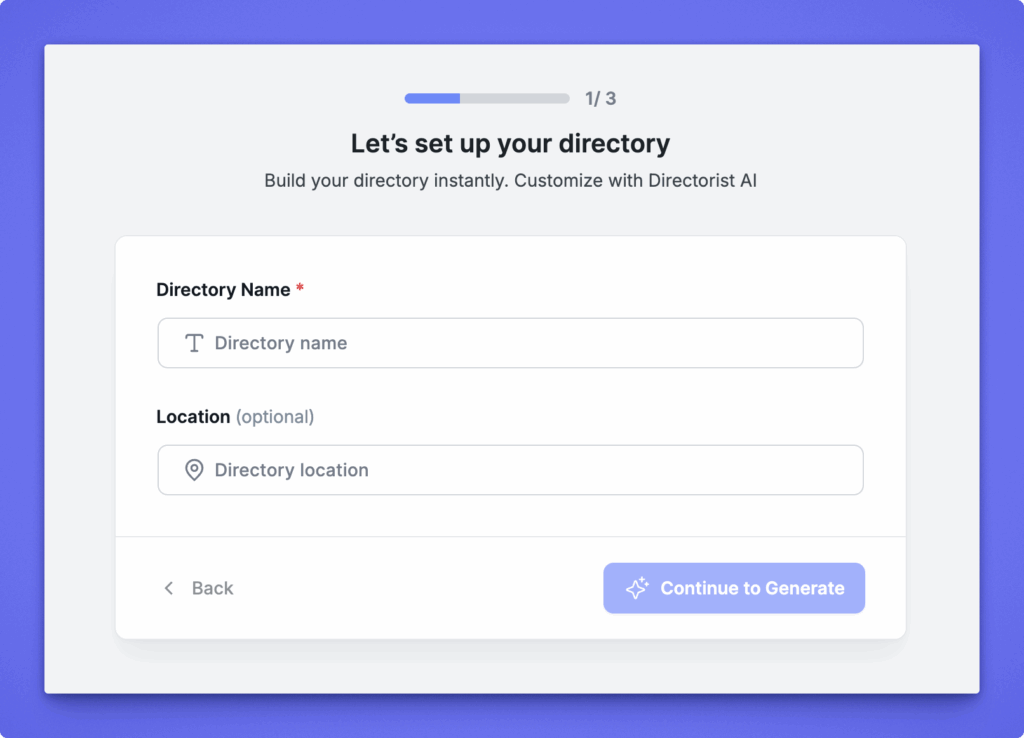
Click Continue to Generate to proceed.
Step 2 — Describe Your Directory #
Now describe your directory idea in plain language. The AI will use your input to design the structure.
- Directory Type: Choose one of the pre-defined types such as:
- Car Directory
- Hotel Directory
- Travel Directory
- Job Listing
- Real Estate Directory
- And more
You can also select Other’s for a custom type.
- Tell us about your directory:
Add a short description of what your directory should include (e.g., I want to create a car directory where users can list new and used cars for sale).
The AI uses this text to tailor your directory fields and layout.
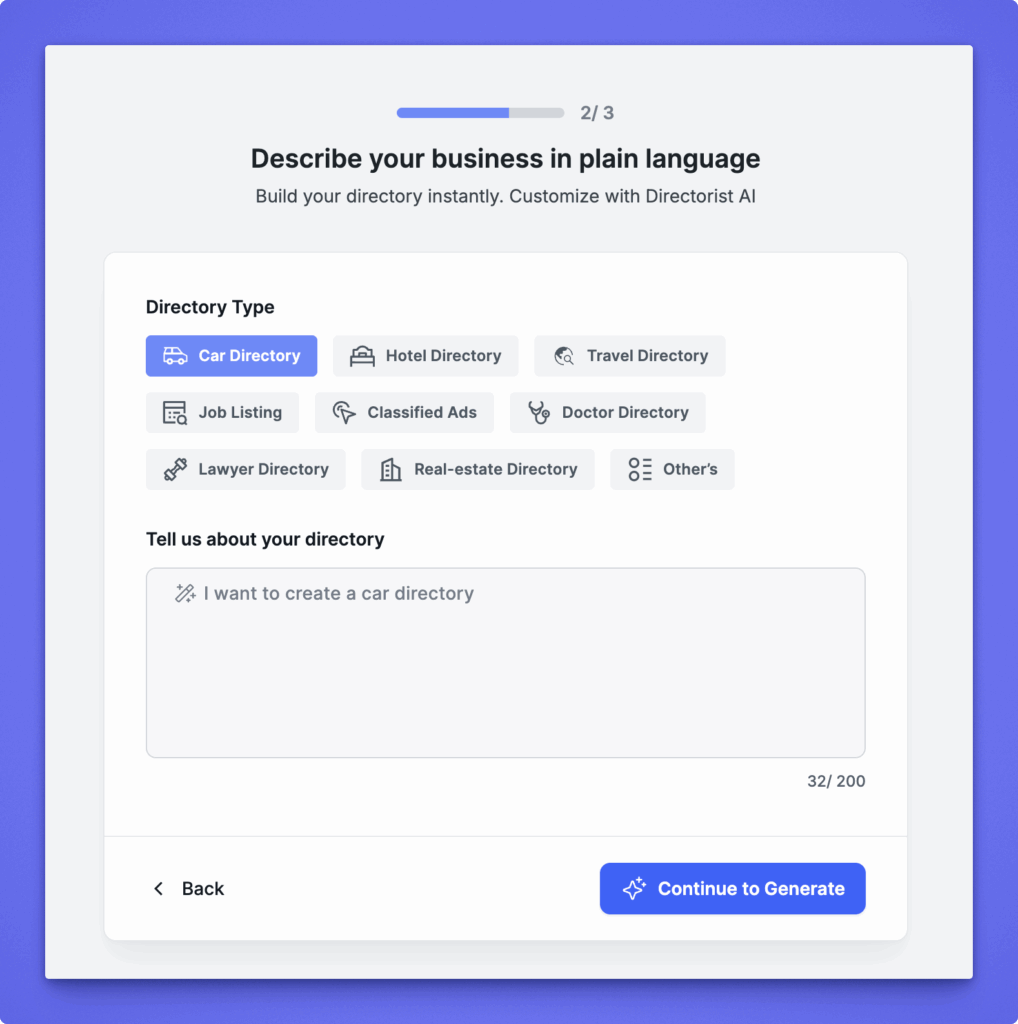
Click Continue to Generate to move to the final step.
Step 3 — AI Generation and Confirmation #
The AI will now start creating your directory based on the details you provided. It will generate:
- Listing fields and field types
- Directory settings and default layout
- Basic structure for search and submission forms
You will see a preview of all generated fields.
From here, you can:
- Check the generated fields
- Regenerate if you want new suggestions
- Confirm to finalize and create the directory
Once confirmed, your new directory will be added to the list, ready to customize further in the Directory Builder.




