The Personalization settings allow you to match the look and feel of Directorist components with your website’s branding. You can control global colors for buttons, maps, and brand elements to maintain a consistent visual style across your directory pages.
To access this page Directory Listings → Settings → Personalization
Brand #
- Brand Color – Choose a global color that represents your brand. This color is applied to headings, highlights, and other key interface elements across your directory pages.
Button #
- Button Type – Select the default button style used throughout your site.
Available options:- Primary – Used for main actions such as Save, Search, or Submit.
- Secondary – Used for supportive actions or less prominent buttons.
- Text Color – Define the color of text within buttons.
- Background Color – Set the background color for the selected button type.
(Use the preview box to instantly see how your button will look.)
All Listings Map Marker #
- Marker Shape Color – Adjust the color of the map marker’s shape shown on all listing maps.
- Marker Icon Color – Choose the icon color inside the marker to improve visibility and match your brand palette.
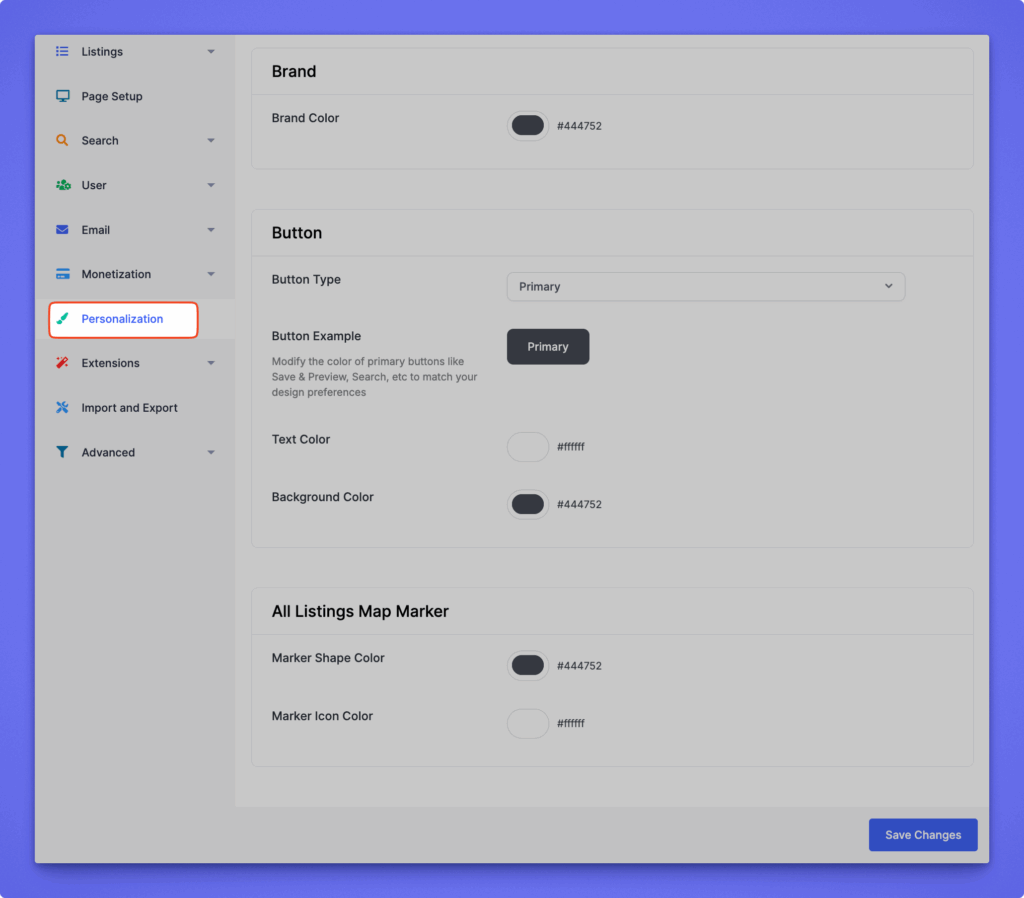
Click Save Changes after customizing to apply your preferred colors and styles site-wide.




