Overview #
The Image Gallery extension lets listing owners showcase multiple photos in an elegant gallery format. It supports custom image sizes, multiple column layouts, and automatic cropping to keep galleries consistent. With this extension, businesses can visually highlight their services, products, or venues to attract more customers.
This plugin is ideal for businesses that place a high value on visual appeal, such as real estate, hotels, restaurants, tourism, and creative portfolios.
Key Features #
- Upload multiple images per listing to create a gallery.
- Mark listings as open 24/7 or set specific daily hours directly from the admin interface.
- Define custom width and height for gallery images.
- Choose the number of gallery columns (grid-based display).
- Seamless integration with the Directorist Directory Builder.
- Display galleries on single listing pages and archive listings.
- Responsive and mobile-friendly image layouts.
Installation & Configuration #
- Navigate to Directory Listings > Themes & Extensions
- Find “Directorist Gallery” and click Install and then Activate.
- Navigate to Directory Listings > Settings > Extensions > Extension General
- Toggle on Gallery Image, and hit Save Changes.
- Click the newly visible ListingGallery. These settings are highly configurable.
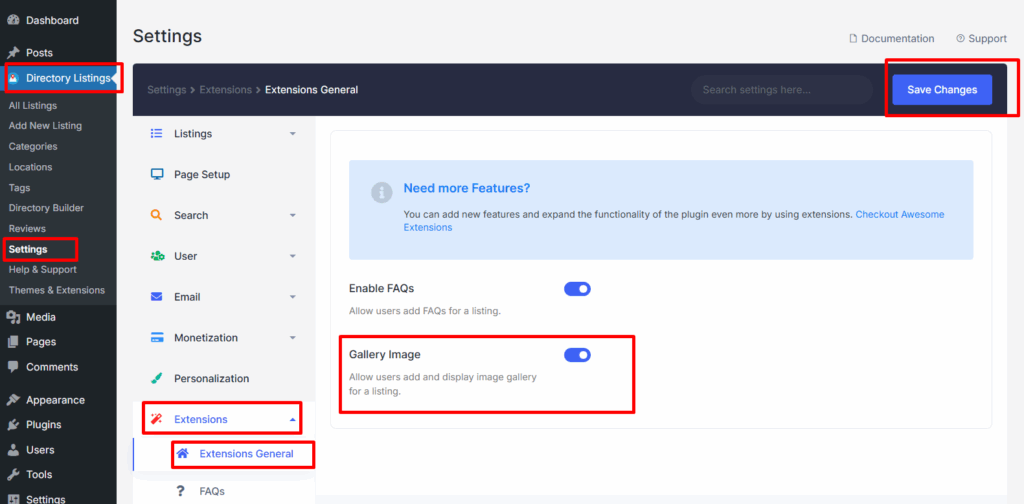
Settings Reference
| Setting | What it controls | Notes |
| Gallery Image Cropping | Automatically resizes images to a uniform size. | Helps maintain a clean, consistent gallery layout. |
| Custom Width & Height | Define exact dimensions for gallery images. | Width and height in pixels. |
| Select Columns | Number of columns in gallery layout. | Choose how many images per row (1–4 columns). |
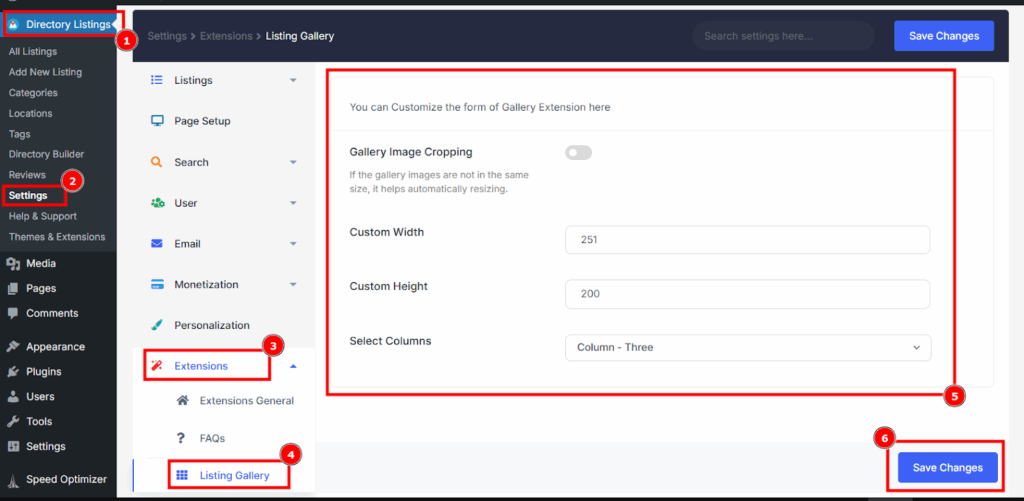
Builder Setup #
Follow these steps to add and display the Gallery Images field in your directory builder:
1. Add Gallery Images to the Add Listing Form
- Path: Directory Builder > Add Listing Form
- Drag the Gallery Images field from Preset Fields into your preferred position.
- Update the changes.
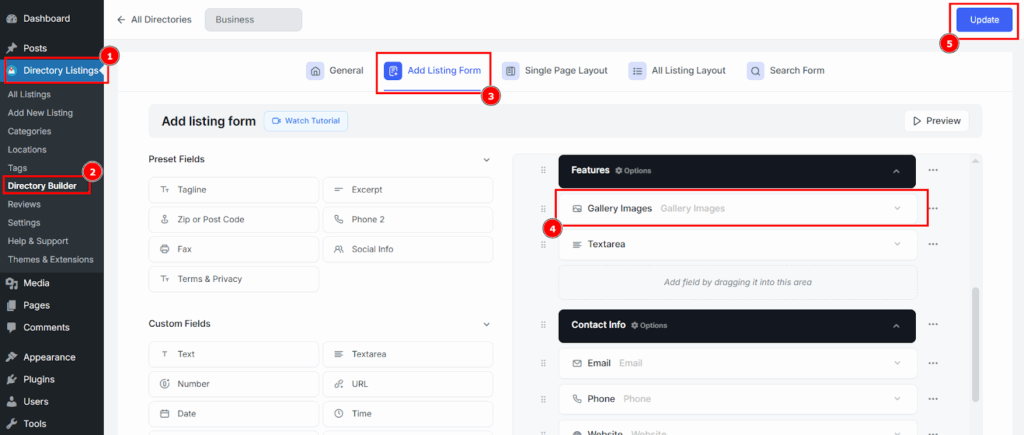
2. Show on Single Listing Pages
- Path: Directory Builder > Single Page Layout > Contents
- Drag the Gallery Images block into your desired position.
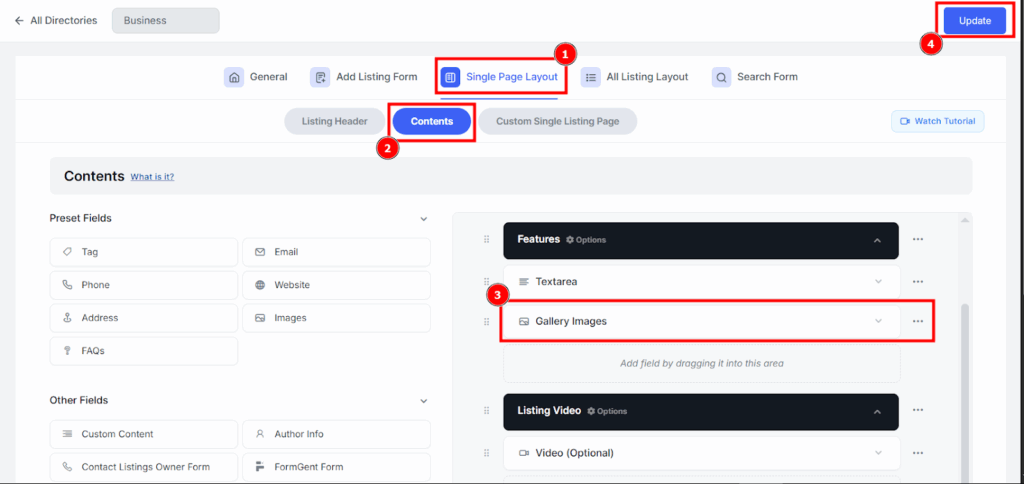
Frontend Preview of Image Gallery #
After configuring the Image Gallery settings, you can view the final appearance on the frontend in the following sections:
- Image submission in the Add Listing Form
When creating or editing a listing, owners can upload multiple images directly from the Add Listing form. They can add, remove, and reorder images before publishing to ensure the gallery looks exactly how they want.
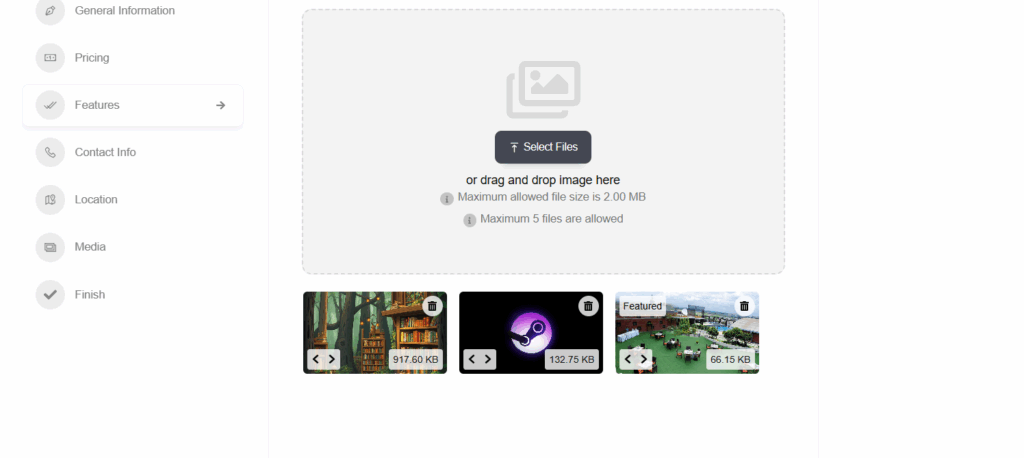
2. Single Listing Page View
On the single listing page, uploaded images are displayed in a responsive gallery layout. The images follow the configured column and size settings, giving visitors a clean, organized view of the listing.
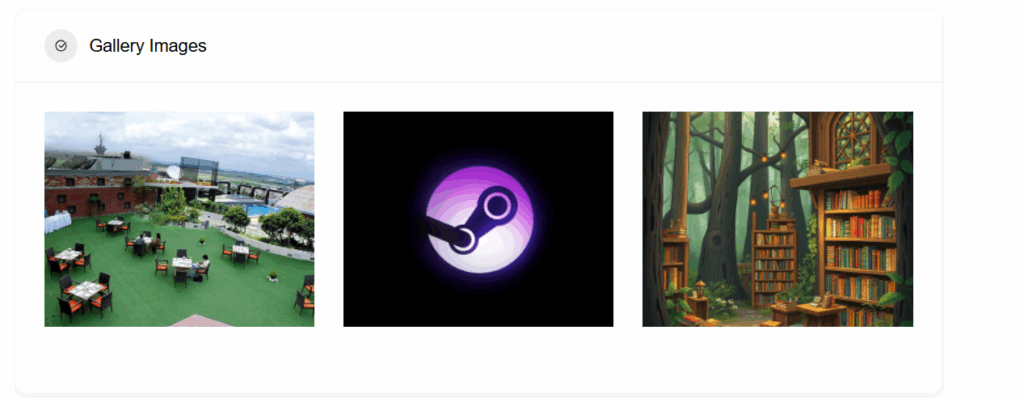
Notes:
- For best results, enable Gallery Image Cropping or set custom dimensions to keep all images aligned.
- The number of columns and size settings directly affect mobile responsiveness — test different settings for the best look on your theme.




