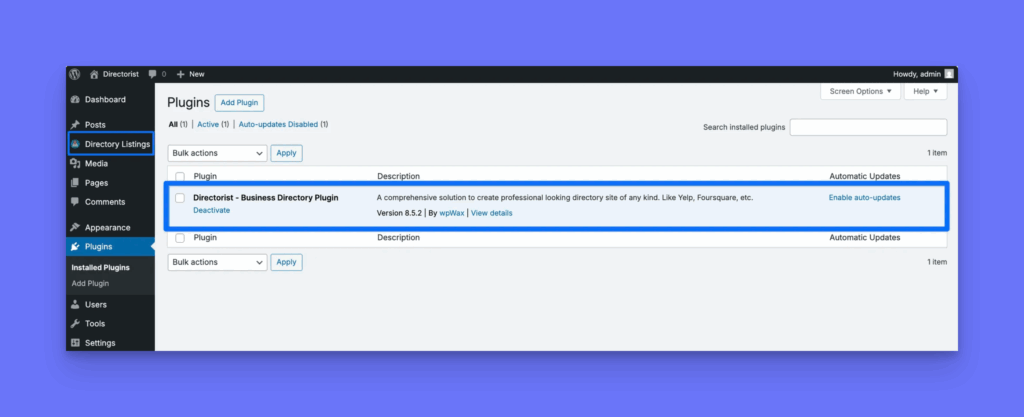Requirements #
Directorist is a plugin for the WordPress platform, therefore, we assume you already have WordPress installed on your system. You may contact your hosting provider for assistance in regards to WordPress installation and ensure to meet the requirements below:
| WordPress | 5.0+ (latest stable recommended) |
| Web Server | WordPress recommends Apache or Nginx as the most robust and featureful server for running WordPress, but any server that supports PHP and MySQL will do. |
| Database | MySQL version 5.6+ or MariaDB version 10.1+ |
| RAM | 256MB+ |
| PHP | Version 7.3 or greater |
| HTTPS Support | Yes (HTTP also supported) |
Installation #
Directorist can be installed in two simple ways, depending on your preference:
Install from WordPress Dashboard (Recommended) #
This is the easiest and fastest way to install Directorist:
- Go to your WordPress site Dashboard
- Navigate to Plugins → Add Plugin
- In the search bar, type “Directorist” and hit the Install Now button.
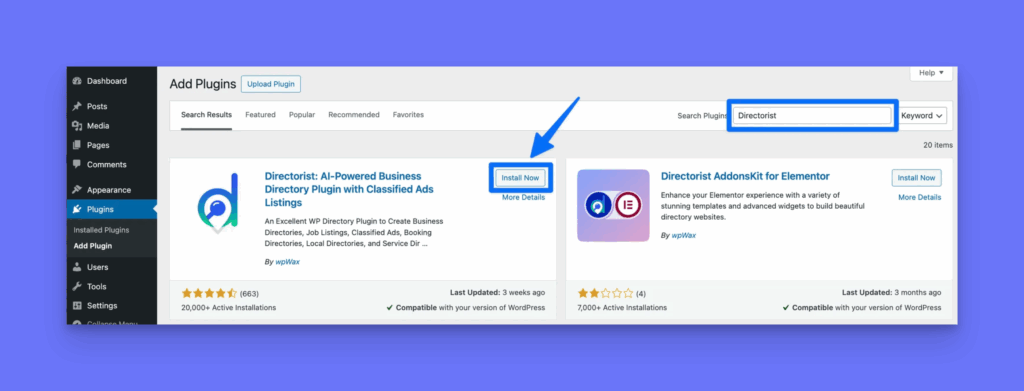
Once installed, click Activate to enable the plugin.
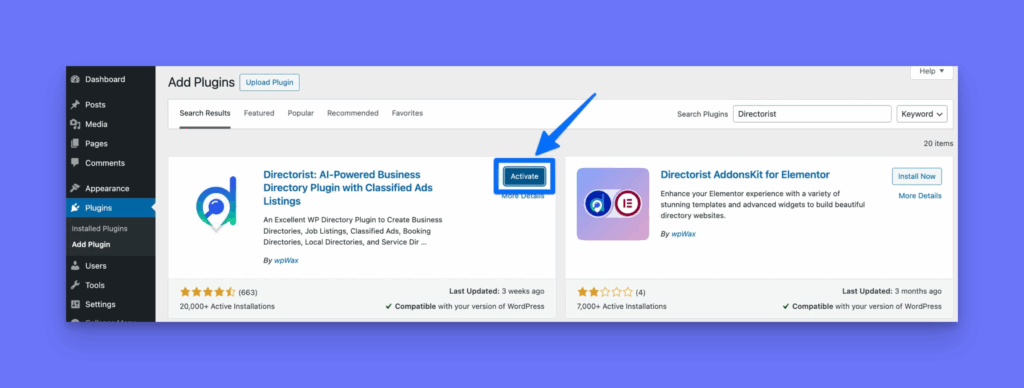
1.3.2. Manually Install via ZIP File #
You can also install the plugin using the downloadable ZIP file. You can download it from WordPress.org or the Directorist Downloads page.
- Go to your WordPress site Dashboard
- Navigate to Plugins → Add Plugin
- At the top, next to the “Add Plugins” heading, click the “Upload Plugin” button.
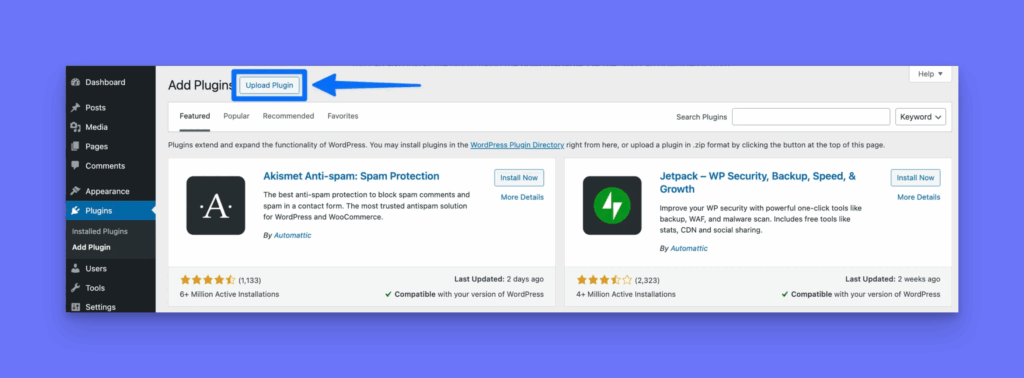
- Now you’ll see an upload form. Click “Choose File” to select the Directorist ZIP file from your computer, or simply drag and drop the file into the upload area. Then click “Install Now”.
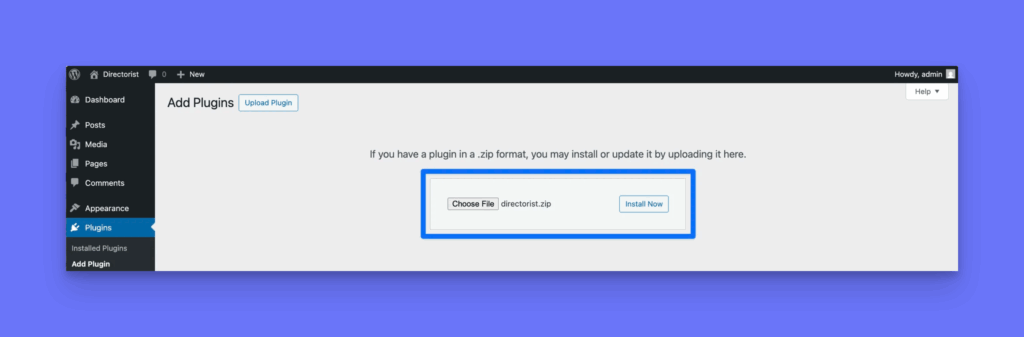
- After successful installation, you need to activate the plugin. This will complete your installation process.
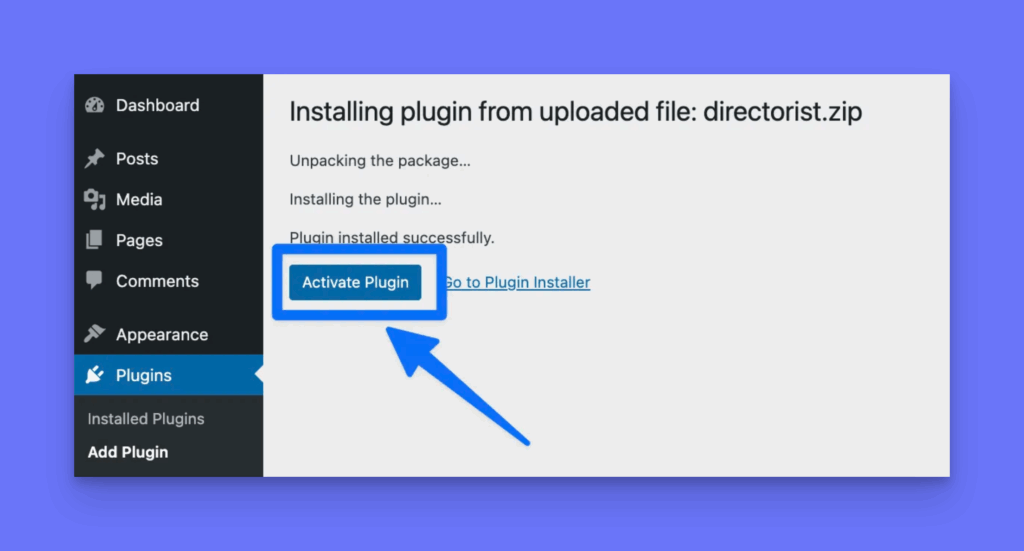
- After activation, a new menu labeled Directory Listings will appear in your WordPress admin sidebar, giving you access to all plugin settings.