Step 1: Upload and Activate the Theme #
Option A — Install via WordPress Dashboard #
- You need to login to the dashboard first then Download the theme installation file from the download section of the dashboard page
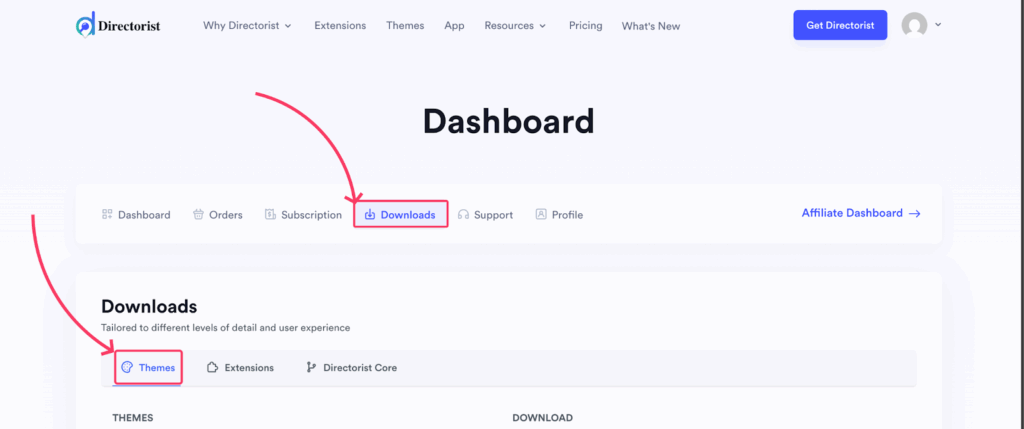
- Log in to your WordPress admin panel.
- Go to Appearance → Themes → Add New → Upload Theme.
- Choose your downloaded ZIP file (e.g.,
onelisting-pro.zip). - Click Install Now, then Activate.
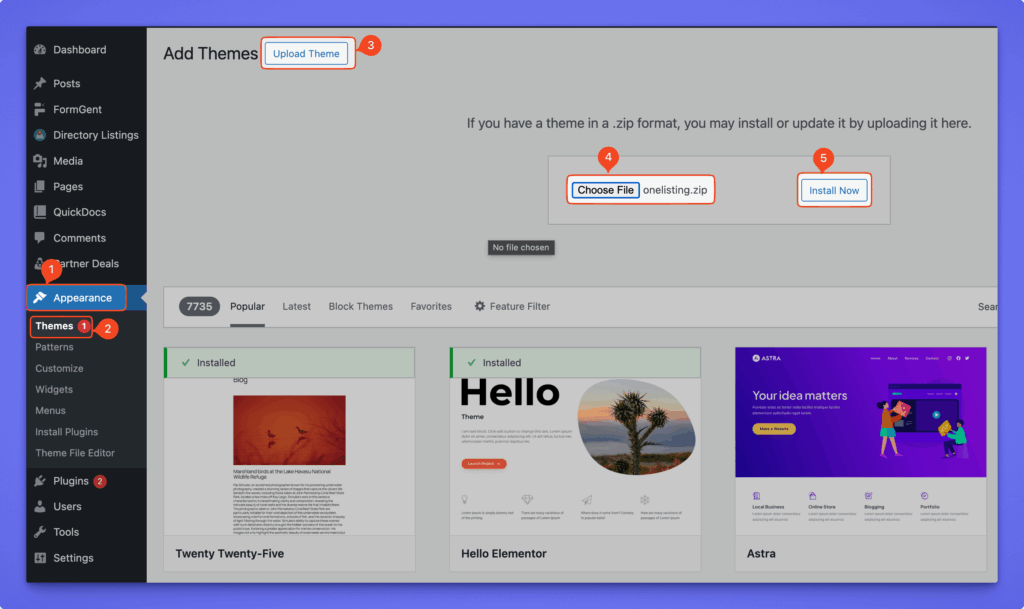
Option B — Install via FTP/SFTP #
- Extract the ZIP file on your computer.
- Upload the folder (e.g.,
/onelisting-pro/) to:/wp-content/themes/ - Log in to your WordPress dashboard and activate the theme under Appearance → Themes.
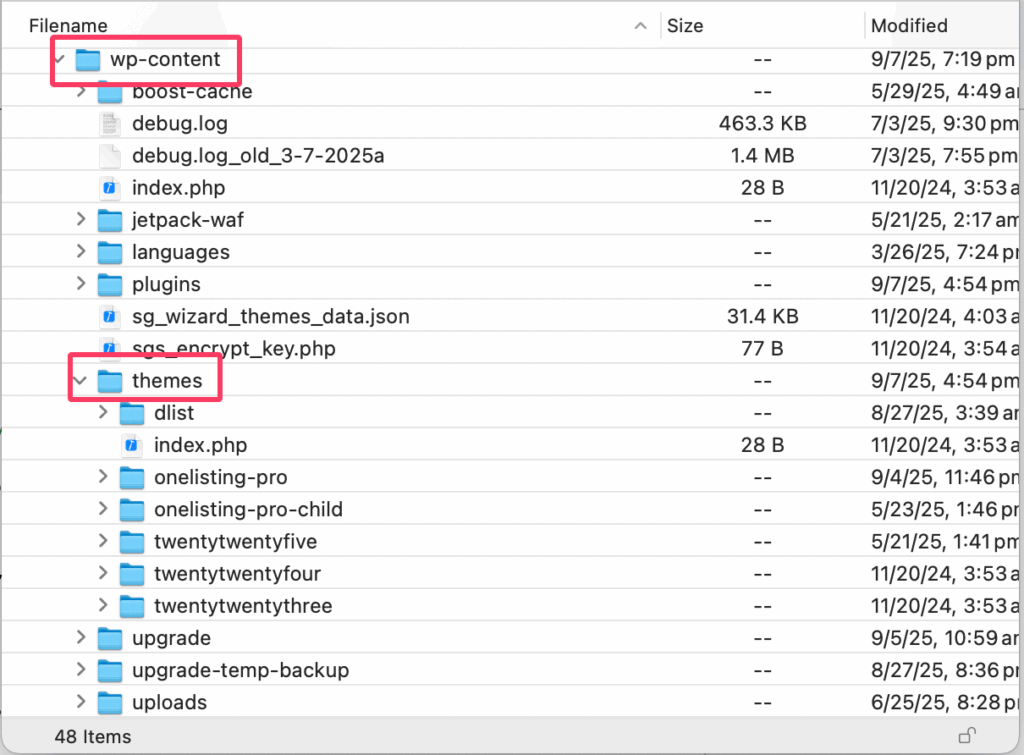
Step 2: Install Required and Recommended Plugins #
After activating the theme, you will see a notice at the top of your Themes page like this:
“This theme recommends the following plugins: Elementor Page Builder, OneListing Toolkit and WpWax Demo Importer.”
To proceed:
- Click Begin installing plugins.
- The plugin installer will open, showing all required and recommended plugins.
- Select all items and choose Install → Apply.
- Once installation is complete, click Activate for each plugin.
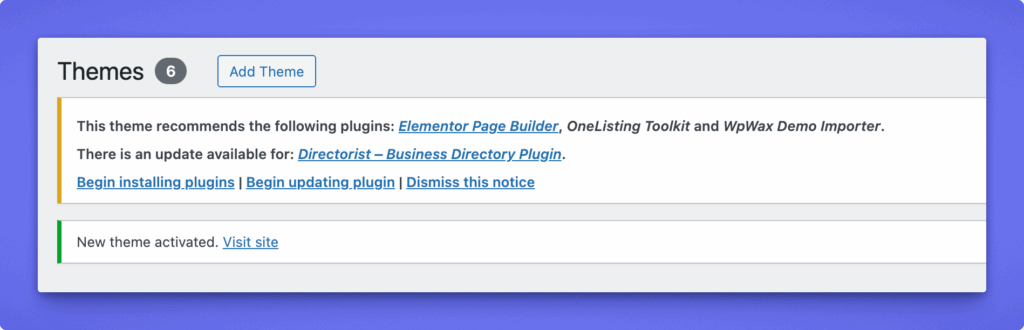
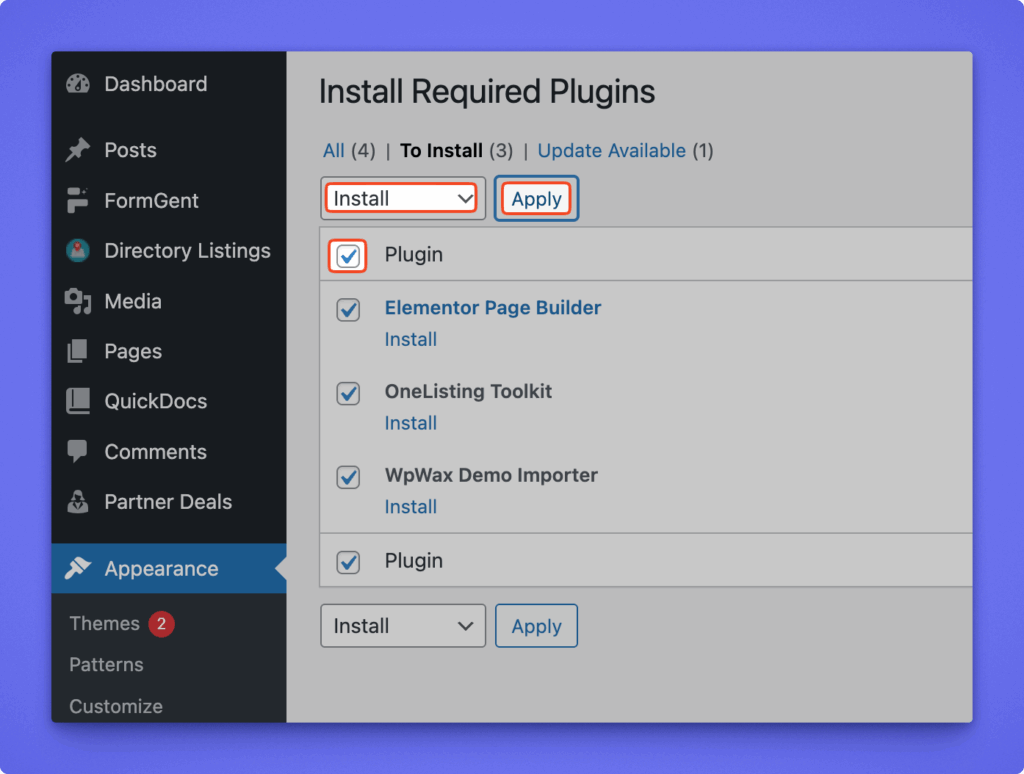
Optional Directorist Extensions: Please navigate to Directory listings > Themes & Extensions > Required Extensions and install/activate Business Hours, Listings with Map, Social Login, Pricing Plans, Booking, Claim Listing, PayPal Gateway, Stripe Gateway and other required extensions.
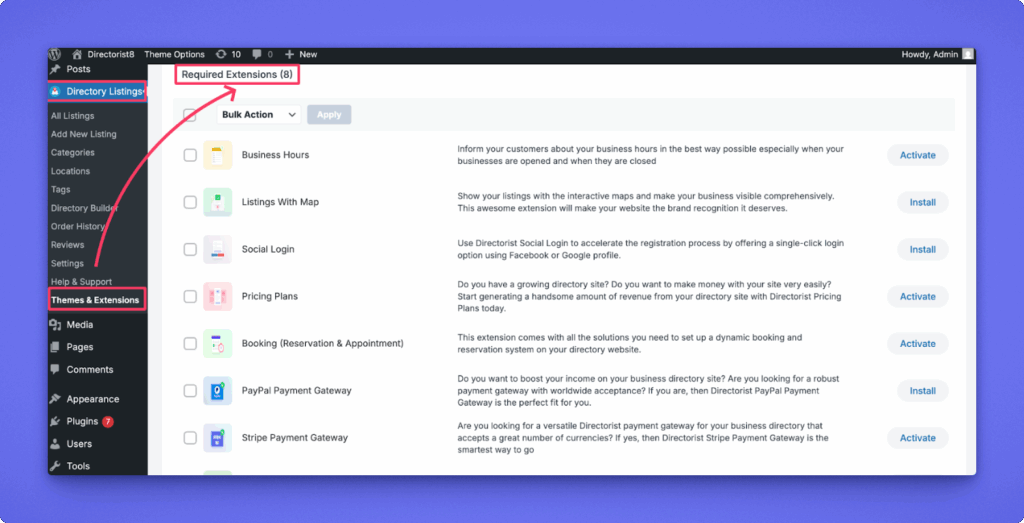
Step 3: Import Demo Content (One-Click Import) #
The demo import will instantly recreate the look of our live demo. Ensure all required/recommended plugins are active.
- Go to Tools → Demo Content Install
(or Plugins → WpWax Demo Importer → Install Demo Contents) - Click Install Demo and wait until the process completes.
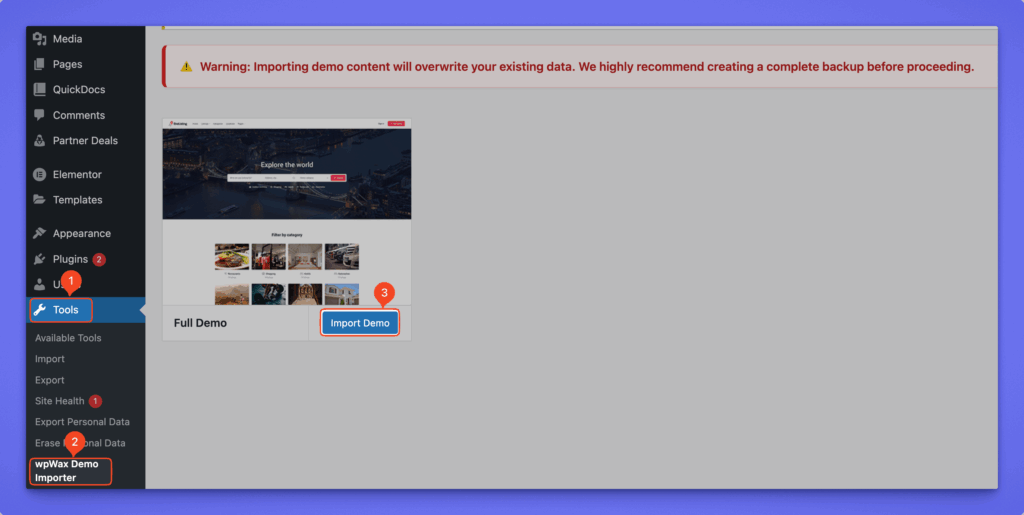
- Go to Settings → Permalinks → Post name → Save Changes to refresh URLs.
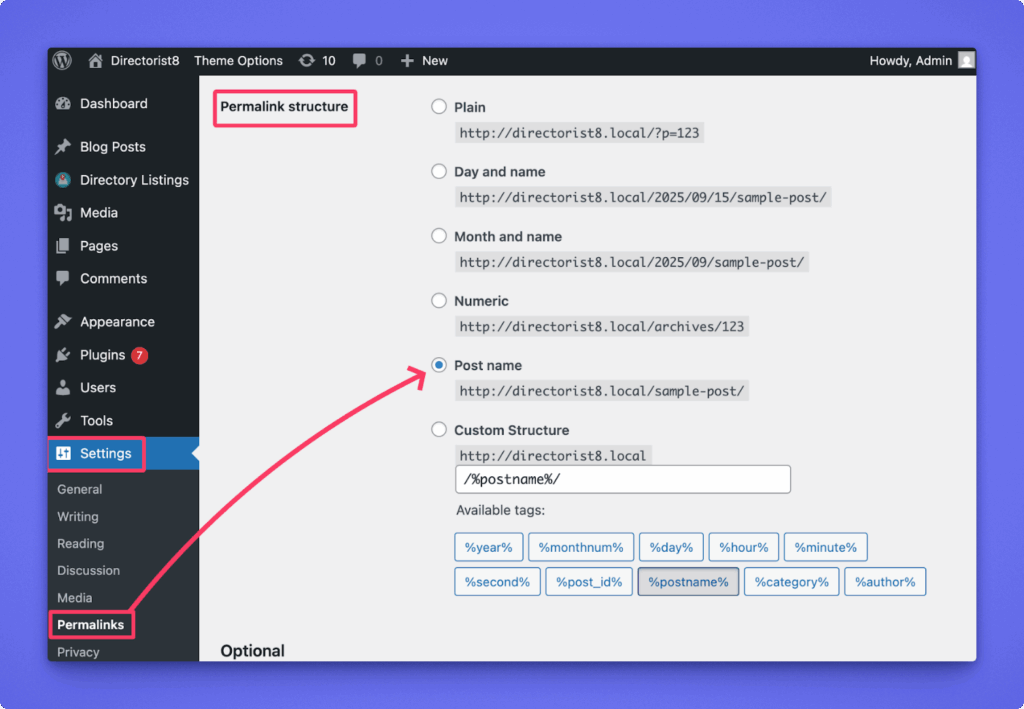
Note: Importing demo content will overwrite your existing pages and settings. Perform it on a new or staging site.
Step 4: Final Setup #
- Assign menus under Appearance → Menus → Manage Locations
- Add footer widgets under Appearance → Widgets
- Revisit Directory Listings → Directory Builder to confirm your directory layout (Add Listing, All Listings, Single Listing, Search Form)
Troubleshooting Import Issues #
If the import stops or fails:
- Increase PHP limits (
memory_limit,max_execution_time, etc.) - Clear your browser/server cache and retry
- Use a fresh WordPress installation
- Try manual import using the One Click Demo Import plugin (import
.xml,.wie, and.datfiles manually)
If you still face issues, contact support: support@sovware.com




