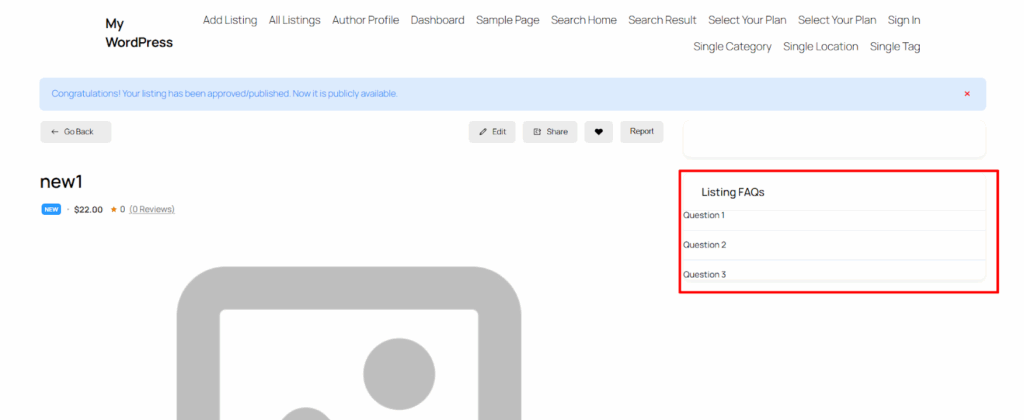Overview #
The Listing FAQs extension allows you to add Frequently Asked Questions (FAQs) directly to your directory listings. This feature helps businesses address common customer queries in a clear and organized way. FAQs can be shown on single listing pages, in widgets, or through a shortcode, improving user experience and reducing repetitive inquiries.
This is ideal for businesses where customers often need clarification, such as service providers, e-commerce shops, healthcare, hospitality, or consultancy services.
Key Features #
Installation & Configuration #
- Navigate to Directory Listings > Themes & Extensions
- Find “Listing FAQs” and click Install and then Activate.
- Navigate to Directory Listings > Settings > Extensions > Extension General
- Toggle on Enable FAQs, and hit Save Changes.
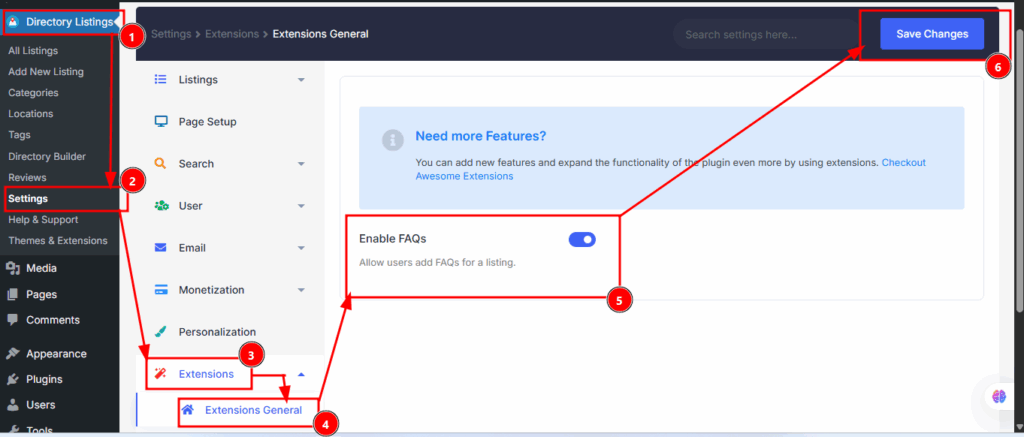
Settings Reference #
You can choose the Answer Field Type for FAQ responses. You have two options: WP Editor (for a rich text editor with formatting) or Textarea (for a simple text box). After selecting your preferred option, click Save Changes to apply the settings. This ensures that FAQs in your listings are displayed and managed in the format that best fits your directory needs.
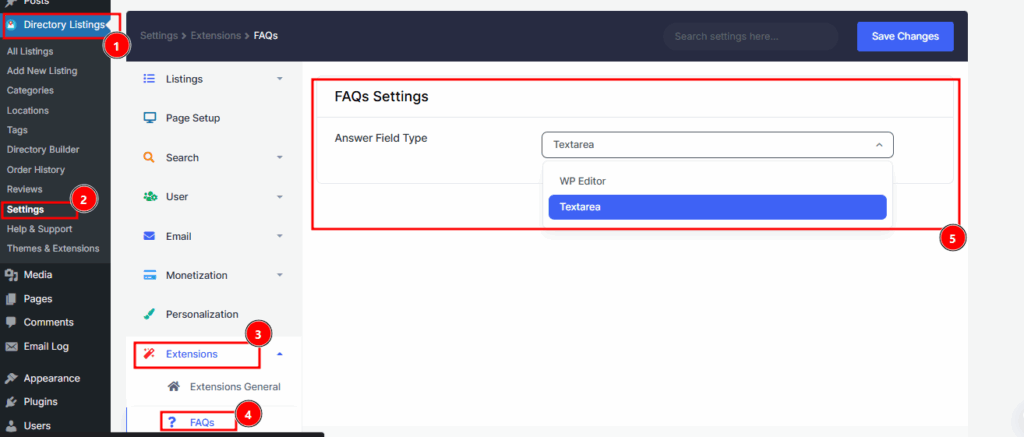
Builder Setup #
Follow these steps to configure and display the FAQ feature effectively within your directory builder:
1. Add FAQs to the Add Listing Form
- Path: Directory Listings > Directory Builder > Add Listing Form
- Drag the FAQs field from Preset Fields into your preferred position.
- Listing owners can insert the questions and answers while creating or editing a listing.
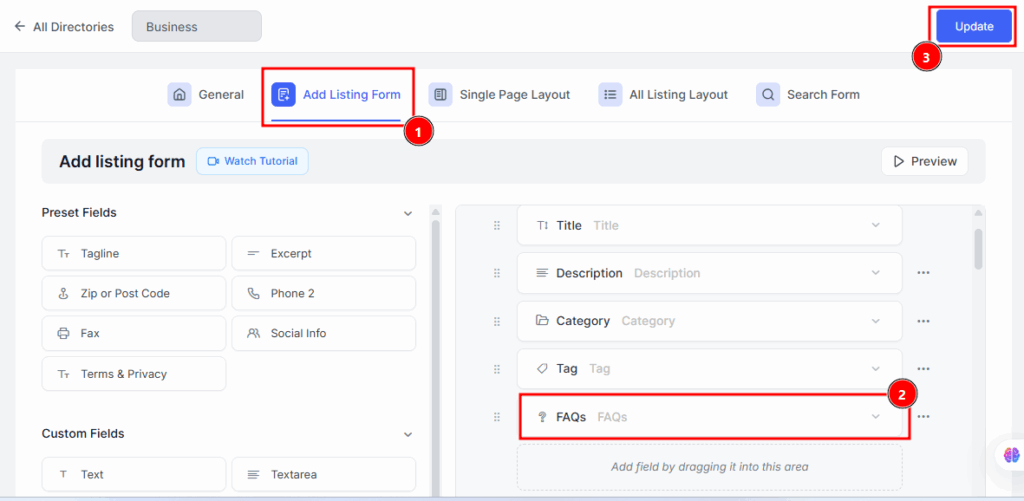
2. Show on Single Listing Pages
- Path: Directory Builder > Single Page Layout > Contents
- Drag the FAQs field into your desired position.
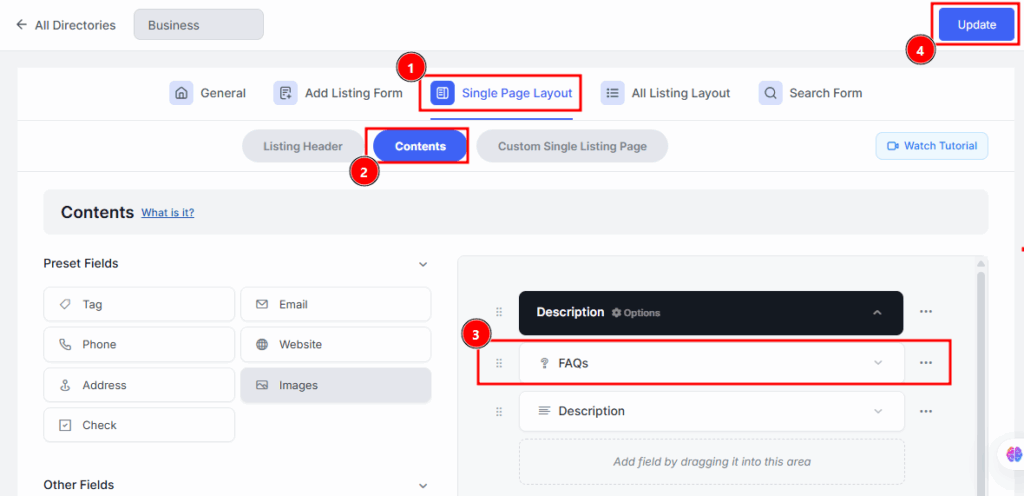
Sidebar setup #
After activation, the FAQs widget can be added to the Directorist Right Sidebar.
To do this:
- Go to: Appearance > Widgets
- Click the “+” icon, search for Directorist – FAQs, and add it to the Directorist Right Sidebar.
- Drag to reorder if needed.
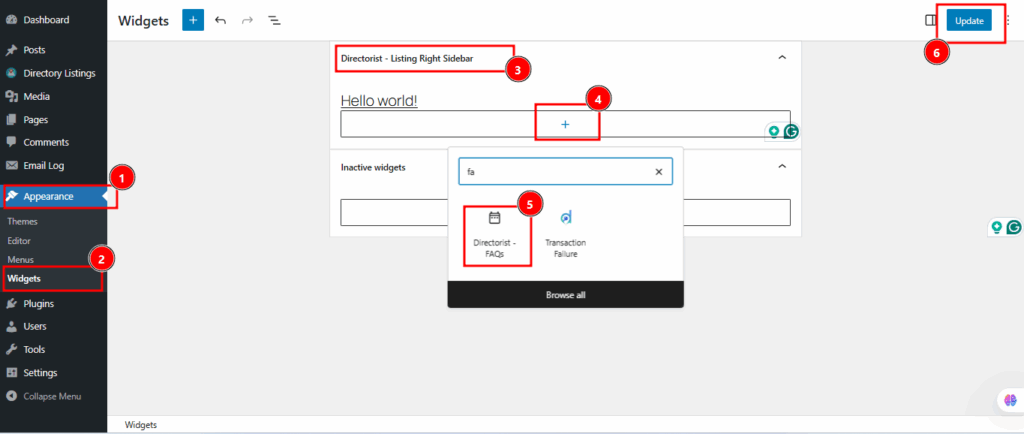
Setting Up Hours on a Listing #
Follow these steps to configure and customize FAQs for your listings.
- Add FAQs
- Go to: Add New Listing (or edit an existing listing).
- Ensure the FAQs option/field is enabled.
- Choose Answer Field Type
- Textarea: Use for plain text answers.
- WP Editor: Use for formatted answers (bold, links, lists, etc.).
- Configure questions and answers
- Enter the Question in the question field.
- Provide the Answer based on the selected field type.
- Add multiple FAQs as needed to cover common queries.
Once saved, FAQs will automatically appear on the Single Listing page under the FAQs section. They can also be shown in widgets or templates, depending on your directory setup.
Frontend Preview of Listing Business Hours #
After configuring the Business Hours settings, you can view the final appearance on the frontend in the following sections.
1. Single Listing Page View: FAQs are displayed in an accordion or list format under the dedicated FAQs section.
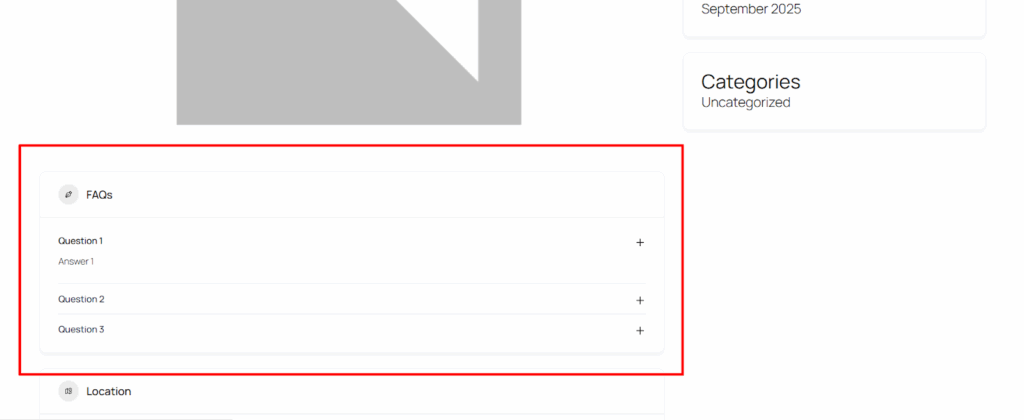
2. Sidebar Widget View: FAQs can be displayed in a widget or searchable through filters, depending on your directory setup.