Map Settings #
The Map Settings section controls how maps are displayed across your directory listings. You can choose the map provider, set default coordinates, adjust zoom levels, and configure what details appear in the map info window.
To access it, go to: WP Admin Dashboard → Directory Settings → Listings → Map
1. Map Configuration #
Select Map
Choose your preferred map provider for displaying locations on listings and search results:
- OpenStreetMap – Free and requires no API key.
- Google Map – Requires a Google Maps API key.
Default Latitude & Longitude
Set default coordinates for your map.
You can find these values using the “Find it here” link and paste the coordinates into the respective fields. This location will be used when a listing does not have a specific address set.
Force Default Location
Enable this option to enforce the default latitude and longitude for all listings.
When turned off, the default location only appears on the “Add Listing” form map when no address is entered.
Zoom Level for Single Listing
Define the zoom level for the single listing page map.
0= Fully zoomed out22= Fully zoomed in
Default value: 16
Zoom Level for Map View
Set the zoom level for the all listings map view.
Default value: 1
Map Height
Specify the height of the map (in pixels).
Default value: 350px
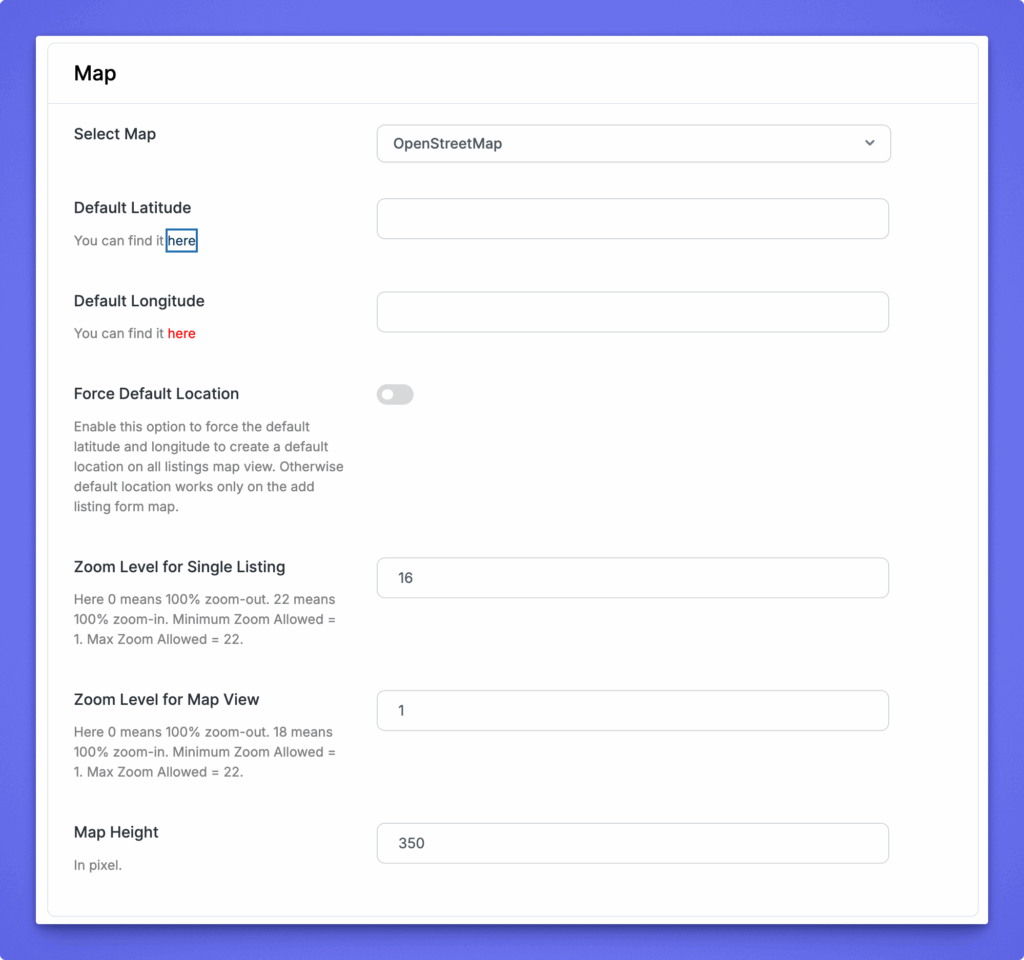
2. Map Info Window Settings #
Control what information appears when users click on a listing marker on the map.
- Display Map Info Window – Show or hide the pop-up info window.
- Display Preview Image – Show the listing thumbnail inside the map window.
- Display Favorite Badge – Display the favorite icon if users can mark listings as favorite.
- Display User Avatar – Show the listing author’s avatar.
- Display Title – Display the listing title.
- Display Review – Show star ratings and review count.
- Display Price – Display listing price if available.
- Display Address – Show the listing address.
- Display Get Direction – Enable a “Get Direction” button for navigation.
- Display Phone – Show the listing’s phone number if provided.
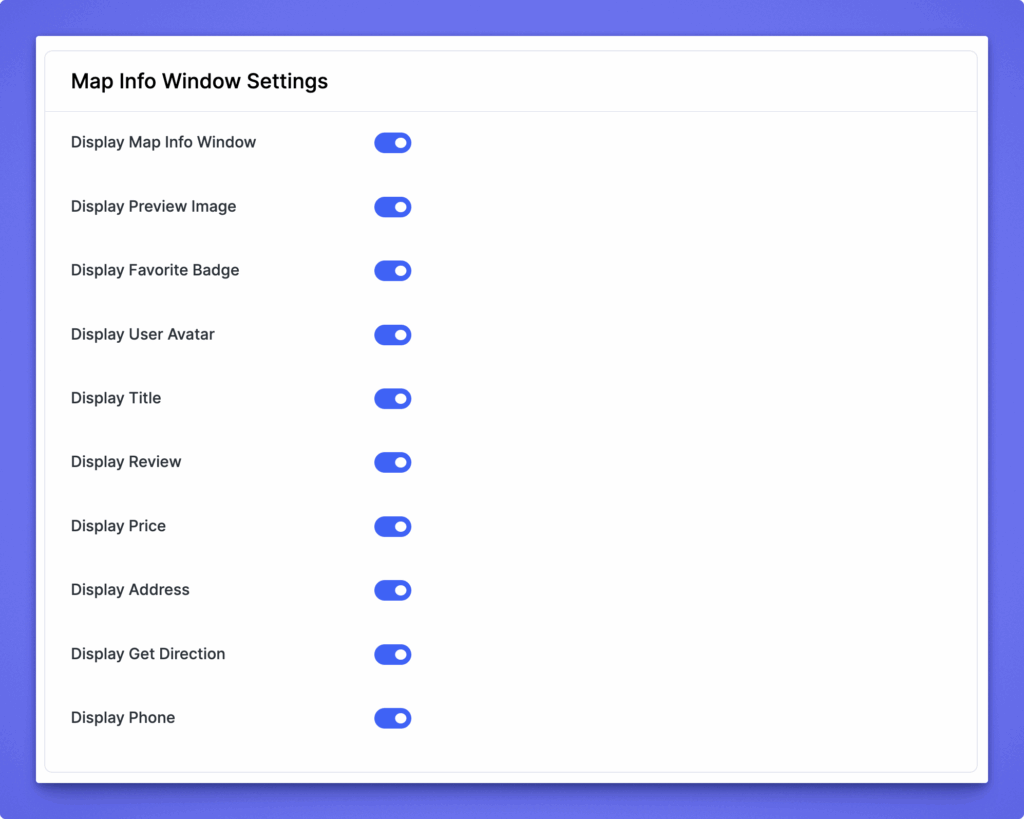
After making changes, click Save Changes (top-right or bottom-right corner) to apply your updates.




