Use the Directory Builder to create and manage directory types and their layouts. When Multi-directory is enabled, you will see an index of all directory types and can open any one to edit its settings, fields, and page layouts.
Please note that if Multi-directory is disabled, you will be taken directly to the Directory Settings layout page.
Path: WP Admin → Directory Listings → Directory Builder

What you can do #
- Create Directory: adds a new directory type.
- Import Directory: bring in a directory type from an export file.
- Edit: open the directory’s builder tabs.
- More (…)
- Make it Default: set the selected directory as the site default.
- Delete: remove the directory type. Deleting a directory type does not delete WordPress users; it removes the directory configuration and its related templates. Always back up first.
Create a New Directory #
The Create New Directory window allows you to start a new directory type in three different ways. Using a pre-built template, creating from scratch, or generating with AI. This gives you full flexibility based on your skill level and project type.
You can access this window by clicking the + Create Directory button.
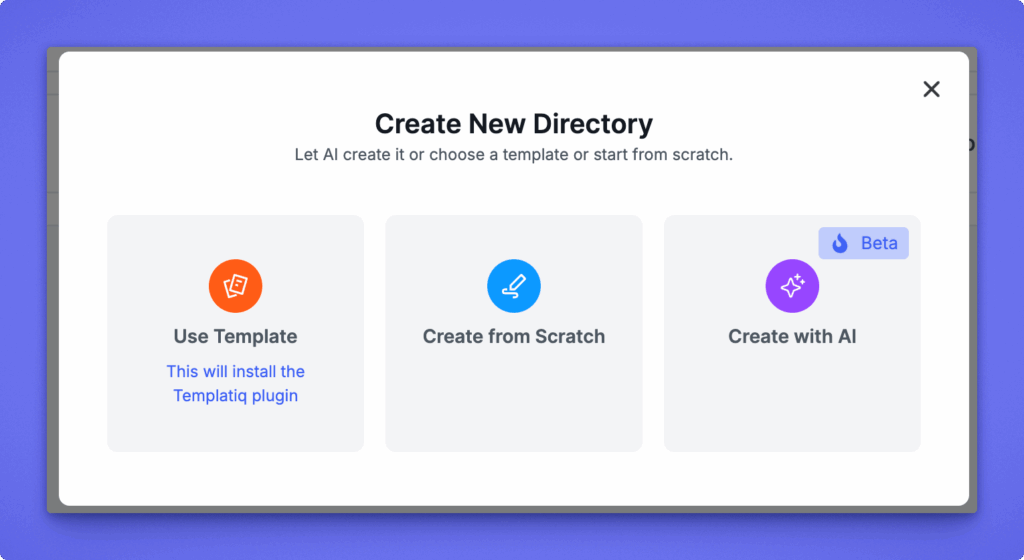
1. Use Template #
This option lets you start from a ready-made directory template.
- Clicking this will install and activate the Templatiq plugin (if not already installed).
- Once installed, you can choose from available directory templates such as Business Directory, Real Estate, Job Board, or Restaurant Guide.
- Each template includes preconfigured fields, layouts, and demo content to help you get started quickly.
Recommended for:
Users who want to launch a directory fast without manually setting up layouts or forms.
2. Create from Scratch #
This option creates a completely new, empty directory type with default settings.
- No predefined fields, categories, or layouts are applied.
- You can configure every detail manually — from Add Listing Form, Single Listing Page, All Listings Layout, to Search Form.
- Ideal for building a unique directory with custom workflows.
Recommended for:
Developers, designers, or advanced users who need full control over structure and design.
3. Create with AI (Beta) #
Let AI build your directory automatically. Just describe your idea, and Directorist AI will generate the complete directory type with all essential fields, layouts, and settings.
See full guide → Create with AI
Editing a directory type #
Click Edit on any directory row to open its tabs:
- General
Global rules for the selected directory type. - Add Listing Form
Field manager for the submission form, including field order, labels, and validations. - Single Page Layout
Controls the layout and visible sections on the single listing page. - All Listing Layout
Controls the archive layout, card design, and list vs grid behavior. - Search Form
Search and filter fields, ordering, and visibility.
Note: Settings on this tab apply only to the currently selected directory type. Each directory can have different rules and layouts.




