The Search Listing Settings control how the search section appears and functions on your directory’s search results page. In Directorist, search behavior is divided between two configuration areas: Global Settings and the Directory Builder, each responsible for different parts of the search experience.
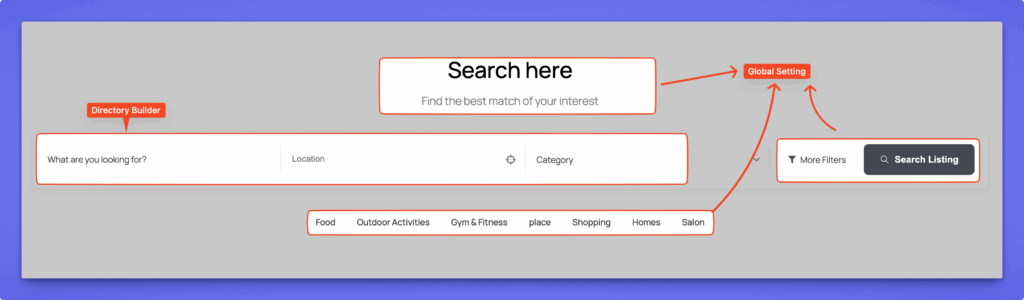
Global Settings #
Global Settings control the overall appearance and layout of the search section across your website — including the search bar, filter options, and category display on the search results page.
These settings are found under: Directorist → Settings → Search → Search Listing
When you install Directorist, the plugin automatically creates the Search Page. If the page is missing or not functioning correctly, you can recreate it manually:
- Create a new page from WordPress Dashboard → Pages → Add New.
- Add the following shortcode to the page content area:
[directorist_search_listing] - Assign the page via Directorist Settings → Page Setup → Pages, Links, and Views → Listing Search Page.
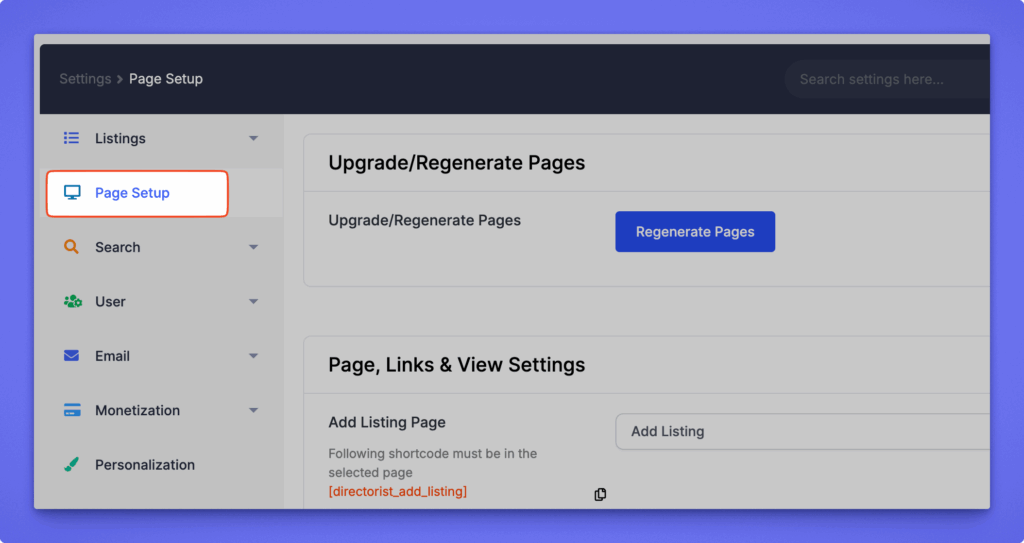
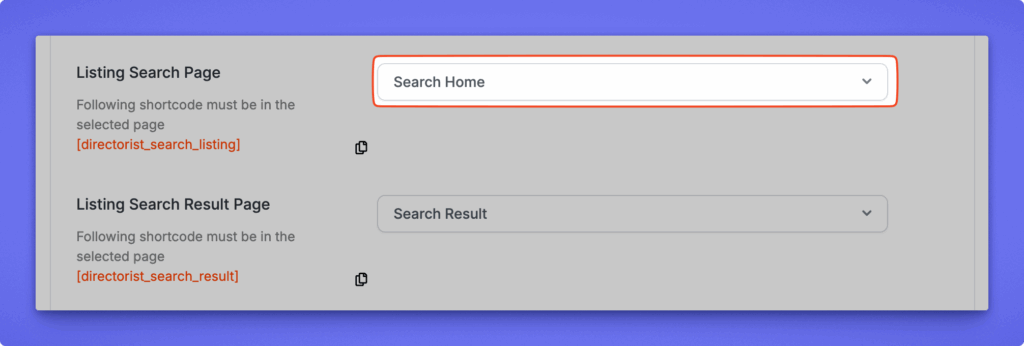
Search Bar #
Search Bar Title
Enter the title displayed at the top of the search bar.
Default: “Search here”
Search Bar Sub-title
Add a short descriptive line under the title to guide users.
Default: “Find the best match of your interest”
Search Button Text
Customize the label on the search button.
Default: “Search Listing”

Search Bar – Front-end view #
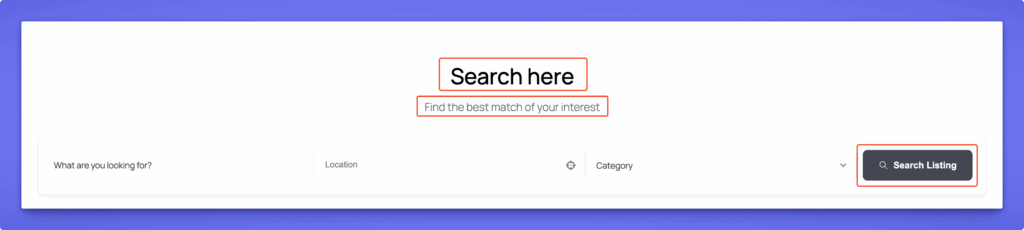
Filters #
Display More Filters
Enable this to display additional filtering options on the search form.
Useful when you have multiple filter fields like category, price range, location, etc.
More Filters Button Text
Customize the text for the “More Filters” toggle button.
Default: “More Filters”
Filter Actions
Choose which filter actions appear below the filter area:
- Reset – Clears all applied filters.
- Apply – Applies the selected filters to show relevant listings.
Reset Button Text
Change the label of the reset button.
Default: “Reset Filters”
Apply Button Text
Change the label of the apply button.
Default: “Apply Filters”
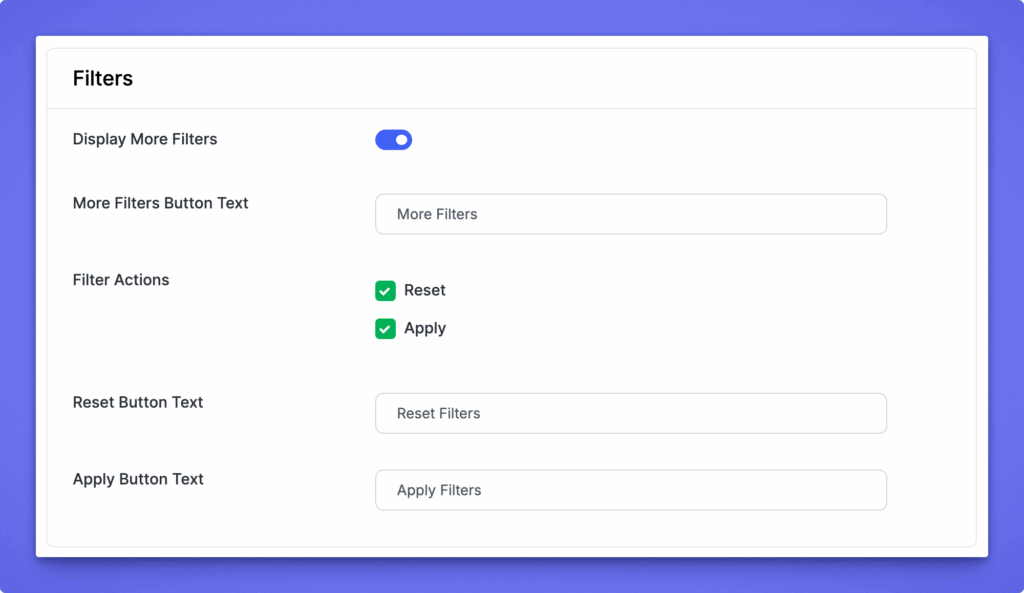
Filter – Front-end view #
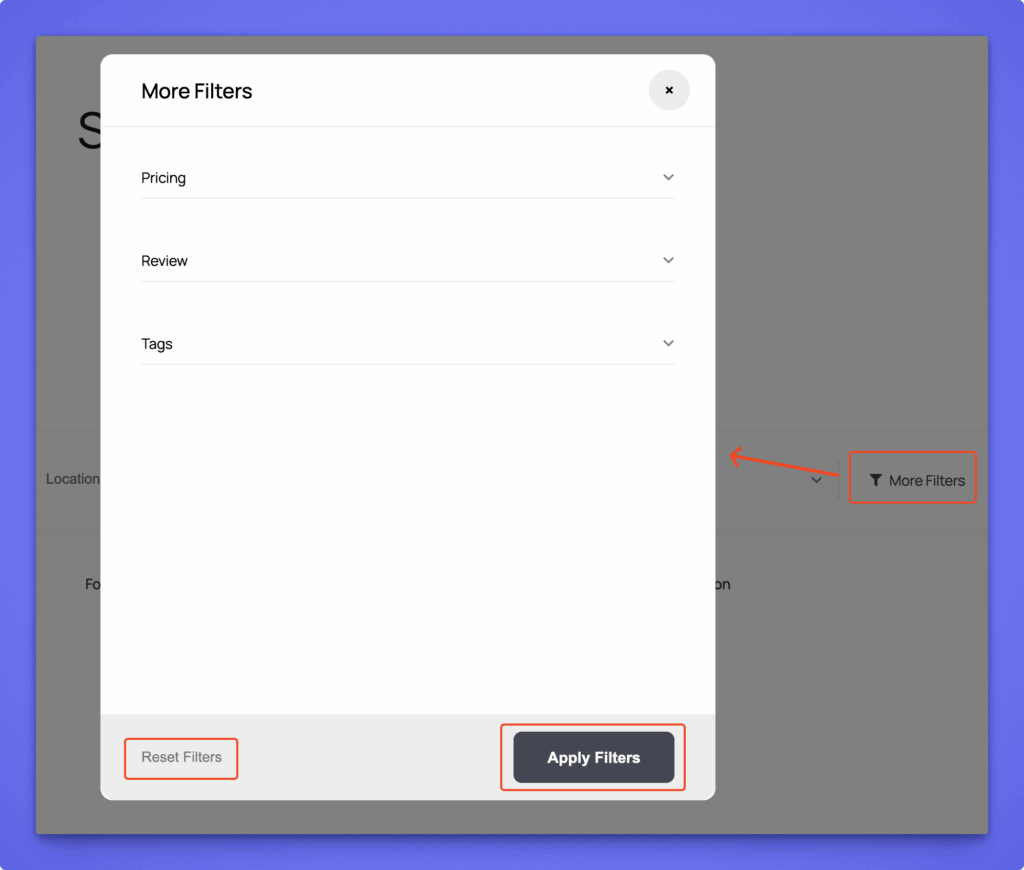
3. Popular Categories #
Display Popular Categories
Enable this to show popular categories directly within the search section, allowing users to quickly browse trending listing types.
Front-end view #
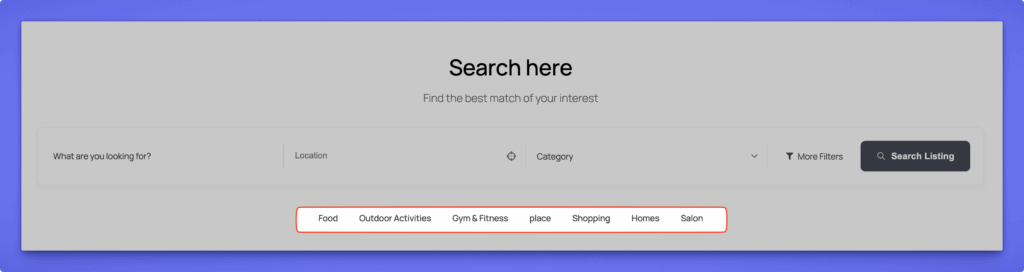
Directory Builder #
The Directory Builder controls the search form fields, meaning the actual elements inside the search form such as “What are you looking for?”, “Location”, “Category”, or any custom field. Each directory type can have its own unique search structure.
Search Form Structure #
The search form is organized into two main groups:
- Basic Section – Common search fields used by most directories.
- Advanced Section – Optional or extended filters for refined search control.
You can drag and drop any field to reorder it, add new ones, or remove unnecessary fields.
Access it via: Directorist → Directory Builder → Search Form
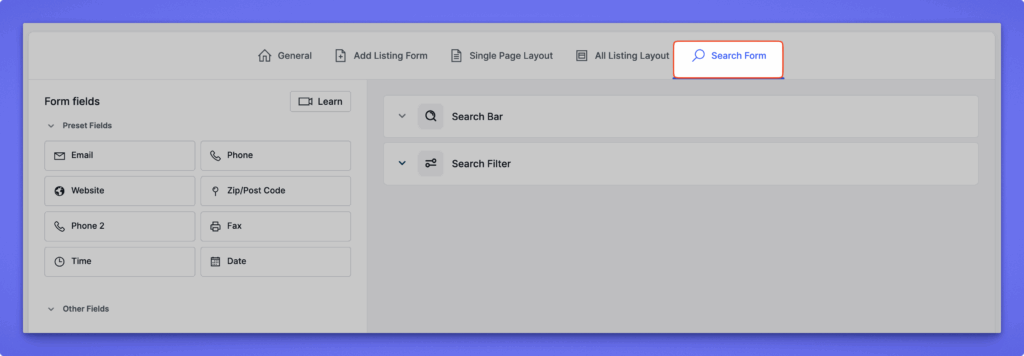
Basic Fields #
Common default fields include:
- What are you looking for? – A general keyword search field.
- Location – Helps users search listings based on location data. Location field can be customized with the following options:
- Location Source – Choose how location data is displayed:
- Display from Listing Location – Pulls location from the directory’s location taxonomy.
- Display from Map API – Fetches live results from your integrated map provider (Google Map or OpenStreetMap).
- Category – Enables users to narrow down listings by category.
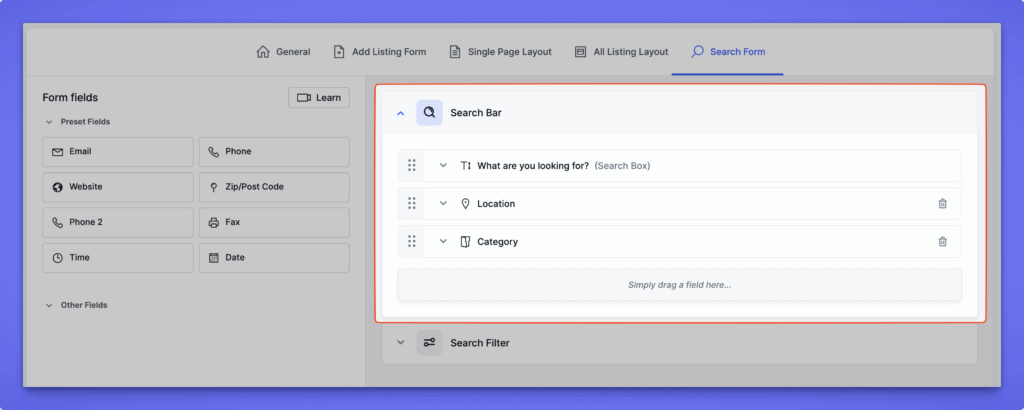
Advanced Fields #
The Advanced section provides additional filters for precise search results. Common advanced fields include:
1. Pricing #
Lets users search listings by price range.
- Price Type – Choose between:
- Max-Min – Displays two fields (minimum and maximum price).
- This is ideal for directories like real estate, car sales, or rentals.
2. Review #
Displays listings based on average user ratings. Users can filter to view higher-rated listings.
3. Tags #
Allows users to search by listing tags. Useful when listings are tagged with features like “Family-friendly,” “Pet allowed,” etc.
4. Radius Search #
Helps users find listings within a specified distance from a chosen location.
Settings available:
- Label – Customize the field title (e.g., “Search Nearby”).
- Default Radius Distance – Set a default search radius (e.g., 0 or 5 miles).
- Maximum Radius Distance – Define the furthest searchable distance (e.g., 1000 miles).
- Radius Search Unit – Choose the unit (Miles or Kilometers).
- Radius Search Based On – Select whether distance is calculated from:
- Address – Uses the full address field.
- Zip Code – Uses postal codes for calculation.
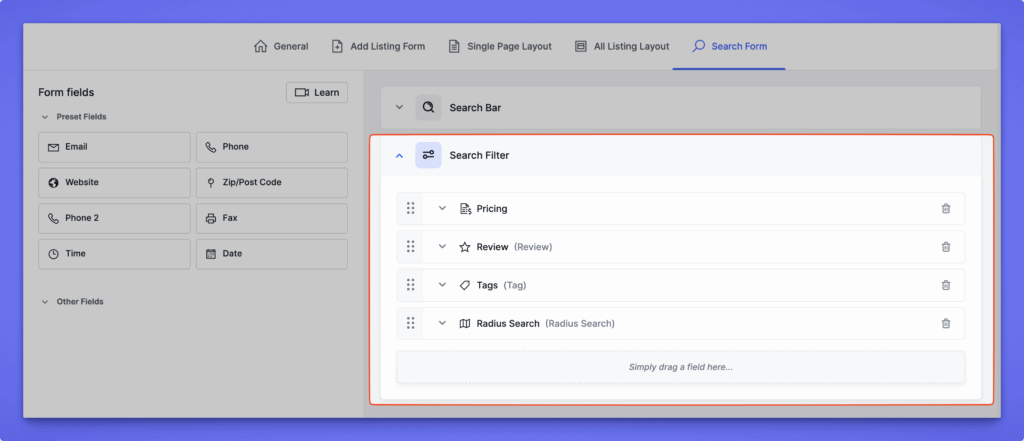
Extending the Search Form #
These fields represent the core search options available in the Directorist plugin. However, you can extend the search capabilities further using additional Directorist extensions.




