Upon Installation, Directorist will automatically create the Search Results Page. In case of difficulties, or if you need to recreate the Search Result Page, you need to use the shortcode [directorist_search_result] and assign the page in Settings → Page Set Up → Pages, Links and Views → Listing Search Result Page.
Search Home and Search Listings page are the same thing but, the Search Result page is not. When you click on “Search Listing” on the Search Listings/Search Home page you will land on the Search Results Page.
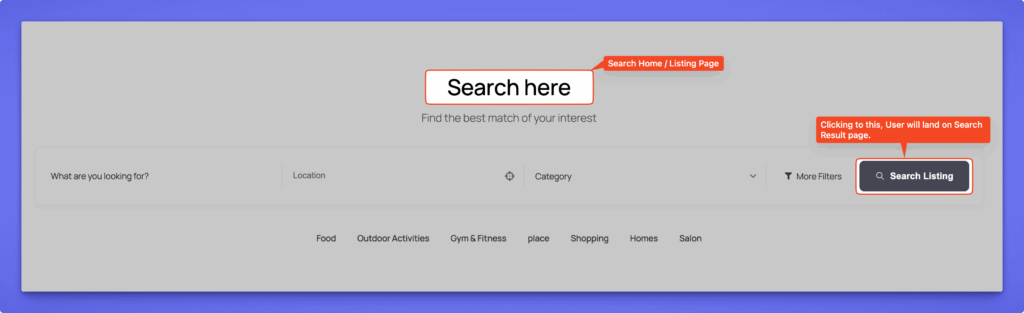
Search Home and Search Listings page are the same thing but, the Search Result page is not. When you click on “Search Listing” on the Search Listings/Search Home page you will land on the Search Results Page. To modify the Search Result page keep continuing the reading.
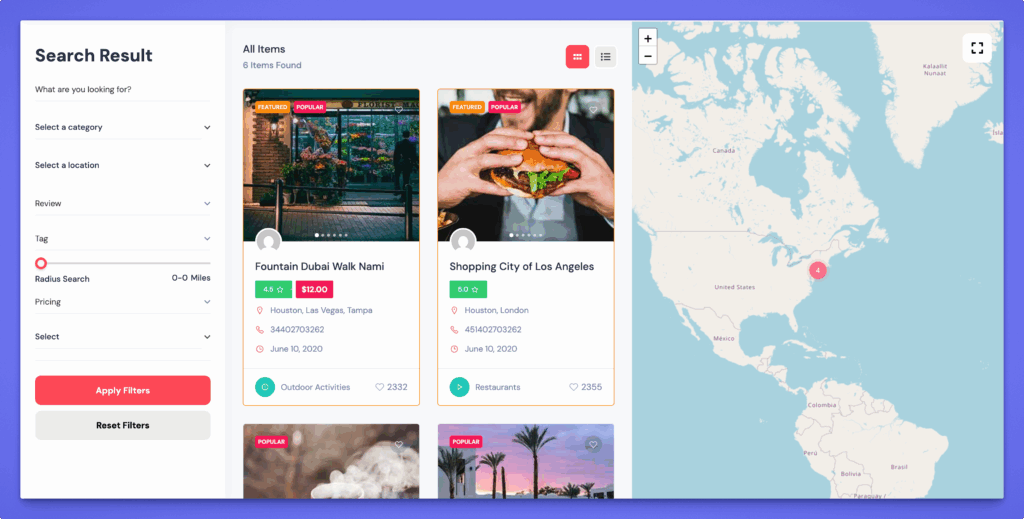
Search Result Page Settings #
This page allows you to control how search results are displayed, how filters appear, and how users interact with view and sorting options.
To Access this page: Directorist Listings → Settings → Search → Search Result
Layout & Search #
This section allows you to configure how search results are displayed and how users interact with filters on the results page.
All Listings Layout
Choose the layout style for your search result page:
- Left Sidebar Filter – Displays filters on the left side of the listings.
- Right Sidebar Filter – Displays filters on the right side.
- Top Filter – Displays filters horizontally at the top.
- No Filter – Displays listings only without a sidebar or filter panel.
Number of Columns
Set how many columns of listings you want to display per row. You can choose between 1 to 5 columns depending on your design layout.
Search Results Per Page
Define how many listings appear on each page. The default is 6 listings per page, but you can increase or decrease as needed.
Hide Top Search Bar
Enable this to hide the search bar that appears above the results. Useful when you only want to show filters and listings.
Filters Text
Customize the text label for the filter button (e.g., change “Filters” to “Refine Search”).
Reset Text
Set custom text for the “Reset” button that clears all applied filters (e.g., “Clear All”).
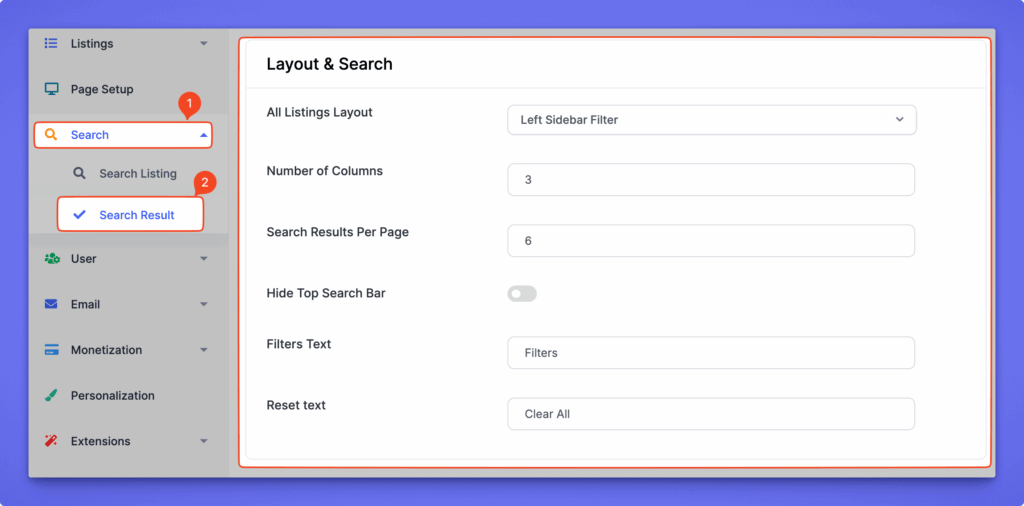
Header Settings #
Control how the header area of the search results appears, including listing count, view options, and sorting.
Display Header
Enable or disable the header section. The header includes the listing count, layout view options, and sorting controls.
Display Listings Count
Show or hide the total number of listings found in the search results.
Listings Count Text
Customize the text displayed next to the count number (e.g., “Items Found,” “Results,” or “Listings Found”).
View Type #
Allow users to select their preferred layout for viewing listings.
- Grid View – Displays listings in multiple columns.
- List View – Displays listings in a vertical stacked layout.
- Map View – Displays listings on an interactive map.
You can enable one or multiple view types. Users can toggle between them using the “View As” dropdown in the header.
Sorting Options #
Sorting helps users organize listings based on their preference.
Enable Sorting Options
Turn this on to show a “Sort By” dropdown in the header.
“Sort By” Label
Change the label text of the sorting dropdown (e.g., “Sort By,” “Order Listings,” etc.).
Sort Options
Select which sorting criteria are available for users:
- A to Z (Title) – Alphabetical order (A → Z).
- Z to A (Title) – Reverse alphabetical order (Z → A).
- Latest Listings – Newest listings first.
- Oldest Listings – Oldest listings first.
- Popular Listings – Listings sorted by view count or engagement.
- Price (Low to High) – Sorted by ascending price.
- Price (High to Low) – Sorted by descending price.
- Random Listings – Displays listings in a random order.
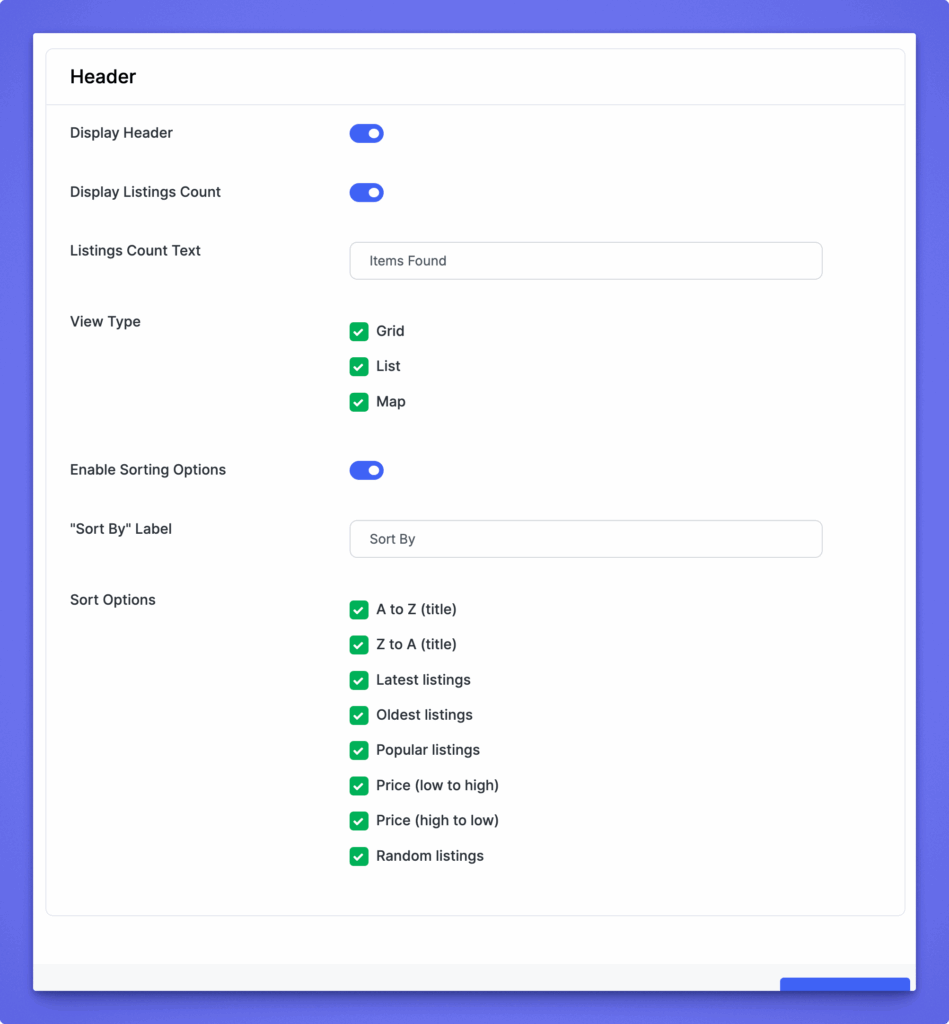
After making changes, click Save Changes (top-right or bottom-right corner) to apply your updates.




