Template overriding refers to customizing a template file without making changes to the core file. Generally, when you make changes to the core file, a new plugin update overrides all of your changes. Directorist offers a robust templating system that allows you to override all the Directorist default template files without amending any of the plugin codes.
How Template Overriding Works #
- Locate the plugin template: In the Directorist plugin folder, go to
wp-content/plugins/directorist/templates. Find the template file you want to change. For example, the “About” section of the Author Profile page is at:wp-content/plugins/directorist/templates/author/about.ph
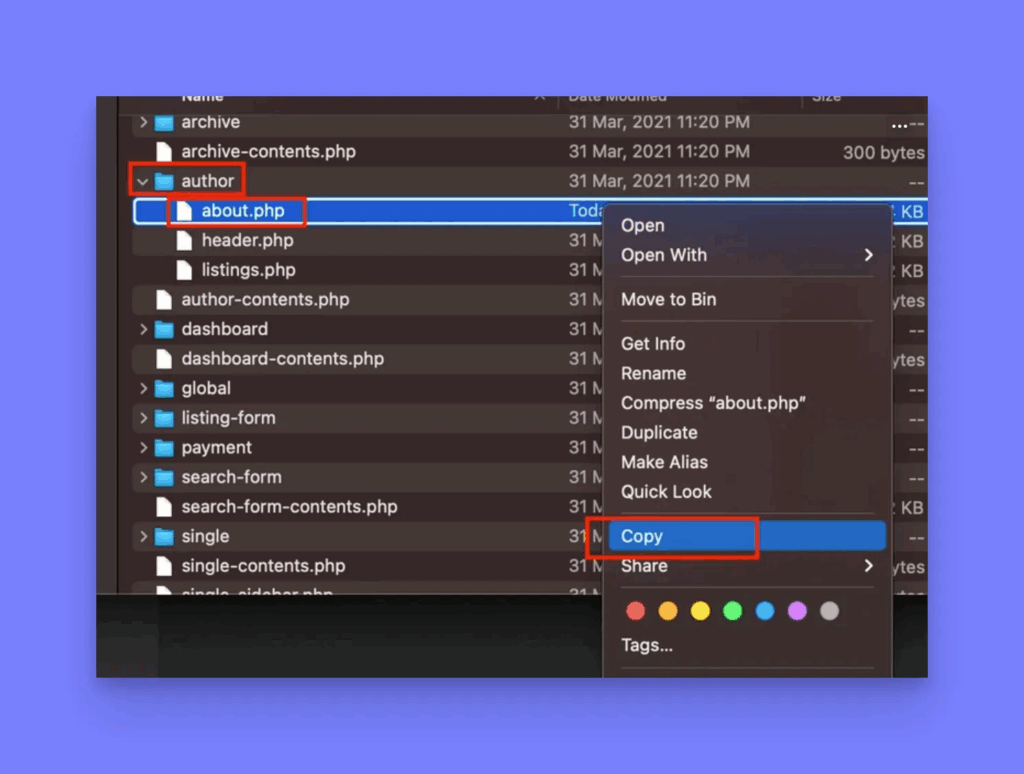
- Copy the file: Make a copy of this template file on your computer.
- Create matching folders in your theme: In your active theme directory (e.g.
wp-content/themes/yourtheme), create a new folder nameddirectorist. Inside it, replicate any subfolders from the plugin’s path. For the example above, you would createdirectorist/authorbecause the file was intemplates/author.
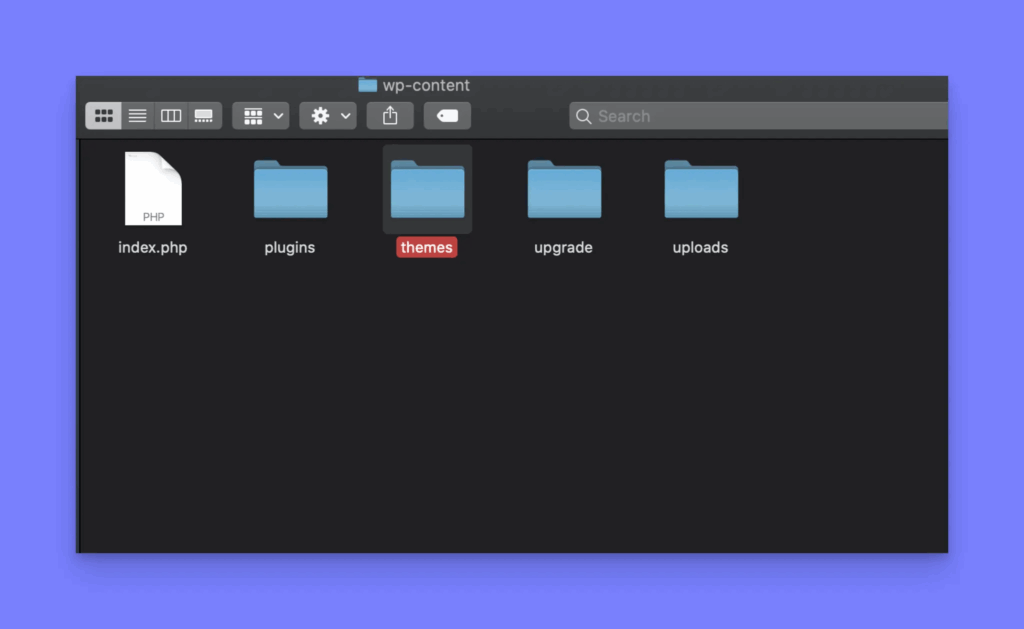
- Paste the template into your theme: Place the copied file into the new theme folder. Following our example, paste
about.phpinto:wp-content/themes/yourtheme/directorist/author/about.php
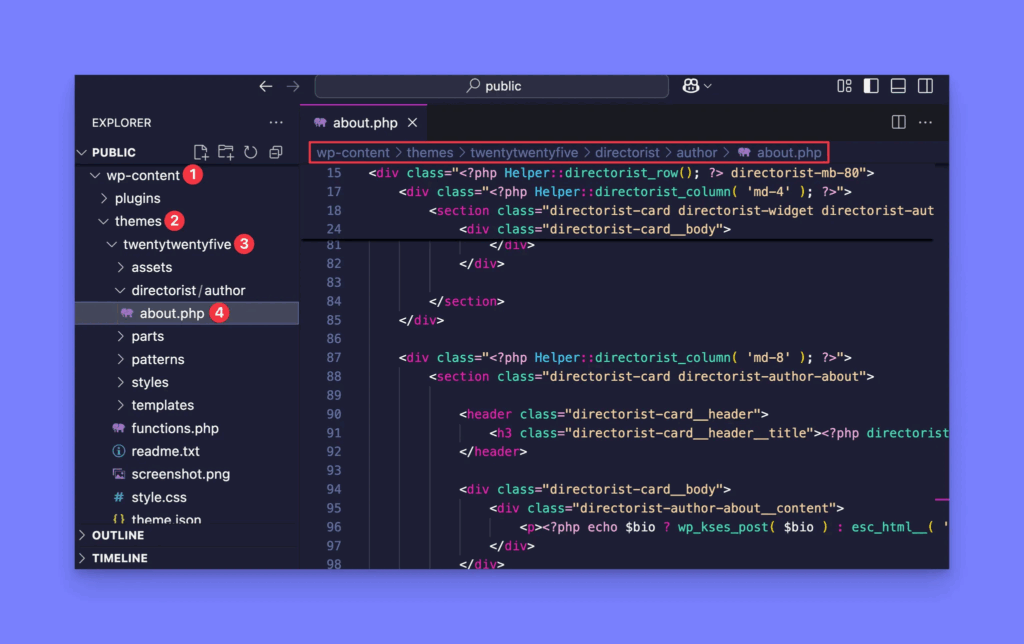
- Edit the theme copy: Now that the file is in your theme, you can safely edit it. WordPress will use this version instead of the plugin’s default. Your changes are preserved even if the plugin updates (because you did not touch the original plugin file).
Example: Author “About” Template #
- Plugin template path:
wp-content/plugins/directorist/templates/author/about.php - Theme override path:
wp-content/themes/yourtheme/directorist/author/about.php
These paths show that the theme file mirrors the plugin’s path after the directorist folder.
By following this structure, Directorist will load your custom template. In this example, once you paste about.php into your theme, you can modify the Author Profile “About” section without affecting core files.
Important Notes #
- Safe from updates: Your custom template file in the theme won’t be overwritten by Directorist updates. You own that file in your theme.
- Keep templates in sync: The plugin may introduce new features or changes in its default templates over time. When Directorist updates a template, you should copy the updated file from the plugin into your theme and merge your custom code into it. Always keep a backup of your custom changes so you can reapply them after updating the template.
- Testing: After overriding a template, test your site to ensure your changes display correctly and do not cause errors.
By following these steps and best practices, you can confidently override Directorist templates in a clean, update-safe way




