Directorist makes it simple to publish any type of business or niche listing on your website. You can easily create, configure, and customize your Add Listing form to fit your directory’s needs.
There are two ways to add listings: from the frontend and from the WordPress dashboard.
Add Listing from the Frontend #
Both admins and registered users can submit listings directly from the frontend.
Steps:
- Open the Add Listing page
- Directorist automatically creates this page when you activate the plugin.
- If needed, you can manually add the shortcode:
[directorist_add_listing]to any page where you want the submission form to appear.
- Fill out the form
- Enter your listing details such as title, category, location, description, and images.
- The available fields depend on your current settings and installed extensions.
- Submit the form
- Once submitted, a new listing will be created in your website’s backend.
- The admin can review, approve, or publish it based on your directory’s configuration.
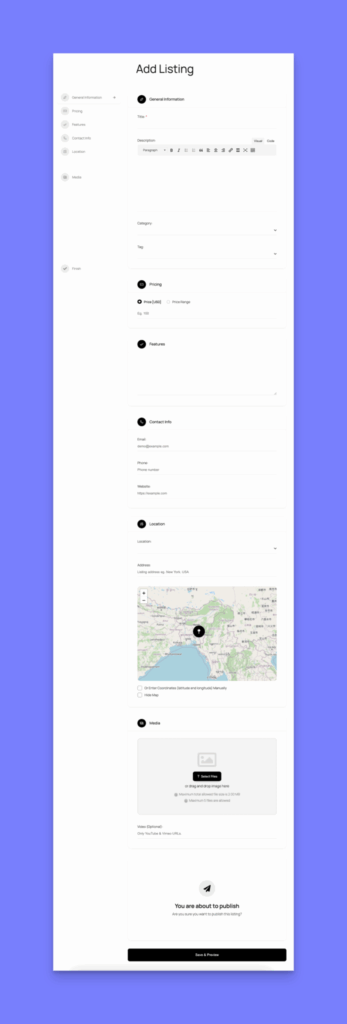
Add Listing from the WordPress Dashboard #
Admins can also add listings directly from the backend.
Steps:
- Go to WordPress Dashboard → Directory Listings → Add New Listing.
- Fill in the required listing information in the form (similar to the frontend form).
- Click Publish to make the listing live immediately.
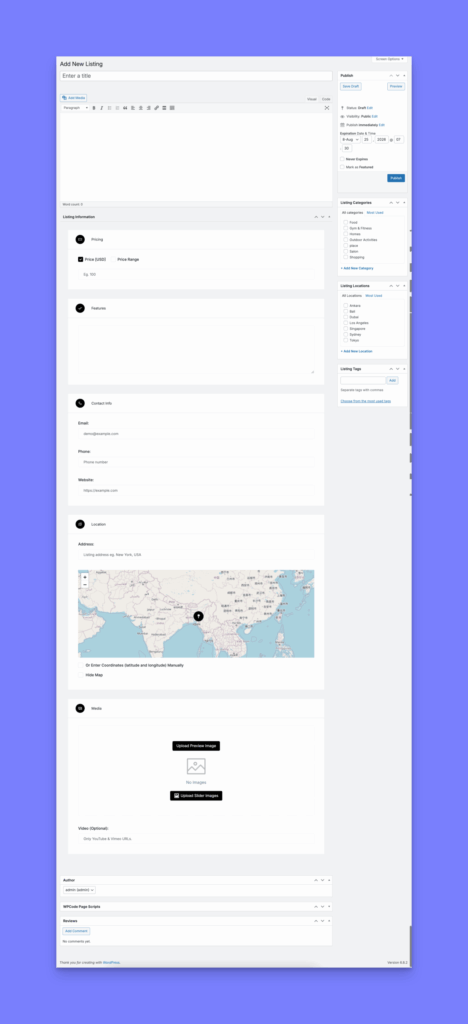
The number and type of fields may vary depending on the Directorist extensions installed on your website.
Tip #
To streamline your listing form, customize it under Directorist Listing→ Directory Builder → Add Listing Form. You drag and drop or reorder fields to match your directory’s needs.




